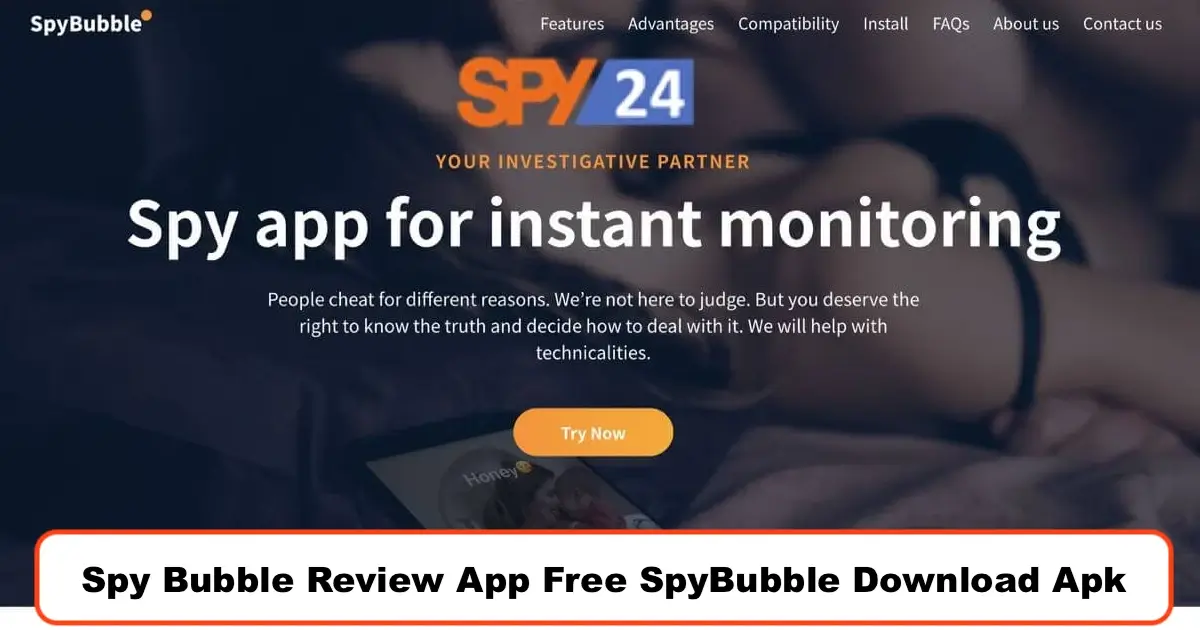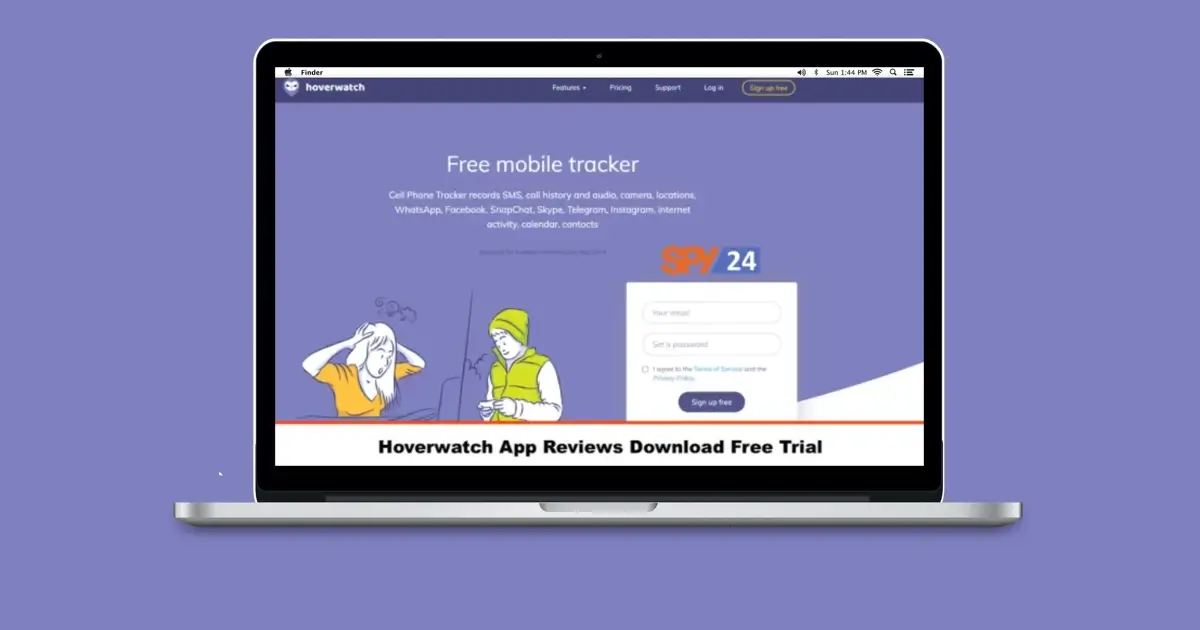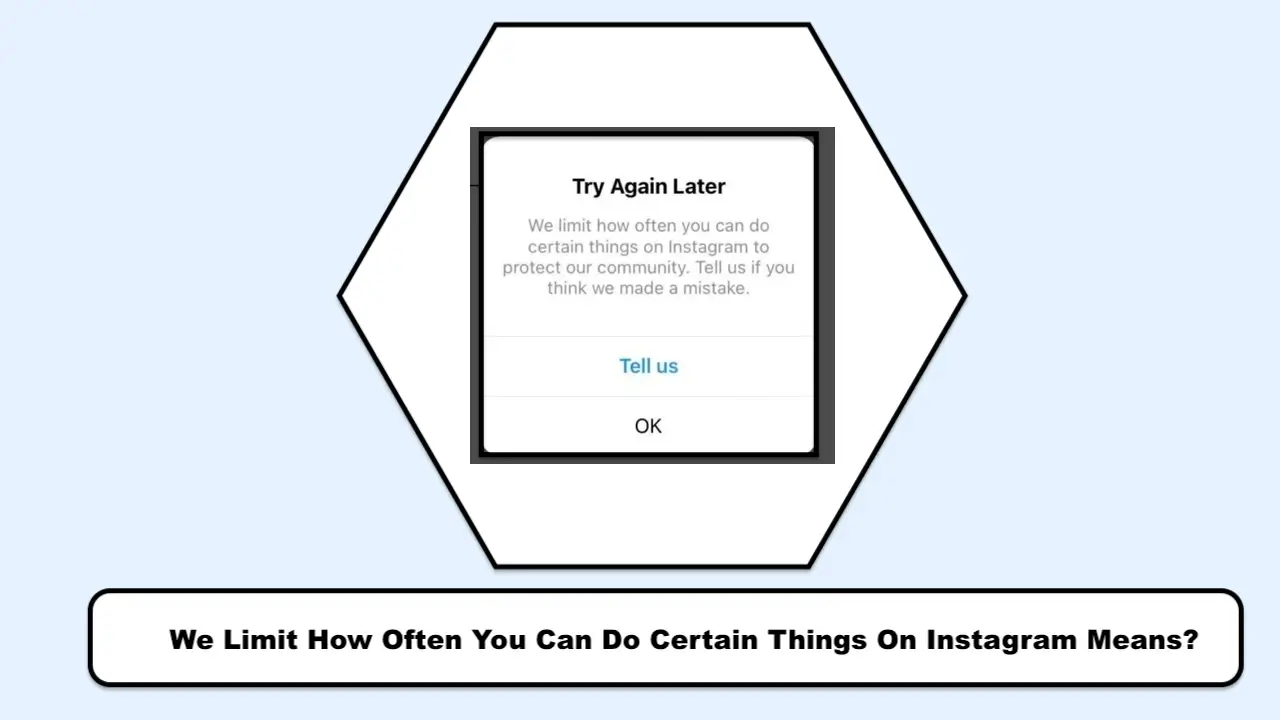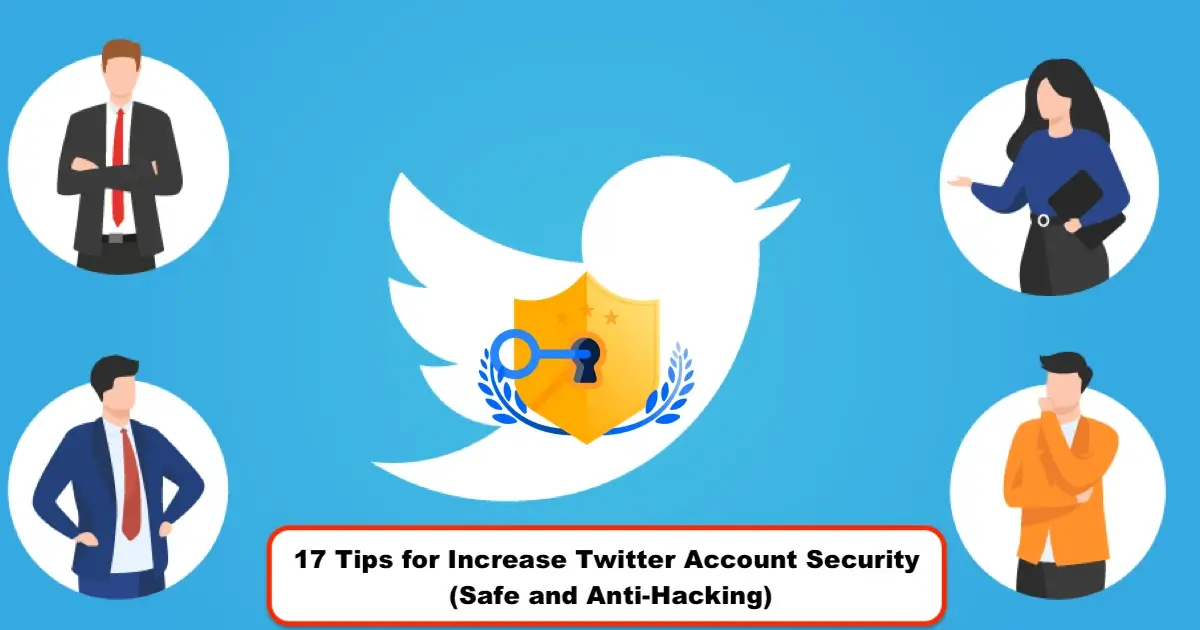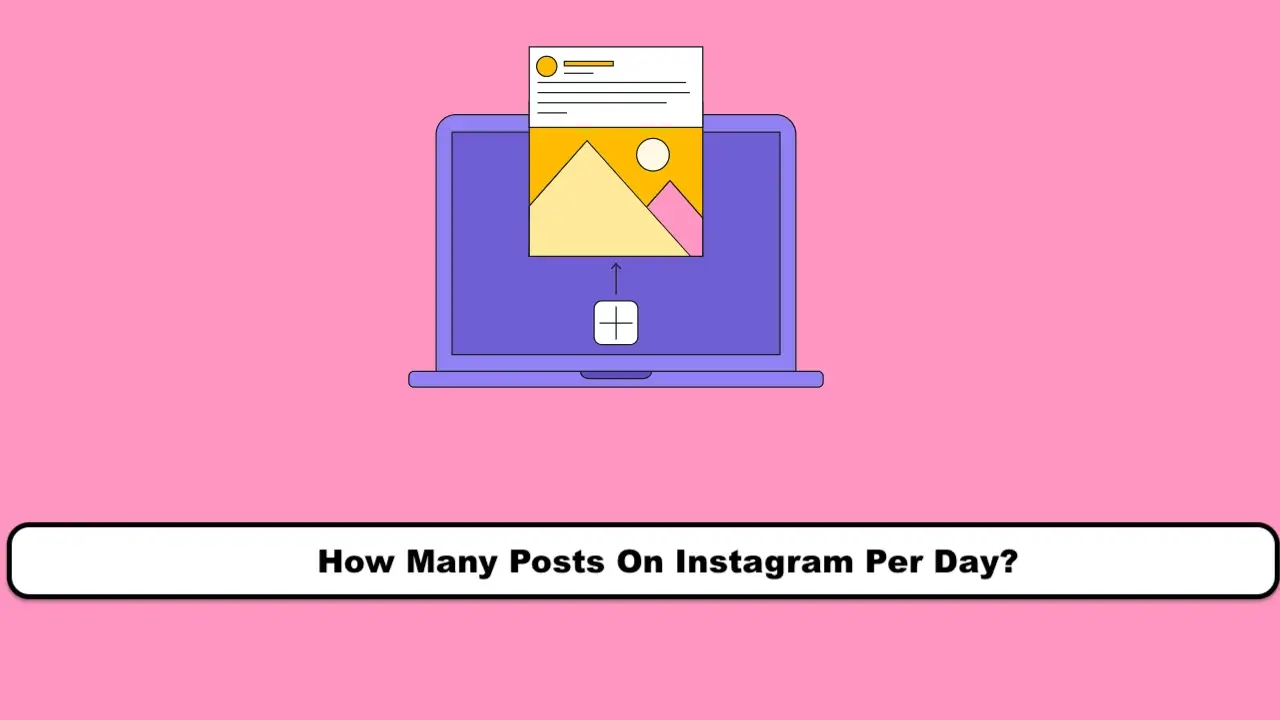Nowadays, smartphones are like pocket computers that hold users’ private information, bank information, pictures, and many other personal data. Therefore, maintaining and protecting the phone and its data is crucial. One of the main concerns when a mobile phone is stolen or lost is protecting the personal information on the device. In this article, we specifically teach how to track a Windows Phone, how to delete data on the phone, and how to remotely ring the phone using the Find My Phone feature. See also the Top Keylogger Software For Windows 11 And 10 PC.
Tracking and Erasing Data on a Windows Phone
Microsoft has provided the Find My Phone feature for Windows phones so that when a phone is lost or stolen, it can be tracked, data can be erased remotely, and the phone can be made to ring using this feature. To use this feature, you must have already activated it on your Windows phone.
By enabling this feature on your Windows phone, if the location and internet features of the phone are turned on after it has been stolen, you can track its location, ring the phone even in silent mode, erase data on the phone remotely, and lock the phone using the SIM card PIN code.
To use these features, you need to activate the relevant sections on your phone.
Enabling the Find My Phone feature on Windows Phone
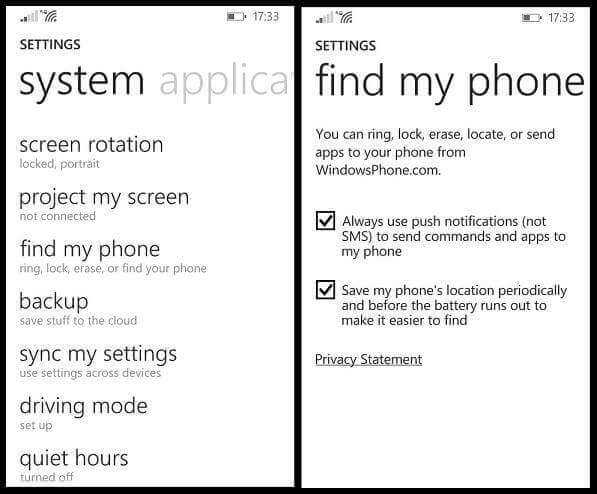
Go to the Settings section and select Find My Phone. Now, simply check the two specified sections. Your phone’s location data is now saved on Microsoft’s website and can be accessed through the windowsphone.com website.
To access this information, go to the Microsoft website and log in to your Microsoft (Live) account in the account section.
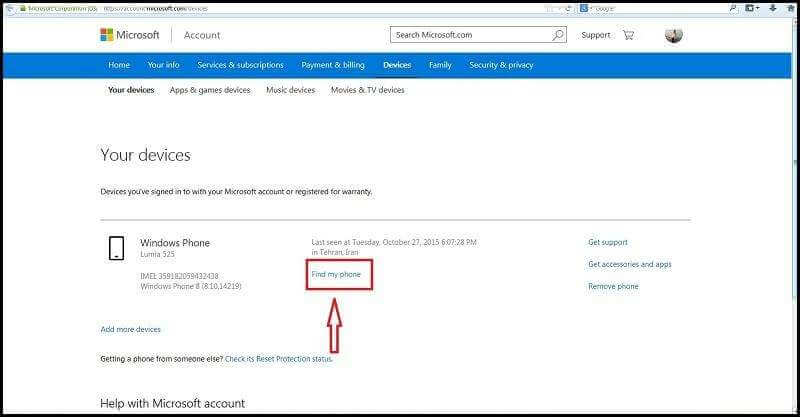
After logging in, your Windows phone information will be displayed, and you can click on the name of your phone to see more details. For example, you can see the last registered location of your phone.
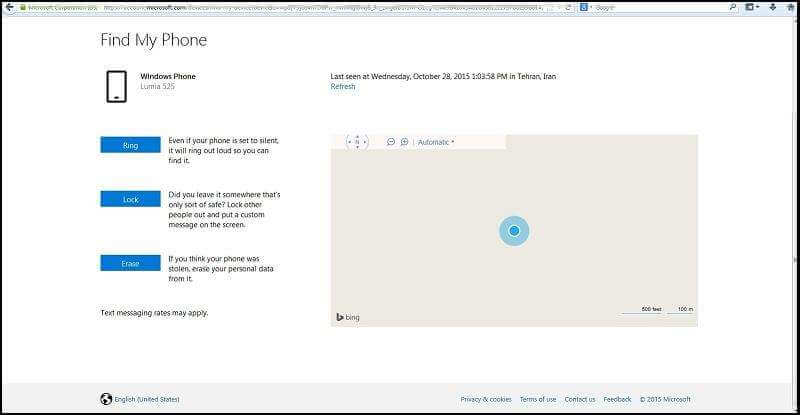
As you can see, three options, Ring, Lock, and Erase, and the last registered location of the phone are in front of you. If you have lost your phone somewhere nearby, you can find it by ringing it. Maybe you think you left your phone somewhere without locking it; in that case, it’s best to choose the Lock option. If your phone is stolen, it’s better to erase your private information from it for better security.
Locating a Windows Phone (Locate)
If the location and internet feature of your device is on, in this section, you can see the approximate location of your phone on the Find My Phone map.
Play Sound or Ring
If you choose the Play Sound or Ring option, even if your phone is in silent mode or actually muted, it will make a sound. This option is useful when you have lost your phone around you and by using it, you can hear the sound of your phone ringing.
Remotely Wiping Data from a Windows Phone (Erase)
If you suspect that your information may be misused, in this case, you can erase the data on your device through the “Erase” option.
Note: In this case, all device data will be permanently deleted, and after the data on the device is erased, you can no longer locate its location. If the device is offline, the data will be deleted the next time it comes back online.