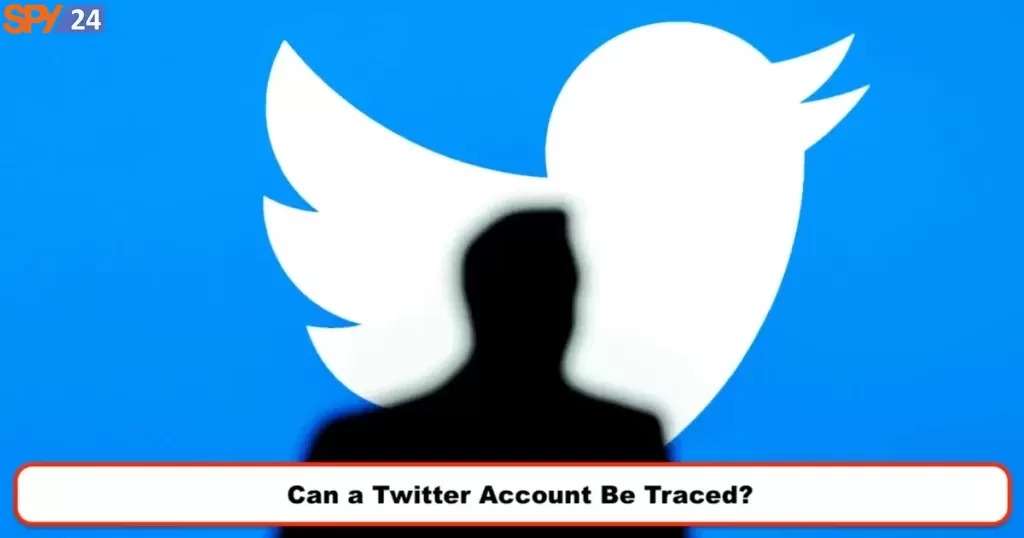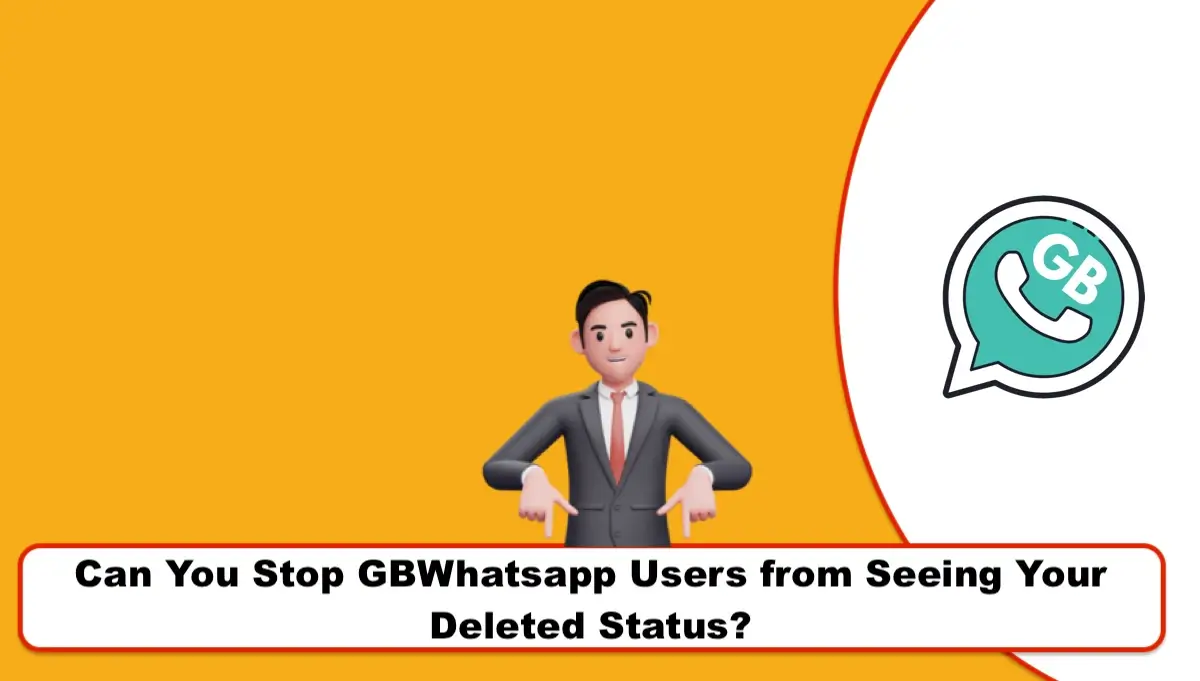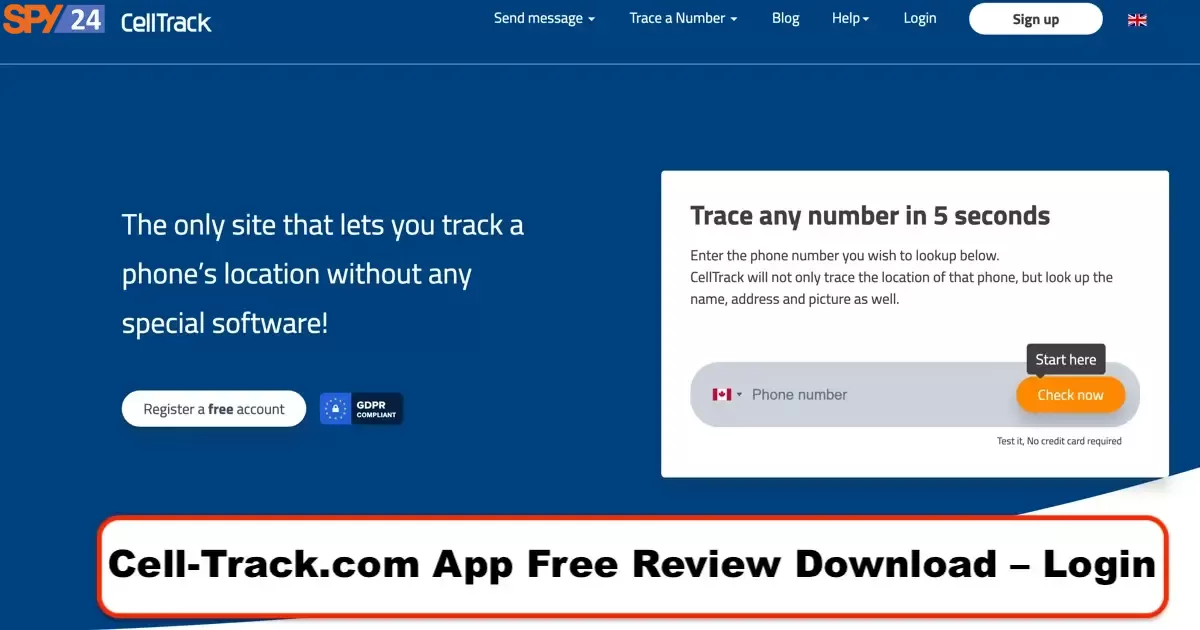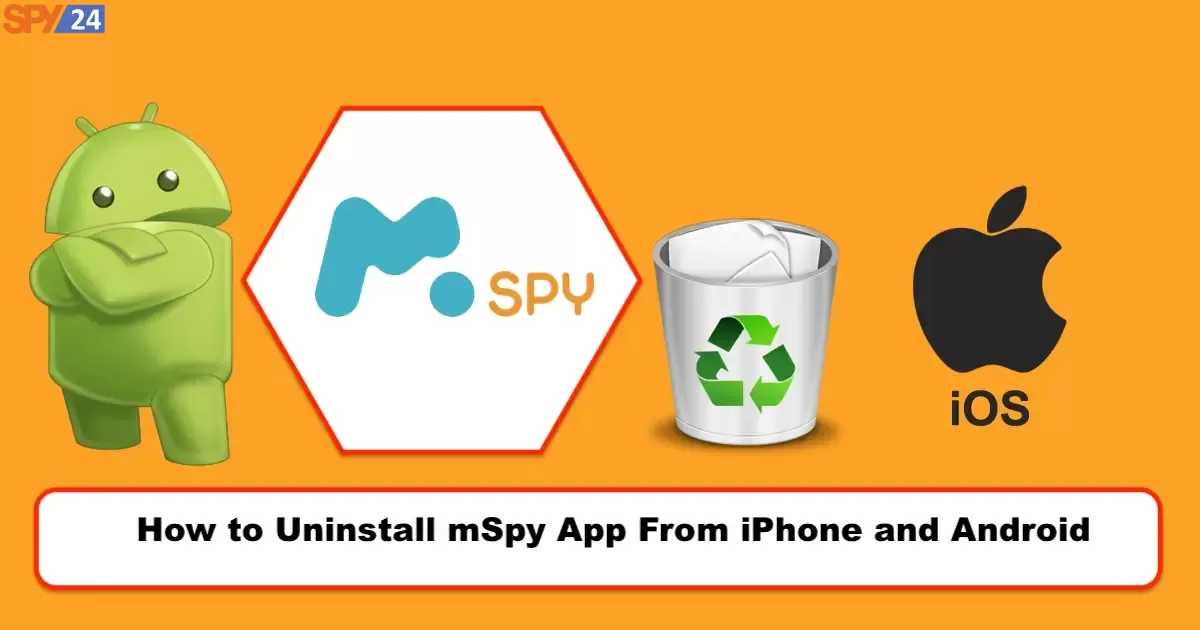How to Change Your Username on Facebook
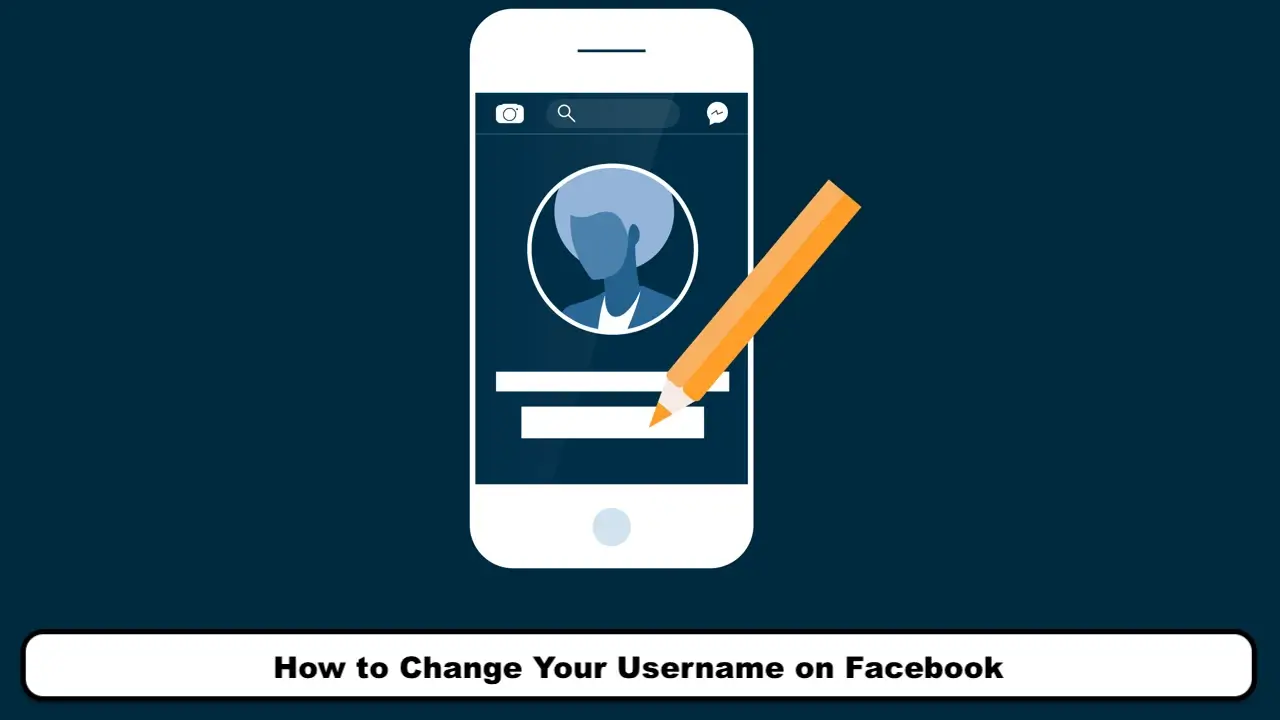
When you create an account on Facebook, you choose a specific username for it. Later on, you may want to change your Facebook username for some reason. In this article, we will try to teach you how to change your username on Facebook. Follow along with SPY24. The name that we choose for ourselves on Facebook does not necessarily have to be our real name. It can be any name we want, and we can also use symbols and signs.
The allowable characters for changing your Facebook name include:
- Symbols, numbers, uppercase and lowercase letters, repeating letters, and periods.
- Characters from other living languages.
- Specific titles of any kind.
- Using a word or phrase instead of a name.
- Using special idioms and abbreviations.
Always try to choose a name that is related to you and your personality. Avoid using funny words as much as possible because, after every name change on Facebook, you cannot change your name again for 60 days.
Be sure to read the following: Best Free Facebook Messenger Spy Apps
Changing Your Username on Facebook (Changing Your Facebook Name)
To change your name on Facebook, you need to log in to your account and then go to the Settings section. You can click on the downward arrow in the top-right corner of the page and select Settings.
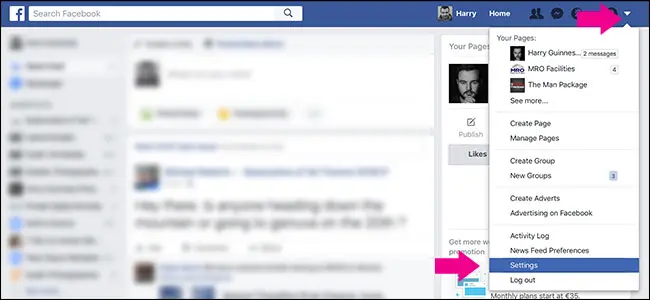
In the opened window, find the Name option and click on the edit button next to it.
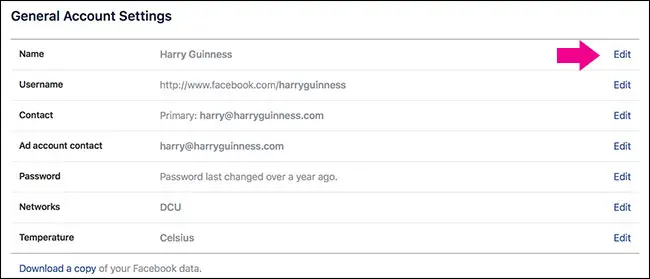
A box will appear where you can easily change your name to any name you like.
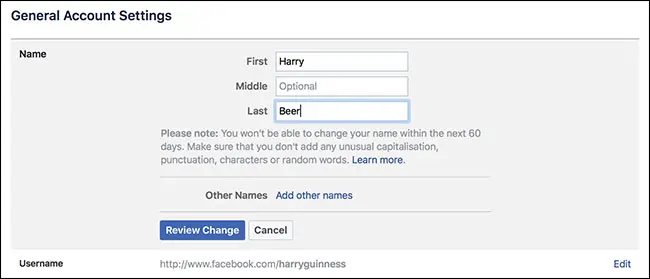
Click on the change review button. In the next step, enter your password and save the changes you have made by clicking on the Save Change button.
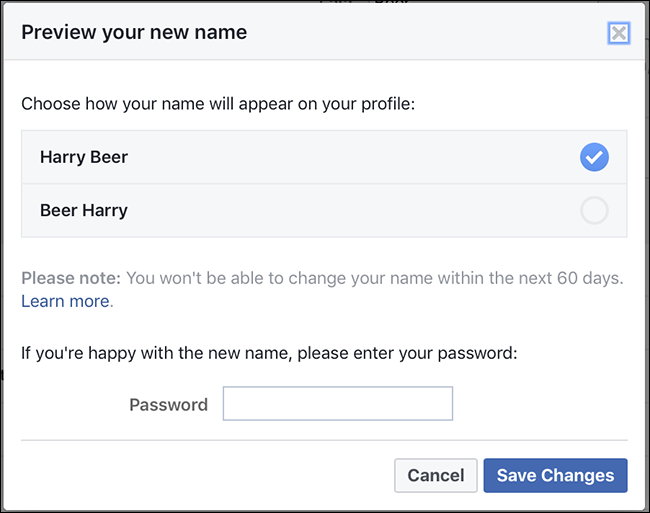
If you want to consider a nickname for yourself or have multiple chosen names for your profile that appear in searches, you can click on the add other names option.
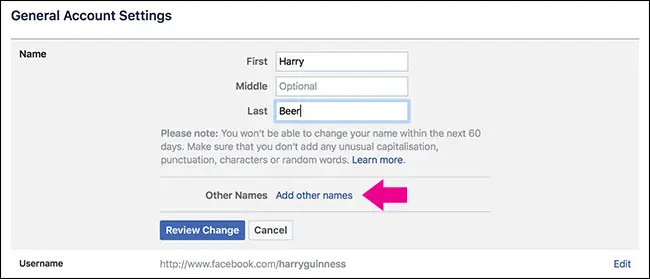
Click on the add a nickname, a birth name… option.

Enter your name type, such as abbreviation, nickname, or phrase, in the name type drop-down menu.
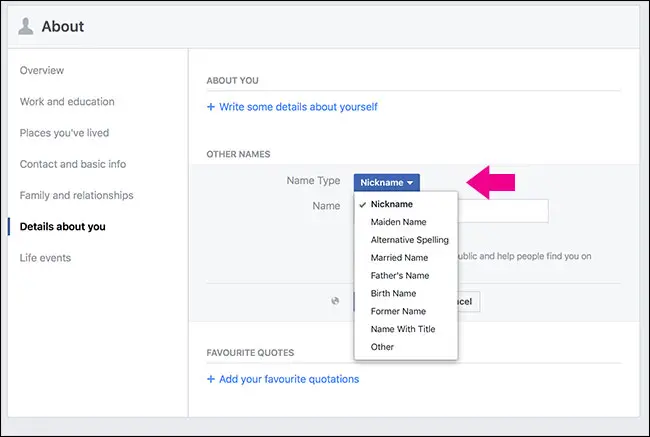
Enter the desired name in the name field.
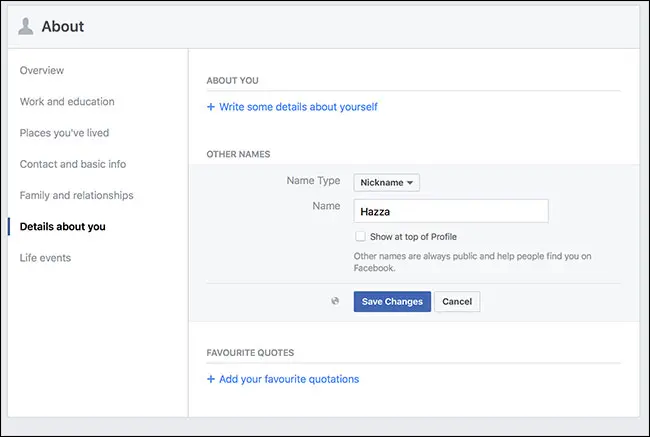
If you check the show at the Top of the profile option, the name you entered in this section will appear in parentheses after your profile name.
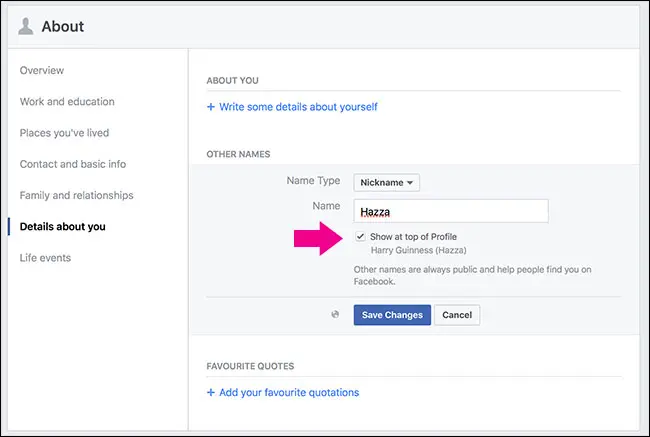
In the final step, click on the Save Change button to apply the changes and add the desired name to your profile.
Changing Facebook Username on Phone (Changing Facebook Name on Android)
To change your Facebook name through the app on your phone, you can follow the steps below:
Click on the menu button located in the top right corner of the page. This menu is in the form of three lines stacked on top of each other.
- Scroll down and look for the Settings & Privacy option.
- Click on the Settings option.
- Now click on the Personal Information tab.
- Select the Name tab.
Change your first and last name and then click on Review Change. You can even choose a middle name for yourself if you wish.
1- Select the menu on the right side of Facebook.
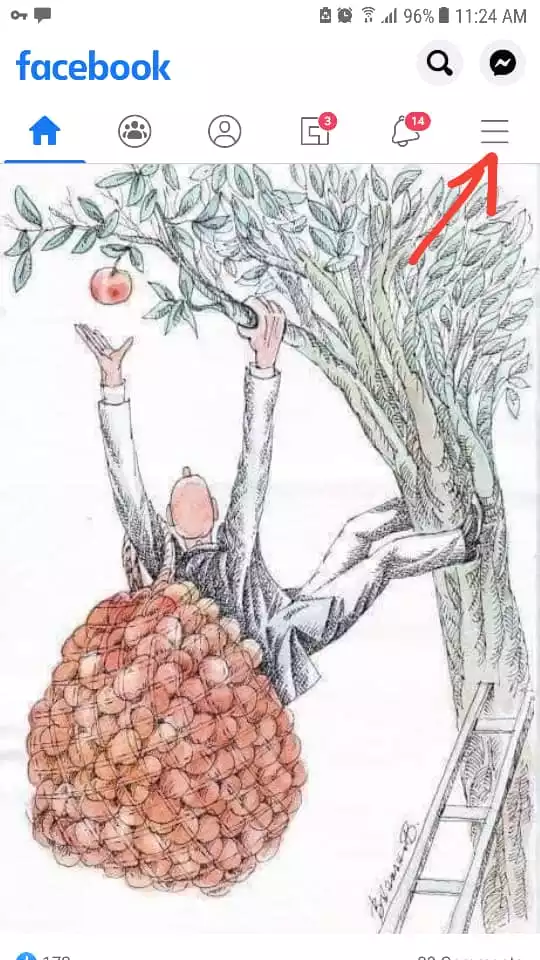
2- Select the Settings & Privacy option.
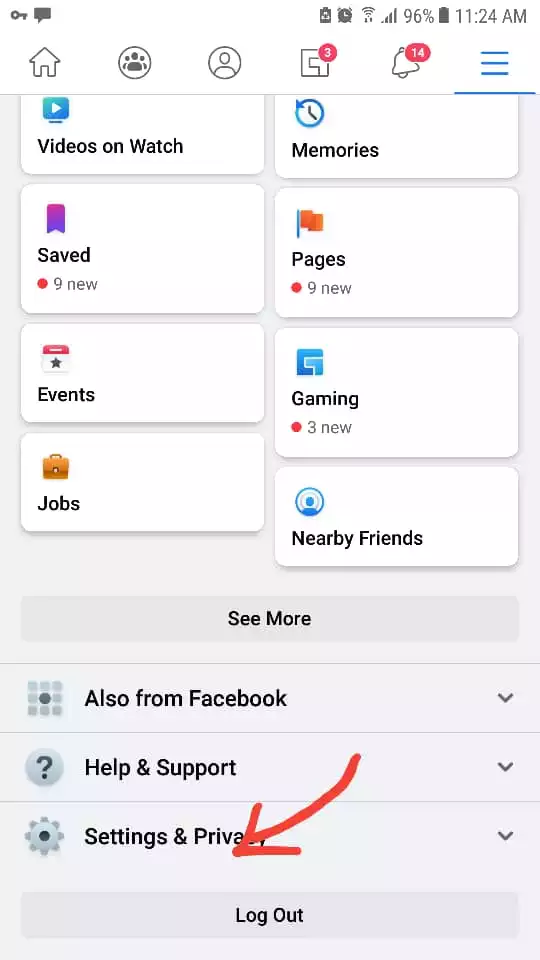
3- Select the Settings option.
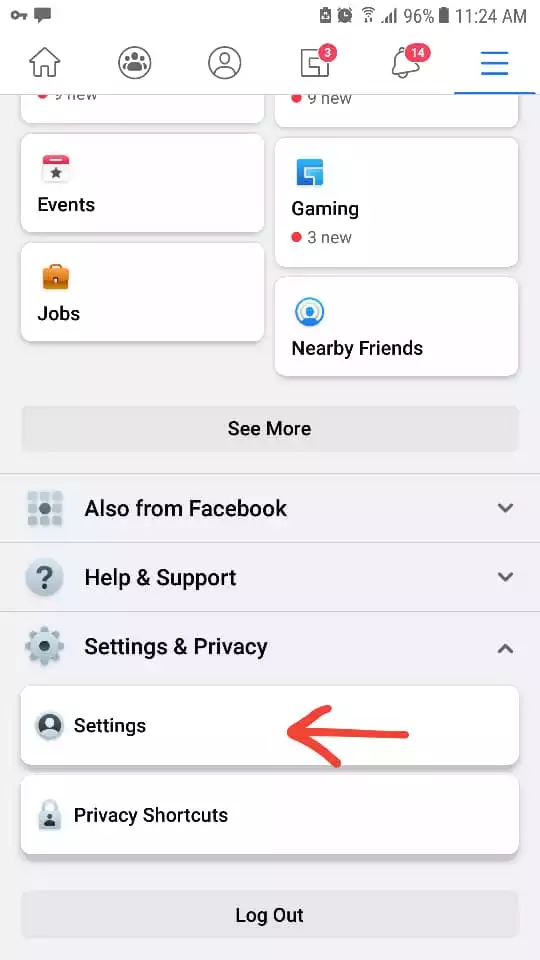
4- Select the Personal Information option.
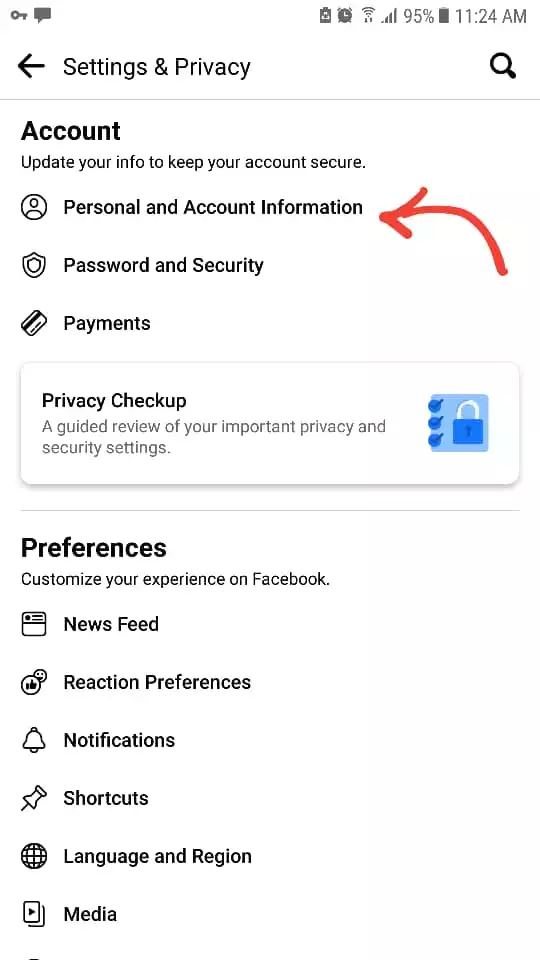
5- Select the Name option.
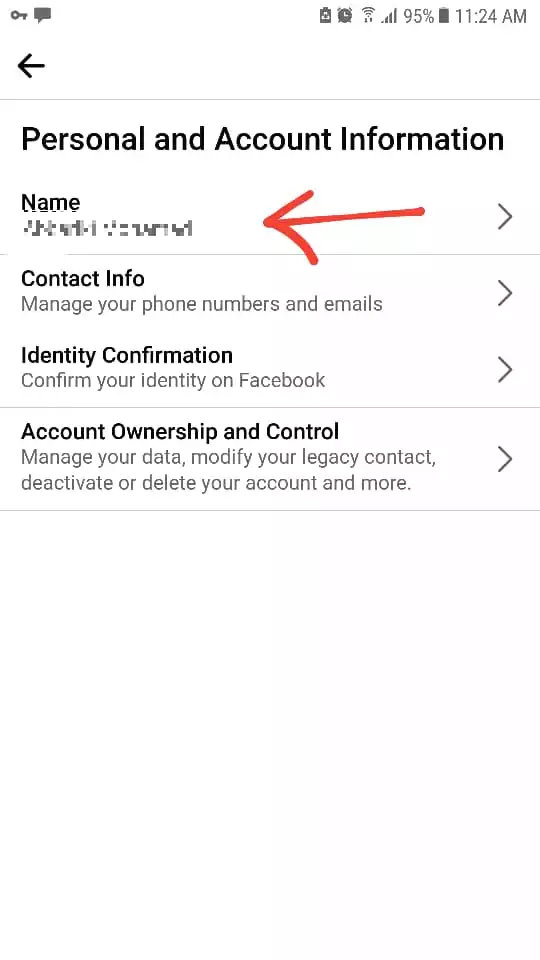
6- Change the name and confirm.
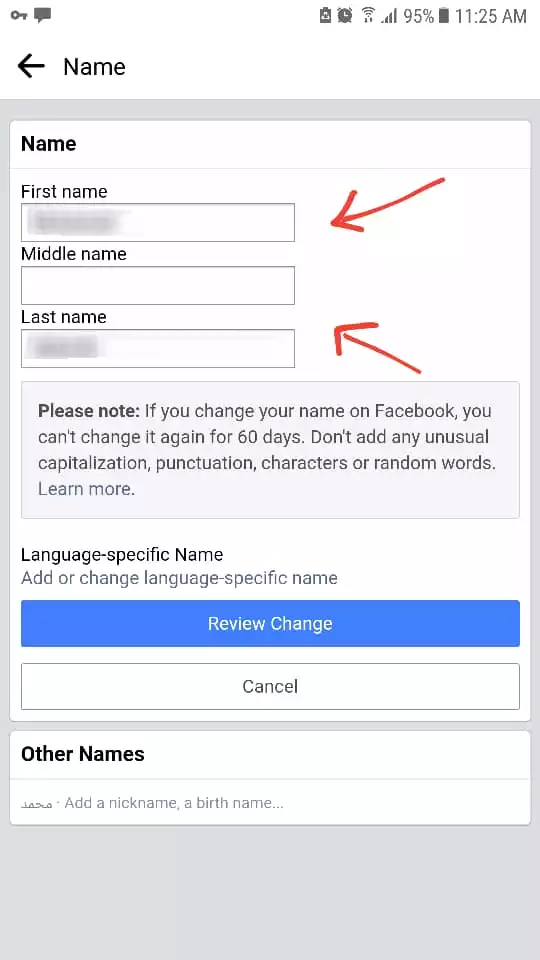
Changing Facebook Name (Changing Display Name)
In the previous sections of the article, we provided methods for changing the Facebook username, i.e., Facebook ID. In this section, we want to address how to change the Facebook name, which is displayed to other users. When choosing this name, you do not have any restrictions on the type of characters or even its uniqueness. In other words, several people can use the same name simultaneously, which is different from the Facebook username, which must be unique.
To change your name on Facebook, follow the steps below:
- In the Facebook app, click on the three-line menu and go to the menu section.
- Then, at the end of the menu, click on the “Settings” option.
- On the opened page, click on “Personal and Account Information” under the “Account” section.
- Click on the “Name” option on the next page.
- Finally, select your first name, middle name, and last name, and click on “Review Change” to save the settings.