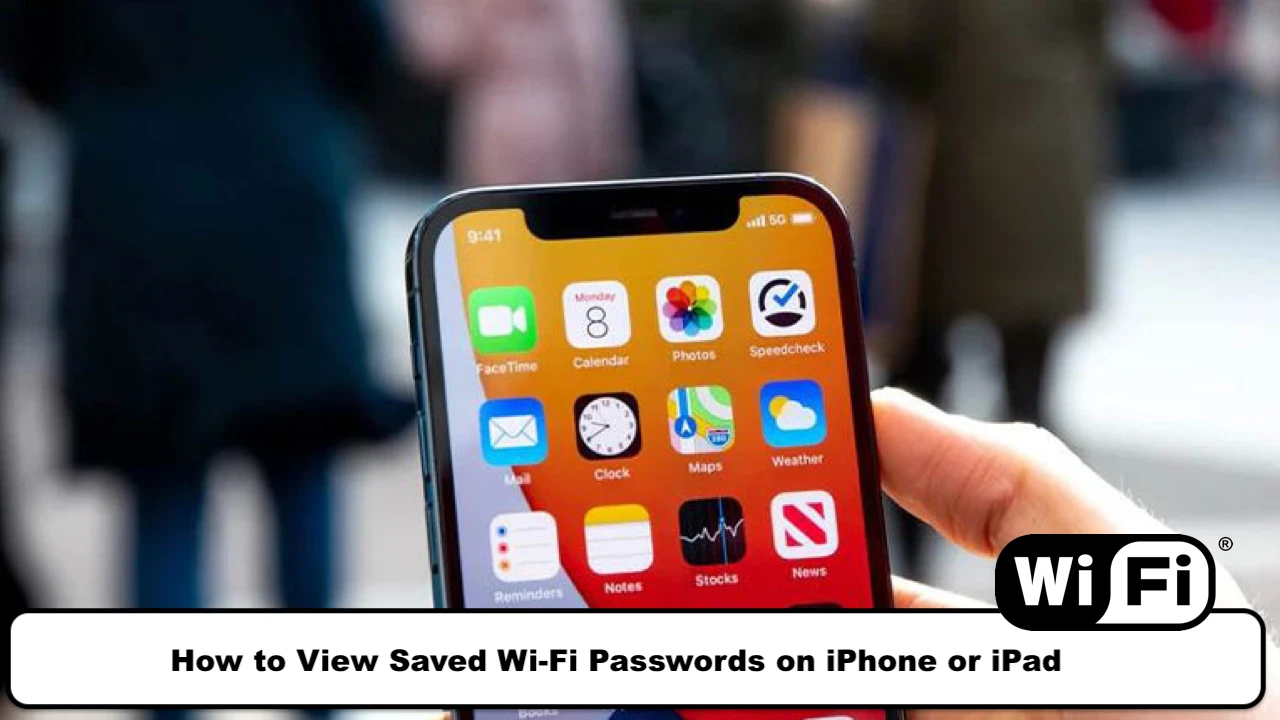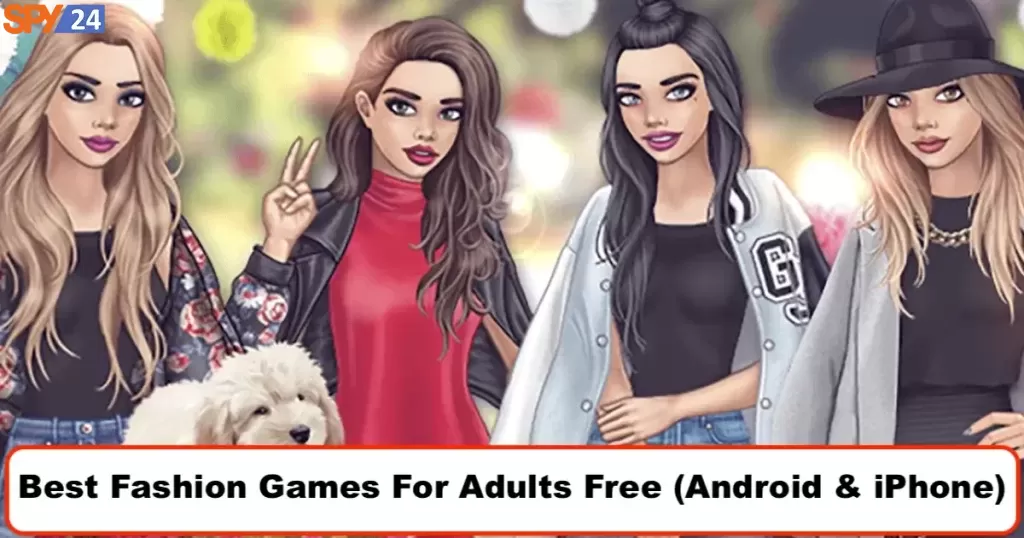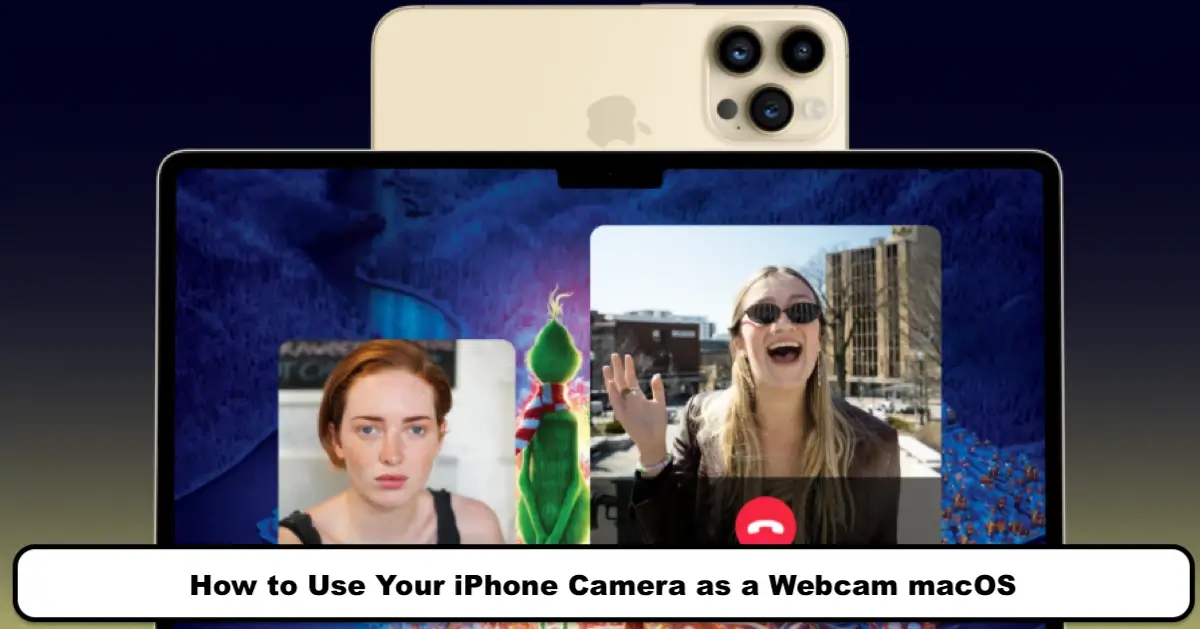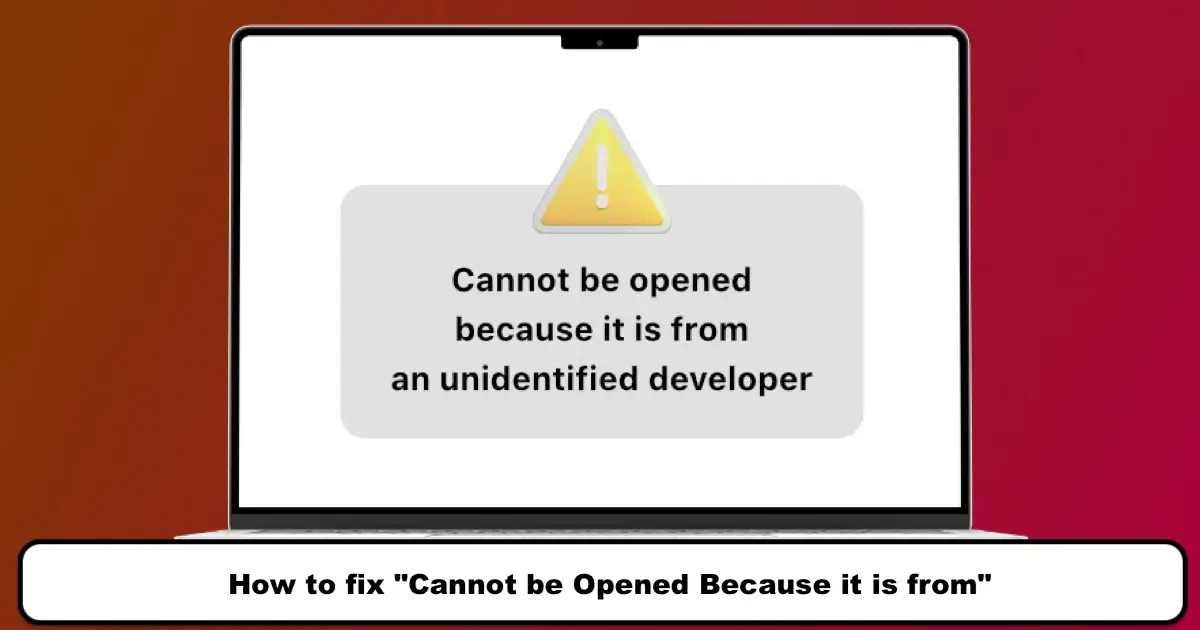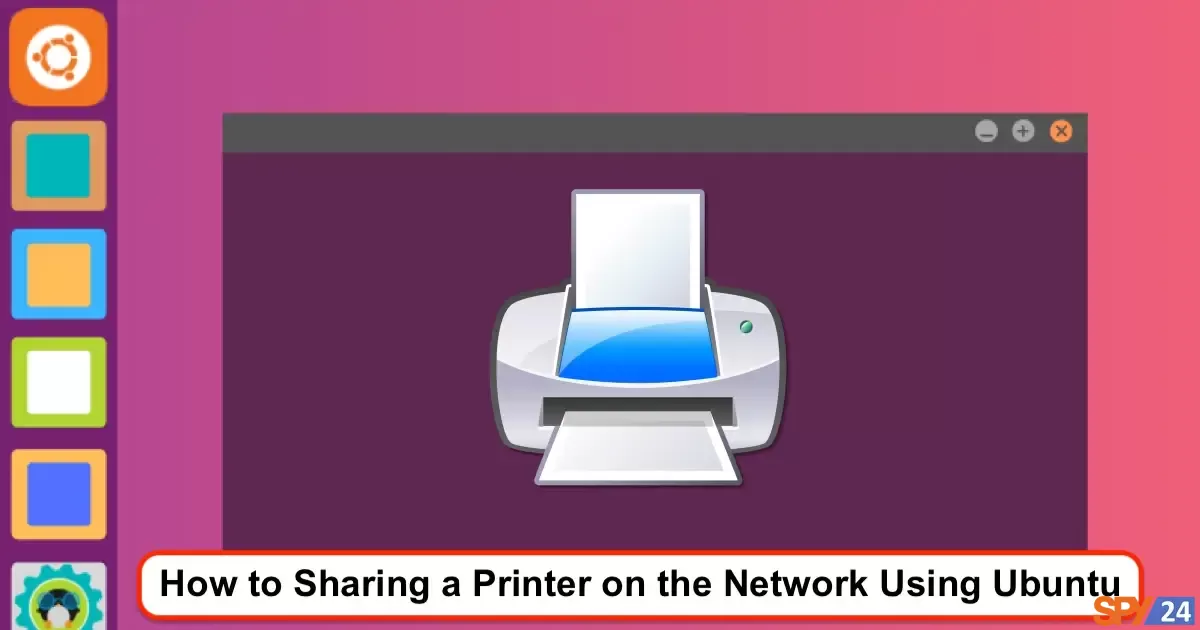
As you know, operating systems such as Windows, Mac, and Linux are capable of interacting with each other concurrently. Printers can also be shared in the same manner on computer networks. In this tutorial, we will focus on how to share a printer on a network using Ubuntu.
To do this, you will need to share a printer that is connected to a computer via a wired connection (such as a USB printer) according to the instructions provided.
How to share a printer on a network using Ubuntu
This tutorial uses the Ubuntu 14.04 Linux distribution. The general process is similar in other Linux distributions. Open the System Settings in Ubuntu and then click on the Printers icon to see the list of added printers.
Next, click on the Server menu at the top of the page and select System Settings.

Activate the tick option for “Publish shared printers connected to this system” so the network can connect to the shared printers.
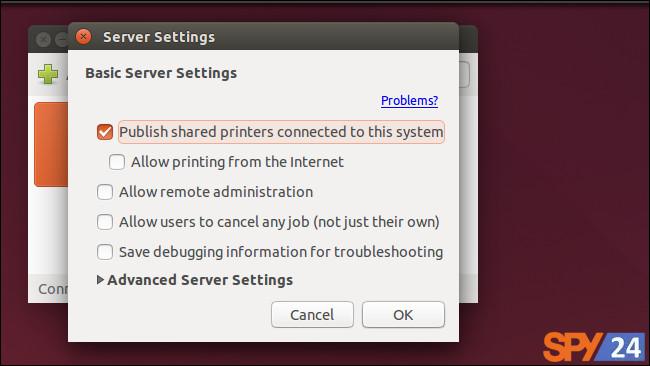
Right-click on the printer list and select Properties, then click on Policies. Make sure the Shared option is ticked and if not, activate it (Shared).
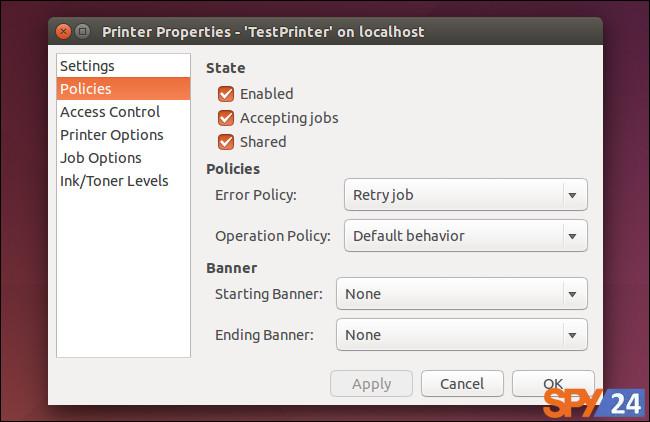
Access to the shared printer in Linux
Open the System Settings window in Ubuntu and click on the Printers icon. Press the Add button to enable the addition of a new printer.
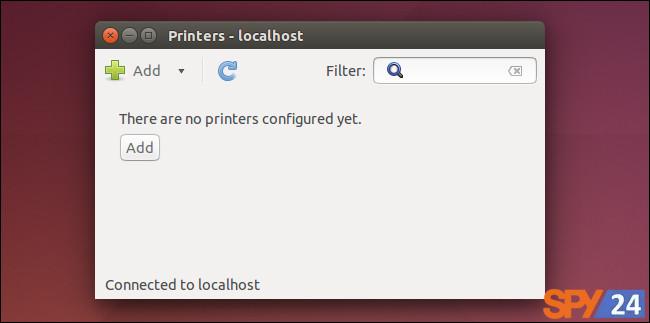
In the Network Printer section, click on “Windows Printer via SAMBA” and select the Browse button. With this, you will be able to connect to the printers available on the network. Add the desired printer to the system and perform the related driver settings.
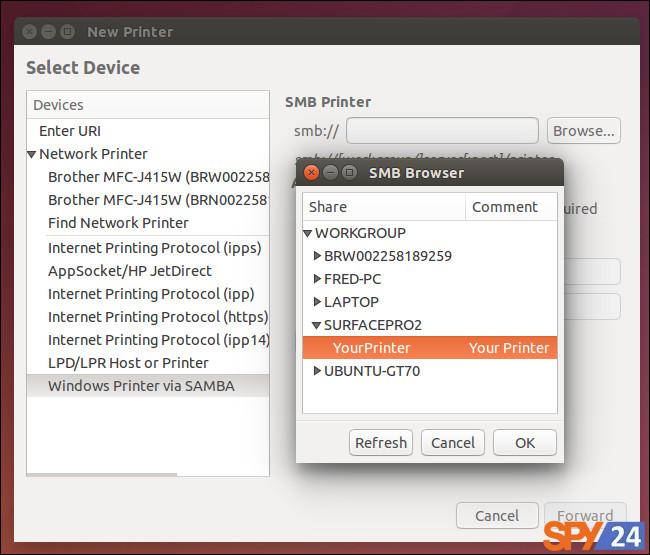
Also, Ubuntu is capable of automatically detecting and connecting to printers shared via the Mac OS X Bonjour system.
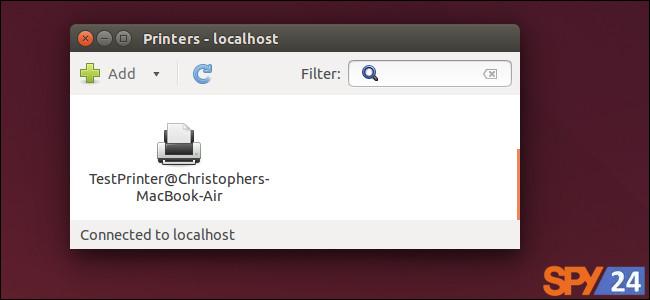
Of course, most modern printers are built on Wi-Fi, allowing all computers, smartphones, and tablets on the network to access them. If you intend to share without any hassle, Wi-Fi printers will be a suitable option for you.
You can also read the articles “How to Share Files on a Network Using SMB Protocol Ubuntu?” and “How to Change the MAC Address in Ubuntu Linux?“.