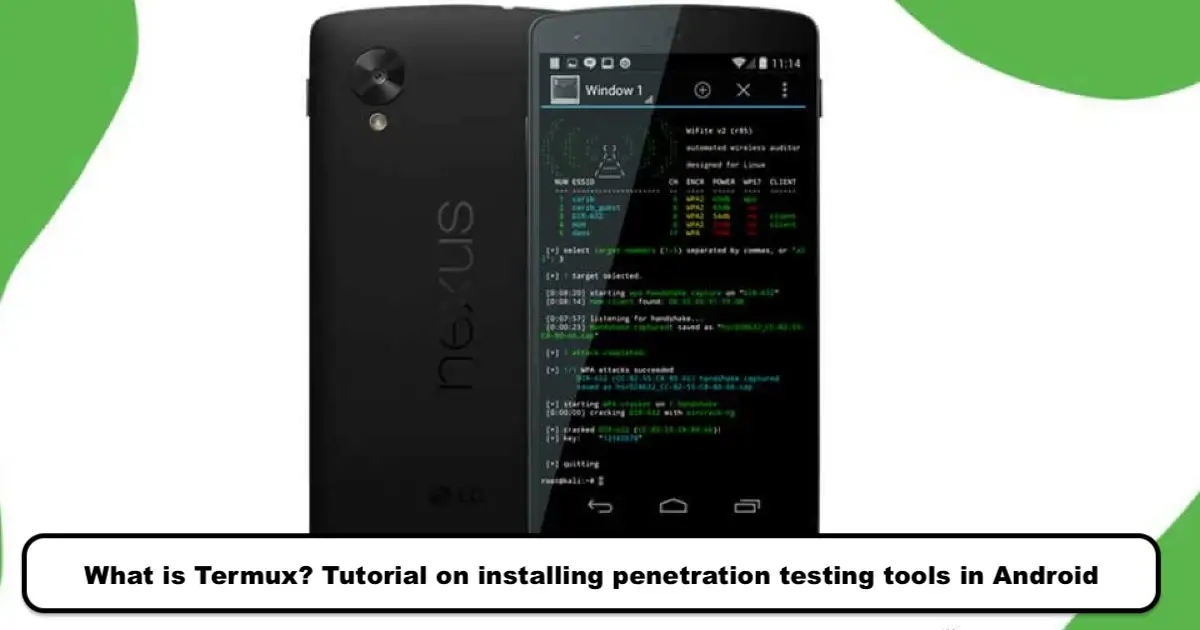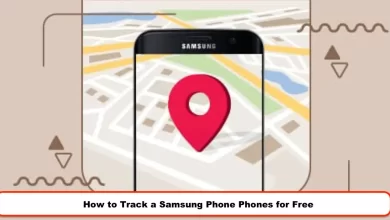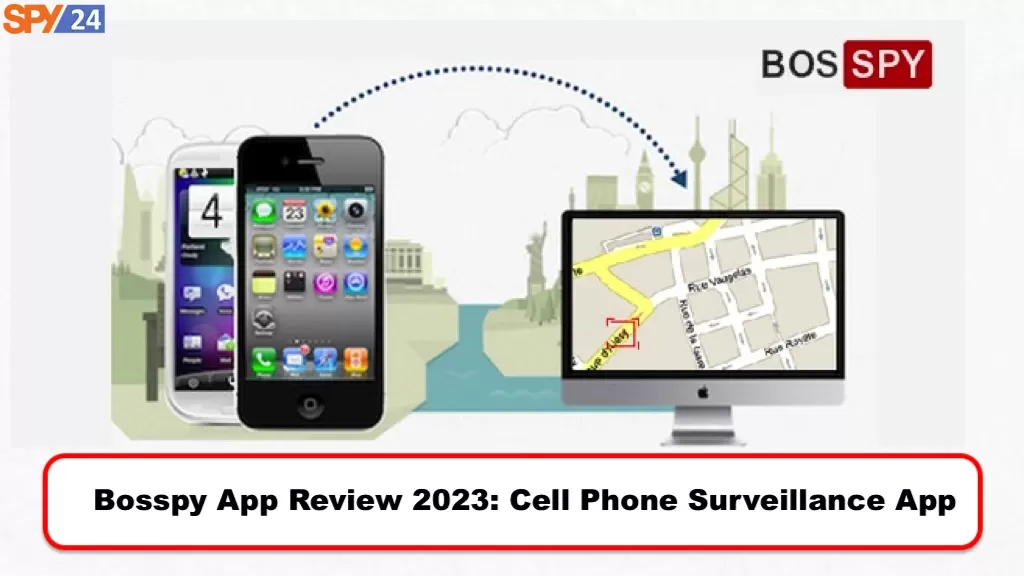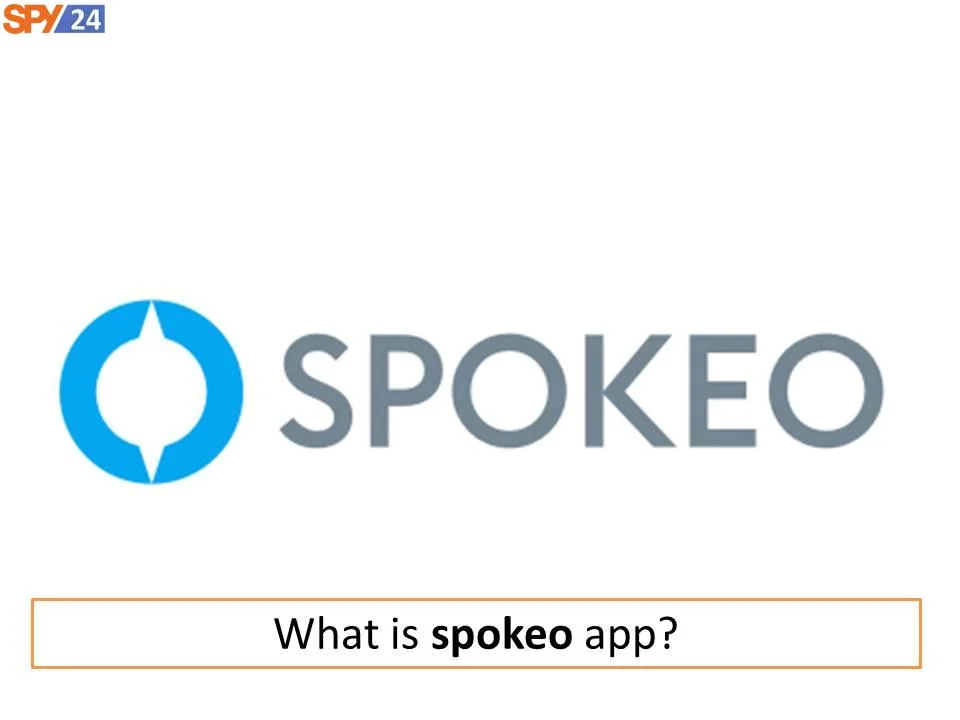How to Post a Collaborative Post on Instagram with the Collabs Feature?
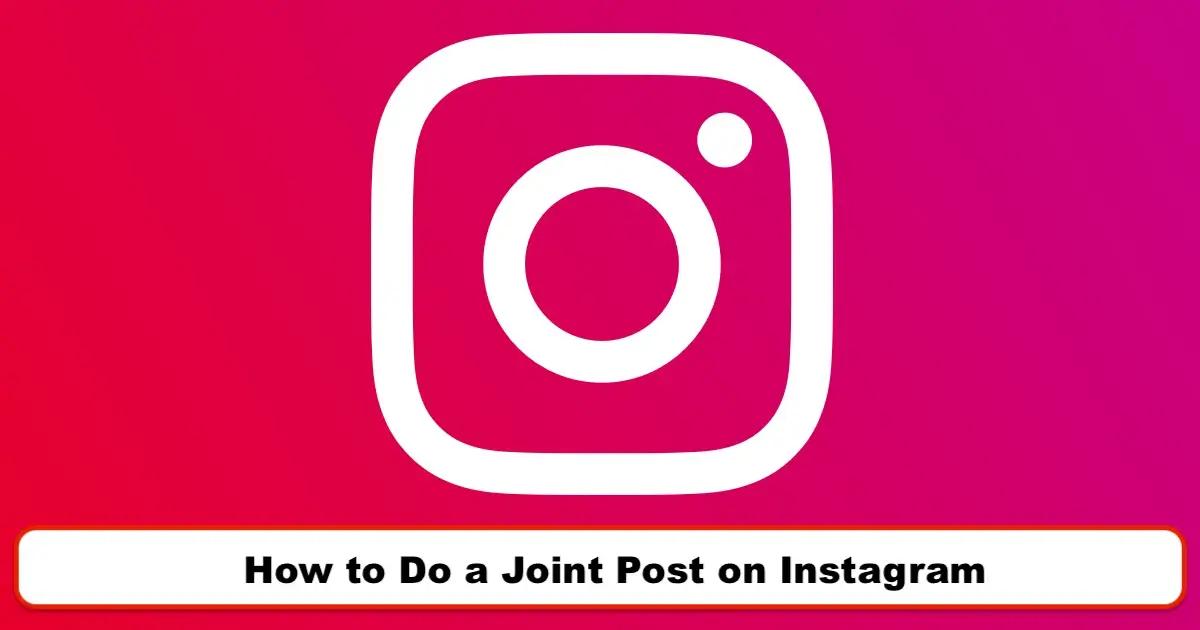
The latest feature that Instagram has introduced to encourage users to engage within the app is the Instagram Collab or shared post on Instagram. In this article from the Inbo website, we aim to introduce this feature and teach you how to use it. It should be noted that Instagram itself uses the term “Collabs” to promote this option.
Here’s a tutorial video on how to create a shared post:
What is Instagram Collab?
Instagram loves adding new features to its platform. These features are attractive to Instagram users and encourage them to spend more time on the app. The Instagram Collab feature, also known as a shared post on Instagram, allows users to simultaneously post a shared post on two different accounts. When a shared post is put up on Instagram, instead of displaying a single profile picture as the publisher of the post, the profile pictures of both accounts will be displayed. But how do you create a shared post on Instagram?

How to make a joint post on Instagram
To make a joint post with two accounts on Instagram, both account owners must follow certain steps. One of the pages must invite the other page when posting, and the second account must accept the first account’s invitation. The complete steps for making a joint post on Instagram are as follows:
Step 1 – Open the Instagram app on your Android or iPhone. Then, tap on the + (plus) icon in the top right corner to create a new Instagram post.
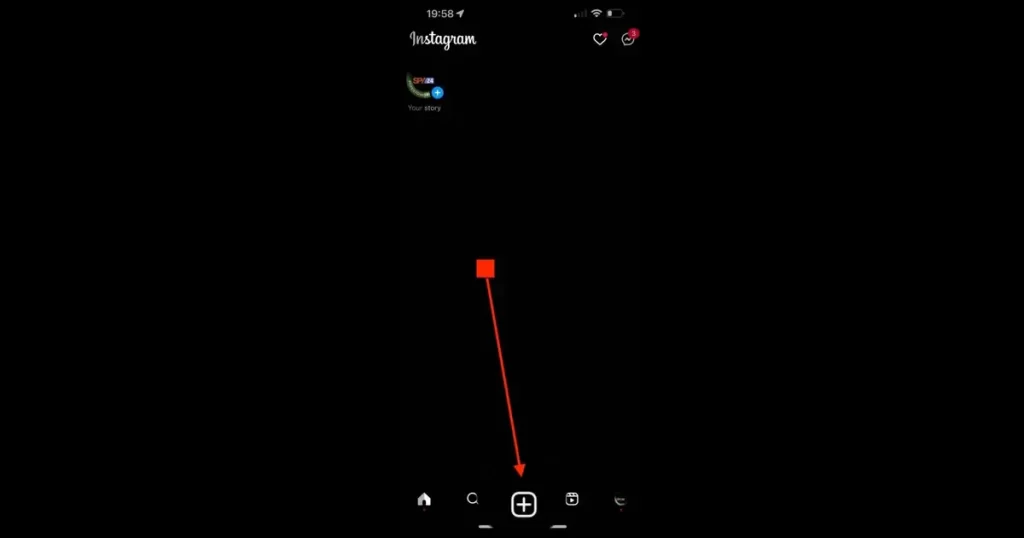
Step 2 – Now select the photo or video that you want to upload with the collaboration of others. Then, tap on the arrow in the top right corner. Edit your post as usual and again tap on the arrow in the top right corner.
Step 3 – Now go to the Tag People option.
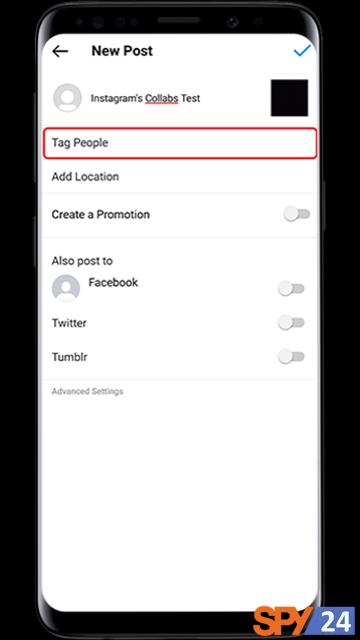
Step 4 – Select the Invite Collaborator option on the opened page.
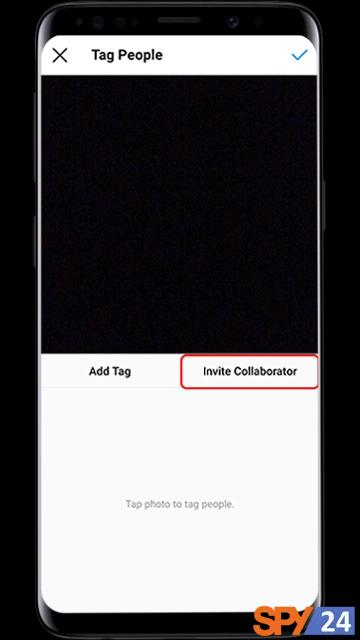
Step 5 – Type the username of the page that you want to share the joint post with and click on it after it’s found.
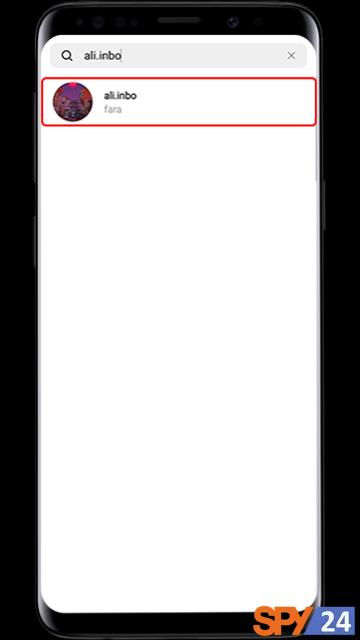
Step 6 – Click on the ✔ icon.
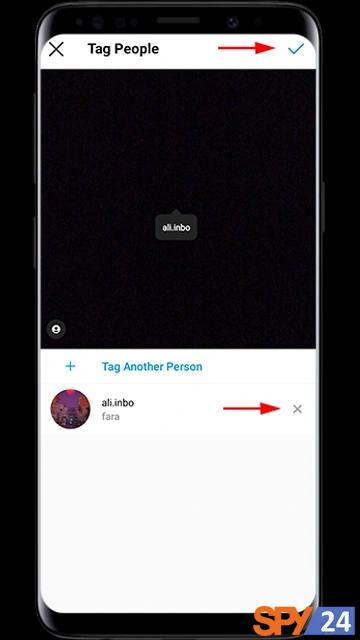
Step 7 – On the next page, click on the ✔ icon again to publish the post.
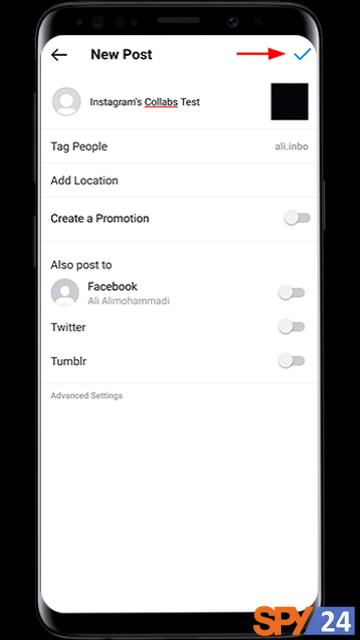
Step 8 – Your post has been successfully published. Now, the desired page should accept your request to collaborate in the joint post.
Once the joint post is published, the other person receives the Collab invitation via direct message and can accept or reject the Collab invitation from there.
Based on the above instructions, you have learned how to work with the Instagram Collab feature. However, we would like to teach you everything about this feature from scratch. So, in the next section, we will explain how to accept or reject the Collab invitation.
How to accept a joint post request on Instagram
If someone has sent you a request to be included in a two-person post on Instagram, to accept the joint post request you need to follow these steps:
Step 1 – Log in to your Instagram Direct.
Step 2 – Open the message received from the person in question.
Step 3 – Click on View Invite.
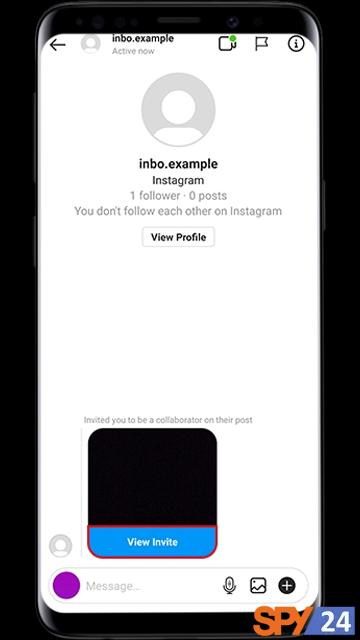
Step 4 – Select the Review option.
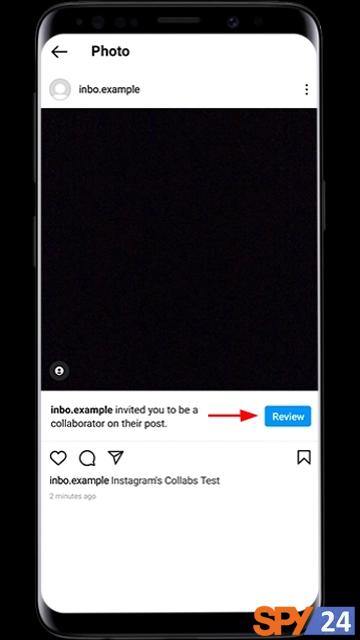
Step 5 – In the window that opens, three options will be displayed for you. Choosing any of these options will have the following conditions:
Accept: Accept the request and publish the joint post on Instagram
Decline: Reject the request and do not accept the two-person post request on Instagram
Cancel: Exit the page
Step 6 – By clicking on the Accept option, the joint post request on Instagram is accepted and the joint post will be published on both pages.
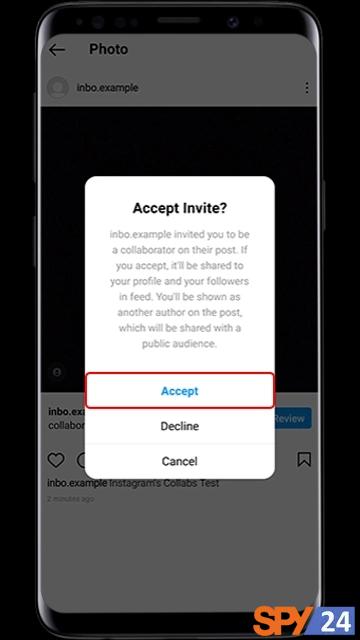
How to remove a second page (collaborator) from an Instagram joint post
After posting a joint post on Instagram, you may decide to remove the second page from the post and not have the post displayed as a two-person post on your page but only by yourself as the publisher. In such cases, simply follow these steps:
Step 1 – Click on the 3 dots icon related to the post.
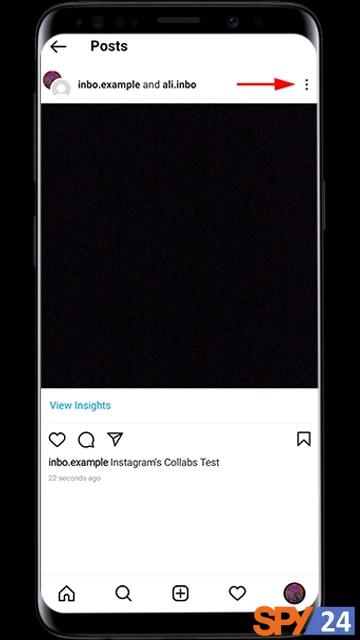
Step 2 – Select the Edit option.
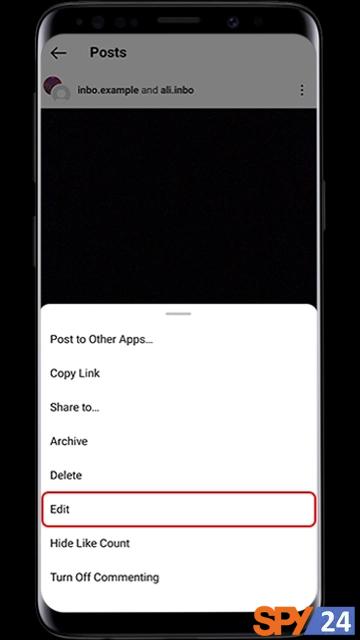
Step 3 – Click on the tagged people icon in the lower-left corner of the image.
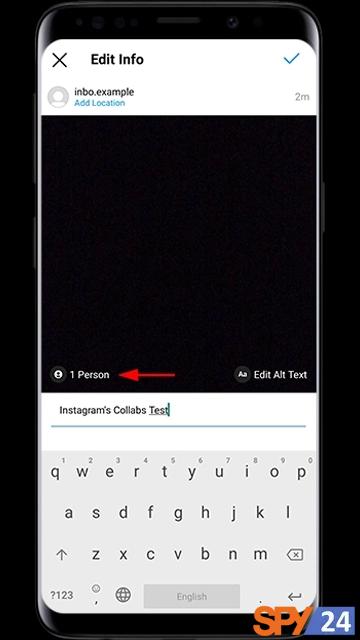
Step 4 – Click on the ✖ icon next to the username of the desired page.
Step 5 – Touch the ✔ icon.

Step 6 – Click on the ✔ icon again on the next page.
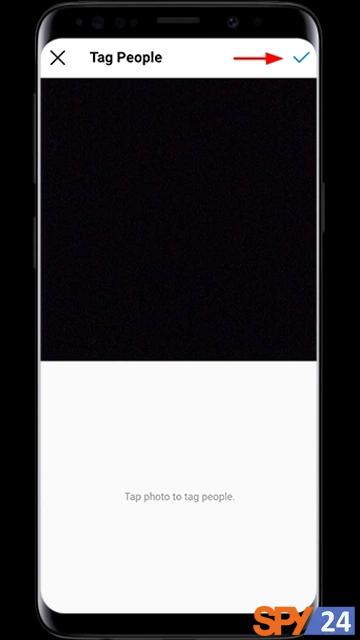
After completing these steps, the second page will be removed from the Instagram joint post and the post will only be displayed on your page.
How to exit an Instagram joint post
If you have accepted an invitation for a joint post on Instagram and decide to remove the post from your page and not be recognized as the publisher of that post anymore, simply follow these steps in order:
Step 1 – Click on the 3 dots icon related to the post.
Step 2 – In the half-opened window, select the Stop Sharing option.
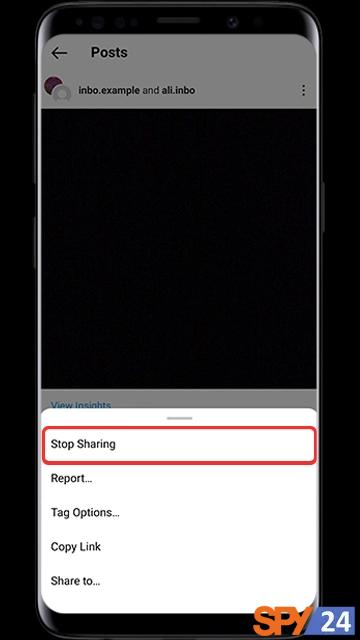
Step 3 – To confirm the removal of the Instagram joint post from your page, click on Stop Sharing again.
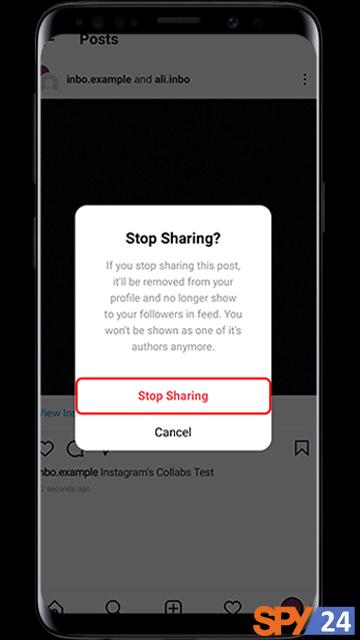
After completing these steps, the joint post will be removed from your Instagram page.
The use of Instagram Collab posts
A two-person Instagram post may be an interesting feature for all users of this social network, but Instagram business pages and businesses can have the most benefit from this new option.
Suppose you are the owner of a movie and TV show review page. How can you use Instagram’s collaboration feature to improve your page? The answer is very simple.
Collaborating with pages in the same field can be the most effective and targeted type of advertising to increase page followers. This is because fans of pages in the same field are naturally interested in your field of activity. Therefore, you can take advantage of this interest and attract them to your page.
If we go back to the example mentioned in the previous two paragraphs, you can attract users interested in this area to your page by posting a joint post in collaboration with a page active in the field of movies and TV shows. In addition to increasing your followers, you will see an increase in interaction on your Instagram page, as the new users have been attracted in a completely targeted manner.
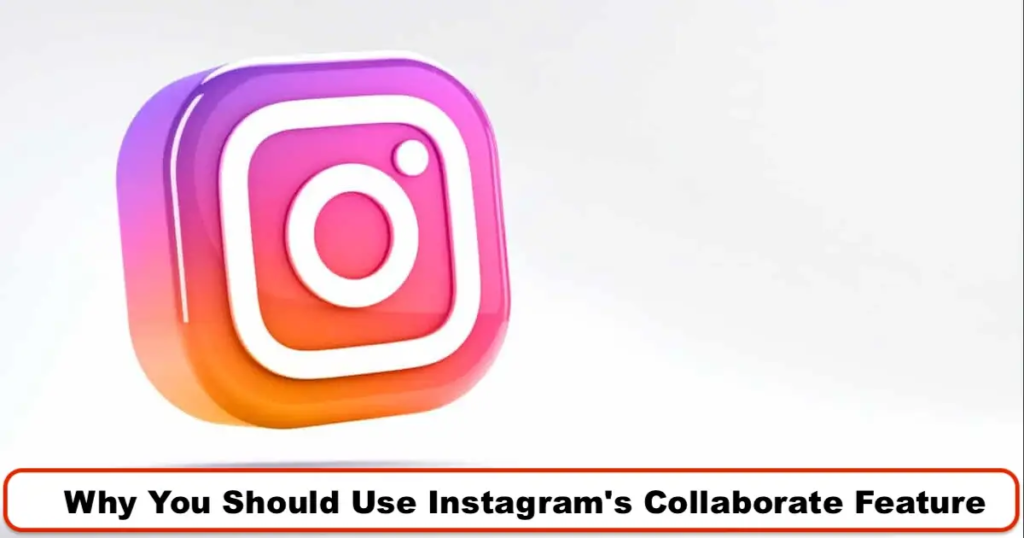
Why can’t I share a collaborative post?
Many users face problems when trying to share a two-person post. These errors have different types and are displayed in various ways for each user. The most common problems with Instagram’s collaborative posts are listed below:
1- The Invite Collaborator option is not available to me. What should I do?
This problem is due to the inactivity of the collaborative post feature for your page. If this feature has not yet been activated for your page, connect to an IP change tool. If you still don’t get results, you need to wait for Instagram itself to activate this feature for your account.
2- Why doesn’t the Instagram collaboration feature work?
First of all, make sure that this feature is available to your account. On the other hand, to use this feature, you need to download the latest version of Instagram from Google Play or Apple App Store. The Collab feature is not available to users who do not have the latest version of Instagram installed.
3- Why can’t I add some pages to the collaborative post? It says Can’t tag.
As mentioned, the Collab feature is not yet active for all pages. If you want to invite a page to participate in a two-person post and this feature has not yet been activated for them, you will encounter an error. To solve this problem, you need to wait for the desired feature to be activated for the other person as well.
Over time, this feature will gradually become available to all accounts, and you will be able to use the power of this feature to increase views and followers.
What are the benefits of Instagram collaborative posts?
Using collaborative posts on Instagram has many benefits for business pages and bloggers. Three of the benefits of Instagram collaboration posts are:
With a collaborative post on Instagram, you no longer need to have you and your friends post separate images on your Instagram accounts. By using the two-person post feature on Instagram, it is enough for one of you to post the image and that post will be displayed on both of your pages.
Instagram collaborative posts increase the reach of your audience. By sharing a collaborative post on Instagram, your followers who collaborated with you will also become familiar with your content. This feature also encourages your friends’ followers to follow you.
If you own an Instagram business page and plan to use Instagram’s collaborative post feature, try to collaborate with pages that have the most benefits for your business. Pages that have similar activities to your Instagram page are usually suitable for this purpose. Using this feature can attract a lot of followers to your page.
Conclusion:
English translation:
We have reached the end of the Instagram collaborative post tutorial article. Thank you for being with us. In this article, we tried to introduce you, the loyal readers of SPY24, to the Instagram Collabs feature. We taught you how to share a collaborative post on Instagram and, in addition to introducing the uses of this feature, we also reviewed some tips about it. We hope that the content of this article has been useful for you!
If you have other uses for Instagram’s collaborative post feature, please share them with us and other users in the comments section. Also, if you have any questions, suggestions, or criticisms, we are listening to your opinions! You can also read our other articles, such as Best Instagram Spy Apps.
FAQs
How can we share a collaborative post on Instagram?
✅ To do this, when posting, click on the Invite Collaborator option in the Tag People section and add the desired page.
How can we delete an Instagram collaborative post?
✅ Tap on the three-dot icon above the post and select the Stop Sharing option.
How can we accept a two-person post request on Instagram?
✅ In Direct, first click on the View Invite option, then Review, and finally select the Accept option.
Why can’t I share a collaborative post?
✅ The collaborative post feature on Instagram is currently in beta testing and may not be active for some users. Be patient for it to become active!
Does an Instagram collaborative post combine the likes and comments of two accounts?
✅ Yes, a collaborative post created by two accounts is displayed simultaneously in the profile and feeds of their followers. After that, both accounts will see the same number of comments, likes, and reposts.
Does an Instagram collaborative post work for image and video posts?
✅ Yes, you can access the collaborative post feature for both image and video posts, and there are no restrictions in this regard. However, it should be noted that Collab cannot be used in Stories and live streams.