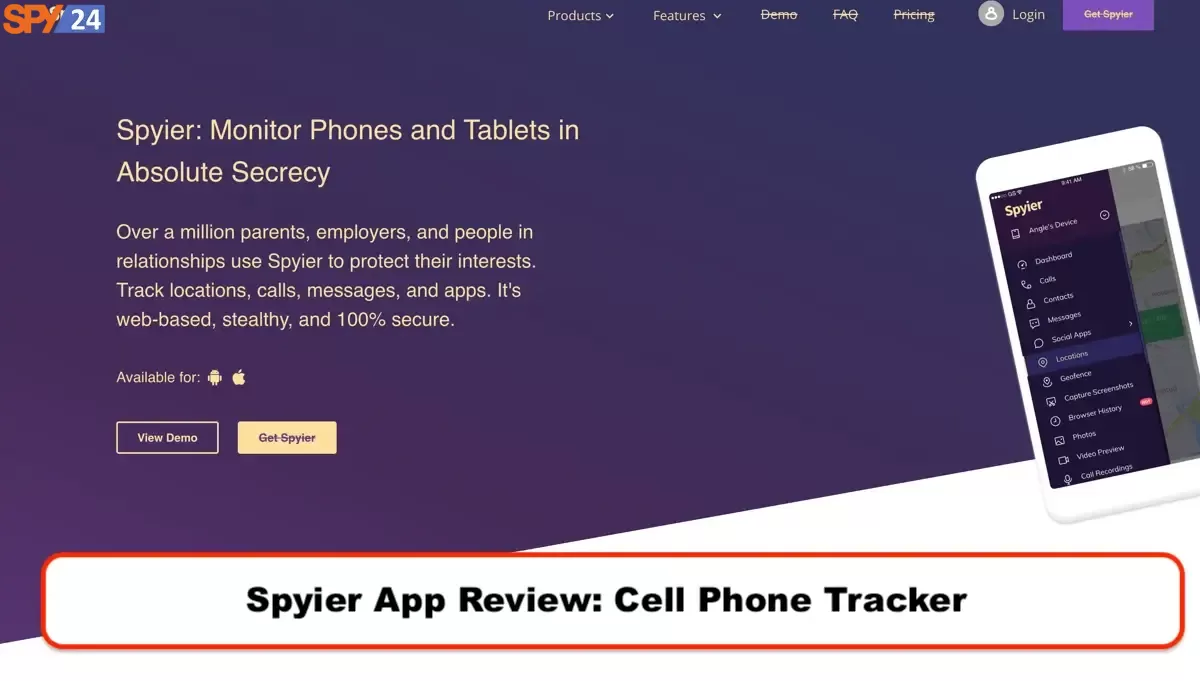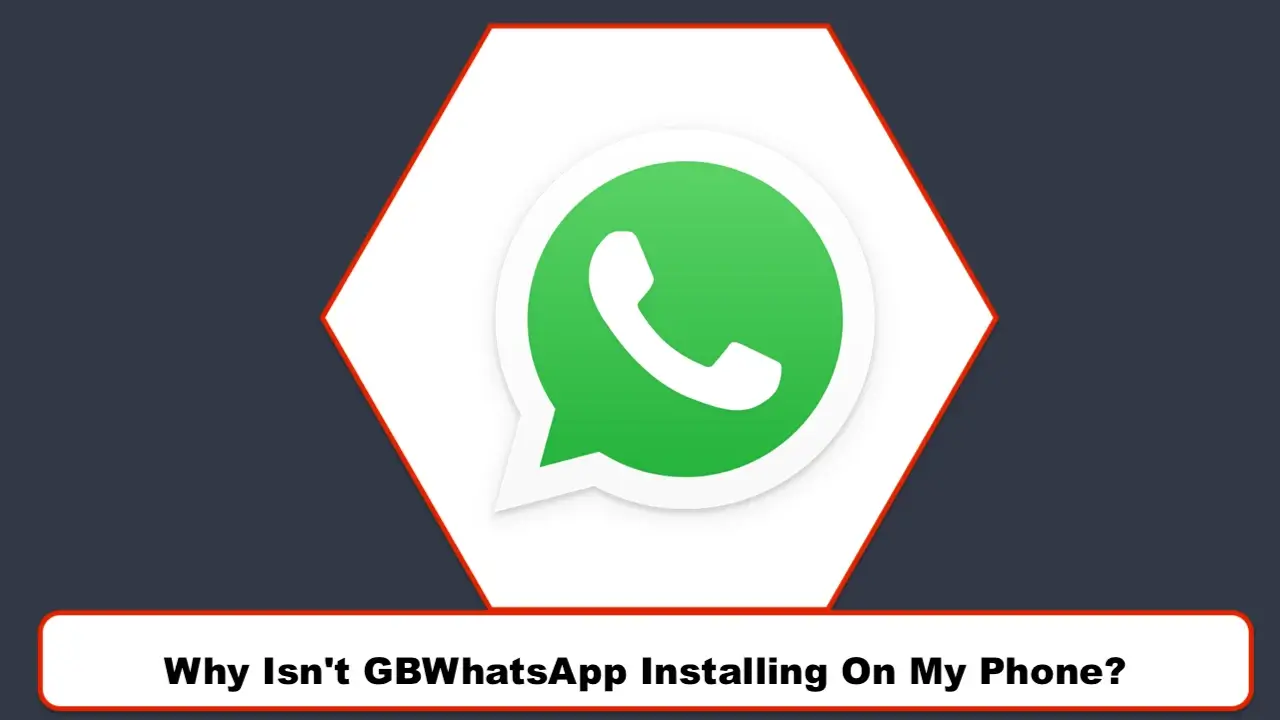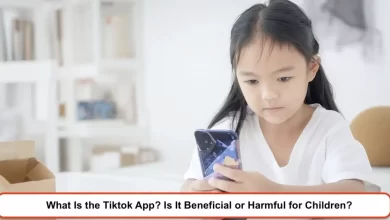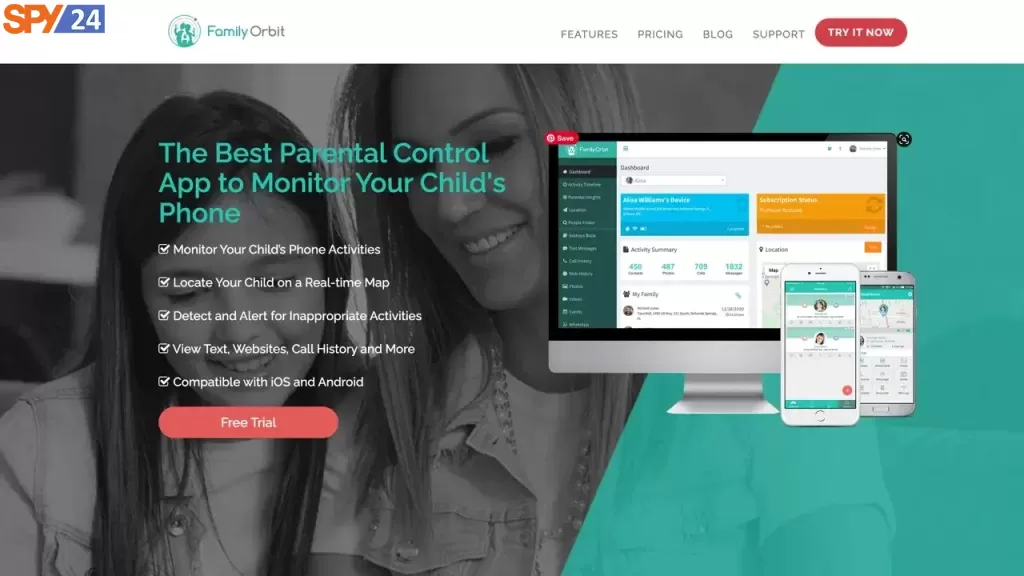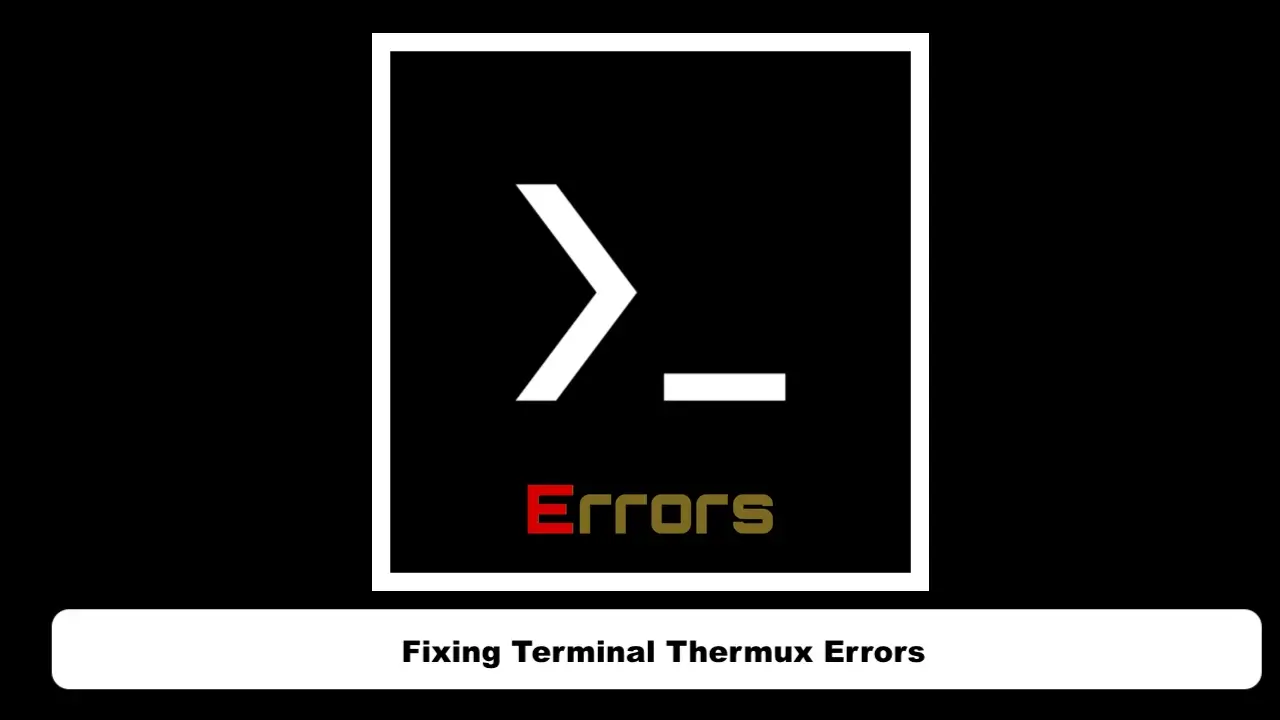
In this article, we intend to talk about common errors that you encounter in the Termux terminal and provide solutions to fix these errors. So, stay with us.
Activating Thermux with a code
To activate Thermux and install necessary and essential packages, just copy the code below and enter it completely into your terminal page so that all necessary packages are installed for you at once.
pkg install git python python2 && pkg install wget ruby proot clang && termux-setup-storage && apt install php git golang -y && apt install nano && apt install cmatrix && pkg install figlet && pkg install wget && pkg install cowsay && pkg install toilet && gem install lolcat && pkg install ruby && pkg install curl && pkg install unzip && pkg install openssh && pkg install tor && pkg install net-tools && pkg install unrar && pkg install clang && pkg install w3m && pkg install proot && pip2 install wget && pip2 install requests && pkg install pacman4console && pkg install vim && pip install colorama && pip install bundle && gem install bundle && gem install bundler && pip2 install requests && pip install --upgrade pipFixing the E Error in Thermux
Sometimes you may enter a command in your terminal that gives you an error for no reason. Just enter the following commands to fix this issue.
apt upgrade --fix-missingapt update && apt upgradeapt autocleanapt autoremoveFixing the Proxy Problem in Thermux
Perhaps you want to execute a command that requires new and fresh proxies, and you do not know which part to enter these proxies.
First, to find fresh proxies, just search for “free new proxy” inside Google. It brings you many sites that you can use for fresh proxy lists.
To test the proxies to see if they work correctly, you can use the Elite Proxy Switcher program.
To enter the proxies, simply create a text file in the section where your Github is stored and enter the proxies one after the other.
Second method:
Instead of proxies, you can use IP changer programs.
Uncompyle6 Error
First, you need to know the version of Python installed on Thermux. Just enter the command below.
python2 --versionThen, based on that version, enter the following command.
python2 -m pip install xdis==5.0Now, install the next version.
python2 -m pip install xdis==5.0.1Well, we explained some common errors and problems that you might have and provide solutions to fix these errors.
python2 -m pip install uncompyle6==3.7.4If you have any questions or problems, please leave them in the comments section.
Solution for package download problem in Termux and Linux
First, open the terminal and enter this command:
termux-change-repo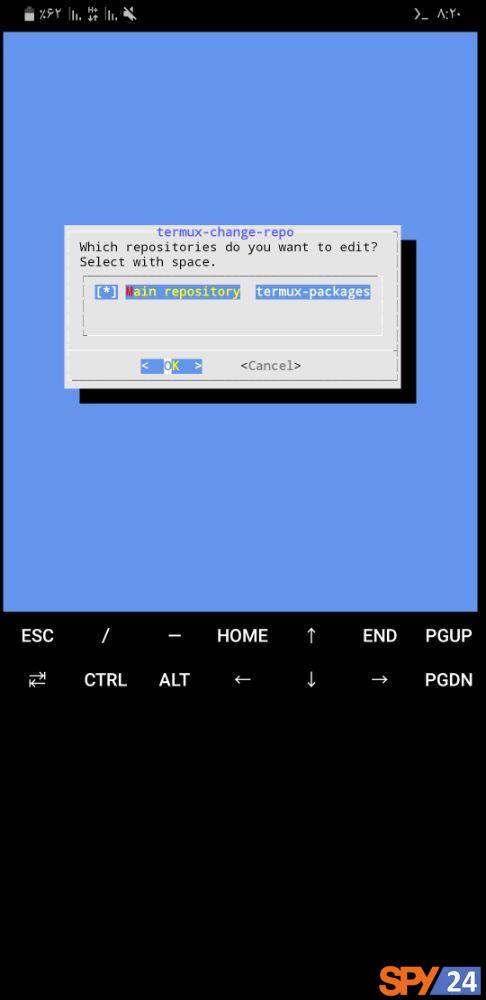
Then press “OK” and select one of the servers from the list for downloading the package:
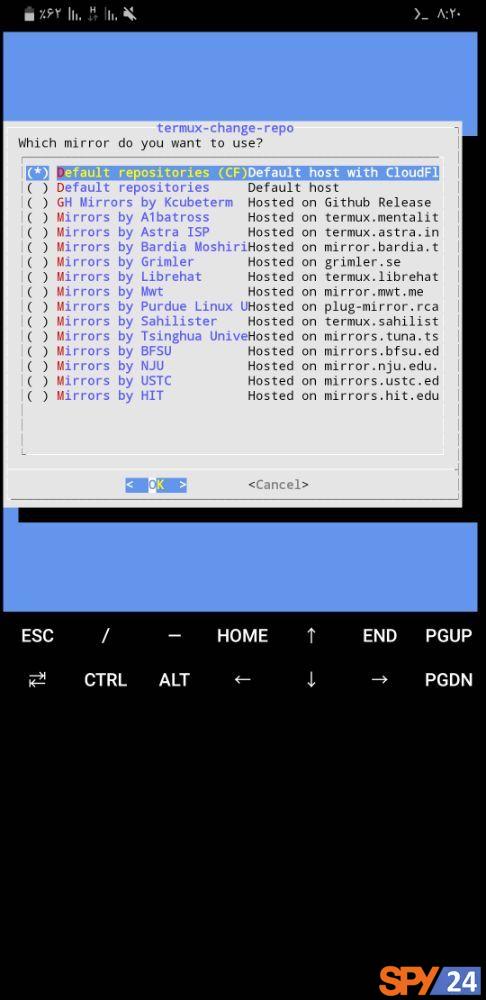
Press “OK.”
Then type the command:
pkg upThe problem will be solved.
Note that Google Play provides an older version of Termux, so it is better to download it from its official website.
Fixing Python Library Installation Errors in Termux
If you visit the Python wiki page, you will see an incomplete guide for installation. However, even if we follow the instructions on that page, it is still possible that a specific module might not be installed due to reasons not mentioned there. Therefore, I decided to write this article. There are several reasons why a library might not be installed, such as the Rust language compiler, which can be installed using:
pkg install rustAnother reason is that we need to introduce our architecture to the interpreter with the following command:
export CARGO_BUILD_TARGET=armv7-linux-androideabi && pip install cryptography && export CARGO_BUILD_TARGET=aarch64-linux-android && pip install cryptographyFor ARM systems (32-bit) with armv7 architecture:
export CARGO_BUILD_TARGET=armv7-linux-androideabi && pip install cryptographyAnd for 64-bit systems, i.e., aarch64:
export CARGO_BUILD_TARGET=aarch64-linux-android && pip install cryptographyAnother reason is the non-installation of the Pynacl library, which is actually a prerequisite for the cryptography library:
pip install pynaclThe dependency of this module is libsodium, so we have:
pkg install libsodiumMake sure to use pip or pip3 (which are actually the same in Termux, and both use Python 3).
Another reason is that it is better to run these four commands at least:
pkg install binutils
pip install pyproject-toml
pip install wheel
pip install lxmlThe first and second commands were not mentioned in the wiki page, and the lxml library itself has these dependencies:
libxml2 libxsltSo we have:
pkg install libxml2
pkg install libxsltAlso, based on the errors I encountered during the installation of this library, you may need to install Cython, so:
pip install cythonIn summary, you should pay close attention to the error in the terminal, which is mostly clear and understandable!
For the panda’s library:
export CFLAGS="-Wno-deprecated-declarations -Wno-unreachable-code"
pip install pandasImport the panda’s library like this:
import pandas as pdAnd the Python library Tkinter, which is graphical:
pkg install python-tkinterAnd the matplotlib library, which is used for drawing charts:
pkg install matplotlibFor the Pillow Library:
Dependencies:
pkg install libjpeg-turbo libpngAnd if your phone is 64-bit, you should run this command first:
export LDFLAGS="-L/system/lib64"Then:
pkg install pillowAfter that, import the library like this:
import pillowAnd before I forget, the important numpy library:
MATHLIB=m pip install numpyIt is also better to import the library according to Google’s recommendation like this:
import numpy as npWe actually use an alias or nickname!
Finally, a reminder: if you don’t know the architecture or processor design of your phone, just run this command:
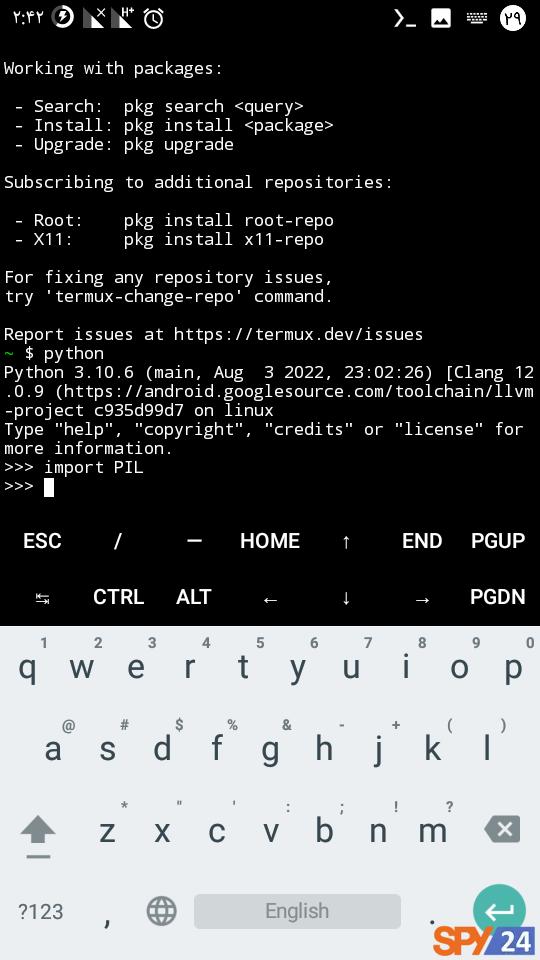
uname -mThe proxy issue in Termux
Many Datis Network users have raised the issue of proxies in private messages, emails, and website comments, and we have promised to explain the solution to this problem to our dear users.
You have probably encountered error messages similar to this text:
$ python hackinsta.py amir.hr9 passwords.txt
Traceback (most recent call last):
File "hackinsta.py", line 10, in <module>
from proxybroker import Broker
File "/data/data/com.termux/files/usr/lib/python3.8/site-packages/proxybroker/__init__.py", line 28, in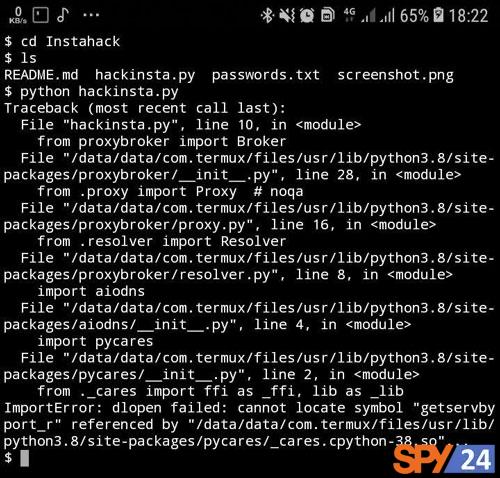
Well! In fact, the reason for this issue is that when you use password cracker tools to test penetration, for example, on Instagram, Instagram will block your IP after a certain number of attempts.
So the solution is to change the IP address using a proxy.
In Termux, when you receive a proxy error, the program is actually asking you:
Do you want to wait or use a proxy
Which means do you want to wait or use a proxy?
You press y for yes without reading, and then, because there is no proxy, you receive an error message.
So you either have to wait and not press yes it so that the tool automatically continues the penetration test or give a proxy to the program.
First solution: Entering a proxy in the proxy file
First, you need to enter the relevant folder, which for us is, for example.
Then edit the proxy.txt file with the following command:
nano proxy.txtIn this file, you need to enter your proxy list.
If you don’t know how to work with the nano editor, read the following article:
- Learning the Nano Editor
If you don’t have a proxy list, refer to this Datis Network article:
- Free Proxy List
Then save the file.
Second method: Using IP changing tools
You can use VPNs that change the IP address.
Just be careful; you don’t want a regular VPN. It should be a tool that changes the IP address, for example, every 10 seconds.
Be sure to read the following: