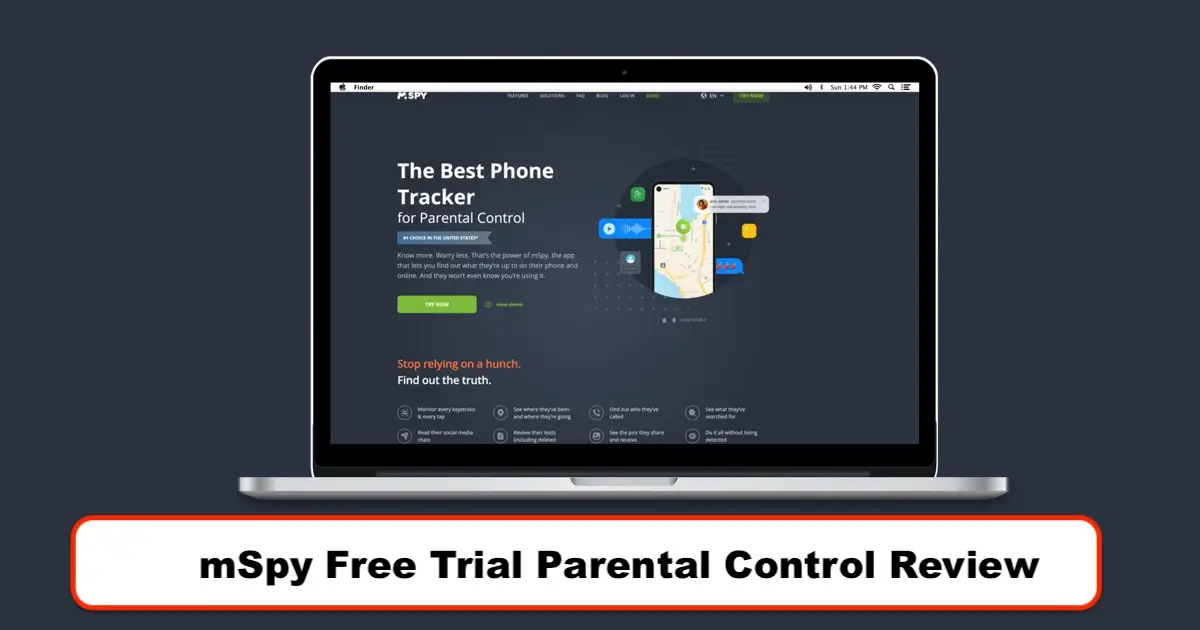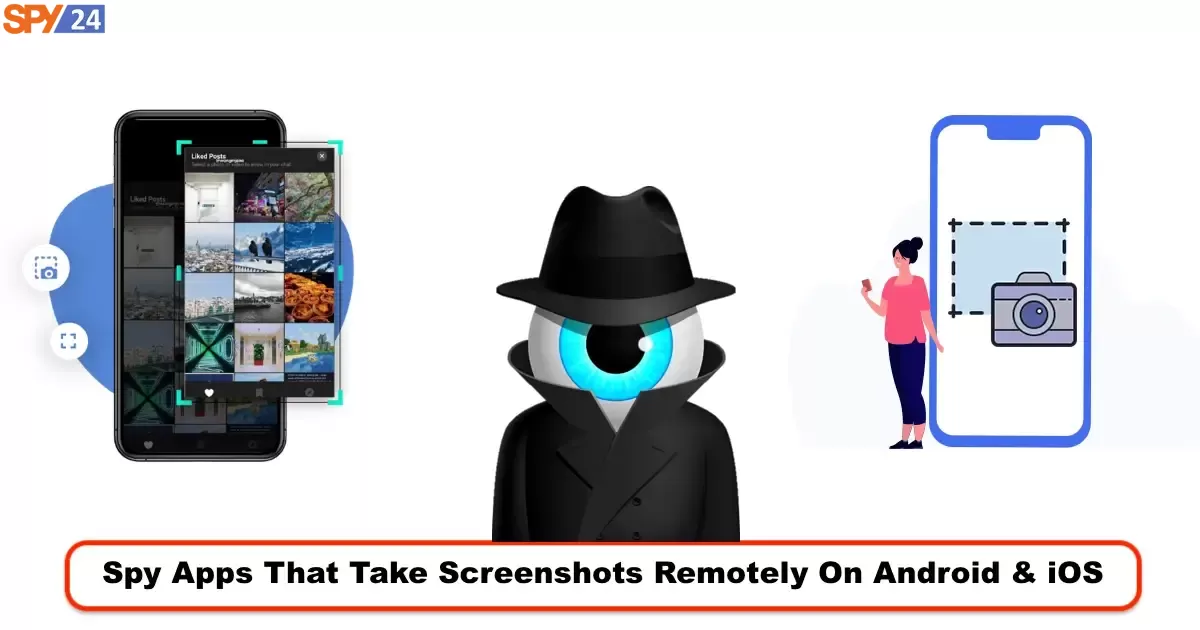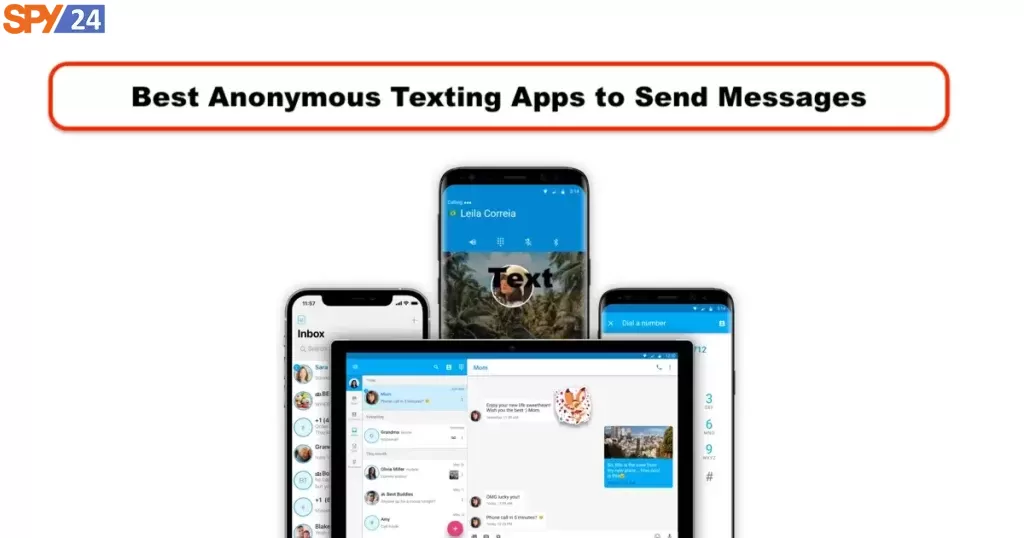How to Fix Missing Xiaomi Fingerprint Option in 2023

Resolve Xiaomi Mi and Redmi fingerprint issues with the following best solutions. A fingerprint scanner or sensor is one of almost all new smartphones’ security features. Fingerprint acts as a powerful security layer for smartphones as it uses biometric finger identification to identify the primary users of the phone. Sensor errors are common in Android phones, and in this article, we try to solve the problems that have arisen by examining the problem of disappearing fingerprint options in Xiaomi. Since fingerprint problems are mostly due to software glitches, therefore, the solutions to resolve fingerprint issues are generally the same for all Xiaomi models. Read this article: How to Take a Screenshot on Xiaomi Phone?
Why does Xiaomi’s fingerprint disappear?
Note: We assume that you have restarted the device, but the problem has not been resolved. If you haven’t done this, restart your phone first and check to fix the problem. If a simple reboot doesn’t solve the problem, continue with the following solutions.
Register Fingerprint Again
If your device is not detecting the fingerprint, you need to add your fingerprint again. Over time, due to wear and tear of the biometric finger, the fingerprint sensor may not be able to detect fingerprints, and this is entirely normal. In addition, sometimes if you do not set up the fingerprint correctly, it can cause such problems in the fingerprint. The best solution is to register your fingers again. First, delete all previously saved fingerprints.
First, go to Settings > Lockscreen & Password > Manage Fingerprint.
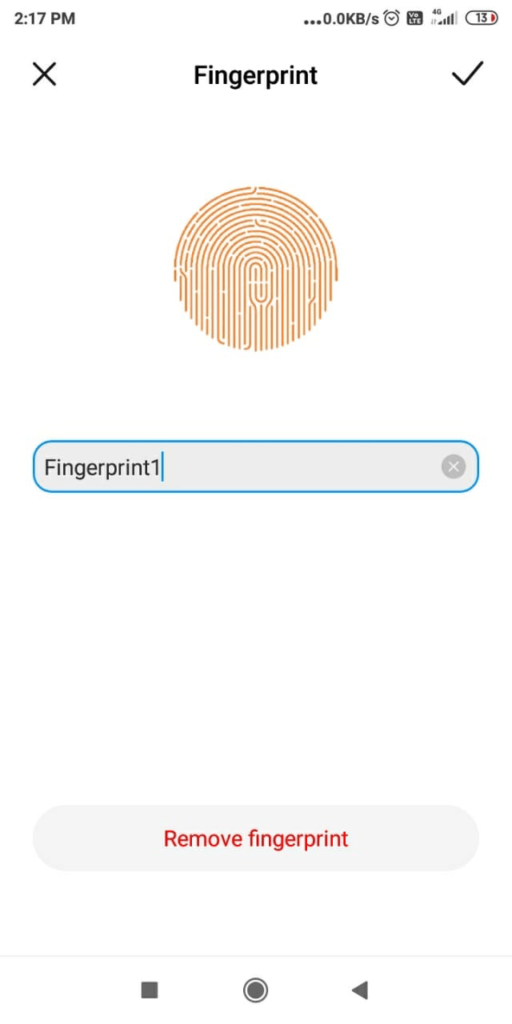
Go to Settings > Lockscreen & Password.
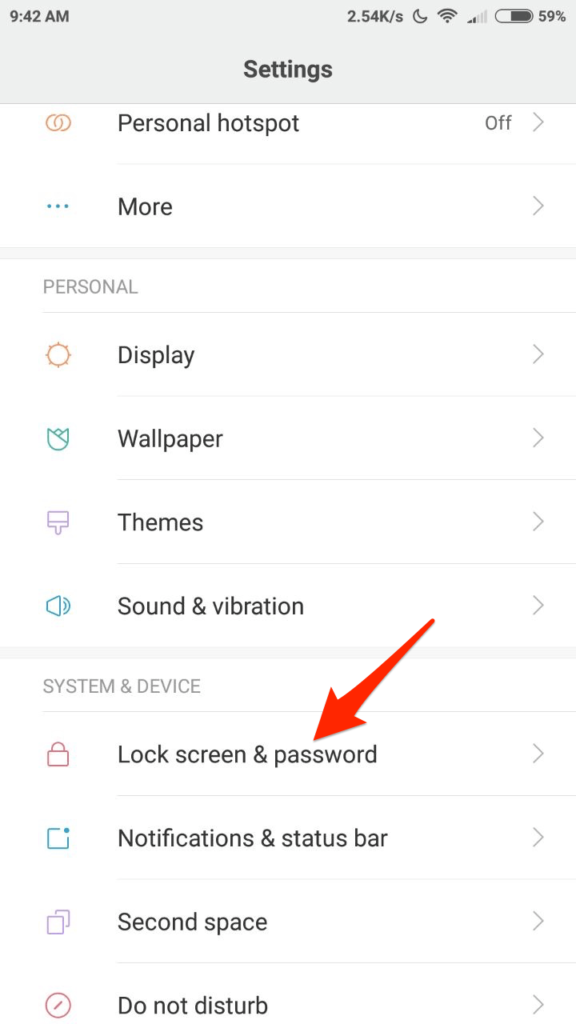
Click on the Screen Lock & Fingerprint option.

You can add a new fingerprint.
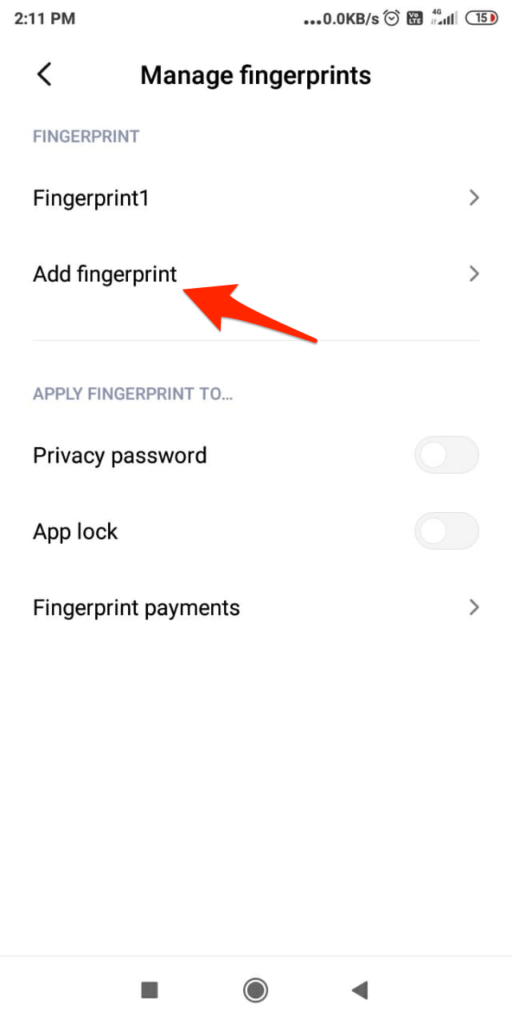
After completing, you will receive confirmation of adding the fingerprint.
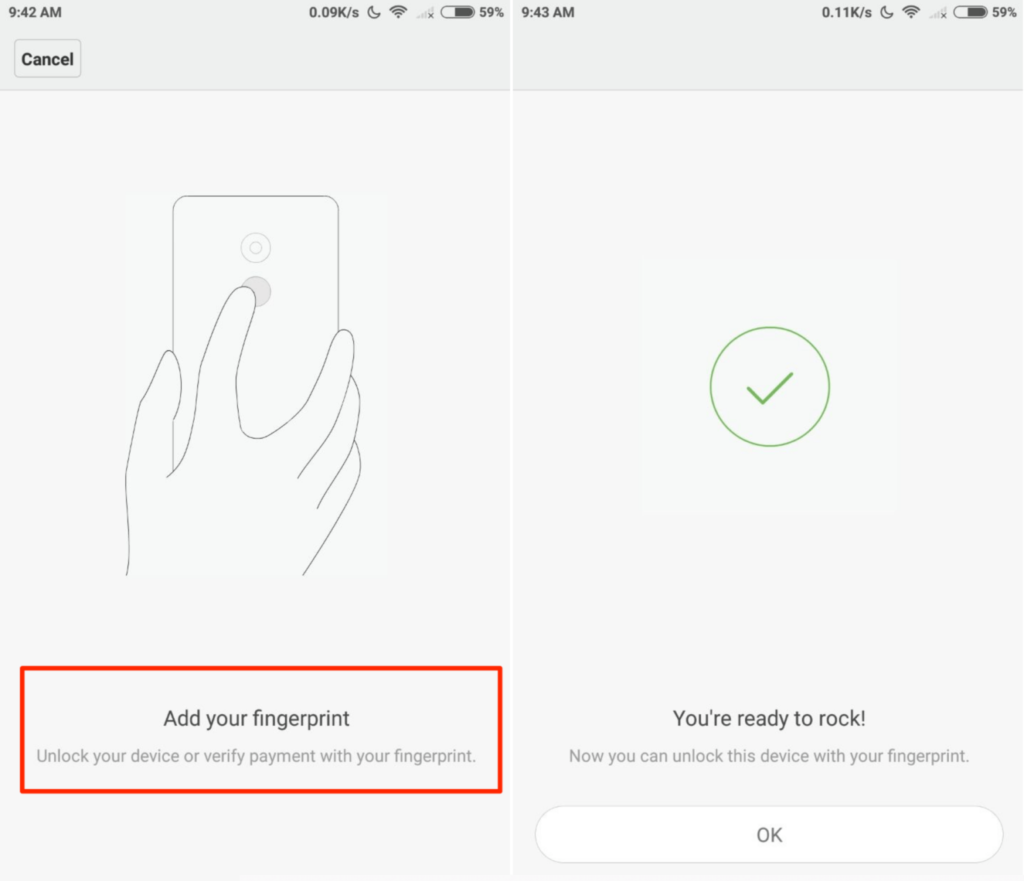
Free up internal storage space
Many smartphone users from different brands have reported that if the internal memory is completely full, it can cause the fingerprint to not work properly. We recommend clearing the internal memory. You need to have at least a few gigabytes of storage space to ensure that the data of your applications are saved correctly without any errors.
Clear the phone’s cache
The system cache is small data stored by the Android system that helps phones quickly load apps and other functions. Creating too much cache can cause the fingerprint to respond slowly. Just clear your mobile cache. This action clears the cache and does not harm your files. The steps may vary for different versions of MIUI.
Step 1. Open the Updater app.
Step 2. Tap on Menu > Reboot to Recovery mode. Tap on “Reboot now.”
Step 3. In recovery mode, you can use the volume buttons to navigate the highlight and the power button to select. Choose English in this section.
Step 4. Choose Wipe & Reset and select Wipe Cache.
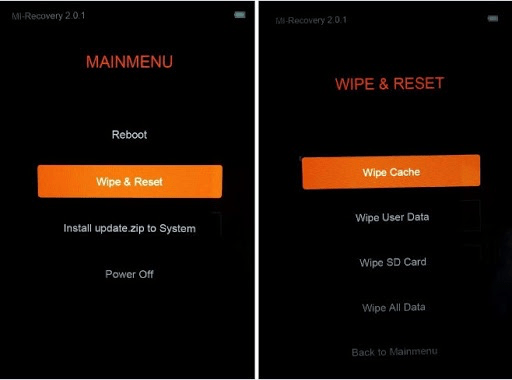
Step 5. Tap on Yes to confirm.
Step 6. When the process completes, tap on “Back.”
Step 7. Choose Reboot and Reboot to System.
Try a simple solution
This simple solution can solve many device problems. Go to Developer options → Disable “Don’t keep activities” and disable it. Check to fix the problem. If desired, you can also optimize memory (above section). Restart the phone and follow the regular steps to add fingerprints.
Guest User Solution
First, go to your phone’s settings.
After that, tap on the MIUI version five times.
You will receive the developer option in extra settings.
Go to a Guest user.
Swipe down the notification bar and tap on the account (top right). Go to the Guest user; you can also find this option in Android settings.
Try adding your fingerprint. If the solution works, return to your normal account and clear the internal memory and add a new fingerprint.
Reset the phone
If nothing has been done, resetting the device is the last solution. Some files may interfere with fingerprint performance and may not be resolved with any simple trick. The best option is to reset the device. This action restores all device junk files to normal mode.
Solution 1
Just change the pattern to a pin and add fingerprints. When asked to press Next on the screen, do not press Next! Instead, place your finger on the scanner to go to the next page and follow the instructions until complete. The fingerprint should work well.
Solution 2
Go to Settings → Screen lock page and then register the unrecognized finger. Now don’t delete the fingerprint; instead, remove the screen lock itself and then add the screen lock and register your fingerprint.
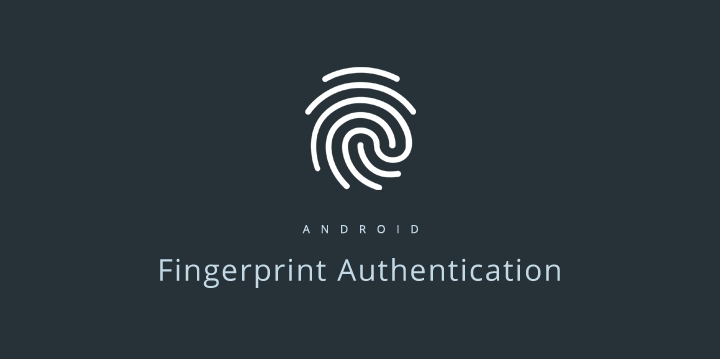
Solution 3: Reset the phone
If none of the above solutions worked, resort to resetting the device. We recommend resetting the device from recovery mode.
Step 1. Open the Updater app.
Step 2. Tap on Menu > Reboot to Recovery mode and tap on “Reboot now.”
Step 3. In recovery mode, you can use the volume buttons to navigate the highlight and the power button to select. Choose English in this section.
Step 4. Choose Wipe & Reset and select Wipe All Data.
For rooted devices or flashed ROMs:
Open File Manager and go to data/system/.
Delete two files with the “.key” extension and three files with the word “locksettings” completely.
Restart the device and now add a fingerprint again. Done successfully!
You can also delete these files on your rooted Xiaomi device for better results:
/data/system/users/0/fpdata/user.db
/data/system/users/0/settings_fingerprint.xml
This solution can solve the problem to some extent.
With the above solutions, you can solve any problem with the Xiaomi Redmi or Mi fingerprint sensor for both regular and rooted devices. If you still have a problem, we ask you to raise this issue in the comments section. I hope this post has been helpful to you.