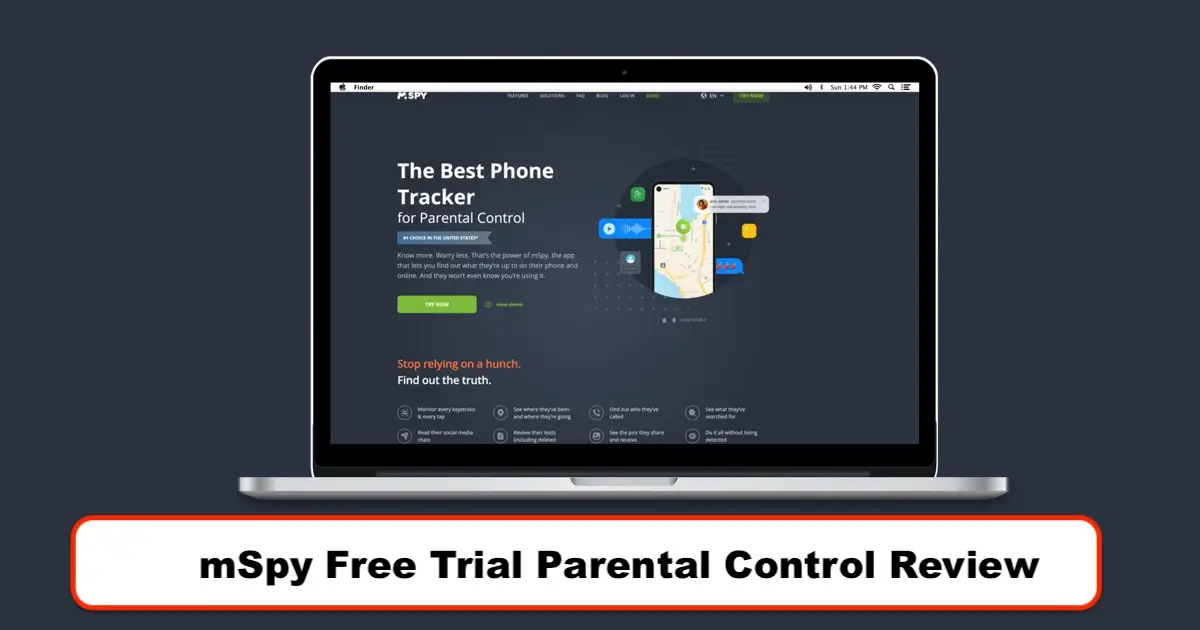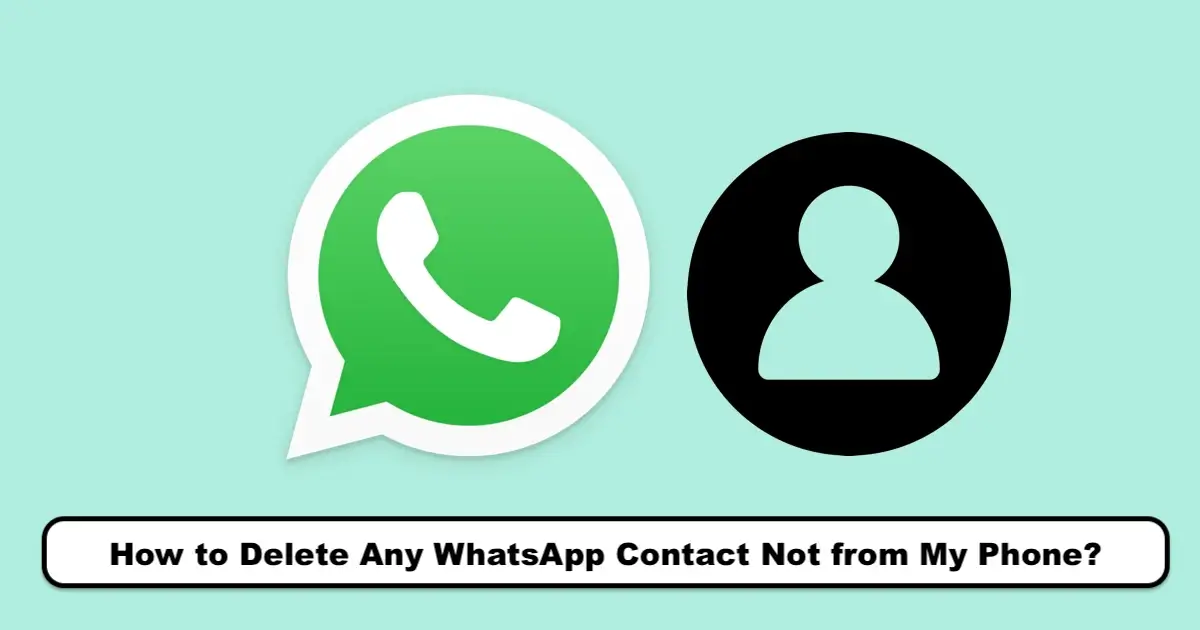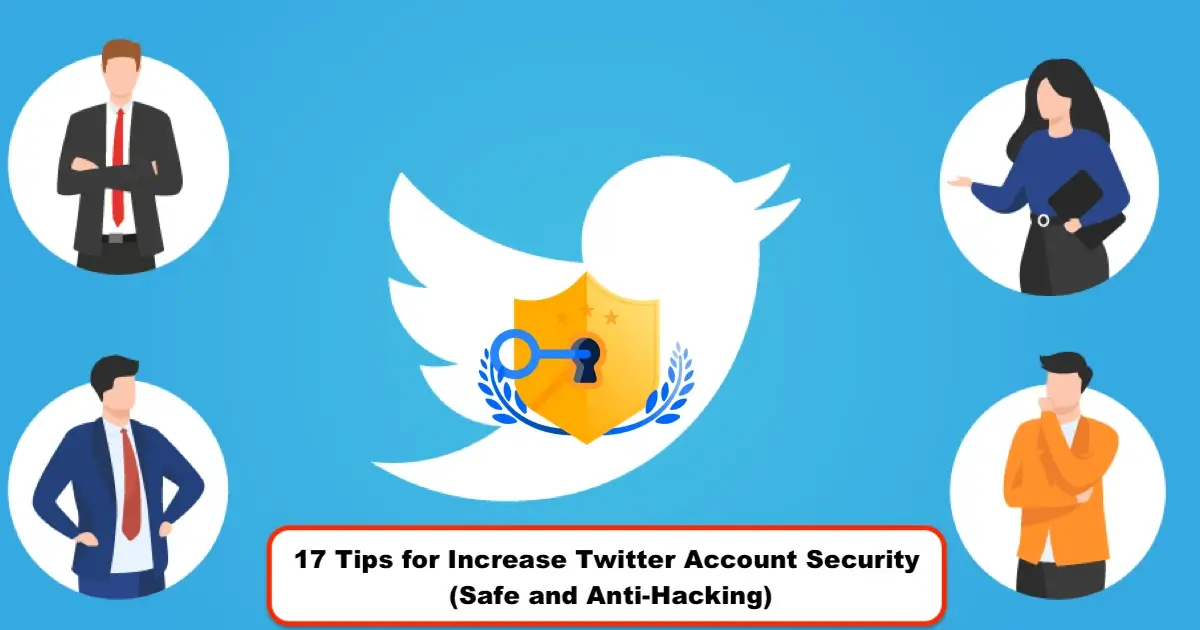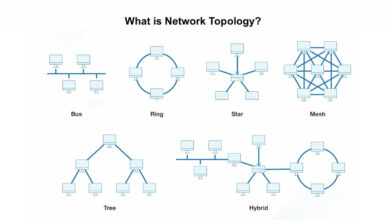How to Install and Sign Up for Tinder for Android & IOS
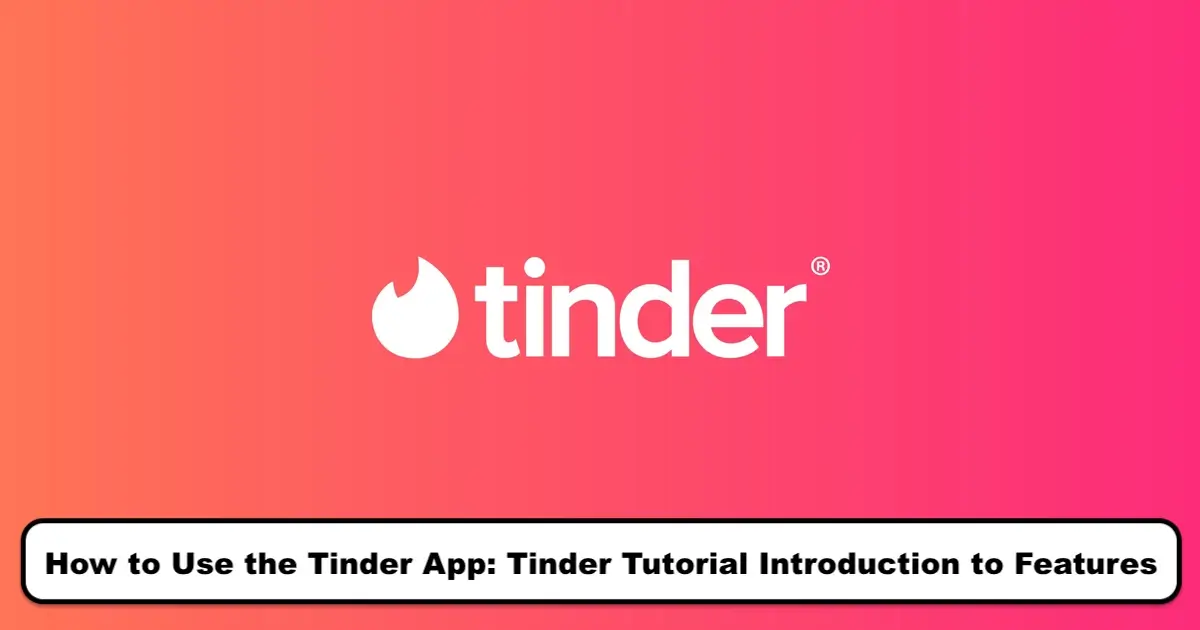
Hello to SPY24 Website users! Today, I want to talk about( how to create an account on Tinder). Tinder is one of the most popular dating and acquaintance apps in the world, benefiting millions of people. This app was established in 2012 by a group of American developers named Sean Rad quickly found its place in the communication app market.
The main goal of Tinder is to create connections between people who have common points and are looking for new friendly relationships around them. The key innovation of this app is the use of geographic area technology or GPS. Tinder, using your mobile phone’s GPS, determines your location and displays profiles of people who are within a certain radius of you.
To benefit from this attractive and useful application on your mobile phone, you need to create an account on Tinder through your Facebook Account, Phone Number, or Gmail Account.
How to Install and Use the Tuner on Android
In the first step, if you need to install this App, go to the Google Play store on your mobile phone.
Type “Tinder” in the search bar and find the app.
Tap on the “Install” option.
After installing the app, select “Open”.
In the second step, the main page of Tinder will appear.
Now, to register, tap on “Create a New Account” or “Log in”.
Choose one of the options to log in:
Using a Facebook account, a Google account, or a phone number.
If you log in with a Facebook or Google account, Tinder will verify your information.
If you log in with a phone number, you must select your country, enter your number, and enter the verification code that is sent to you.
After registering, you can start setting up dates with new people by viewing profiles and beginning your experience with Tinder.
How to Install and Sign Up for Tinder on iOS
In the first step, if you need to install this app, open the App Store.
Inside the store, in the search section, search for “Tinder”.
Click on the “Get” button.
After installing the app, tap on the Tinder icon on your phone’s main screen.
The main page of Tinder appears. Now, to register, click on “Create a New Account” or “Login”.
Choose one of the login options:
With a Facebook account, with an Apple account, or with a phone number.
If you log in with a Facebook or Apple account, Tinder allows you to verify your information.
If you want to log in using a phone number, you first need to select your country. Then enter your phone number and wait to receive a verification code. After receiving it, enter this code in the designated place.
You are requested to enter the email address you are working with. After this, an email containing a confirmation link will be sent to you, and you must go to your email and confirm it. Also, if you wish, you can log in using your Apple ID.
Upon login, the application’s welcome message is displayed on the screen. You must read the provided rules and accept them if you agree.
Then, the application requests information such as your name, age, gender, the distance you prefer for finding a friend (up to 80 Km), and the type of relationship you are looking for.
In addition, several other personal questions are asked to better understand your preferences and find a suitable friend. Finally, you are asked to select 3 to 6 photos for your profile.
By clicking on the ‘Allow’ option, the application’s location services are activated, which allows you to find people who are near your geographical location.
Please note that for the App to function correctly, the location feature must always be on.
After registration, you can easily find people around you and chat with them to expand your connections.