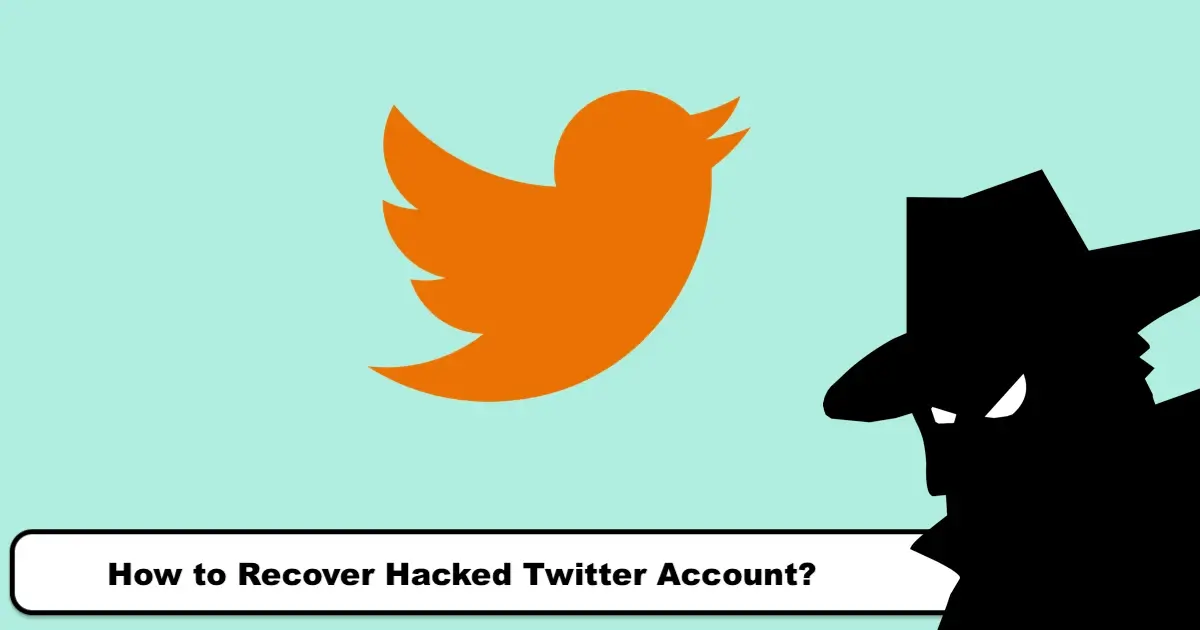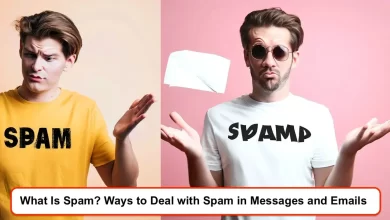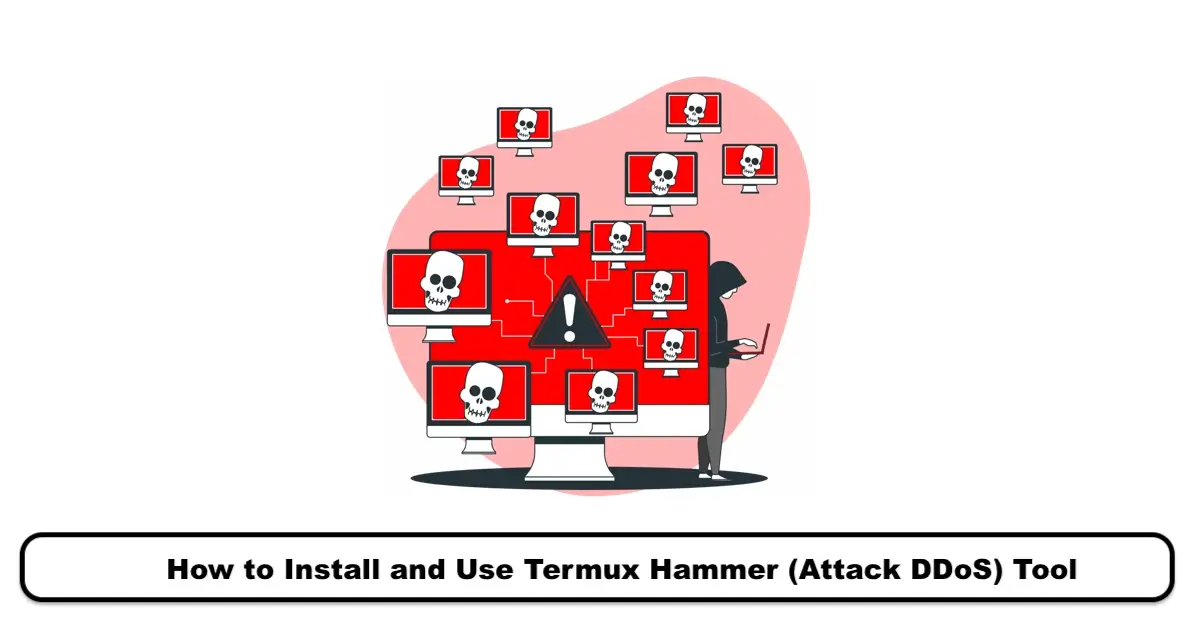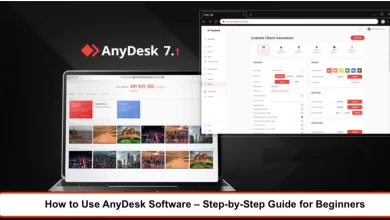How to Find Connected Wi-Fi Passwords in Linux
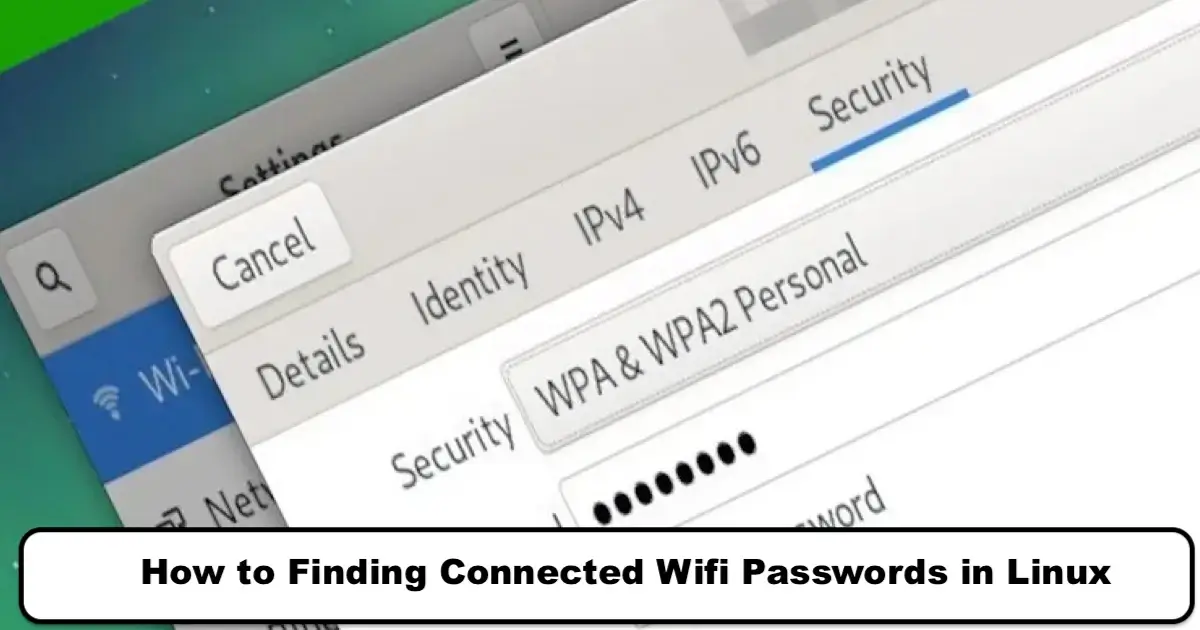
Hello to all my dear friends, I am Keleis Andre. I work in cybersecurity, and today, I wanted to share something cool and valuable with you. In this article, we want to learn how to find the information and password of WiFi networks we have connected to on our computer or laptop. Remember, this tutorial uses Linux distributions like Debian, Ubuntu, and Kali Linux.
Now, let’s see why this is useful for us.
Suppose you have connected your computer or laptop to the home modem and want to connect another device, but no matter how much you think, you need help remembering the WiFiFi password.
For example, you want to ask your friend, sister,r or brother to tell you the WiFiFi password so you can connect your laptop to the internet, but they don’t want to give you the password, and they come and take the computer from you and enter the password.
Or you may have entered a new collection as a network admin, and the previous admin has not given you any passwords.
In short, there can be many reasons why you want to find the WiFi information you have previously connected to. So, if you’ll learn these tricks, stay with me until the end of this article.
View Saved WiFi Password in Debian and Other Linux
1- Click on the Network icon and select Edit Connections.
2- Click on the network you are connected to and hit Edit.
3- In the opened window, click on the Fifi Security tab.
4- Check the Show Password checkbox to reveal the password.
Now, to get the thWiFiFi password through the terminal, follow the steps below:
1- Open the terminal window and type the following command to be directed to the folder where youWiFiFi connections are located:
cd /etc/NetworkManager/system-connections
2- Enter the ls command and hit the enter key to display the contents of the system-connections directory.
3- Type the following command to display the configuration file of your desired WiFi network settings.
sudo cat [YOUR WiFi NETWORK SSID]
4- At the end of the file, there is a section in the form of [wifi-security] where your WiFi network password is written next to =psk.
How To Find Saved Wi-Fi Passwords in Ubuntu
To find saved passwords in Ubuntu, first enter System Settings.
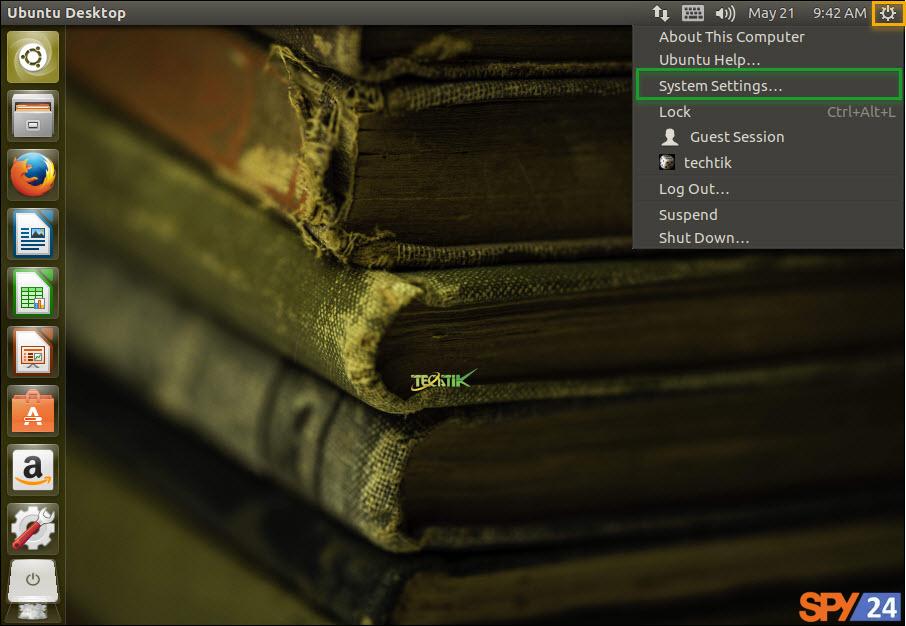
Here, you will see all the settings related to the system. Since we are looking for settings related to wireless networks, select the Network option.
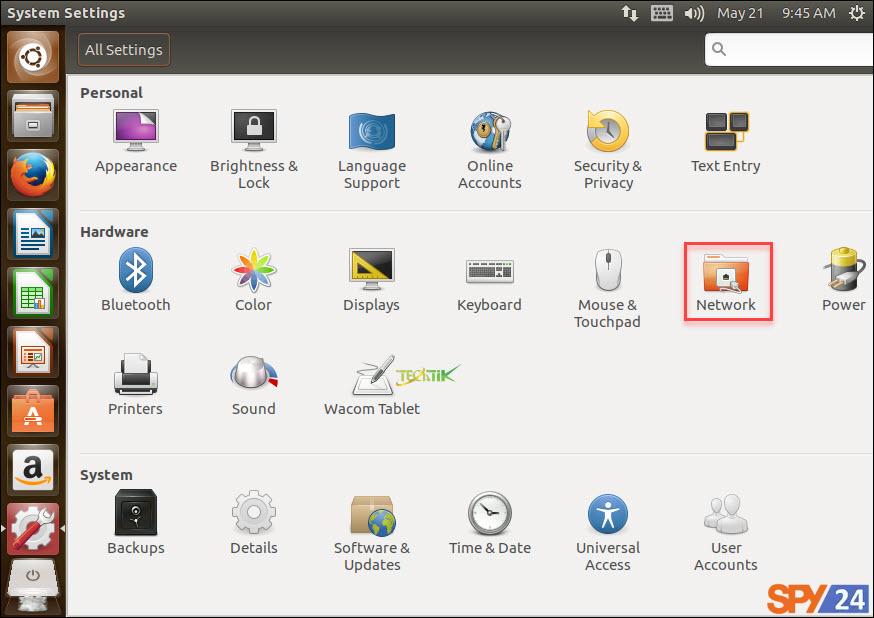
In the left column of the window, select the Wireless option. Then, you can see information about the network you are connected to; like the Option.
In the opened window, select the Wireless Security tab. In the Password box, you can see the password of the network you are connected to, but first, you have to check the Show Password option to display the password.
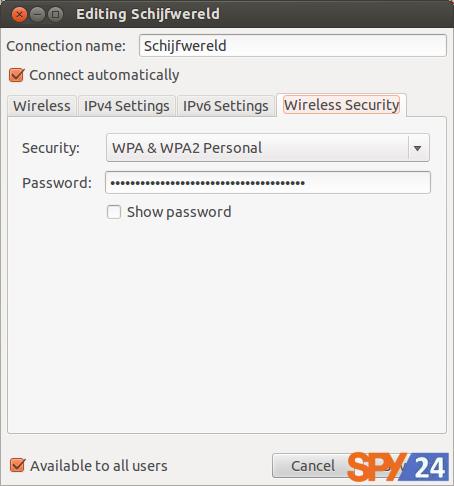
Now, we also want to teach you how to find the WIFI password through Terminal. First, open the Terminal environment (the simplest way is to right-click on the desktop and select the Open Terminal option).
Enter the following commands in order:
cd /etc/NetworkManager/system-connections/
ls –aIn the Psk section, you can see the saved password.
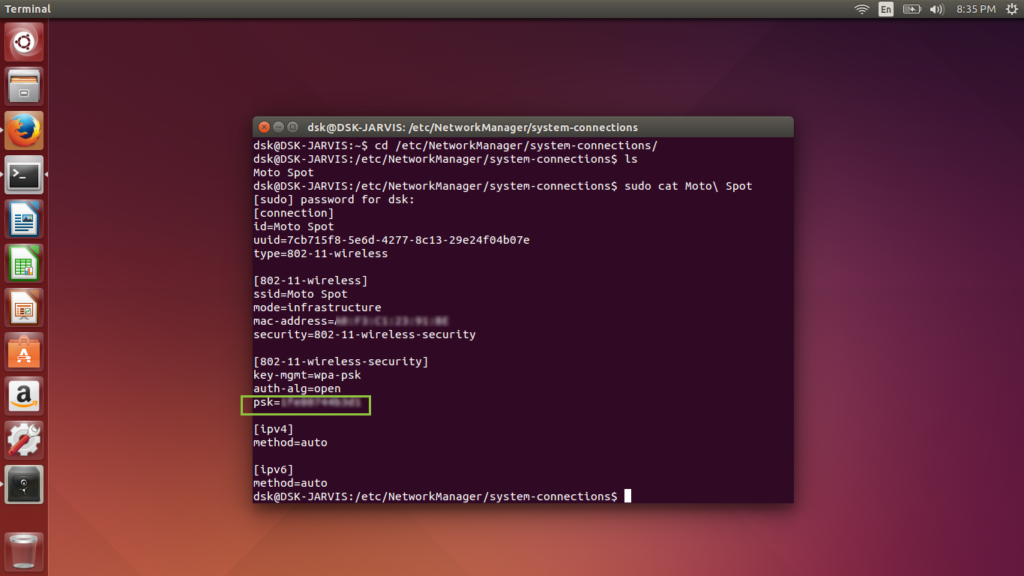
How To Find Wi-Fi Password using Kali Linux via Terminal
To do this, first, you need to open a terminal environment and then go to the following path.
cd /etc/NetworkManager/system-connections/
ls -a
By entering the above command and listing the contents within this path, the SSID or names of the wifi networks you have connected to so far will be displayed.
Now, to display the contents of the files, use the following command.
sudo cat [name of profile]
Upon opening the file, under [wifi-security], you should find the saved password with the psk key. Pay attention to the image below.
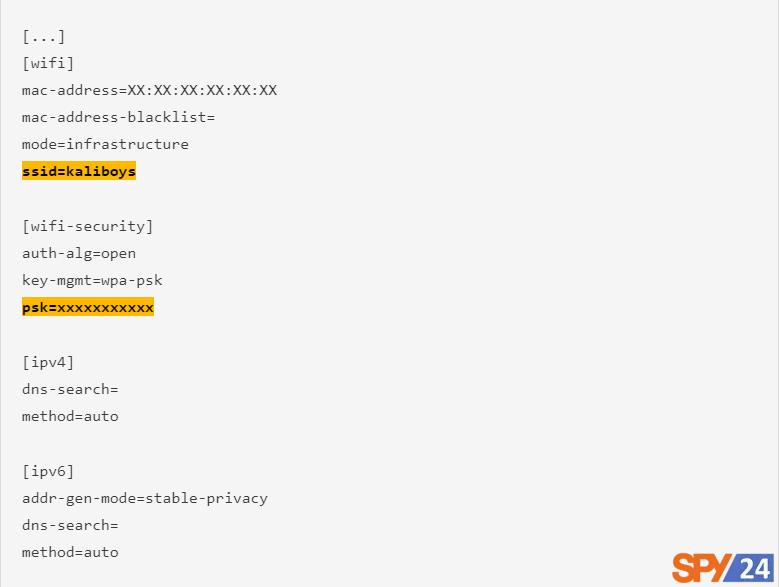
You can easily find your desired wifi password via the terminal.
If you want to find your wifi password that you are currently connected to, just enter the following command to display it in the terminal. It immediately gives you the password with a QR code to share the connection. Remember, this method works in the latest series of Linux distributions.
nmcli device wifi show-password
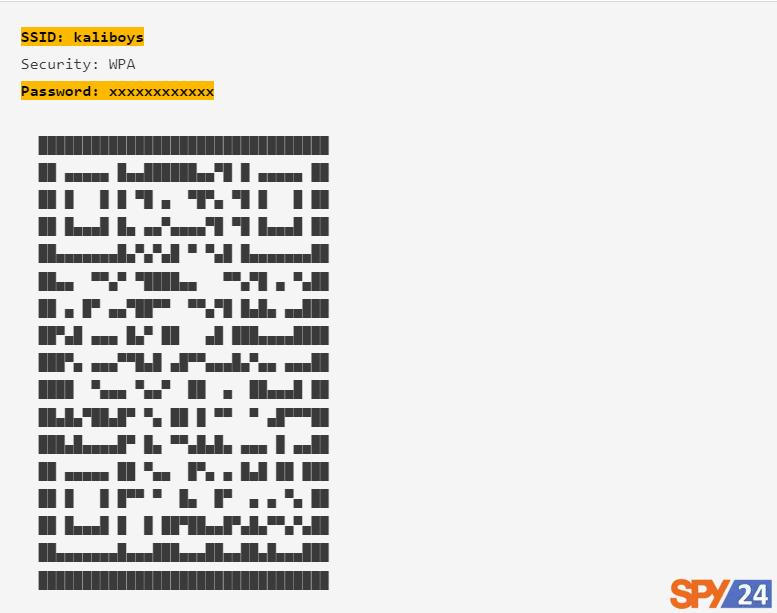
Finding Connected wifi Passwords in Kali Linux via GUI
In the graphical method, you need to first open the settings. Then click on wifi. In the Visible network, find the name of your Access Point (AP). Click on the small gear icon next to the AP.
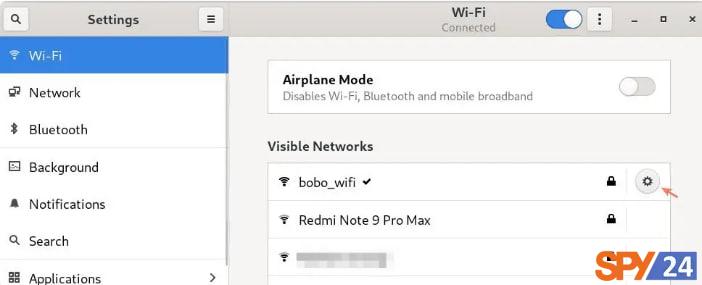
Then go to the Security tab and click Show password to view the saved password.
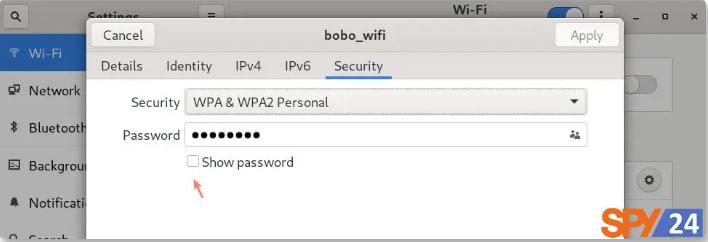
I hope this tutorial has been helpful to you.