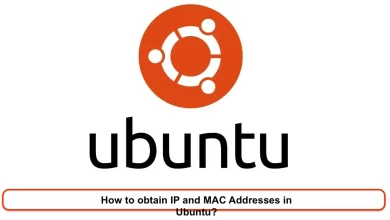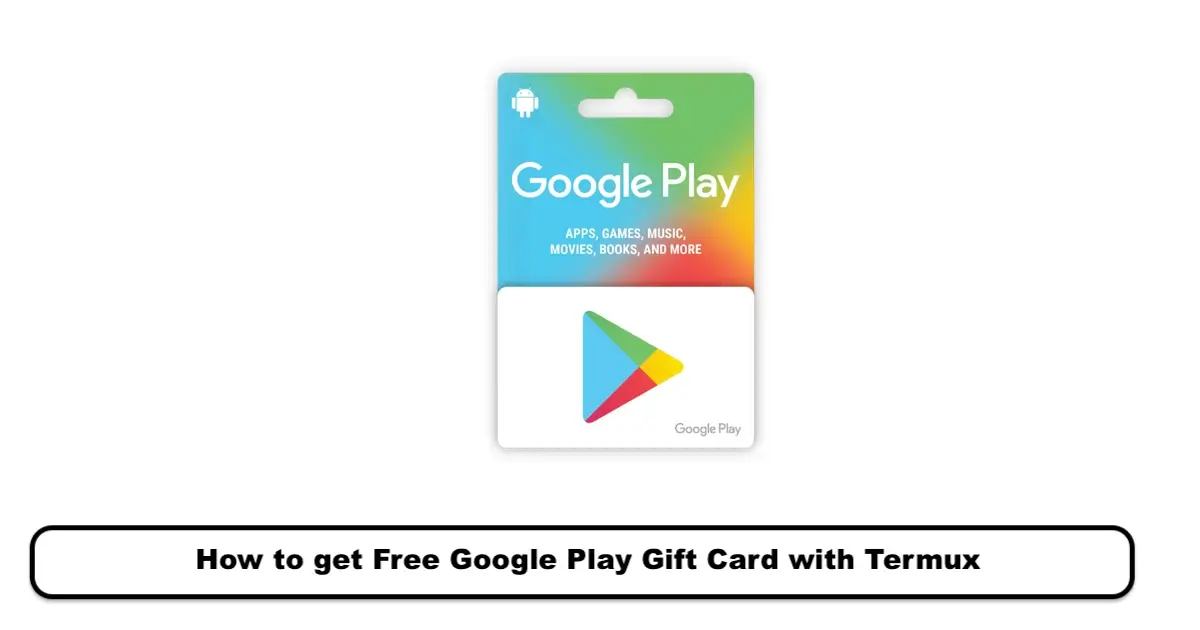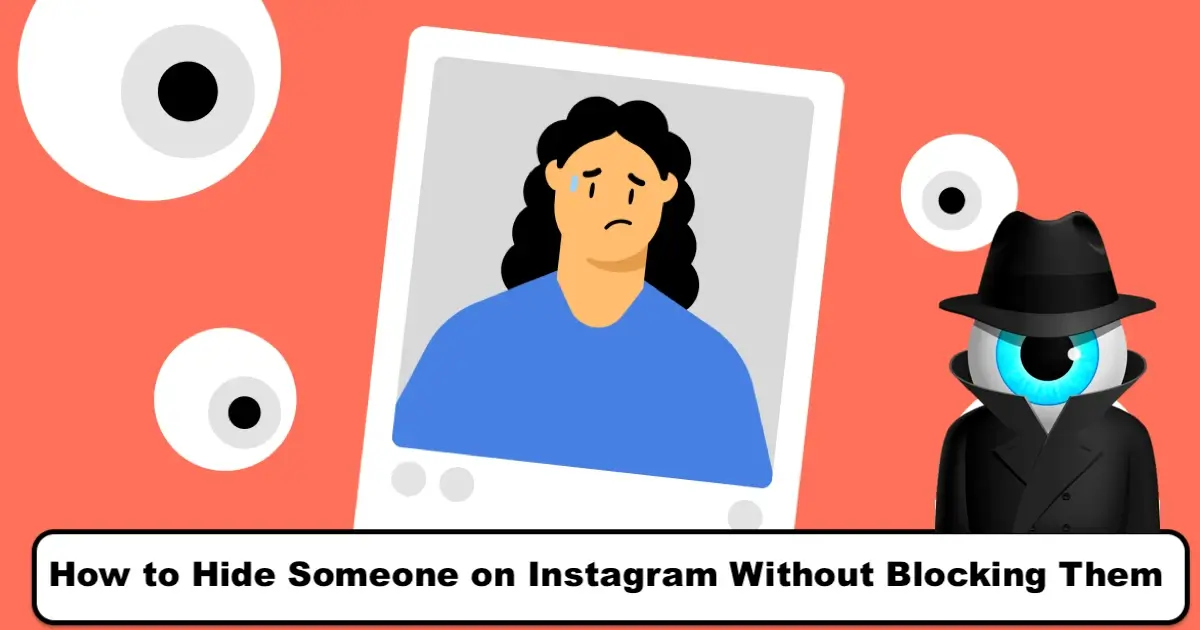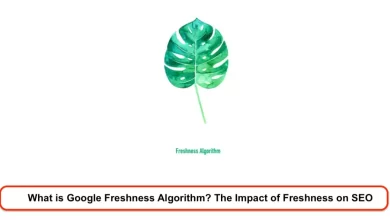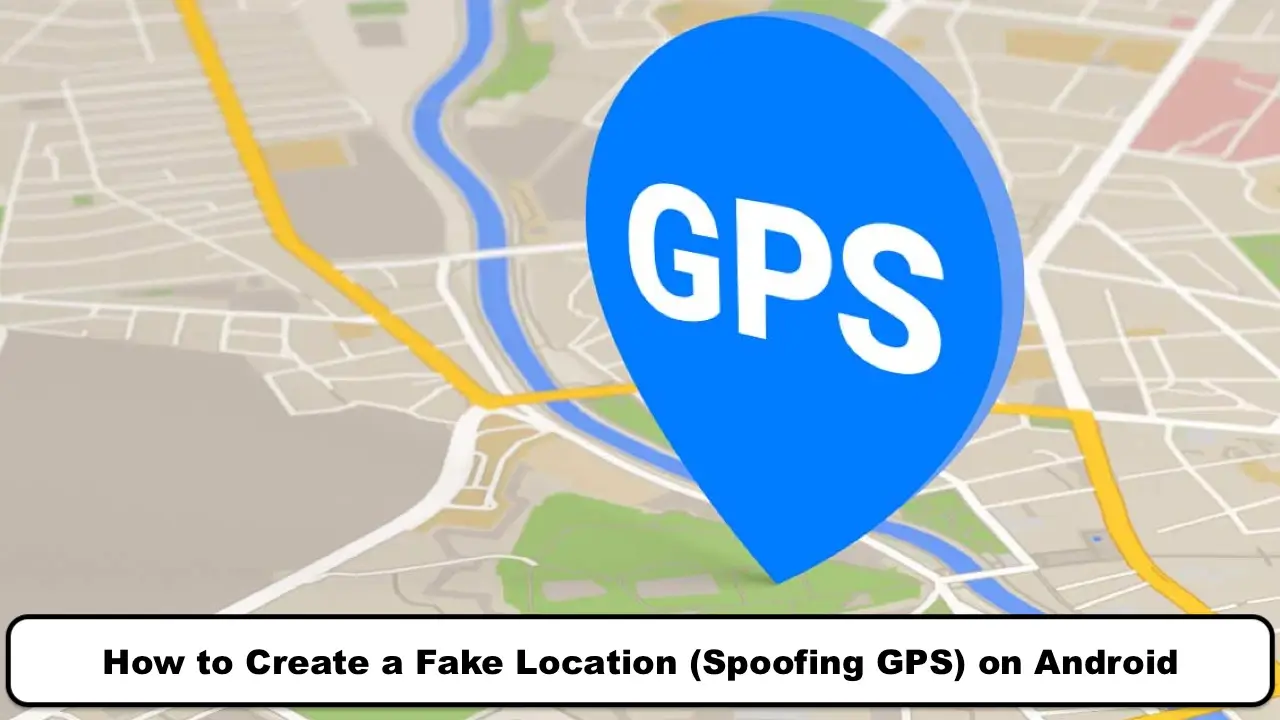
Making a location fake may sometimes be necessary to use certain applications or websites, or you may need to create a fake location for yourself for some reason. Access to some applications or websites is often restricted to specific locations that may not include your location. In such situations, the only solution is to create a fake location to access the desired application or website, which we will explain how to do on Android devices in today’s article. Join us until the end to learn how to fake your location on Android!
To create a fake location, you first need to download and install a suitable application for faking your location. There are many applications available for this purpose, and one of the best is the Fake GPS Location application, which allows you to easily create a fake and artificial location or location. Download and install the application. After running the program, you will be asked to enable Developer options on your device.
To do this, follow these steps:
- Go to the Settings section of your phone.
- Go to the System section and select the About Phone option.
- Now scroll down and tap the Build number option seven times until a message appears.
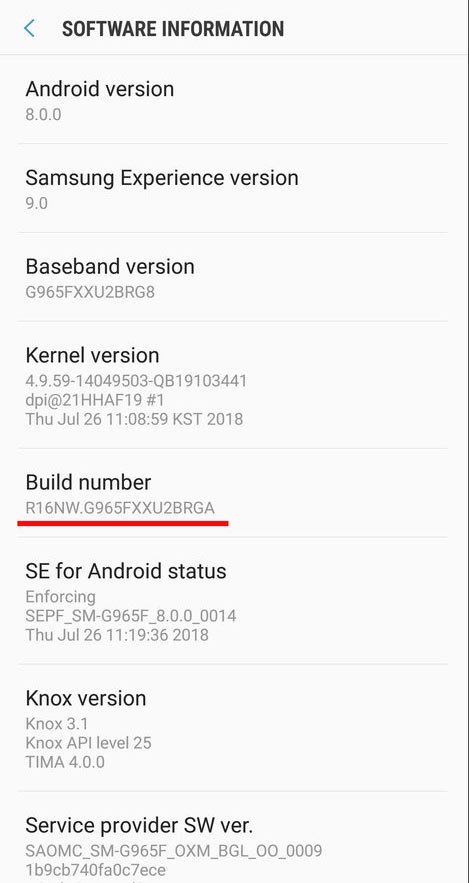
- To enable mock location, go to the Developer options section in Settings and activate the Allow mock location option.
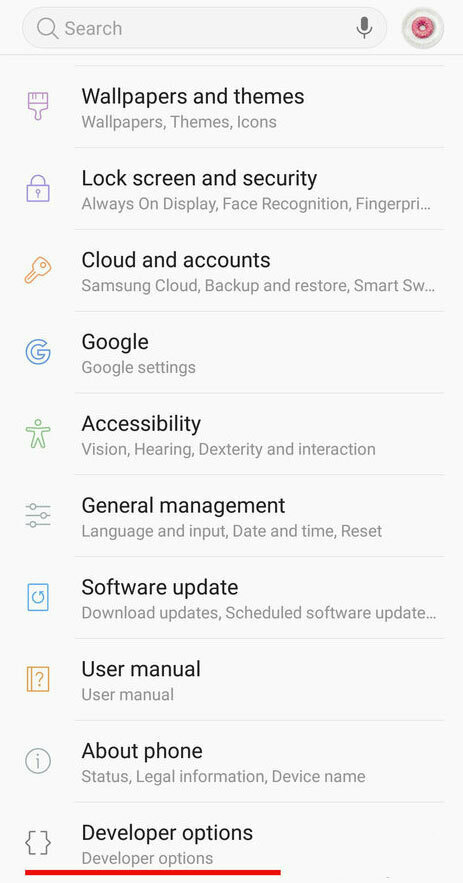
- Now, look for the Mock location app option in the same section and tap on it. Then, select the (Fake GPS location) app or any other app you’re using.
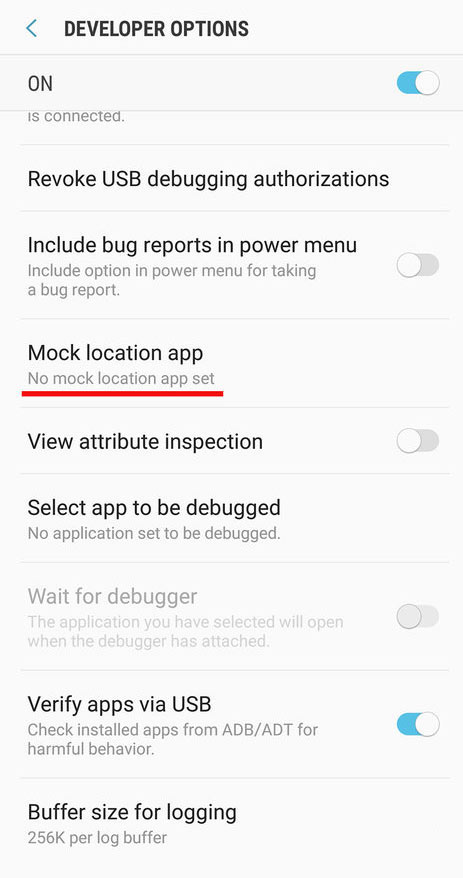
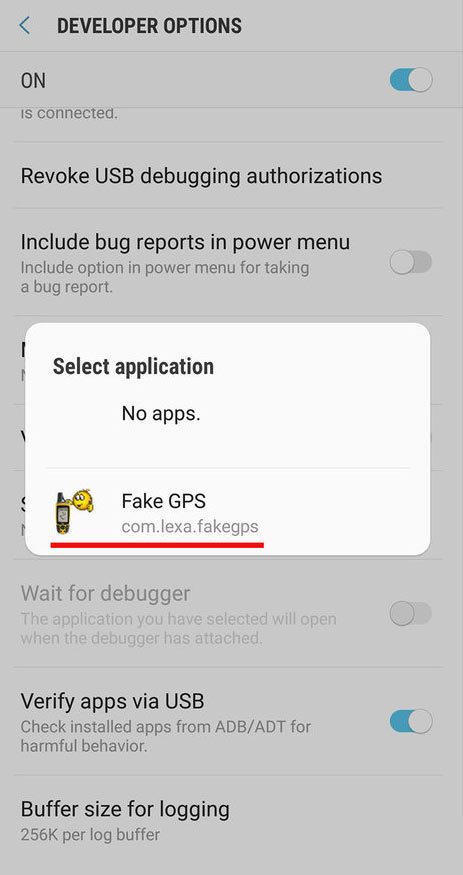
After completing the above steps, you can use the app. However, it’s better to turn off your device’s WiFi before using it to avoid any disruptions. The reason for doing this is that nowadays smartphones use both GPS and WiFi to detect location more accurately, and this may interfere with the functioning of location spoofing apps like Fake GPS location, which only work based on GPS. Therefore, for better results and performance, turn off your WiFi first, go to the Settings section, then go to a location, activate it, and set its mode to GPS only.
To create a fake GPS location, follow these steps:
- Run the Fake GPS location app.
- Enter your desired location in the search bar.
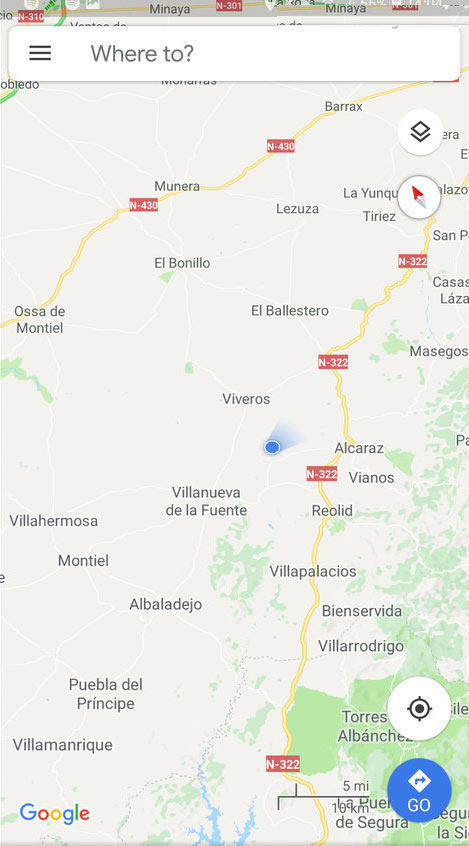
- Then, tap the green play button in the lower right corner of the screen.
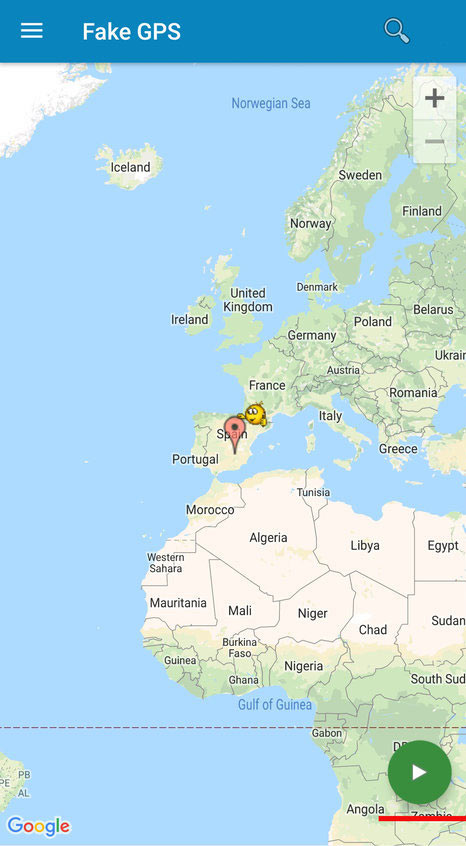
- This will set a new location for you.
How to create a fake location on Android using the Fake Location Spoofer app
Creating a fake GPS location on Android is not a complicated process. Firstly, you need to go to the Developer Options in the Settings menu of your device. If you cannot find the Developer Options in the Settings menu of your Android device, you need to follow the steps below to enable it:
- Go to the Settings menu.
- Tap on the About Phone option.
- Tap on the Build Number option repeatedly until a message appears on the device screen.
- Now, go back to the Settings menu, and you will see that the Developer Options have become visible. Select this option.
- Among the available options, look for Allow Mock Locations and enable it. You can also use the search menu to find this option.
- After enabling the Allow Mock Locations option, you can now use the Fake Location Spoofer app to create a fake GPS location on your Android device.
Now you need to download and install a suitable application or program for creating a fake location on Android. There are many apps available for this purpose, but Fake Location Spoofer is one of the most recognized and best options available to you. By clicking on this section, you can go to the download page of this app on Google Play Store. Download and install this app on your device, and then run it.
After running the Fake Location Spoofer app, an environment similar to the above image will appear on the left side of your screen. In this situation, you can zoom in on the map provided and select the specific location you want to fake. Tap twice on the desired location to select it. Then, tap the orange icon in the bottom right corner of the screen. In this situation, a notification will be provided by the Fake Location Spoofer app that indicates the fake location is active. You can use the same notification to deactivate the fake location display on your device at any time. Now that the fake location is active on your Android device, you can use apps like Facebook, Snapchat, Pokemon Go, etc., and use your fake location in them.
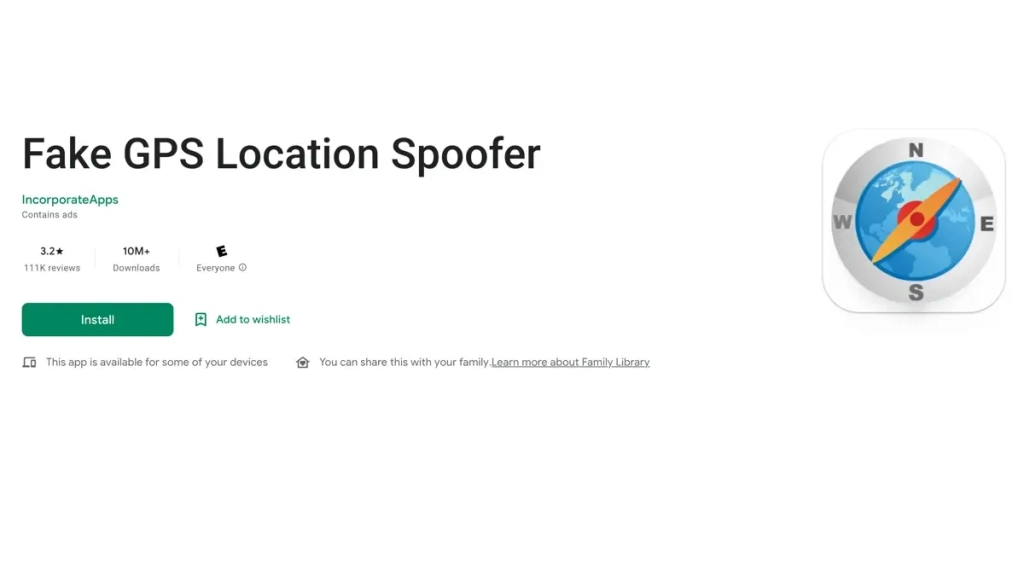
As you can see in the image above, we have created a fake location on Android and played Pokemon Go using it! On the left side, you can see the real location map where we are present, and on the far right, you can see the fake location that we created using the Fake Location Spoofer app. Similarly, you can use the fake and artificial location feature in all apps that are related to your location.
We hope you enjoyed our tutorial on how to create a fake GPS location on Android.
Summary:
As you saw in this article, we provided a tutorial on how to create a fake GPS location on Android. If you need further clarification on any of the sections or steps described, you can contact SPY24 experts via the available phone numbers and ask them for more detailed guidance. We hope you find this article in SPY24 useful! You can also read our other articles, such as Best Phone Tracker Apps.