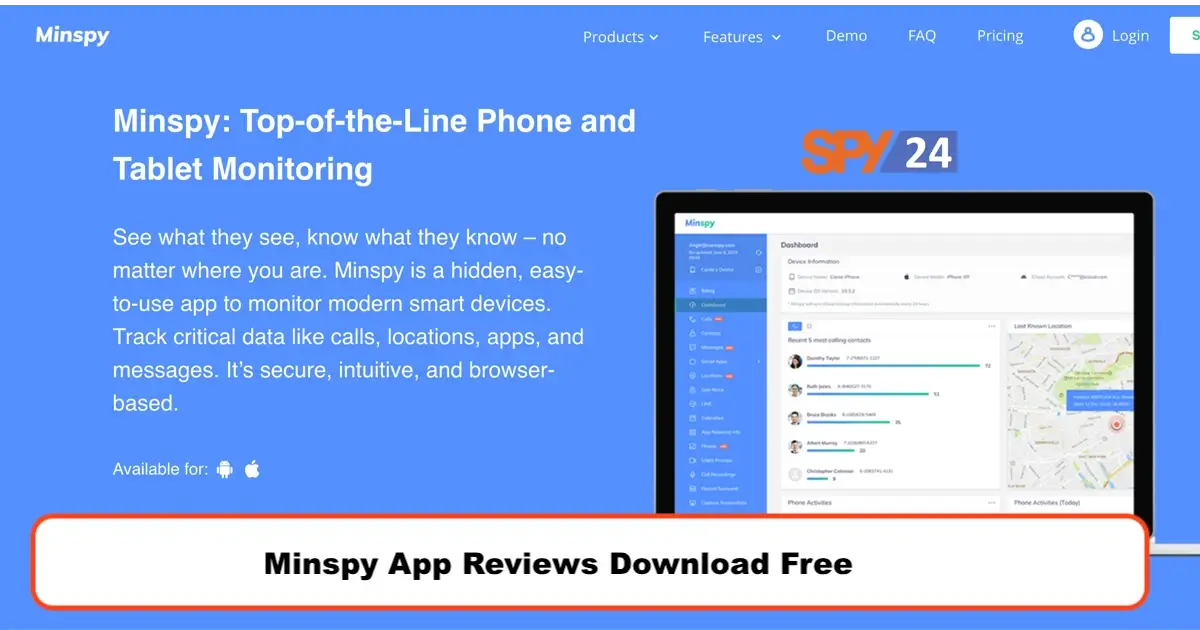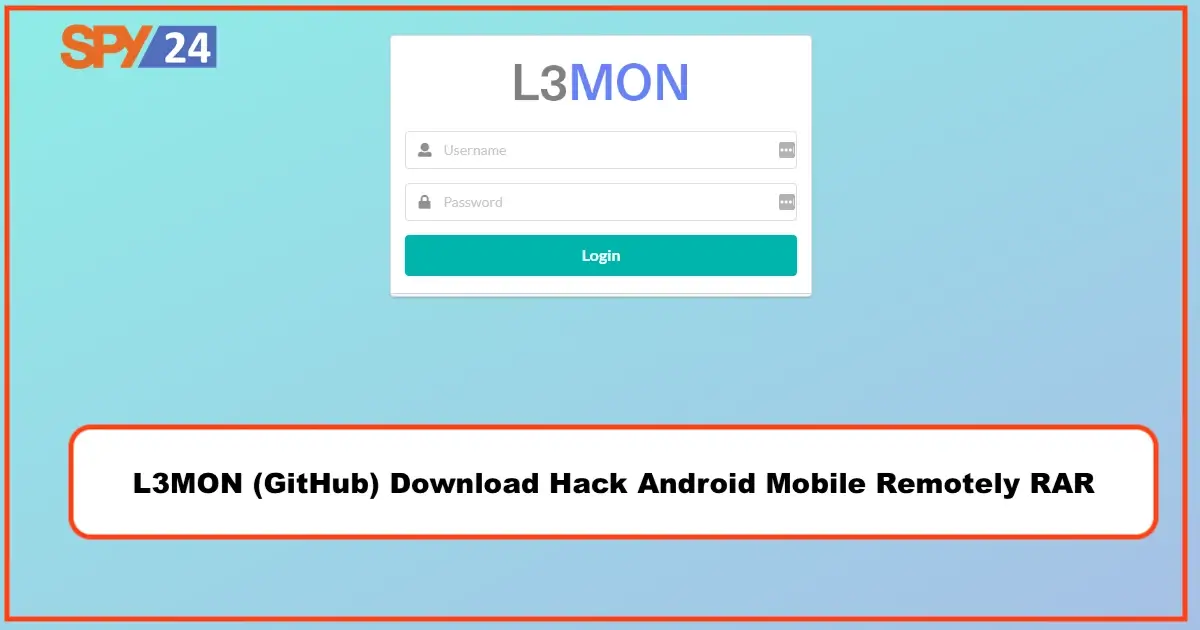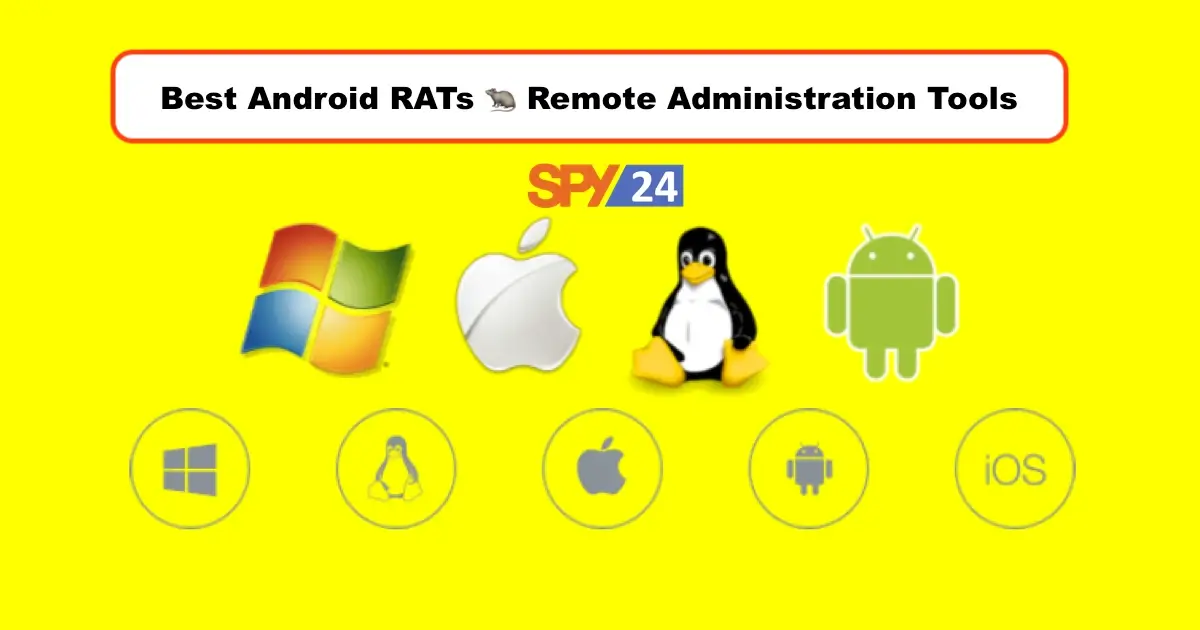How to Hide Someone on Instagram Without Blocking Them
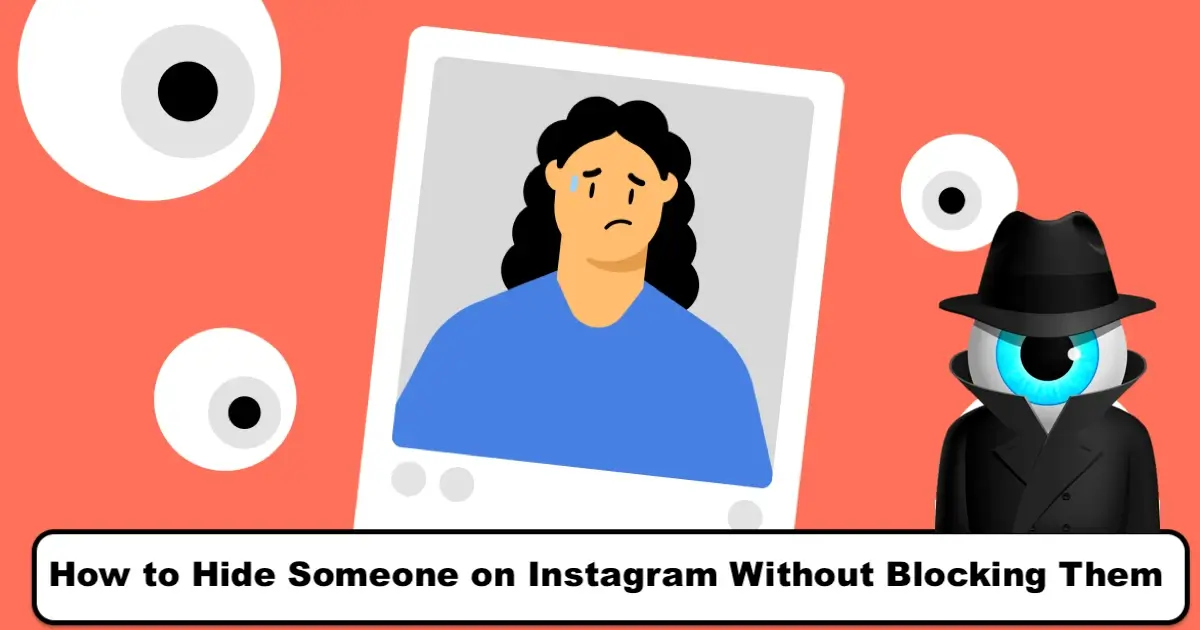
The feature we’re going to discuss together is something that many users need. It happens a lot that you have a good relationship with a user and want to save it, but after a while, you don’t feel so connected and comfortable with that same person. What does Instagram suggest in this case? Well, for times you don’t like to unfollow or block someone on Instagram, there’s an alternative that can help you stay away from that person forever or for a short period of time.
No matter the account type, you can always choose to restrict, mute and hide someone from your content including stories, highlights, and posts. Doing so prevents you from blocking your target user and meanwhile, it doesn’t display to them what you share on the platform. Who knows? Maybe you want to share sensitive content and don’t want your family to see it or need a break from your relationships with your friends or loved ones. It’s obvious that you don’t want to block or unfollow them because you only need a break. In this case, it’s best to hide them on Instagram.
Tap the chat with the person you want to restrict. Tap the person’s name at the top of your chat. Tap Options in the top right, then tap Restrict.
https://help.instagram.com/2638385956221960
What’s the difference between blocking and hiding someone on Instagram
Why should Instagram add the option to hide someone on Instagram? That’s crystal clear, let’s clarify it. When you block someone on Instagram, that user won’t be able to see your posts and stories anymore. They will be automatically removed from your following and most importantly they will be aware that you have blocked them. It’s the nastiest part of this option that they can figure out that you have blocked them and you should know that once you block a user, the next time you unblock them, you need to follow them again and they will be notified that you have followed them, so they will know that you weren’t following them.
On the other hand, when you hide someone on Instagram, it’s a bit different. Previously it needs to be noted that there are different ways to hide someone and in every method, the other person’s accessibility to your content will be different. But generally speaking when you hide someone they can’t have access only to your content. It’s while you have them as your follower or haven’t blocked them. Another feature of hiding someone is that once you do it, you can unhide them without them knowing about it and they won’t even be notified that you have restricted them.
Methods to hide someone on Instagram without blocking them
There are various ways you can hide someone instead of blocking them so that they won’t see your content but they’re still one of your followers. Mainly there are three ways you can use that include hide, mute, and restrict. In the rest of this blog, we’ll discuss all these three methods plus some extra methods that work well for some detailed information you share on your Instagram.
Method #1: Mute Instagram users
Muting someone you want to stay away from for a while or forever is our favorite method. When you mute someone on Instagram, every story they create or every post they share on their platform won’t be displayed to you and you can take a break from their content. It’s true that they can still see your stories and posts, but you can’t.
This method is useful for those who are bored with someone’s content or don’t like it but are compelled to follow someone because they’re family or friends. Notice that once you mute someone, they will never know that they’re muted. The only way they can know that you have muted them and that’s not for sure is that they notice you haven’t seen and liked any of their posts and stories and they guess that you have muted them. In this case, they still can’t say for sure, and the only way they can make sure is to use your phone and get into your account to see if they’re muted or not.
With the knowledge that you have about this feature, if you want to mute someone on Instagram, you can follow the steps below and attend to take a break from their posts and stories. For this do as below:
- Launch the Instagram app and use your login credentials to enter your account;
- Go to your followers and find that user and tap on their account, or use the search tab at the bottom of the screen and search for their username and tap on it. Now you’re at the main page of their Instagram account;
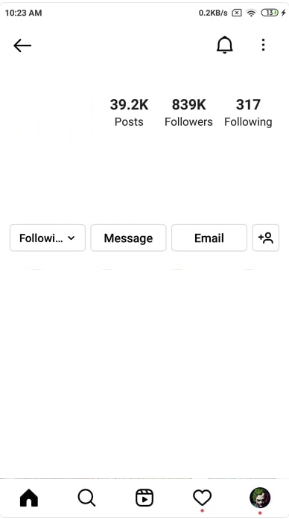
- On their Instagram profile, you can see the following button located under the bio which has an arrow-shaped icon pointing downwards, tap on it;
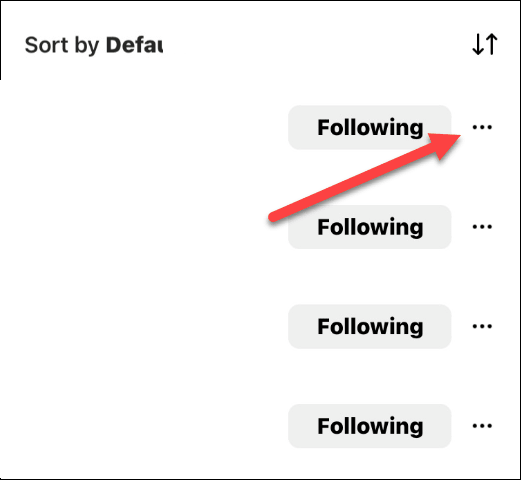
- In the pop-up menu that appears, choose the mute option;
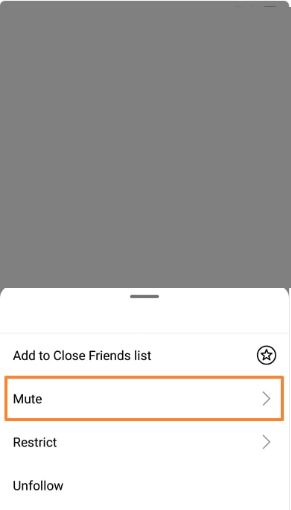
- Now you can choose which part of their content you want to mute. If you want to mute their posts, turn the toggle on for posts and if you want to mute their stories, turn the toggle on for stories. You can also mute both their stories and posts.
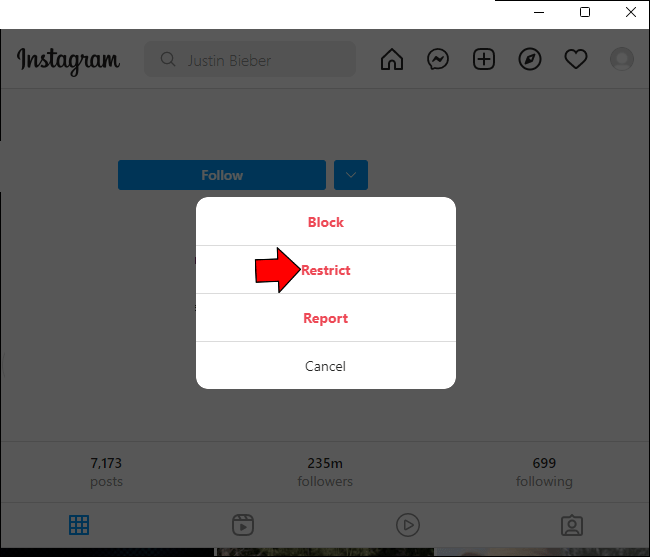
Now, you won’t hear from them again anymore unless they try to interact with the content you share on your Instagram.
For an extra part, if you want to unmute someone you have muted, you can go through the steps mentioned above and then turn both stories and posts toggle off. This way they will be unmuted. you can also follow the steps below:
- Launch the Instagram app on your device;
- Go to the following list on the homepage of your account;
- Next to the username of the account you have muted, there are three horizontal lines. Tap in it;
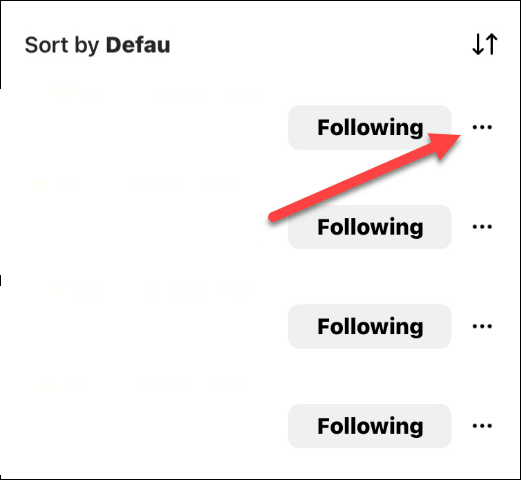
- From the pop-up menu, tap on the mute button;
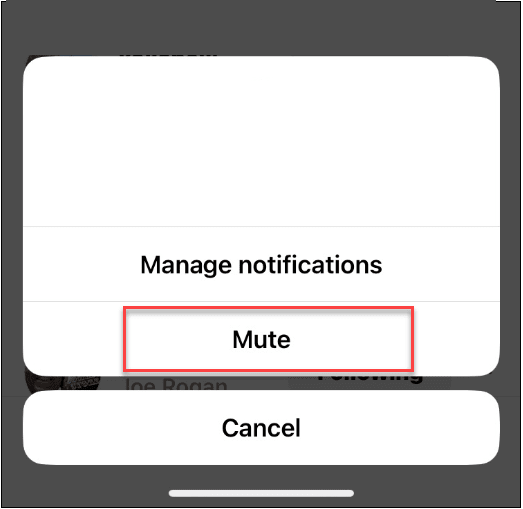
- Now the same toggles appear and you can turn both stories and posts toggle off. After that, you can again see that person’s content on your feed page.
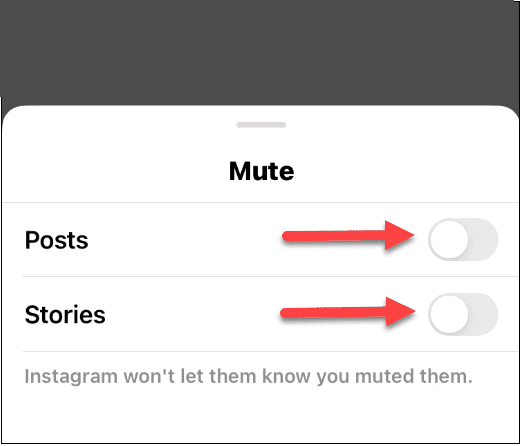
Method #2: Hide Instagram users
Previously we discussed how you can skip someone’s posts and stories so that they won’t be notified and without blocking them. Now what if you don’t want a specific user on Instagram to see your posts and stories? Well, it’s obvious that the first method won’t help and you should hide that user.
When you hide someone, they won’t be able to see your stories and Live sessions and they will be privately yours. This option is only available for stories and there are no ways you can hide posts from others. Even if you have a private account, your followers can see your posts all the time and you can’t hide these posts from them.
Eventually, if you want to know how can hide someone on Instagram, follow the steps mentioned below:
- Launch the Instagram app on your device and log into your account;
- Tap on your profile image to proceed to the homepage and then tap on the hamburger icon (three lines);
- In the pop-up menu, tap on the option settings;
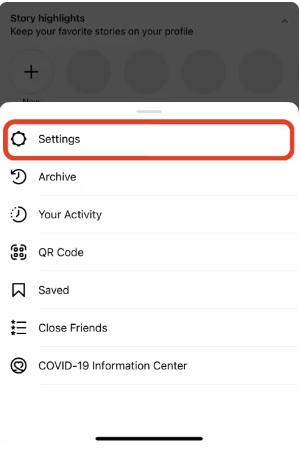
- In the next window tap on privacy button;
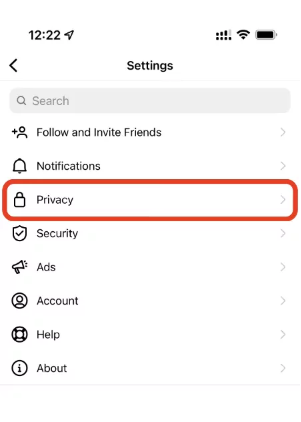
- Now under the interactions tab, look for story option and then choose it;
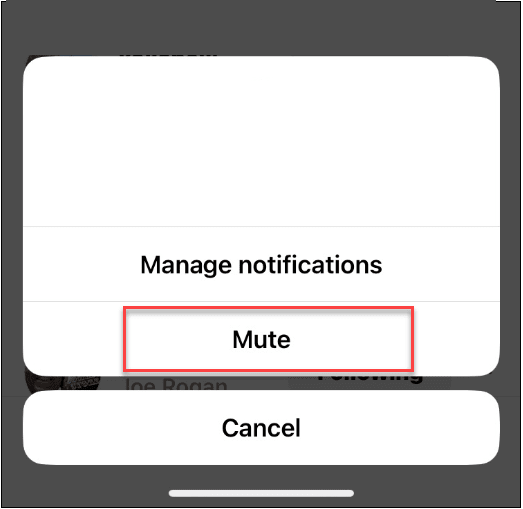
- In the next window tap on hide story from;
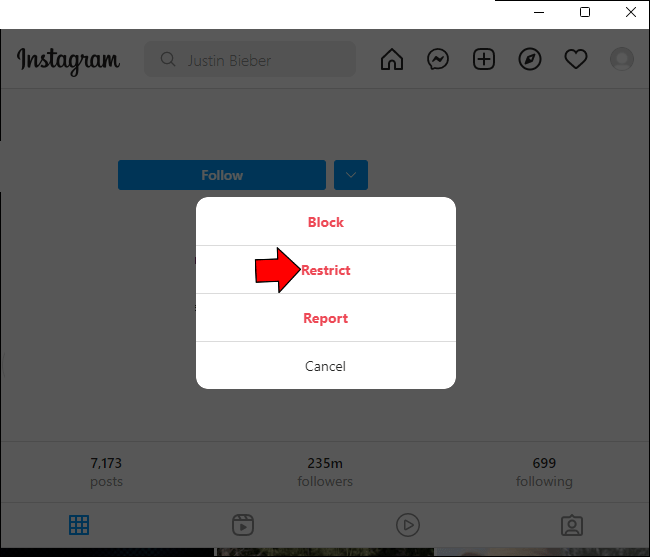
- Now you can scroll down in the list of all your followers and choose users you want to hide. You can also search for their username and then hide them immediately.
The steps mentioned below are great when you want to hide your story or Live sessions from many users and. You should know that you can also hide your stories from a certain user through their profile page. In this way, you should visit their profile and then tap on the three vertical lines at the top-right corner of your device. Then tap on the fourth option that says hide your story. After that, a confirmation window comes up and you need to tap hide to complete the task.
Notice: if you don’t want the other user to know that you have made them hidden, you should know that there’s no guarantee for it. If the person uses another account or asks another person who follows you, they can know that you have made them hidden because others can see your stories and Live sessions.
Method #3: Restrict Instagram users
The restriction is a great way to make someone invisible while that user is able to interact with you. When you restrict someone on Instagram, they can send you messages, but their messages will be sent to the request section of Instagram. They can still comment under your posts, but their comments will be invisible and no one can see them. Restricted users also can’t see your activity status when you’re online.
On the other hand, restricted users will be able to see all your posts, stories, and highlights and they can even like your content. In this method, the person will never know they’re restricted by you unless they use someone else’s account to see their comments. For what it’s worth, others can even see restricted account likes under your posts.
With all that said, if you want to restrict someone on Instagram, you can do it via their profile page, their comment, their DMs, and settings. Here we’re going to explain each of these ways step by step.
Restrict someone through their profile on Instagram:
- Tap on the search icon at the bottom of your screen and search for the name of the user you want to restrict. After it comes up, tap on its profile;
- Tap on the three dots at the top-right corner of their profile;
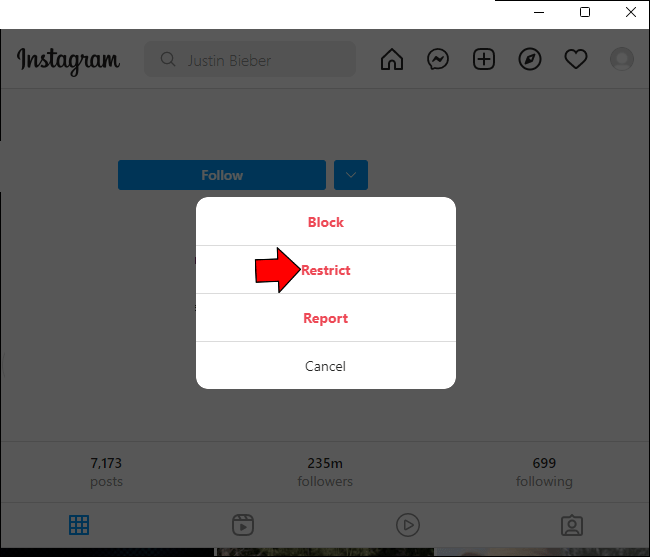
- In the pop-up menu that comes up, tap on restrict and confirm it.
Restrict someone from their comment on your post or other posts:
- Tap on the comment you want to restrict its owner and hold it;
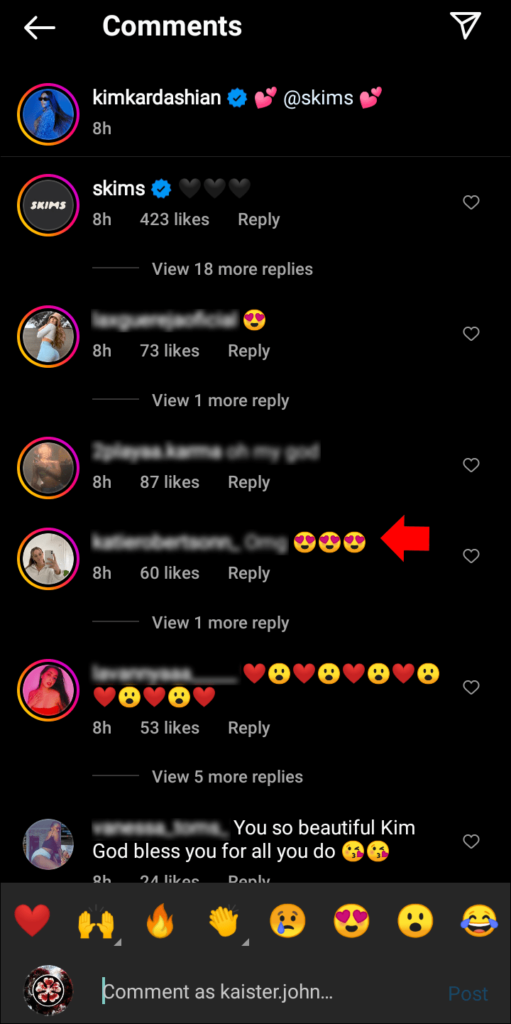
- After that, an exclamation mark appears at the top-right corner of the screen, tap on it;
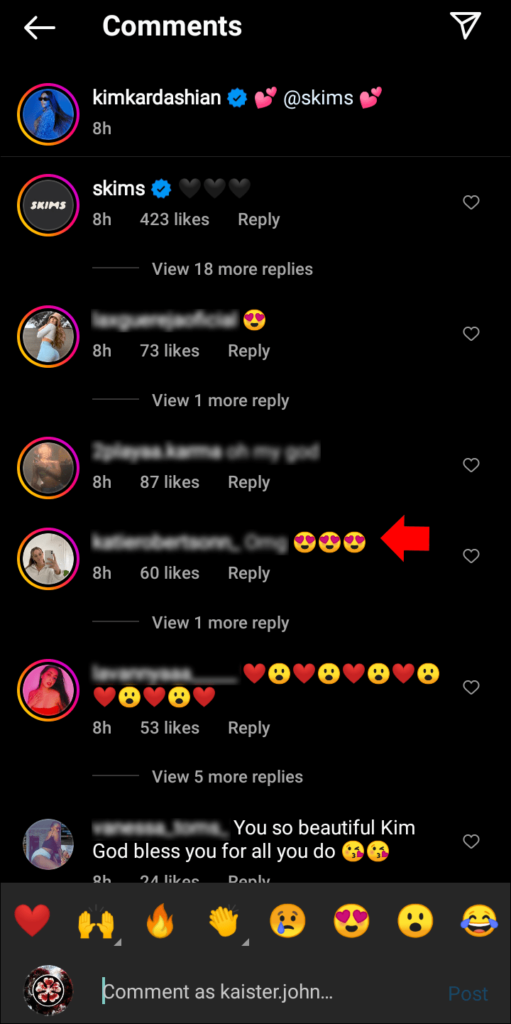
- In the menu choose to restrict and you’re done.
Restrict someone by their message in the DMs:
- If you already have a conversation with your target user, open it and if you don’t have any, open a conversation with them;
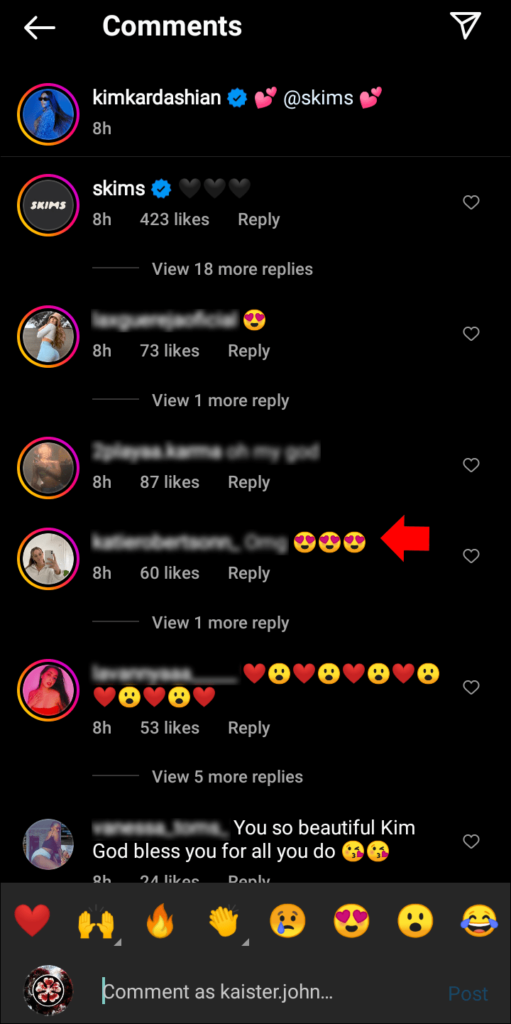
- At the top of the screen, tap on the account’s username;
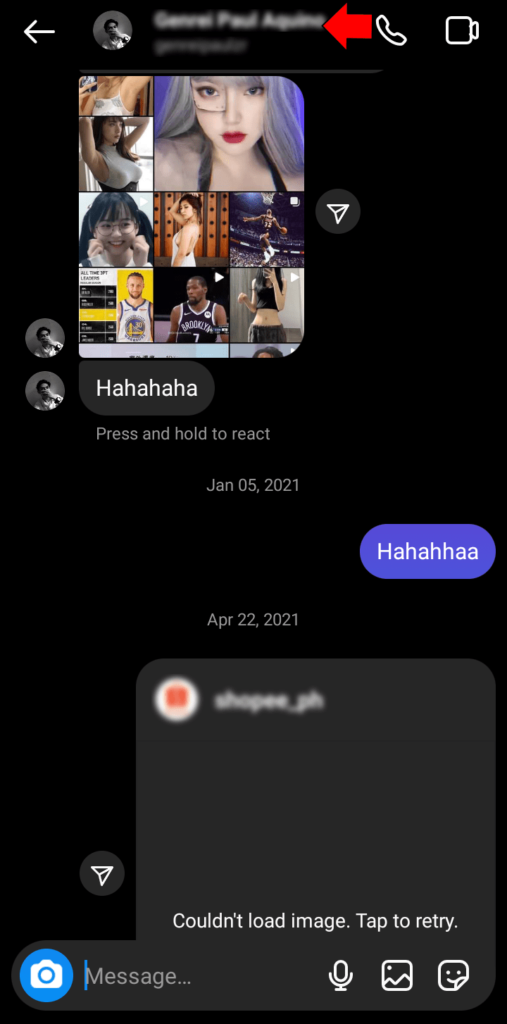
- In the menu that appears below, select Restrict to finish the process.
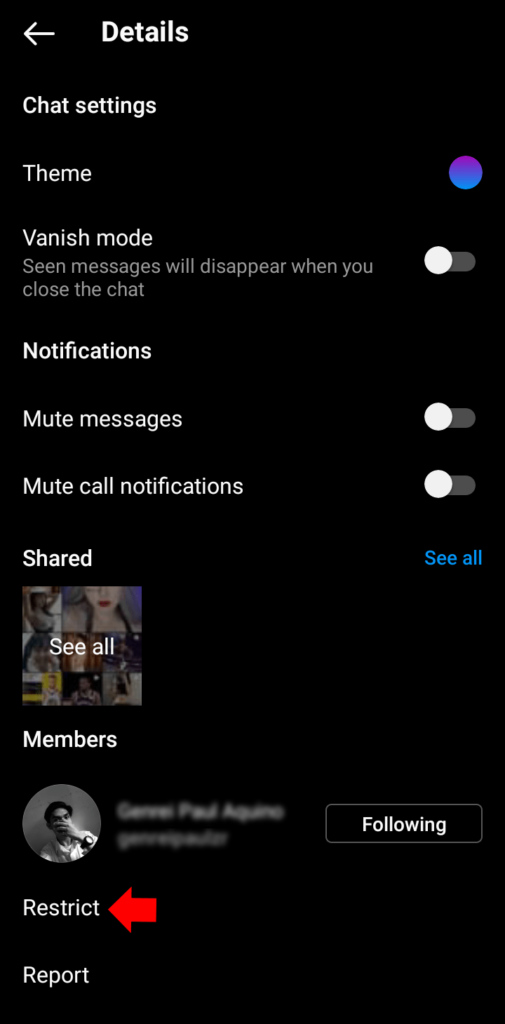
Restrict an Instagram account through settings:
- Go to the main page of your account and tap on the hamburger icon (three horizontal lines);
- In the pop-up menu that comes up, choose settings;
- Now tap privacy;
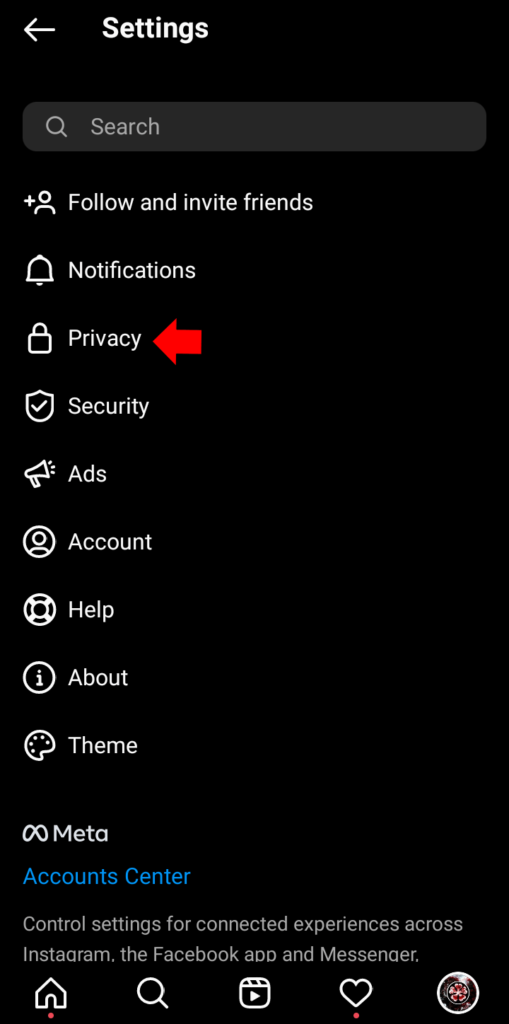
- Under this tab, there’s an option named restricted accounts, find it and choose it;
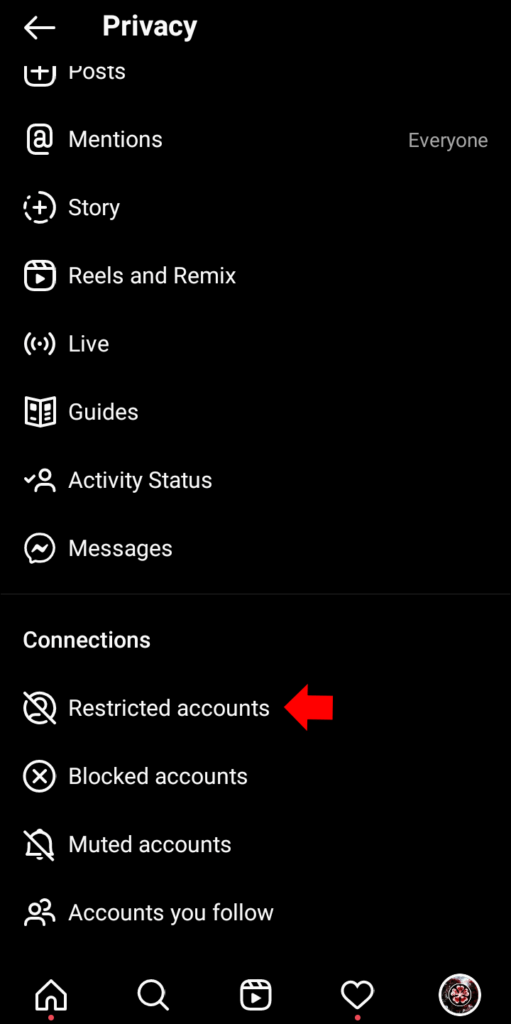
- Now you can search for any account you want to restrict and then confirm it to complete the process.
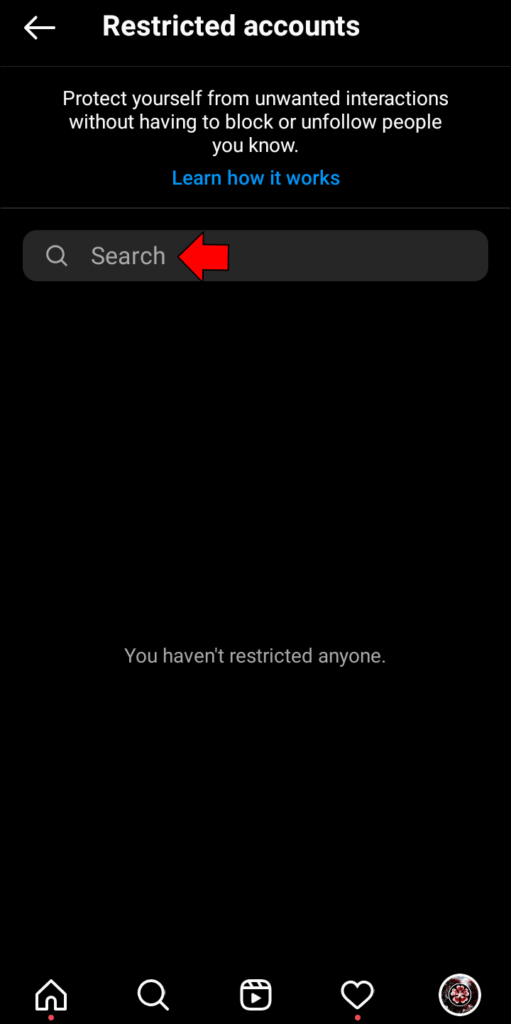
Now they can send you messages or leave comments, but no one can see them and you won’t be annoyed by unwanted comments and messages.
Method #4: Make your Instagram account private
This method is for times you don’t care if that person is your follower and actually don’t want them to be one of your followers. When your account is set to private, no one can see your content except for the ones you’ve accepted to be your follower. In this way, they’ll know that your account is private and you can’t hide it from them.
Although by setting your account to private others who aren’t following you can’t see your content, they still can send you request messages so that you accept them and want them as your follower. This can be annoying because they may keep sending requests, but anyway, it’s a way after all.
Method #5: Make a close friends list and exclude your target user
One final method you can use to hide your stories from a specific user is to exclude them from your close friend list. This subtle way is a good way to share stories that are seen only by those users you are comfortable with. When you share a story in the close friend’s section, only the users you’ve chosen before can see it.
In order to share a story with your close friends, you have to go through all the steps to make your desired story and when it’s done, tap on share. In the pop-up menu that appears after you can choose whether you want your story to be public or close. Now you should choose close and then only the users in your close friend’s list can see it. Notice that when you share a story with your close friends, others can’t see anything in your profile, but those who are on that list, view a green color around your profile and that means that you’ve shared a close friend’s story.
One good thing about this method is that the person won’t know they’re not on your close friend’s list as they won’t receive any notifications.
Conclusion
Just like in the real world, in the virtual world, we’re surrounded by people who are just so annoying or load us with unwanted content. Actually, there’s nothing worse than someone who’s close to you, annoying you with irrelevant, repetitive, and unwanted comments, messages, and stories. What’s the runaway from this pickle? We have a good answer for you, hide those unwanted users.
It happens a lot that you need to take a break from some people and don’t hear from them for a while. you don’t want to block them forever, you’re just looking for a temporary solution. You can easily hide them and without blocking them, don’t hear from them for a while. When you hide a user, they won’t be notified about it and you can make sure that they don’t get sad with you.
In this article, we thoroughly discussed ways you can hide someone. You can mute them so that they can still see your content, you can hide them for a while and not let them know about you or you can restrict them from taking specific actions. Finally, if you’re dealing with this problem too, reading this blog can help you out completely. For this, you can use the SPY24 blog section. You can also read our other articles, such as Best Instagram Spy Apps and Best Sites To Buy Instagram Followers.