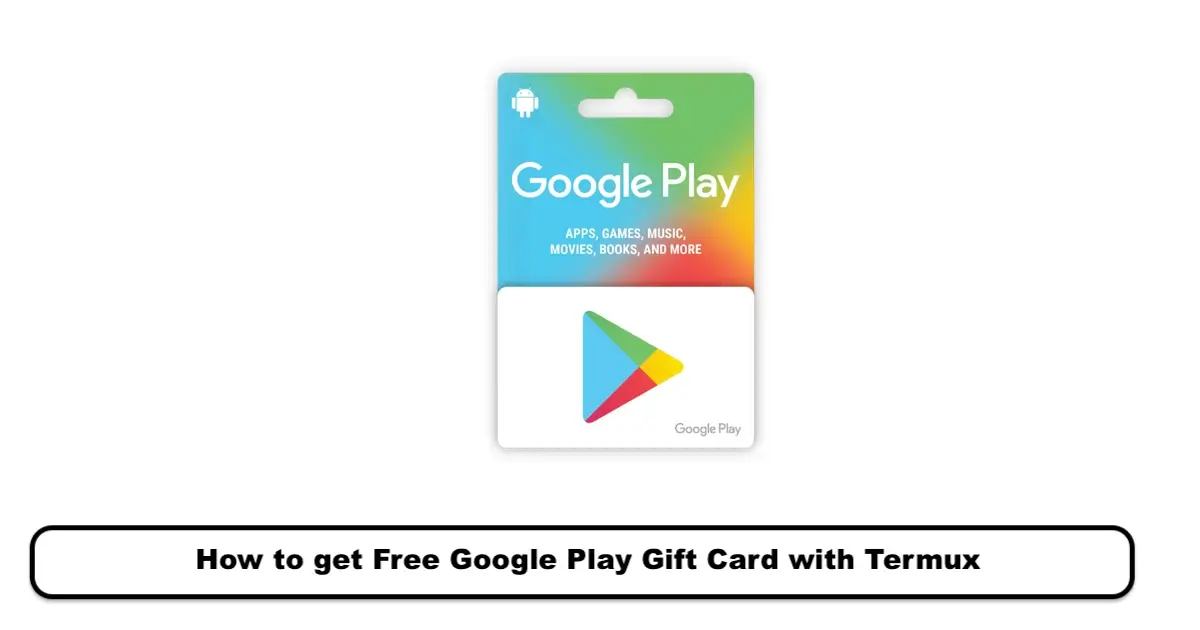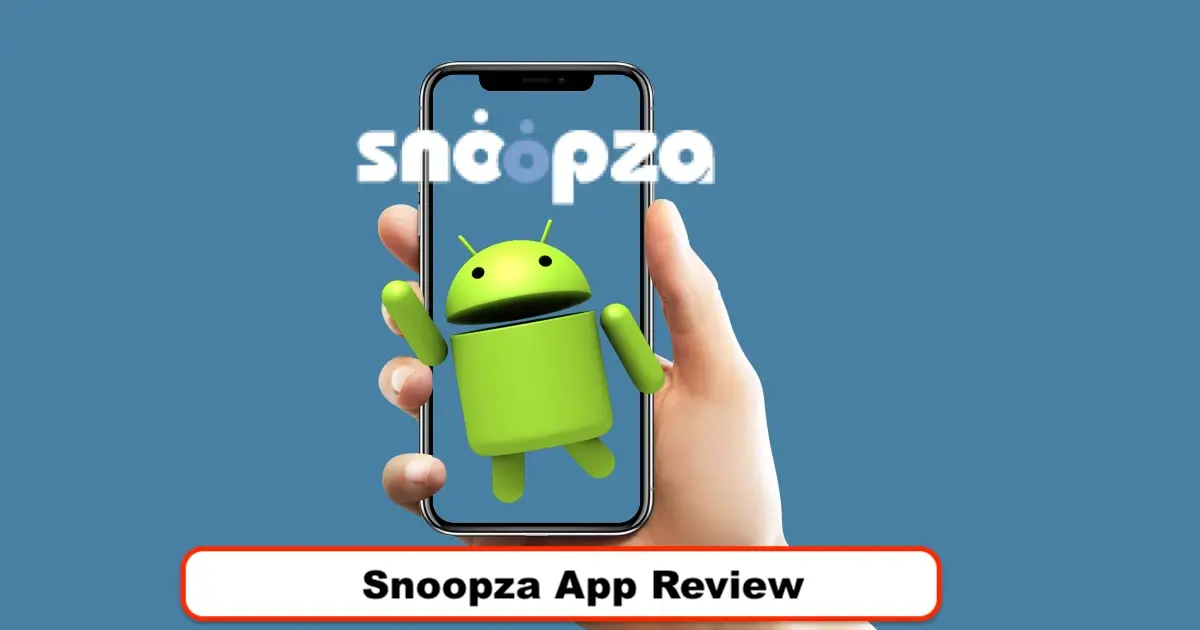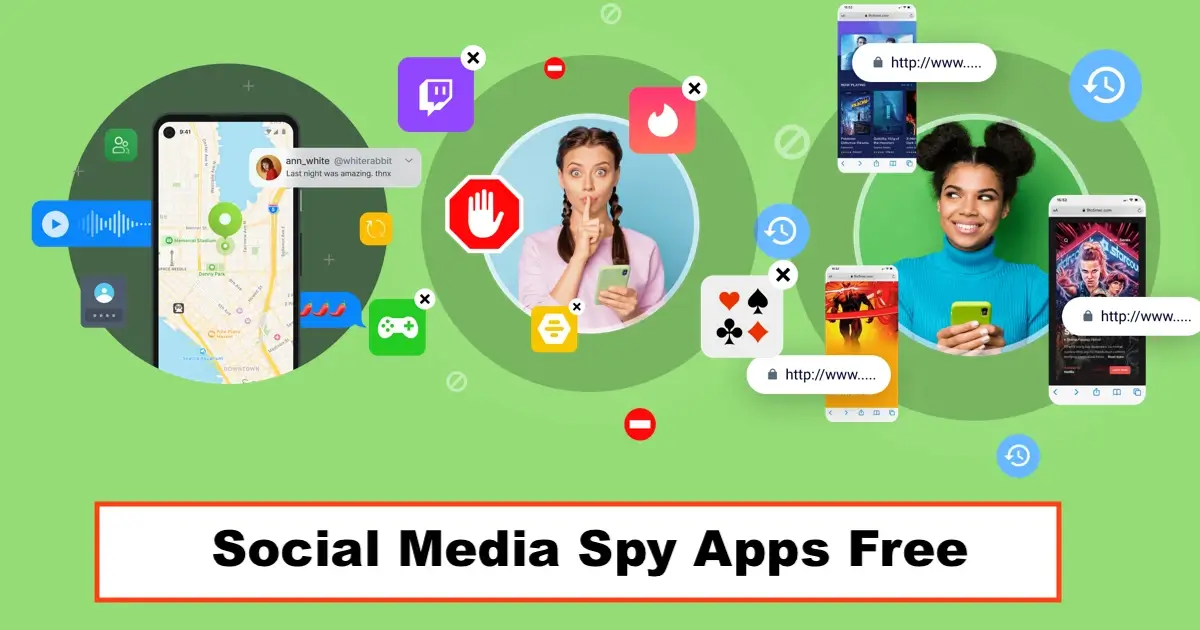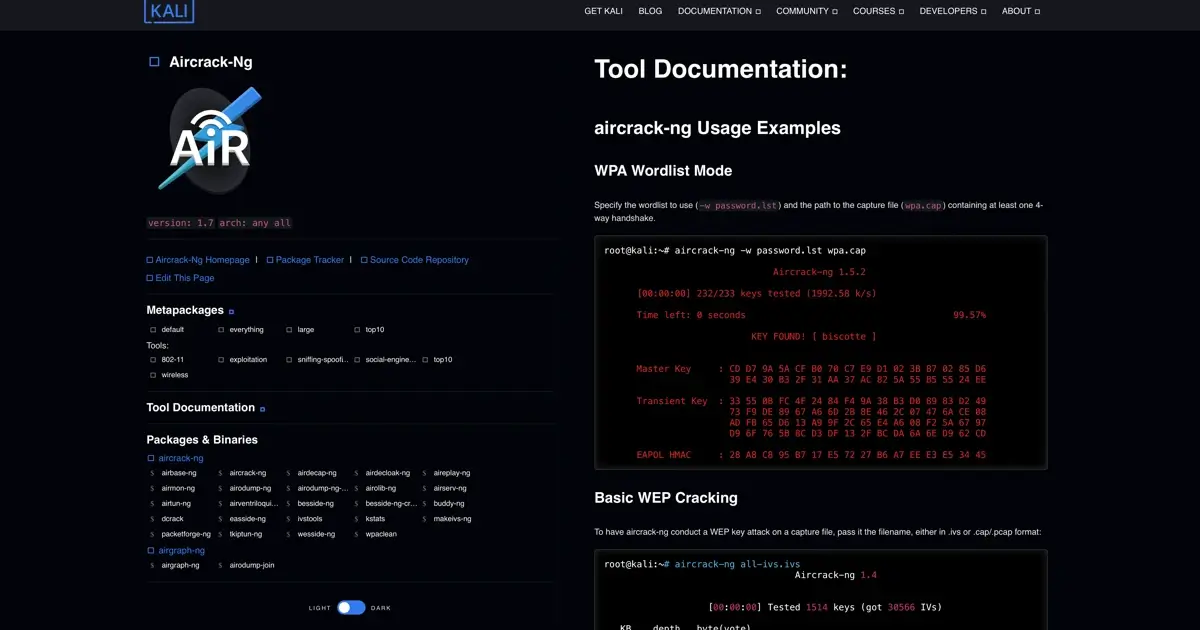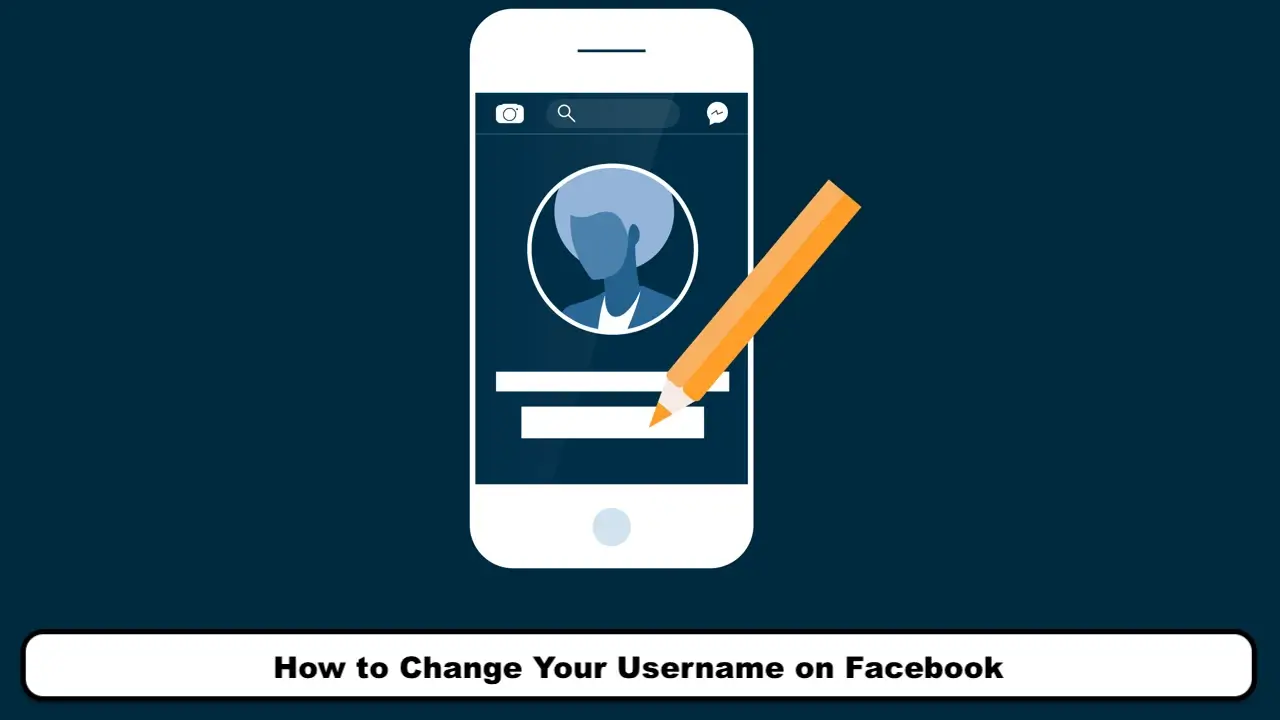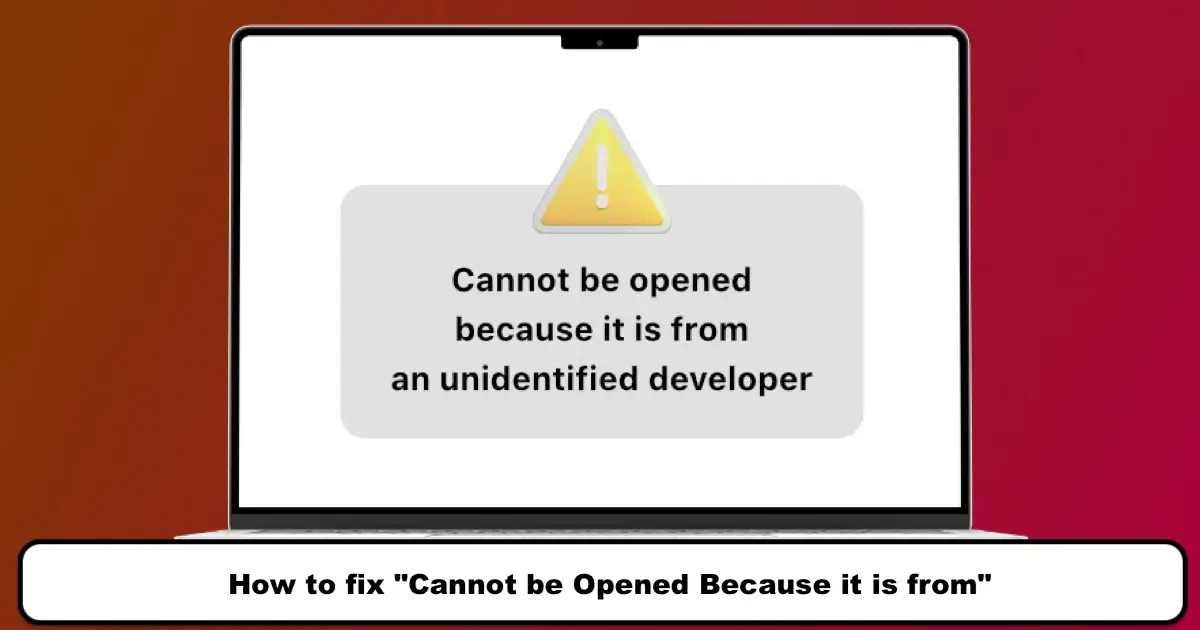
How to fix the “cannot be opened because it is from an unidentified developer” error on macOS Ventura? You may have encountered this problem many times when downloading a program and, after trying to open and install it, macOS gives you the “cannot be opened because it is from an unidentified developer” error and does not allow you to open it because it has not been verified by Apple developers. This error does not necessarily mean that the program is dangerous or faulty; some programs are written and published before being registered and verified by Apple.
However, the program is not verified by Apple and before installation, it warns you and does not allow installation. Today, in SPY24, we will review how to fix the “cannot be opened because it is from an unidentified developer” error on macOS Ventura.
Also Read: Keylogger Mac OS Free Download
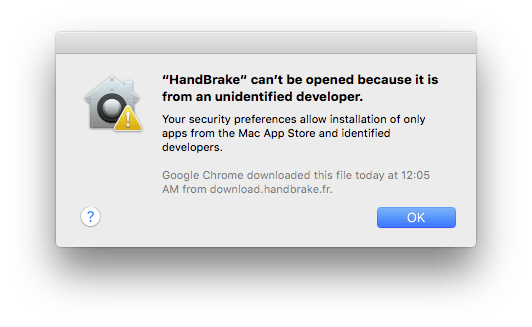
Fixing the “cannot be opened because it is from an unidentified developer” error:
One simple way to spread viruses and malware in systems is to choose a program and inject it with malicious code and then distribute it among people or on the internet. Therefore, programs that are released by unidentified and unapproved developers by Apple may contain harmful and malicious codes.
One of the safest ways to download and install programs is to download them from the Mac App Store or look for alternative programs. But if this method is not possible, follow the steps below to be able to install your desired programs without the Mac OS Ventura error.
1. Find the program you want to open in Finder on your Mac.
2. Do not use Launchpad for this. Launchpad does not allow access to the shortcut menu.
3. Control-click on the program icon and then select the Open option from the menu that appears.
4. Click Open.
5. By doing this, the program is saved as an exception in the security settings of your Mac, and in the future, you can open this program like any other program with a double click.
Also Read: How to Track iPhone Device – Tracking and Even If It’s Turned Off iPhone
Note:
After receiving an error message, you can click on Open Anyway in the Privacy & Security settings and make an exception for the program. This option is available about an hour after downloading and attempting to install the program.
Changing security settings on Mac:
1. Open the Apple menu.
2. Click on System Preferences.
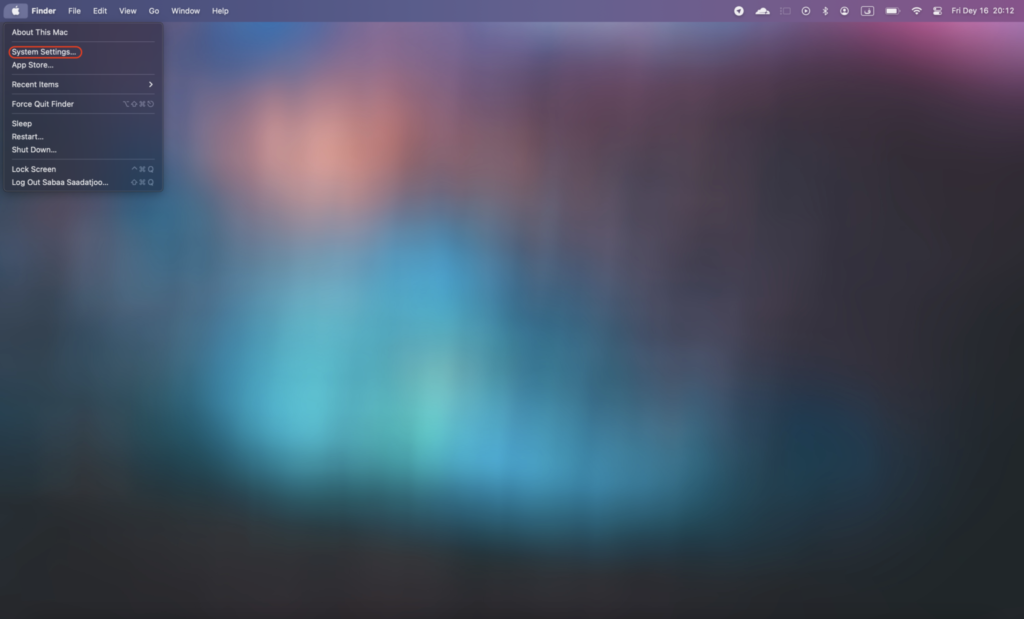
3. Select Privacy & Security.
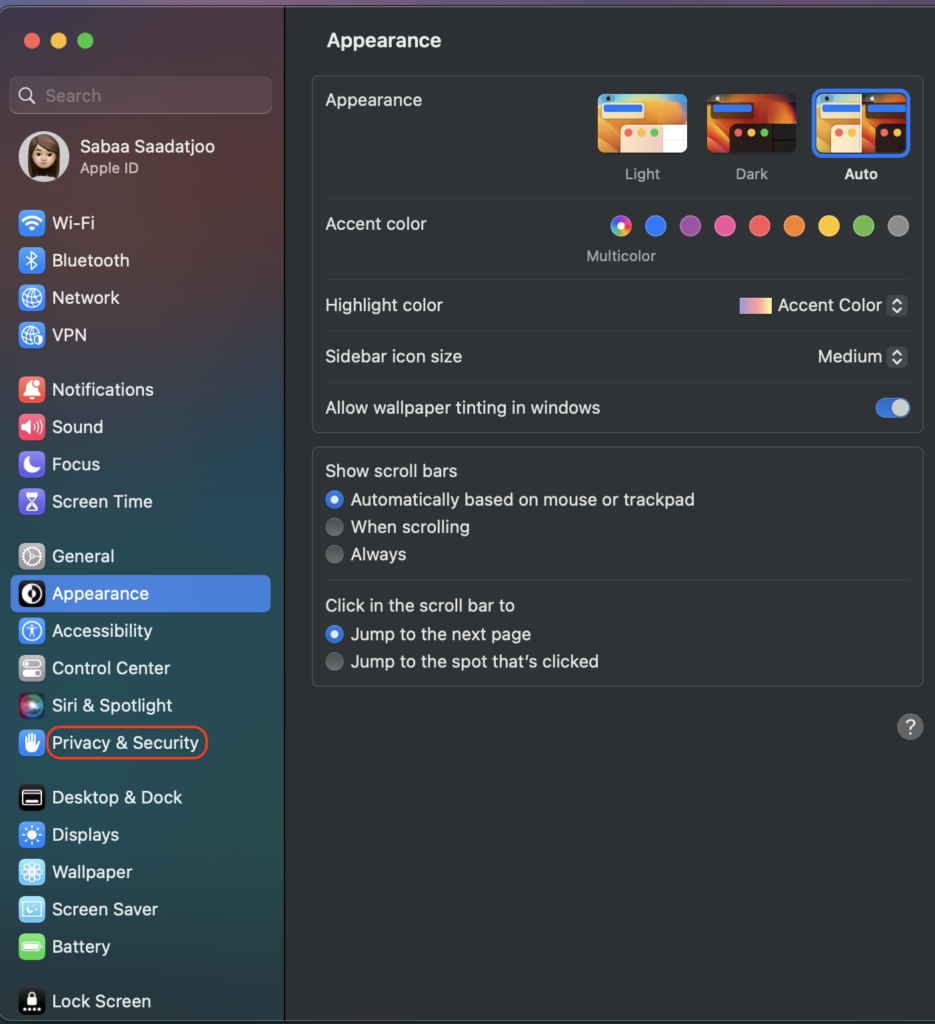
4. Scroll down and choose either the App Store or App Store and identified the developer’s option in the Security section.
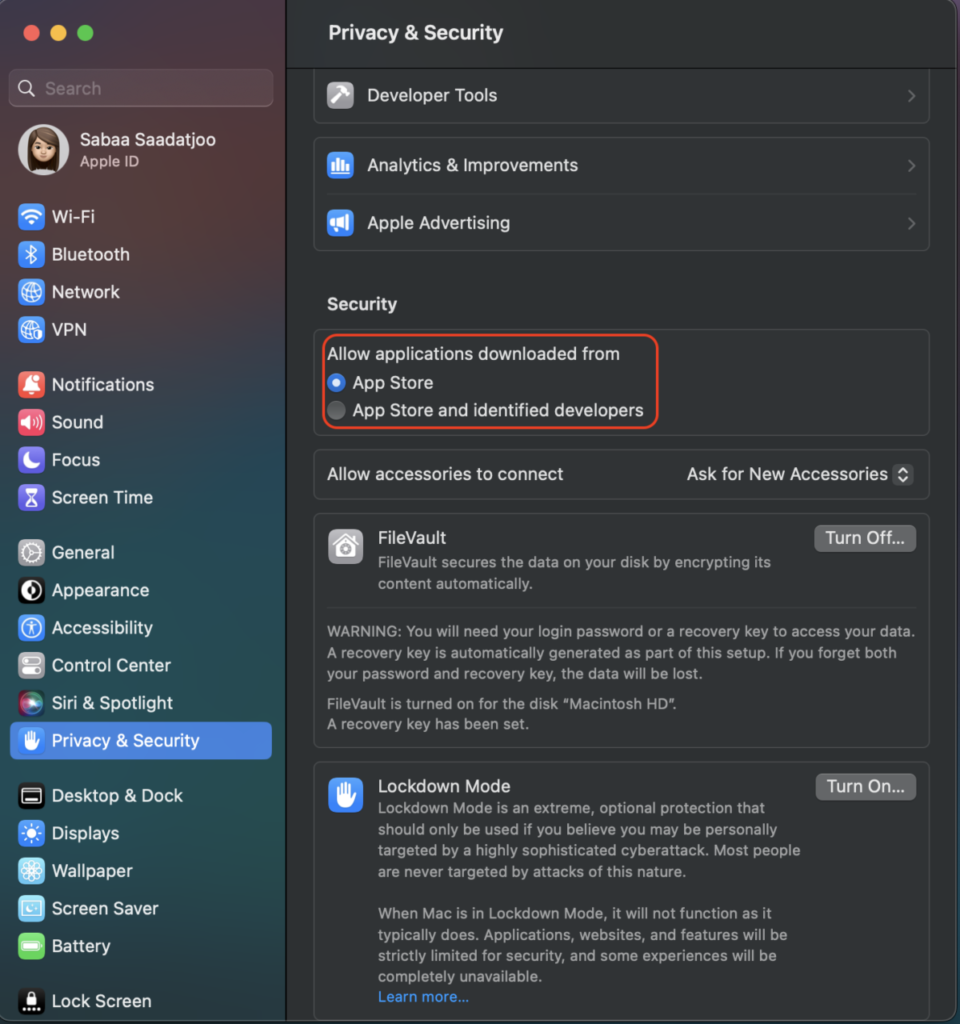
With this easy process, you can open the desired program, which is also trusted, and bypass the relevant error. Also, if you encounter an error message saying “App Is Damaged and Cannot Be Opened,” read the related article.