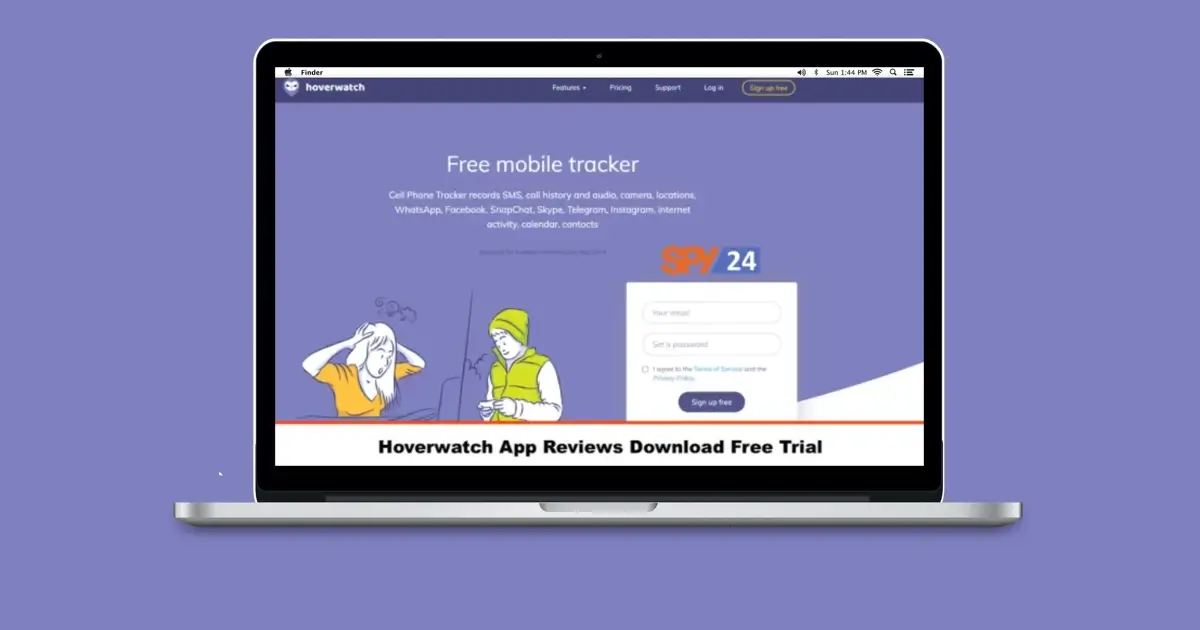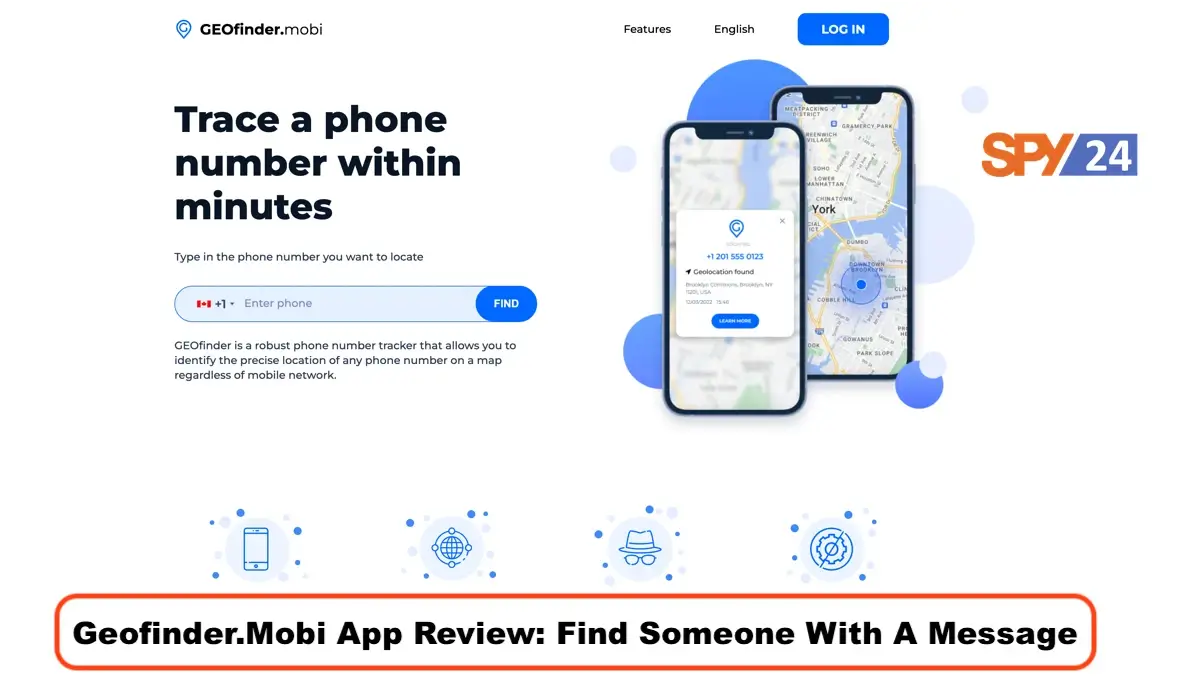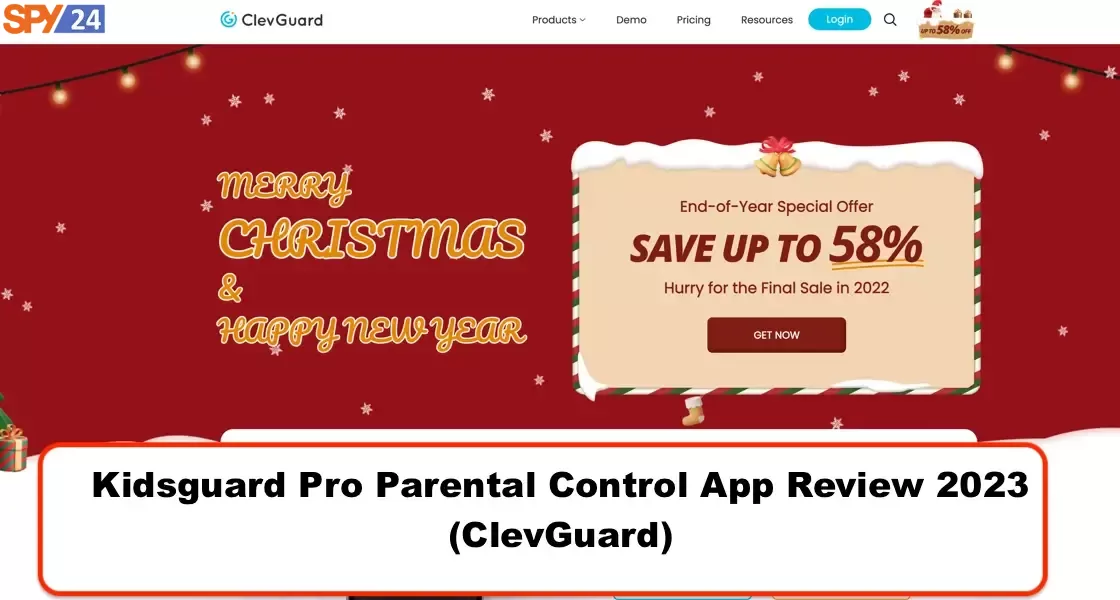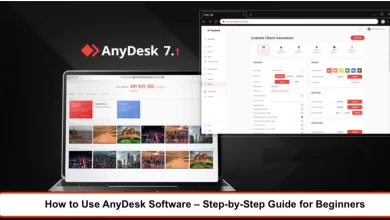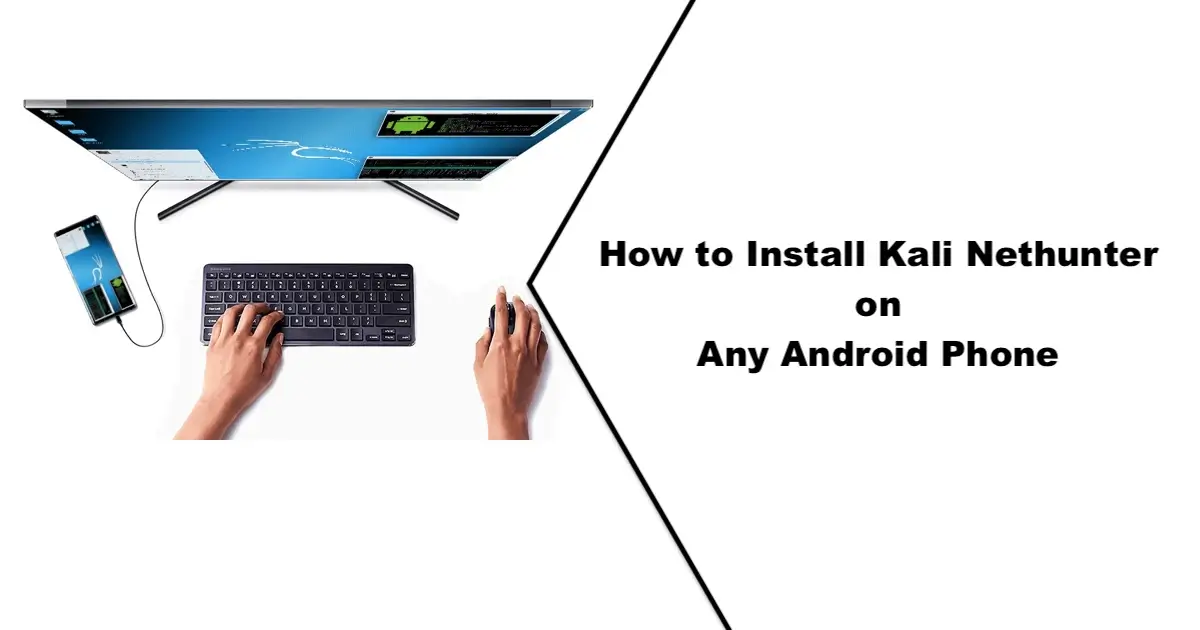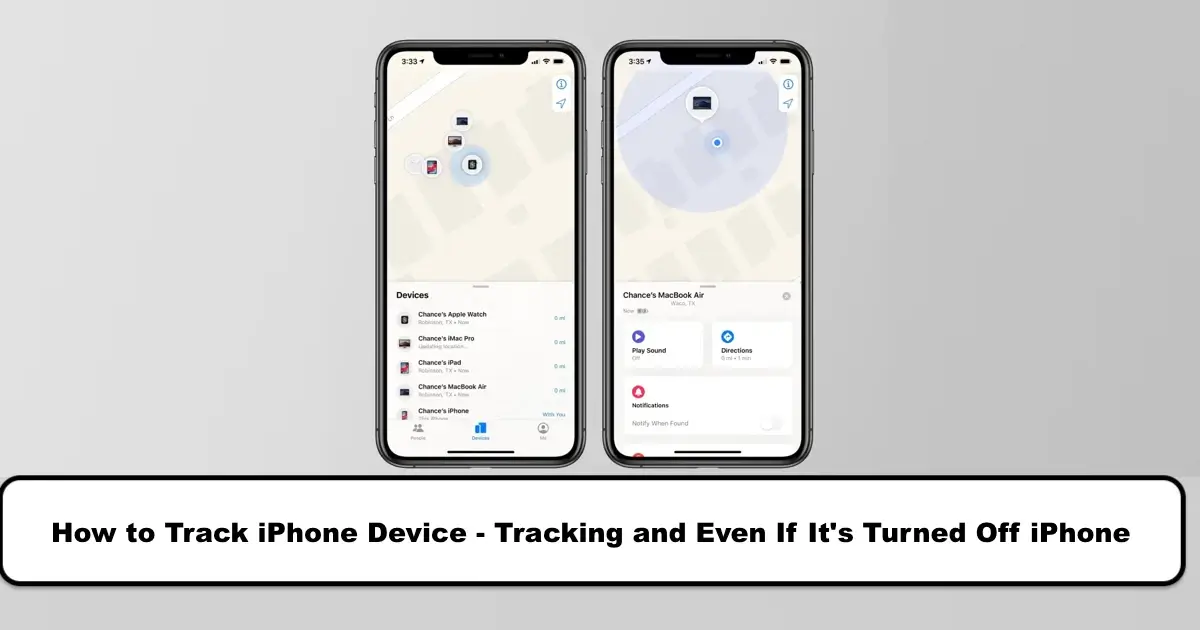
Dear friend, if for any reason you have lost your phone, do not worry. I, Keleis Andre, am a cybersecurity expert and am here to help you. If you can’t find your phone, don’t panic. By following the points we will mention below, you will ensure that all your personal information remains safe and you will get through this crisis. There is nothing like the fear you feel when you can’t find your phone. Where did you last have it? Is it just lost? Was it stolen? Stay in control. You can usually find your stolen or lost iPhone with an easy internal tool. Here is everything you need to know about finding a lost iPhone and ways to protect it before and after your iPhone disappears.
Short answer: What should be done in case of loss or theft of an iPhone? The Find My iPhone app is a tracking App that will help you find the exact location of your iPhone. The Find My iPhone app is automatically activated by going to the settings section and then iCloud on the Apple device and entering your Apple ID in it. With this service activated, you can remotely track your device or lock it and erase all your information from it. Therefore, this service is very useful when your device is stolen. Tracking the iPhone has different methods, all of which we will fully explain below.
Tracking iPhone:
Before going to the topic of tracking iOS phones, you should note that the Find My Phone feature is a very useful feature in iOS, and it is better always to have it active. This feature is very useful when the phone is lost.
Activating Find My iPhone on iPhone
To use this feature, you must have an Apple ID and be logged into your account on your phone. Usually, by logging into your account, the Find My iPhone feature is automatically activated. However, to check if this feature is active on your phone, open the settings and tap on the banner of your Apple ID account. Then go to the Find My section and enter the Find My iPhone section. On this page, you will see options and explanations that we will discuss each.
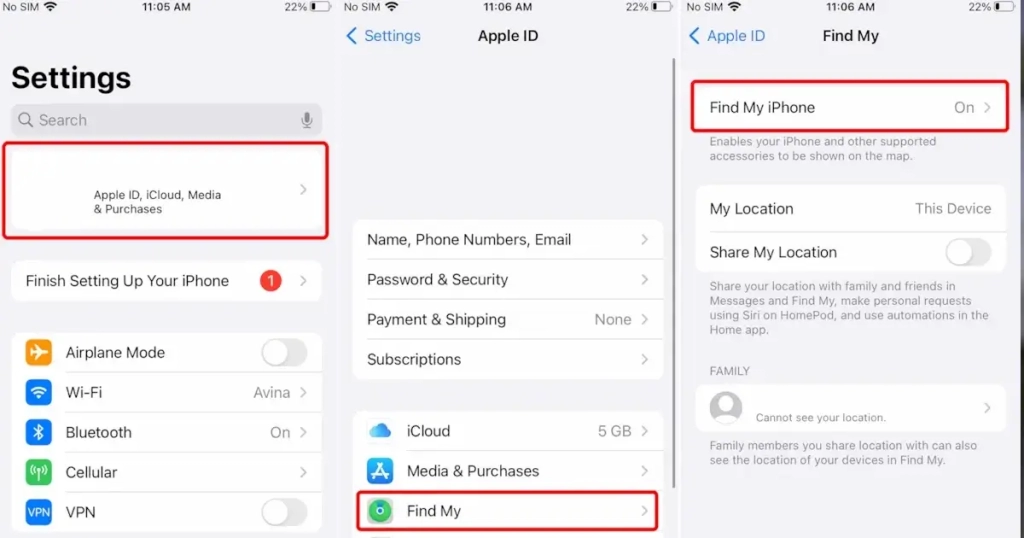
First of all, if the Find My iPhone option is off, by turning it on at any time, you can log into your account through a website that Apple has dedicated to finding and tracking the iPhone and using its features. Below this section, you will also see the following options:
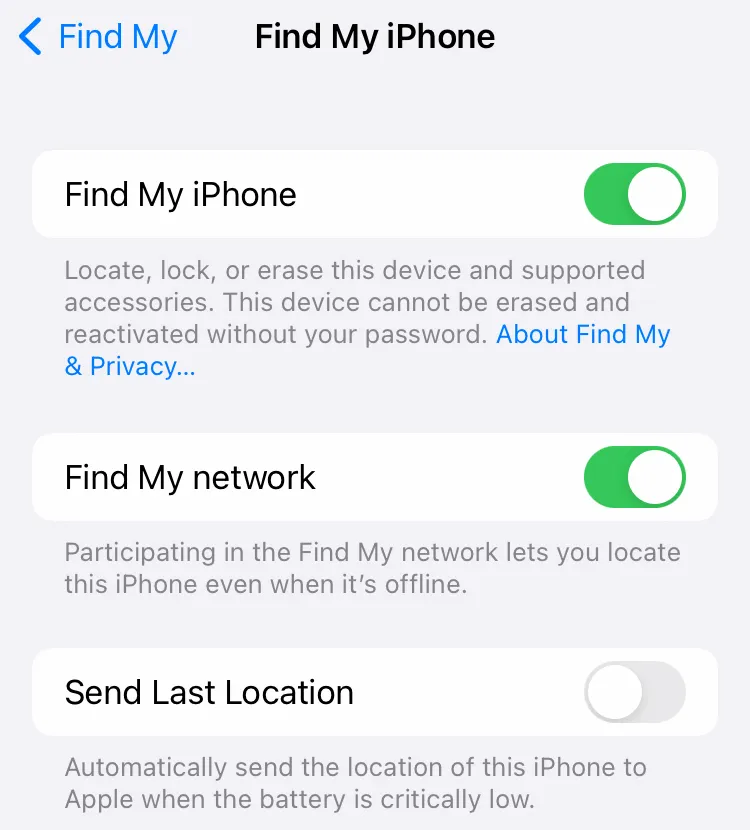
Find My Network: By activating this option, your phone will be traceable when it is off or even when it is restored to factory settings; however, tracking will be possible if this option is on phones and devices compatible with the Apple Find My network. It is recommended to activate this option because, in addition to making your device identifiable for tracking when it is off, it also helps to find other devices when they are off.
This turns your phone or other people around you into a device for identifying low-energy Bluetooth (BLE) waves, and ultimately, a device that is on sends the location information of the received waves to Apple and determines the location of other off devices on the map. Note that this feature requires two-step authentication activation. These devices can even be accessories like AirTag or other compatible gadgets that are registered in your Apple ID, so the likelihood of tracking the iPhone when it is off increases. These wireless communications are encrypted by default by Apple so that their information cannot be read by scattered and anonymous revealers.
Send Last Location: This option sends the last geographical location of your phone to Apple’s servers just before the phone is turned off and as soon as the battery reaches a critical state. This allows you to see where your phone was last located in case the phone is turned off and the network connection is disconnected. Location data will be available for up to 24 hours.
In the next step, the location services on your device must be active, so open the settings, go to the Privacy section, and then click on Location Services. If the Location Services option is not active, activate it.
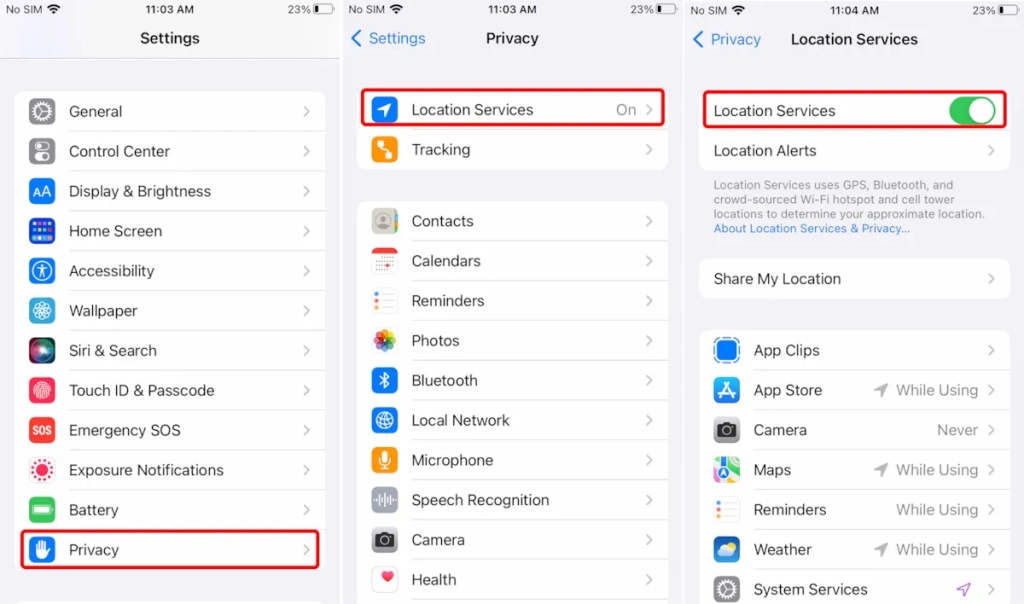
Next, you need to make sure that the location of your device is reported in the most accurate possible state because in iPhones, due to security and privacy measures, until you activate Precise Location or precise location about apps and services, the location is shown approximately in a larger radius area.
To do this, first open the Apple Maps application. In the pop-up message that is shown to you, put the Precise option at the top of the map in the On state and tap on Allow While Using App from the options below.
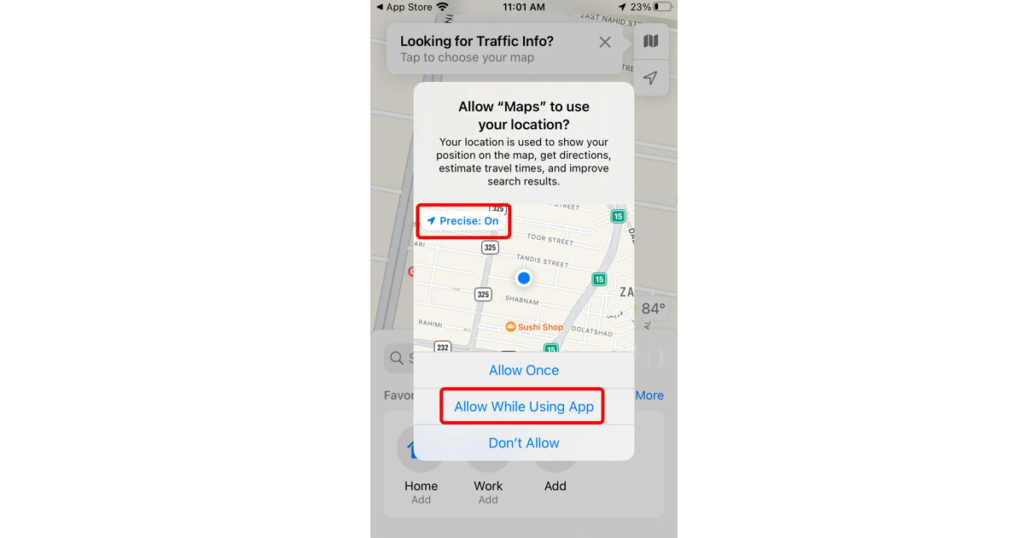
But if these messages were not shown to you, go to the settings section Privacy > Location Services and find Maps among the apps that have permission to access your location information. Tap on it, and from the next page, first select the While Using App option and then Activate Precise Location.
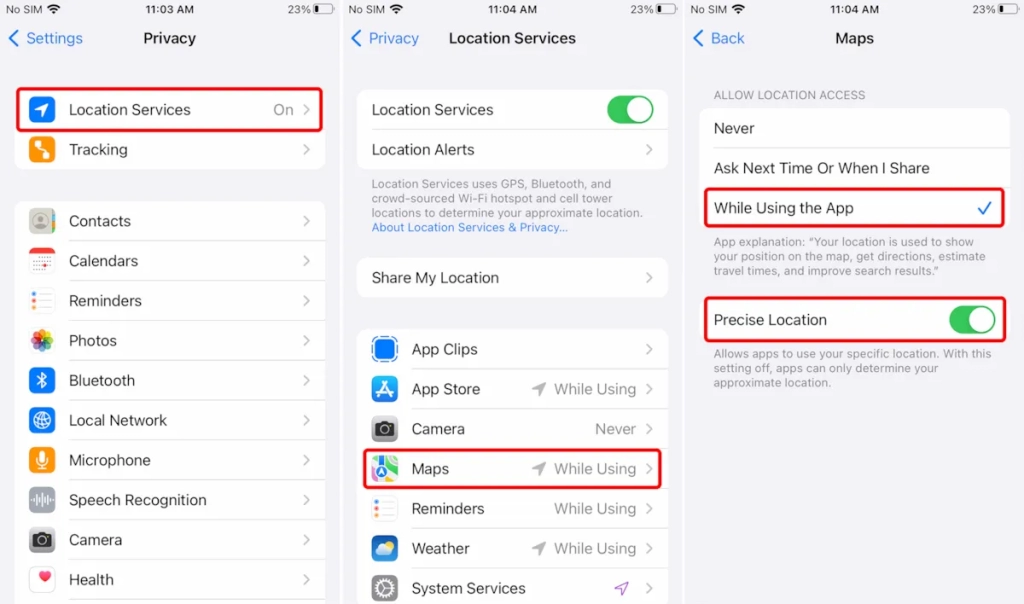
Return to the previous page and enter the last item, System Services; in this section, make sure that the Find My iPhone option is on.
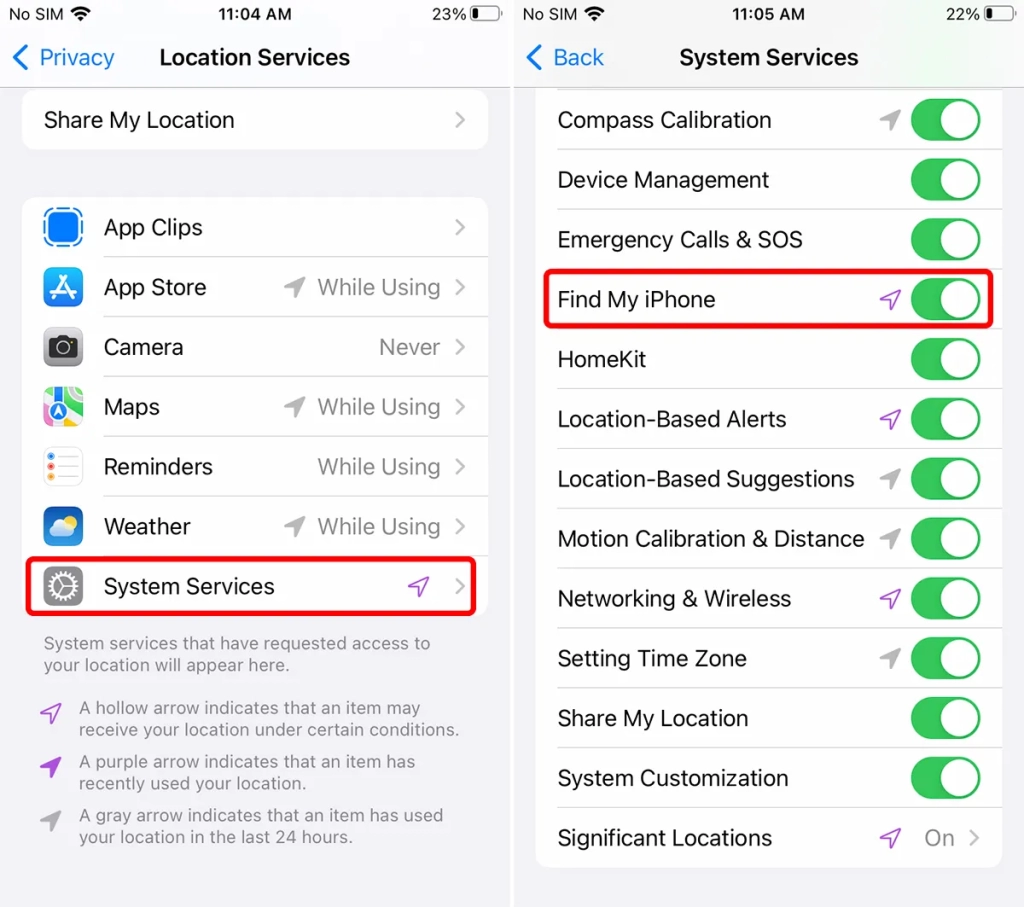
Tracking an iPhone via Find My Phone
The Find My Phone app is pre-installed on iPhones, and you can use it to locate your phone. Please note that this feature must be activated on your phone, and if you haven’t activated it before, you won’t be able to use this method to track a stolen iPhone. We will teach you how to track a stolen iPhone in the following.
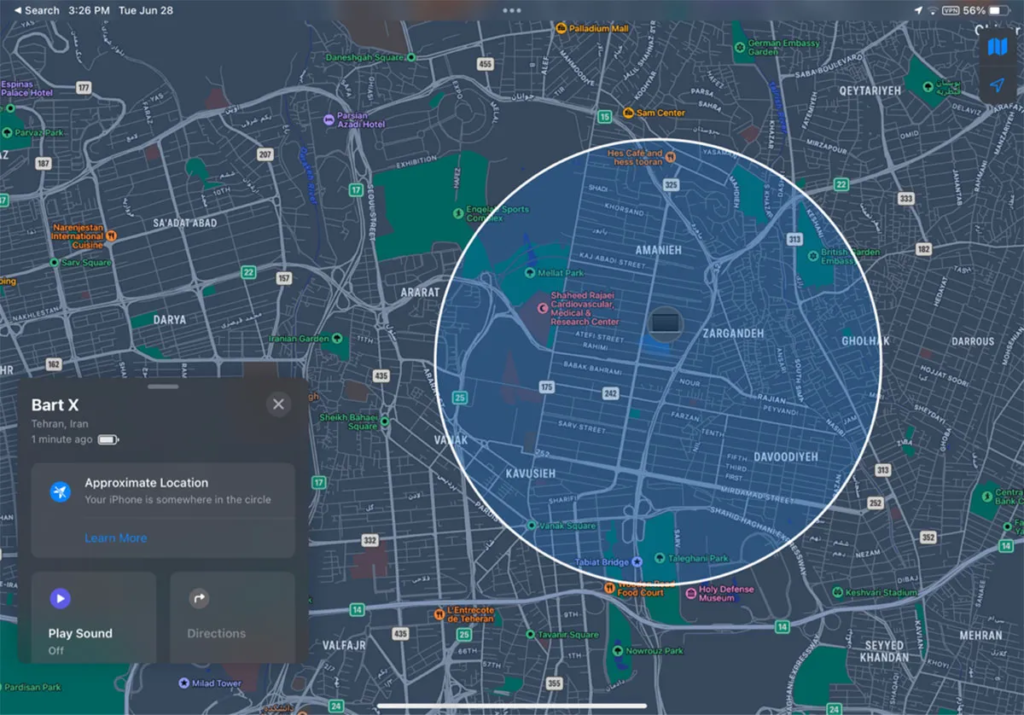
To use the Find My Phone app to find your lost iPhone, you have two solutions. The first solution is to locate your phone via iCloud, and the second solution is to track your iPhone with Android.
Tracking phone via the Find My Phone app
The Find My app is pre-installed on your phone, and to see your device’s exact location, you just need to open the app.
To access the app, you can use someone else’s iPhone; however, you should note that to see your phone’s geographical location, you need to enter your Apple ID and password on the phone. Then, upon entering the app, the exact location of all devices that have Find My Phone activated and are synced with your Apple ID will be displayed.
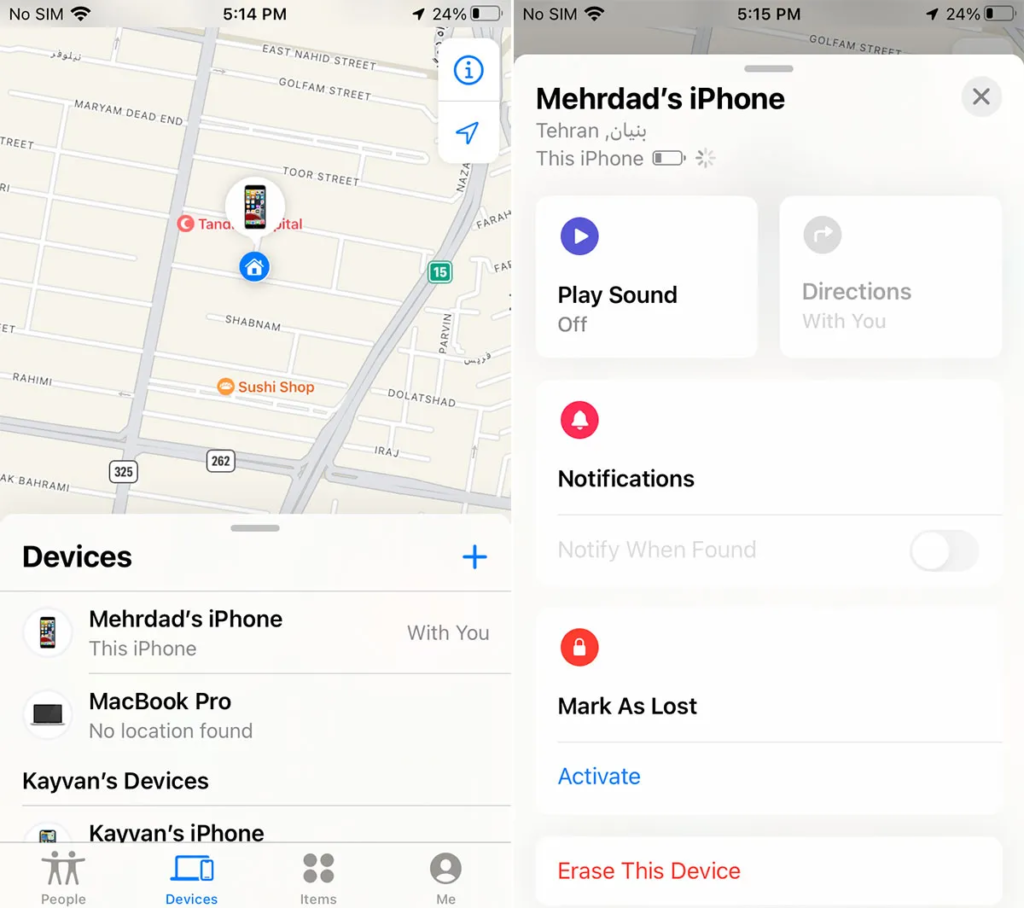
By clicking on the device name, your device’s exact location will be displayed. At this stage, under your device’s name, you will see options for accessing and finding your phone:
Play Sound option: By clicking on this option, if the phone is nearby, a song will play, and you can use it to find your iPhone.
Directions option: Using this option, your phone’s exact location on the map will be shown to you.
Mark as Lost option: By activating this option, your phone will be reported as lost, and all information and access to it will be cut off. This is useful when your iPhone has been stolen, and you don’t want the information inside it to fall into the hands of thieves; you can also leave a contact number and a message on the screen so that the person who finds the phone can contact you.
Remote iPhone tracking via iCloud
After activating and configuring Find My iPhone, you can find the location of your device on the map through the iCloud website. In addition, you will have access to features to secure your data or help identify it by people when it is lost or stolen. After entering this site as per the image, enter the Apple ID email and then the password and click on the arrow button.
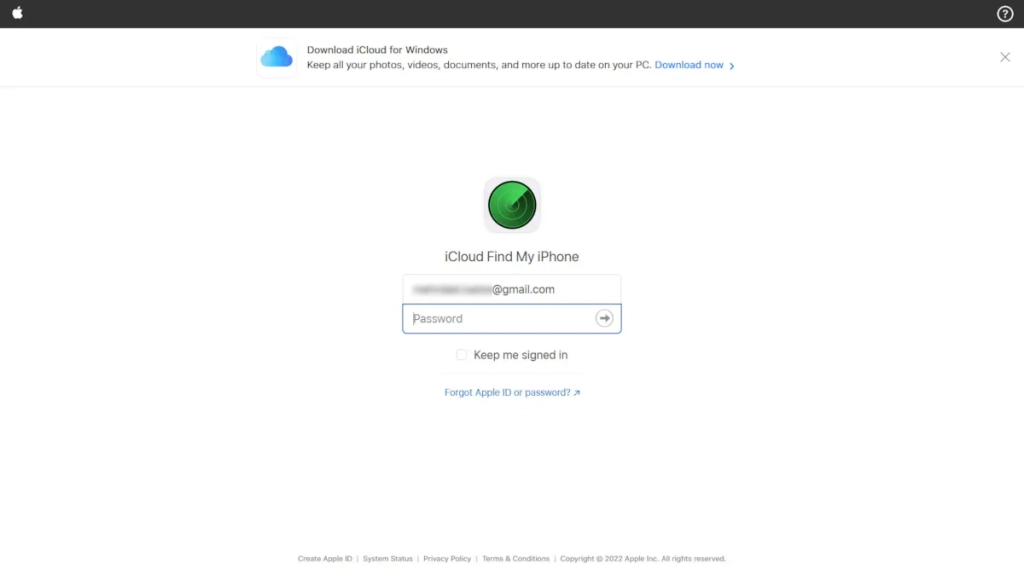
If you have activated two-step authentication in your account, at this stage, a verification code will be requested from you. In this situation, a warning notification that someone intends to log into the account will be sent to the device connected to your Apple ID.
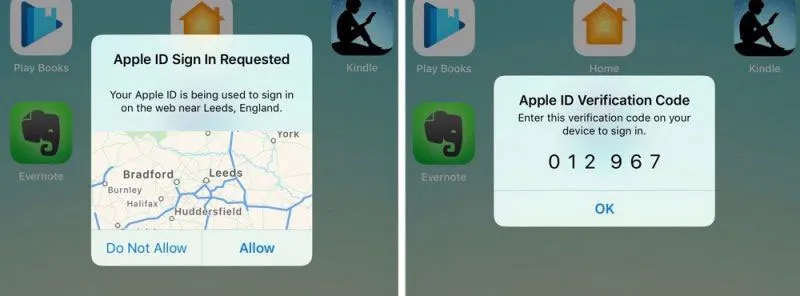
After seeing this notification on the phone, select the Allow option and enter the verification code shown on the next page on the iCloud site to log into your account.
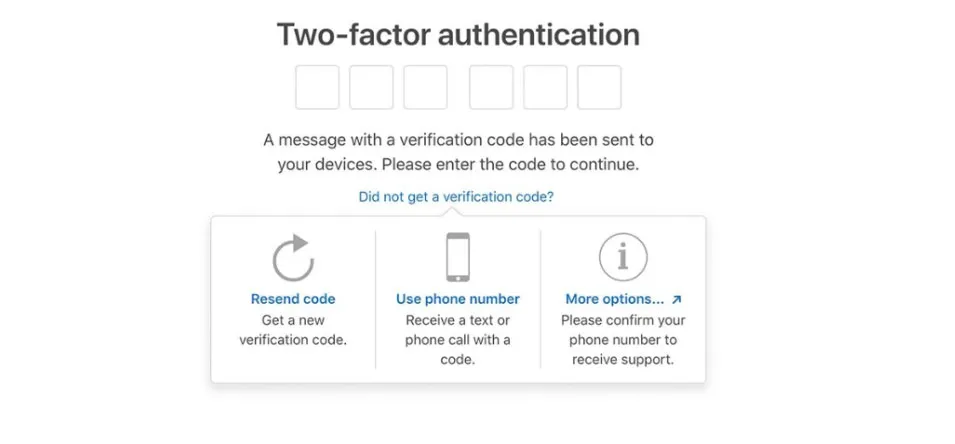
Upon entry, you will encounter the Apple map page that, by establishing a connection with all devices registered with your Apple ID, shows their location on the map. To select your phone from the top of the page, click on All devices and select the desired device.
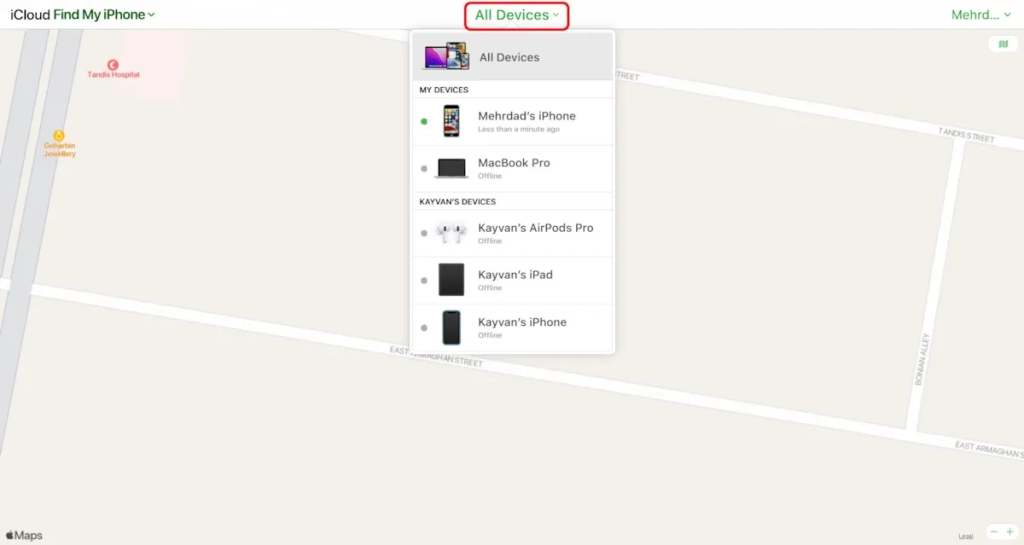
After selecting the device, the server sends a request to connect to it; if the device is connected to the Internet, its current location and the last time the location was updated will be displayed to you. The location is not automatically updated, so you can use the Refresh button next to the device location to update the location.
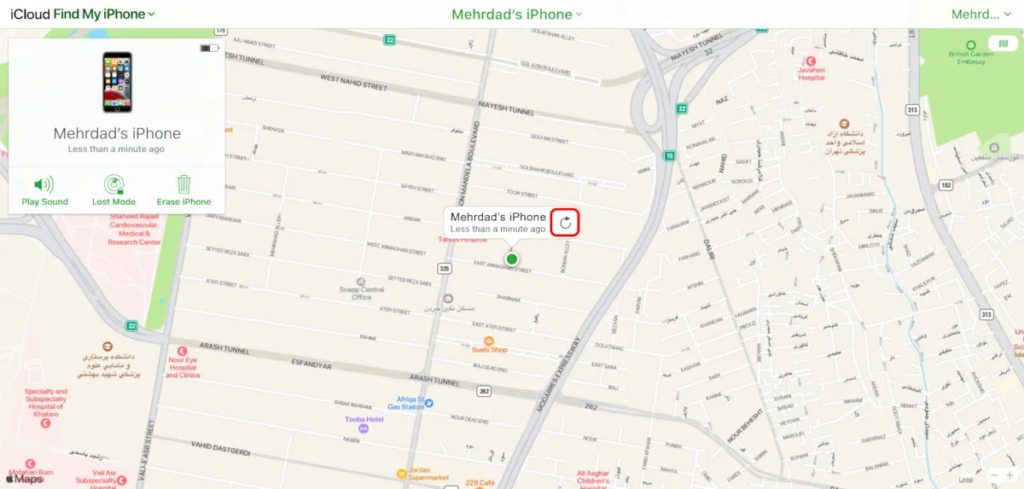
For each of the selected devices, a menu appears on the left side of the page that shows the name of the device and the battery status in it. At the bottom of this window, three important options are seen:
- Play Sound
By selecting this option, your phone will sound. Note that the Sound is played after a slight delay and, gradually increases in volume, and will continue to Play Sound for two minutes. The Play Sound option can alert people to this issue in situations where it is stuck in a specific location and finds the phone. Also, at times when you don’t know where you put your phone and maybe you can’t locate the phone by calling, it can be useful.
To stop playing Sound, just press one of the power, volume, or silent buttons on the phone or tap OK on the message that appears on the screen.
- Lost Mode
By activating Lost Mode, if the phone lacks a lock screen, you will first be asked to enter a six-digit PIN to activate the lock screen; then, you will be asked to display any information that can help others find the phone on the phone screen.
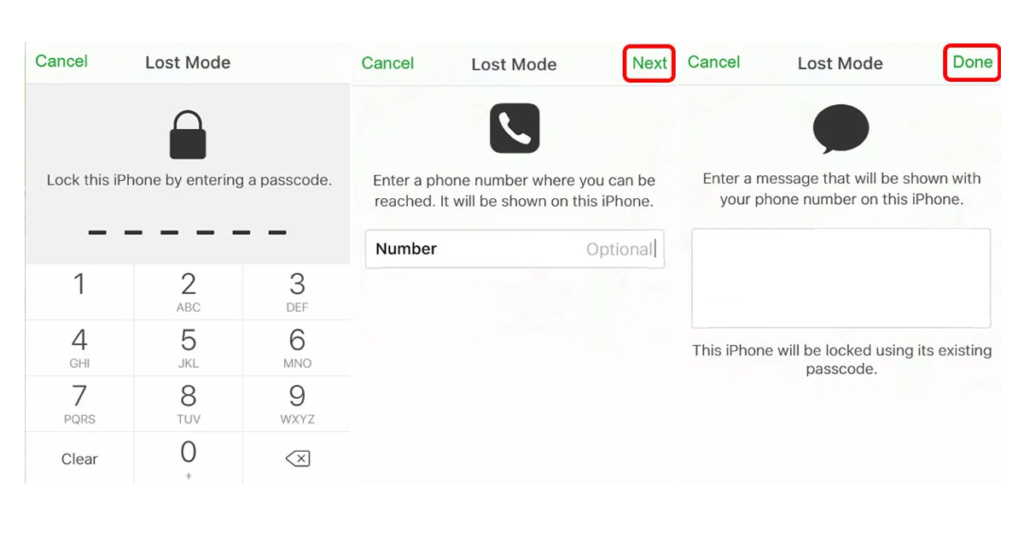
In the first step, you should provide the most accessible number of yourself or close ones, then type the desired text to convey your message to those around you that shows how to contact you. In this case, if someone finds the iPhone, they know how to inform you. Providing auxiliary information is completely optional, and you can only click Next in these two sections without entering specific information to just lock the phone or later. By clicking on this option, change the information provided.
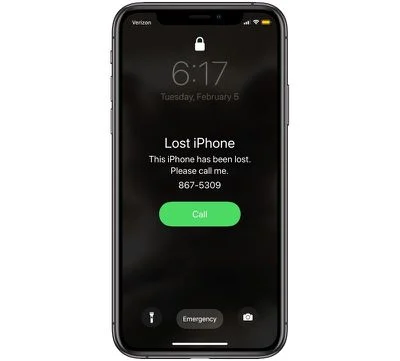
In addition to setting the device lock, these changes are applied to the device:
- If you have previously set the lock screen on your phone, by activating this mode, if the phone is in the open state, it will immediately lock.
- If the device is off or not connected to the Internet, as soon as it goes online and the device is identified or location changes are notified, it will be sent as an email and notification to other devices connected to your Apple ID.
- Credit cards and payment services will be out of reach.
- The phone will not show any auditory and visual signs when receiving any message, notification alarm clock, or calendar, except for phone and FaceTime calls.
- By restoring or resetting it to factory settings, the device enters Activation Lock mode, and until the previous Apple ID email and password are entered, it cannot be used.
All of the above changes will revert to their previous state after exiting Lost Mode or once unlocking the phone and re-entering the Apple ID password. To exit Lost Mode through the site, click on this option once and select the Stop Lost Mode option.
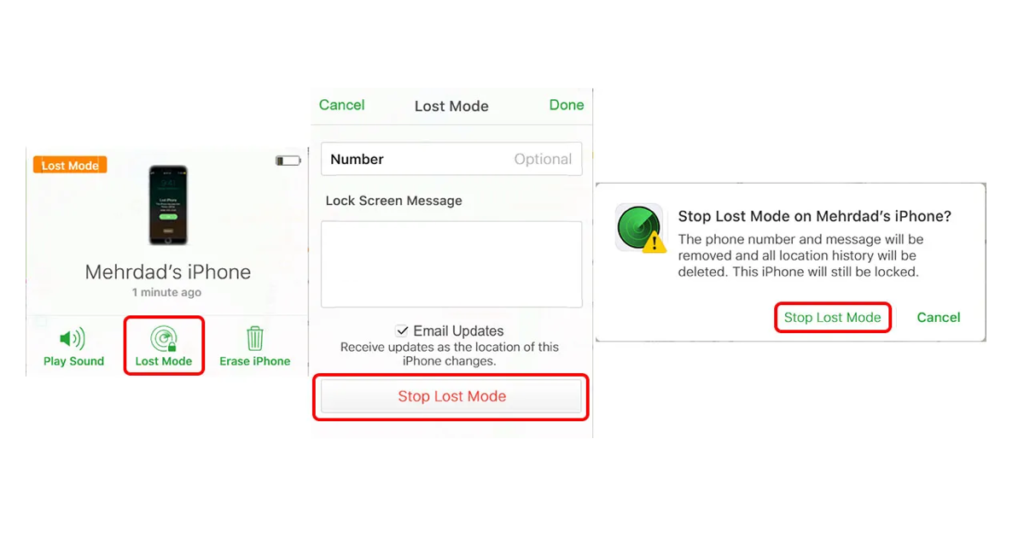
- Erase iPhone
With the activation of the password and Lost Mode, there is no concern about unauthorized individuals accessing your data. However, if you believe you will never recover your lost phone, you can select this option to delete all its data and restore it to factory settings. If you do this, due to your Apple ID being registered on the device, after resetting, the device will go into Activation Lock mode, and in this case, no one will be able to use it.
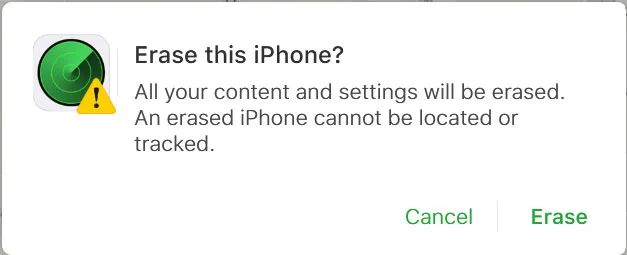
In addition, if your device is equipped with iOS 15 or higher, you will still be able to track your device and use the Play Sound option to play sound after a factory reset. If the device is offline or turned off, these three options will only work if the phone goes online again and is recognized in the network. Otherwise, your requests will be on hold until it goes online.
In offline mode, the last time and location where your phone was tracked in the network are shown. In this mode, since the phone may not be in the location previously reported, the phrase Old location in red is seen at the top of the window. If the location is not updated for five minutes or more, the Notify Me When Found option appears; by ticking it, without the need to activate Lost Mode, the online status of the phone and the new location will be notified to you via email or notification on other devices connected to the Apple ID.
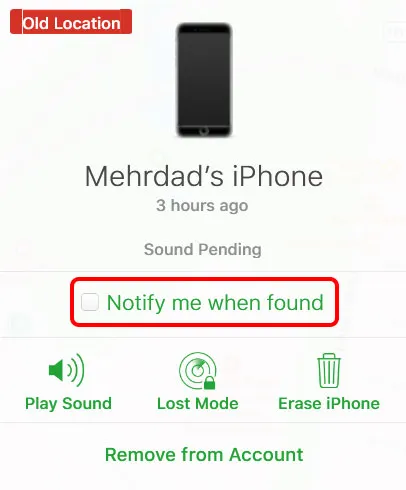
Tracking Someone Else’s iPhone
To track Someone else’s Apple phone, you need to get help from a friend or acquaintance who has an iPad or iPhone.
- Enter the Find My Phone app and then tap on Me in the bottom right corner of the screen.
- Go to the end of the options and page, then tap on Help a Friend. This will open the Find Devices iCloud page in Safari.
- At this stage, tap on Sign In and log in with the Apple ID associated with your lost iPhone. From there, you can check whether the location of your phone is displayed on the map or not; you can also activate the Notify When Found option or put your iPhone in Lost mode. By using the Notify when Found option, you will be notified when the phone is turned on, and its location information is determined.
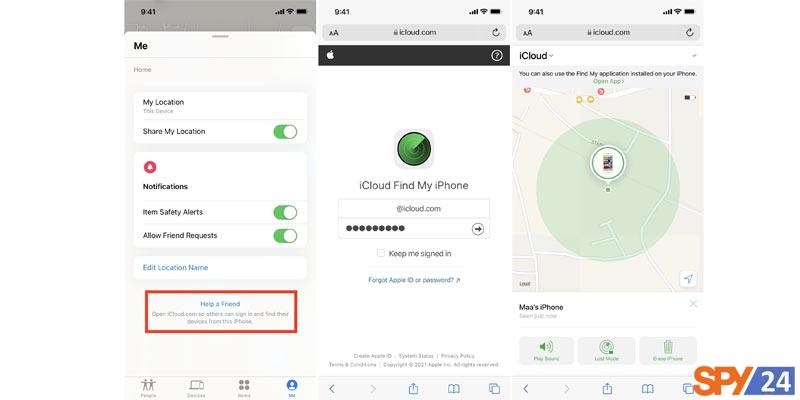
Tracking Apple Phone via IMEI
Another method of tracking a stolen iPhone is to use its IMEI. By finding the IMEI of the phone and giving it to the police, you can take action to find your iPhone. There are various ways to find the IMEI of a phone. By dialing *#06#, you can find the IMEI of your phone; also, your iPhone’s IMEI code is noted on the back of its box.
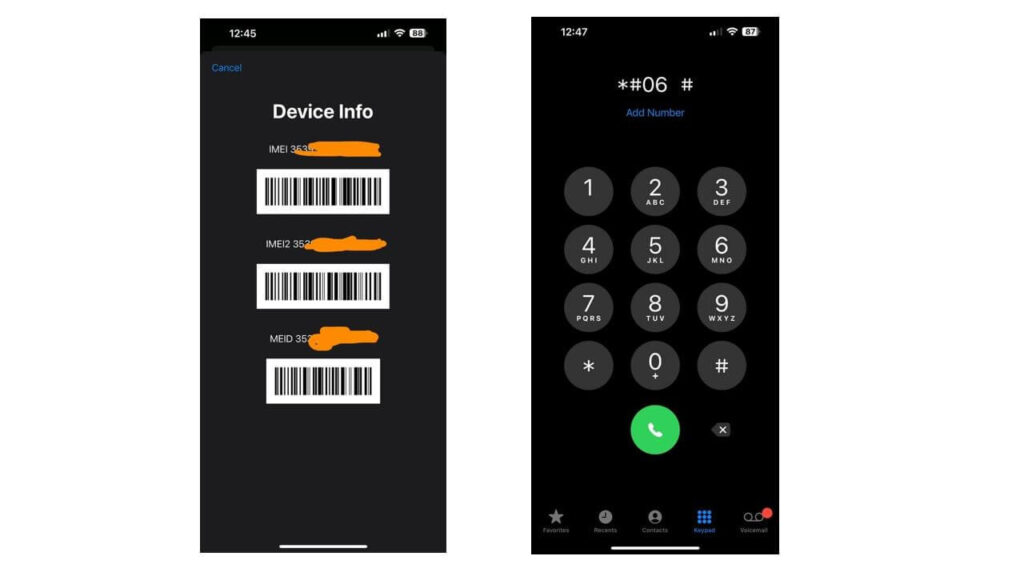
Tracking an iPhone through Google
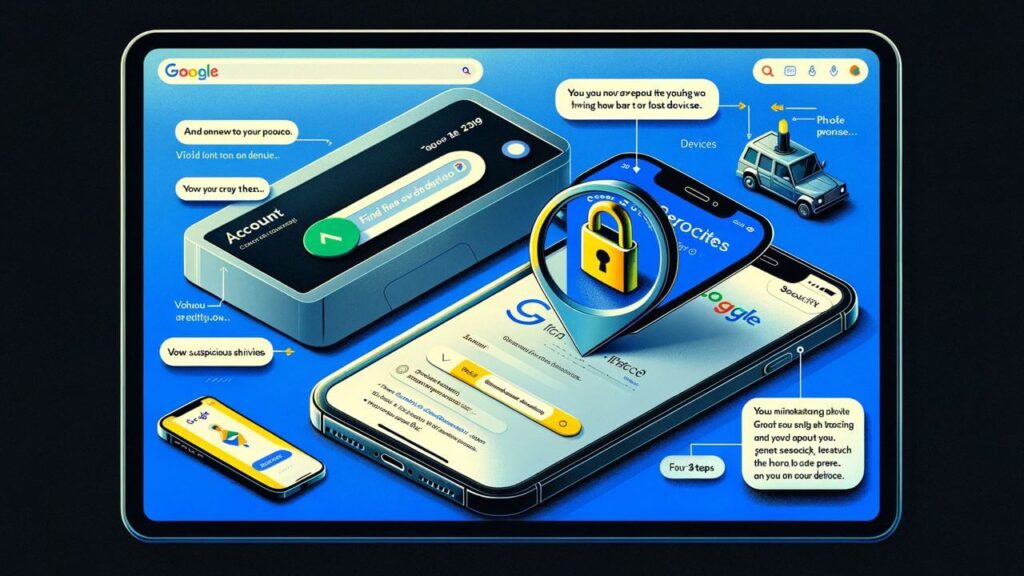
- To use this method, you first need to visit the Gmail.com website. After entering your email address, go to the Account section.
- After going to the account section, click on the Security option.
- At the bottom, there is a Devices option. In this section, you should click on the Find a lost device option; then, at this stage, select your iPhone and click on it.
- After that, in the next step, Google asks you if you want to see suspicious activities on your phone or not. Below this option, you have 4 steps ahead:
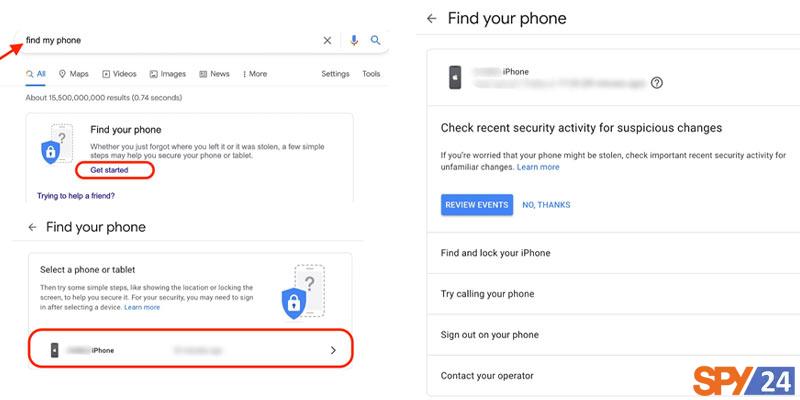
Option Find and lock your iPhone: By clicking on this option, you can see the location of your phone and lock its screen so that if an unknown person gains access to it, they cannot access the internal information. Using this option, you can also track a turned-off iPhone and see the last location of the phone.
Option Try calling your phone: In this option, Google suggests that you call your phone several times or use the Hangouts app for this purpose.
Option Sign out on your phone: By selecting this option, you will log out of all Google accounts synced with the phone.
Option Reach out to your carrier: With this option, Google suggests that you quickly burn your SIM card and get a new one.
Finding a Phone with an Apple Watch
The Apple Watch is one of Apple’s products and a smartwatch that allows its users to perform various tasks. With the Apple Watch, you can make phone calls, write text messages, and read your emails. In addition, the Apple Watch is used for sports and health purposes. In finding an iPhone with the Apple Watch, Apple has provided this capability for its users and subscribers to track their stolen iPhone with the Apple Watch.
How to Find an iPhone with Apple Watch
First, you need to connect your Apple Watch and iPhone via Bluetooth or Wi-Fi. On your Apple Watch, you should enter the Glances menu and then click on the Ping button in this menu. By clicking on the Ping button, your iPhone, even if it is off and silent, emits a Ping sound.
To track an iPhone without a SIM card and via the Apple Watch, you need to continuously tap or hold this Ping button to find it by hearing the Ping sound that your iPhone emits. Finding a stolen Apple phone via the Apple Watch is more suitable for times when your iPhone is nearby because if you are far from your phone, you cannot hear its Ping sound.
If you have connected your iPhone and Apple Watch, you can use the Ping button to find your iPhone at close ranges.
How to Track a Stolen iPhone: Using Family Sharing for Quick Tracking of a Stolen iPhone
If you use the Family Sharing feature, other members who are part of Family Sharing can help find your lost iPhone. Initially, Family Sharing members must log into their iCloud account with their Apple ID. Then, you can find the devices that are connected to each other by the iCloud account, and your device, your iPhone, is also among them.
Important Tips and Recommendations for Tracking an iPhone
- When leaving home and especially when moving in crowded and busy places, it is recommended to turn on your phone’s location and mobile internet and set the ringtone and vibration of your phone to the highest level.
- Be sure to disable access to the control center from the lock screen in the settings section of Touch ID/Face ID & Passcode and turn off the Control Center option so that it is not possible to turn off wireless communications when the phone is locked.
- It is better to turn on the location sharing feature in the settings section Apple ID > Find my > Share my Location so that in case of losing the phone and if you do not have another device, contacts, friends, or members present in the Family profile can track your phone.
- Important note: To prevent the device from being locked (Activation Lock) when transferring or selling the device to someone else, be sure to turn off the Find My iPhone option from the settings before resetting or logging out of your iCloud account.
FAQs
How do you track a turned-off iPhone?
To track a turned-off iPhone, you must have previously activated the Find My Network option from Settings > Apple ID > Find My > Find My iPhone section. After this, you should install the Find My application through another Apple device that is connected to your Apple ID and track the area of the turned-off phone through it.
If the phone is factory reset, can it be used by someone else, and will it still be trackable?
No. If your phone’s tracking feature is turned on and it is reset by someone else, the device will be locked and go into Activation Lock mode, and until your Apple ID information is entered, the device will not be usable. Also, in this case, if the phone is equipped with iOS 15 and above, it will still be trackable.
Is it possible to track an iPhone with Android?
Yes, you can use Google to find a lost iPhone through an Android phone as well.
How is an iPhone tracked without a SIM card?
To find an iPhone, you do not need a SIM card, and you can use any of the methods mentioned.