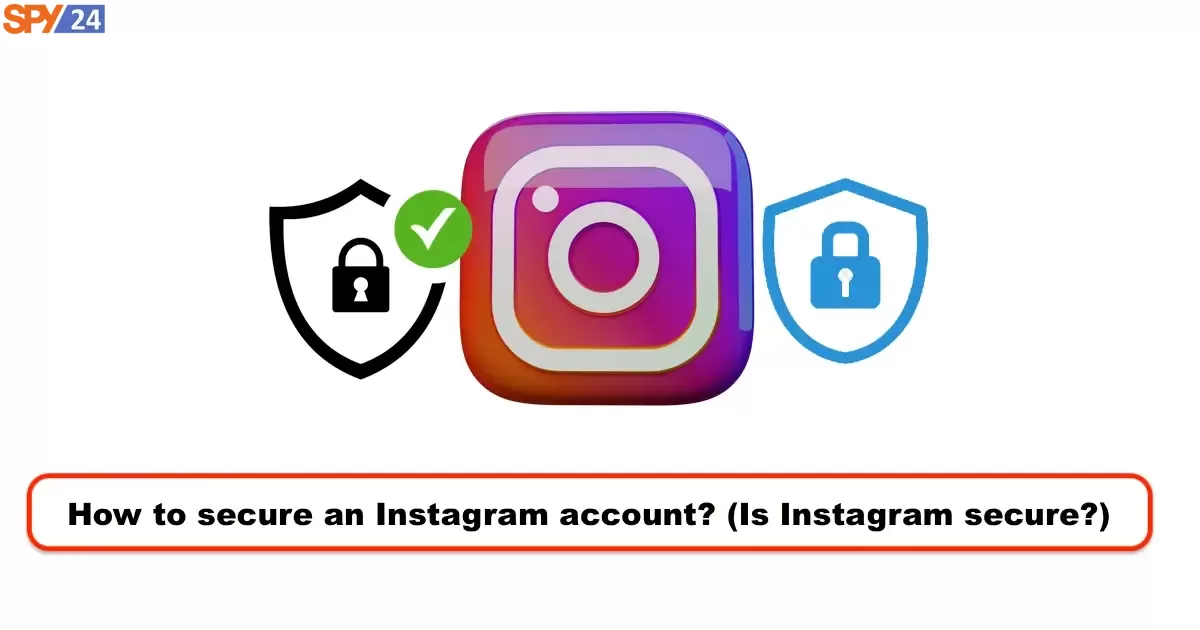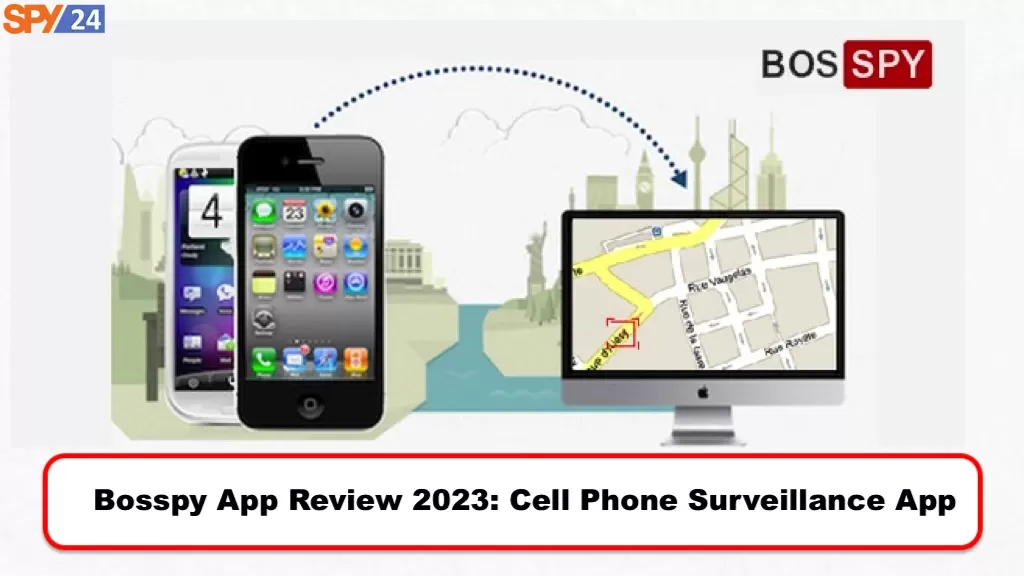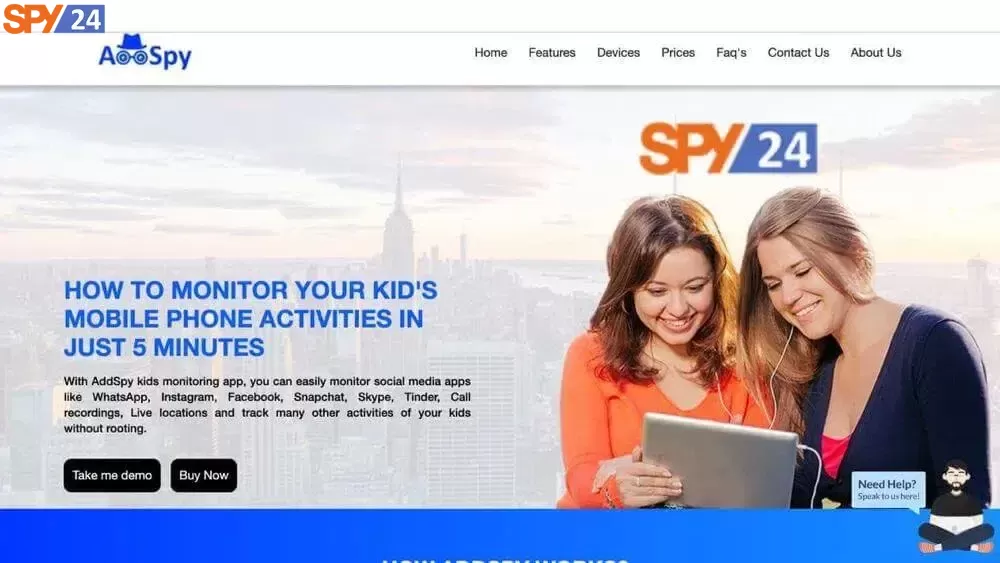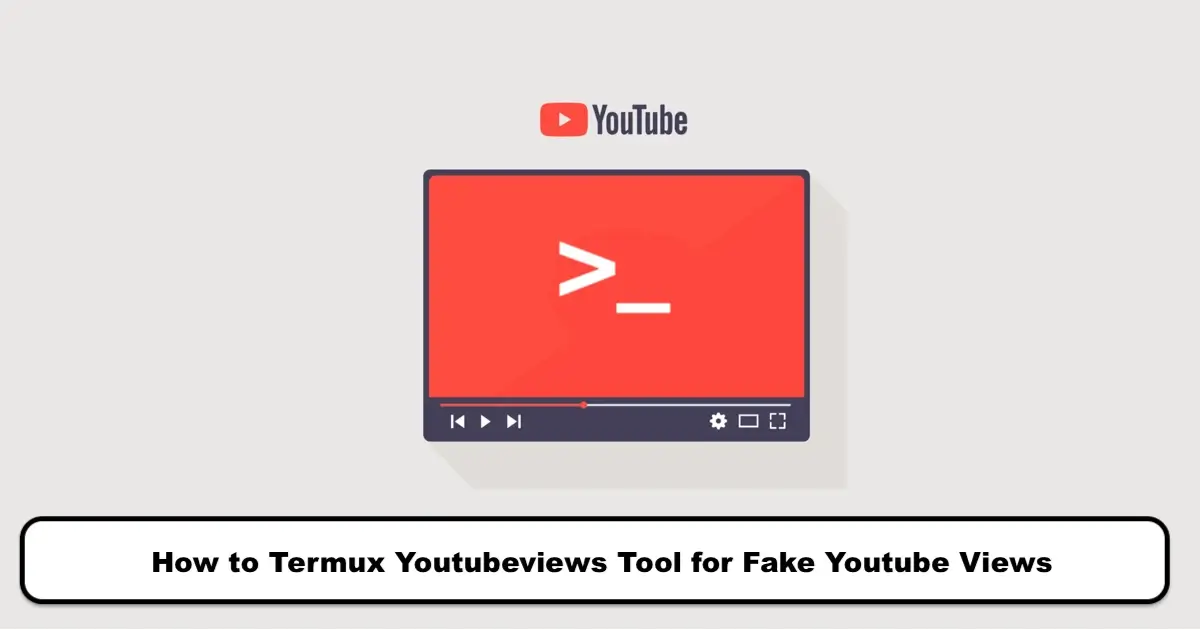How to Activating Two-Factor Authentication on Instagram
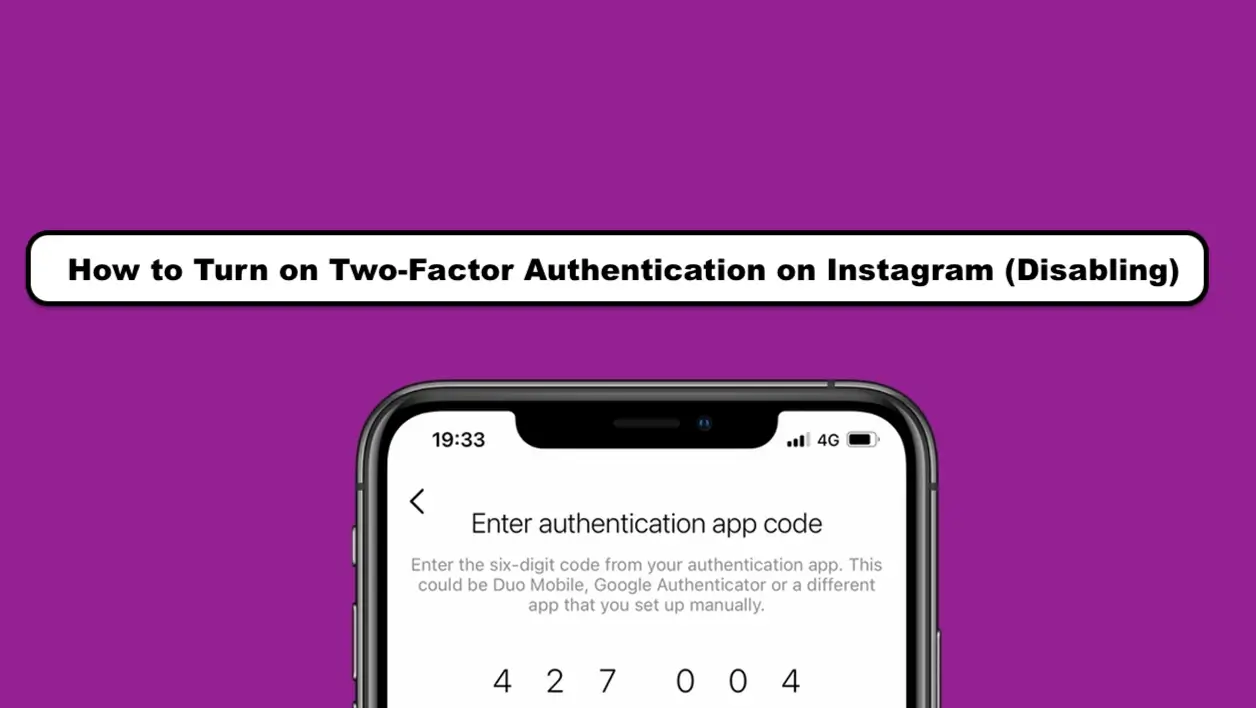
In the world of the internet, security plays a crucial and fundamental role. To this end, many applications, including Instagram, use a security layer for logging into the App. This greatly reduces the likelihood of hacking and unauthorized access to user accounts. In this article, we intend to introduce you to the two-step verification tutorial for Instagram. In other words, in this article, you will become familiar with Instagram’s two-step verification code and how to remove it.
What is two-step verification for Instagram?
So far, we have faced several cases of Instagram account hacks that have led to the theft of personal identity information. This scary event has made many people, especially celebrities and popular influencers, worried. To prevent this from happening, it is necessary to increase the security of our user accounts. Instagram’s two-step authentication creates an additional security layer for users to log into their accounts. Therefore, in order to restrict unauthorized access, you will need to use Instagram’s two-step verification code.
Securing your Instagram account with two-factor authentication
Two-factor authentication protects your account by requiring a code if there’s a login attempt from a device we don’t recognize.
https://help.instagram.com/566810106808145
Stages of activating two-factor authentication on Instagram
Enabling two-factor authentication on Instagram increases the security of your Instagram account. In this case, in addition to your password, you will need to enter the security code sent via SMS or selected application to log in to the Instagram application.
1. Open the Instagram app and go to your profile tab. Tap the three-line icon in the upper right corner of the App.
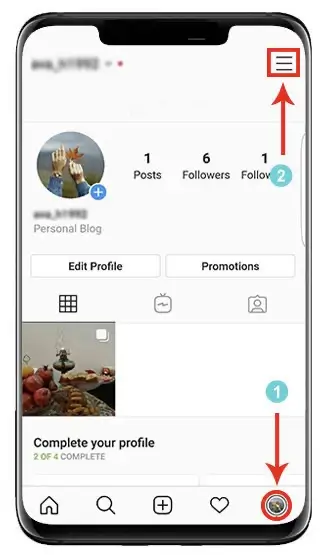
2. Go to the Instagram Settings section through the gear icon.
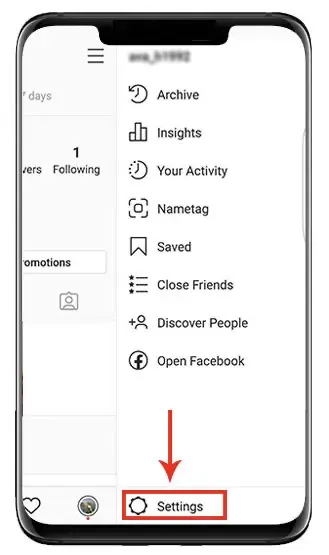
3. Scroll down the window displayed at the bottom of the page and tap the Security option.
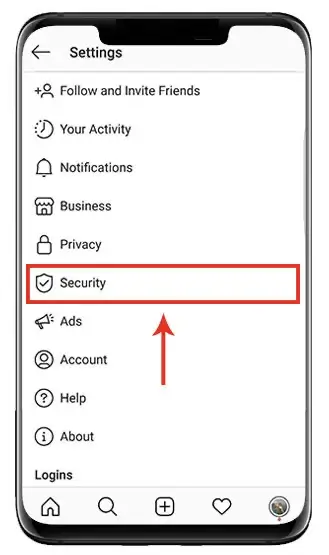
4. Now select the Two-Factor Authentication option.
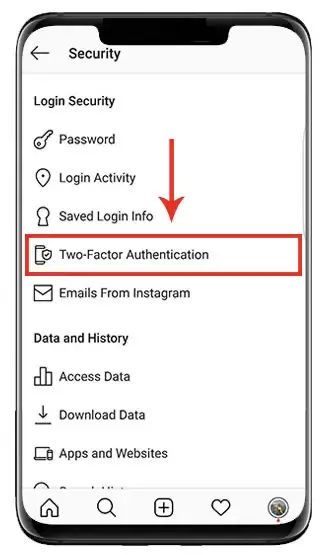
5. Click on Get Started to start the process.
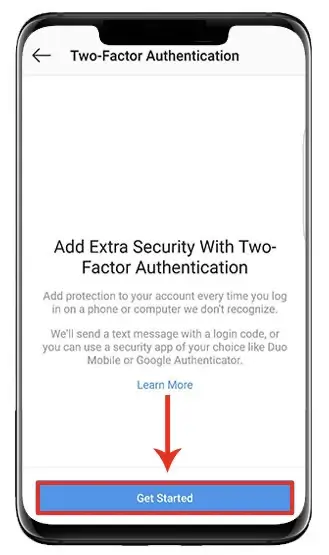
6. In the opened window, there are two methods for identity verification:
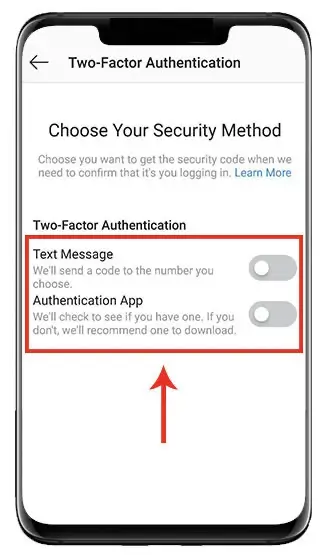
- Use Text Message
- Authentication App
Note: The Authentication App option is not supported in the Instagram web version.
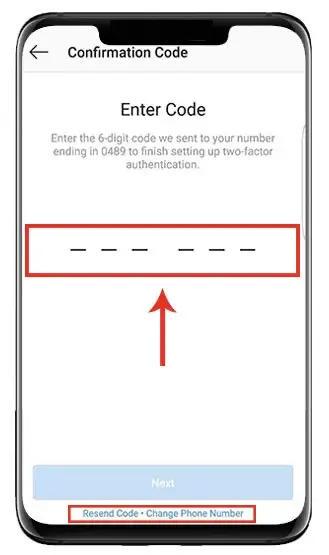
7. At this stage, you need to wait for the verification code to be sent to you via SMS.
Note:
If you have not registered your mobile number on Instagram yet, you need to activate and register your contact number first.
Keep in mind that the verification code is sent to the phone number you entered in the relevant field during Instagram registration. So, if you no longer have access to that number, you can enter your new phone number to receive the code using the change phone number option at the bottom of the page.
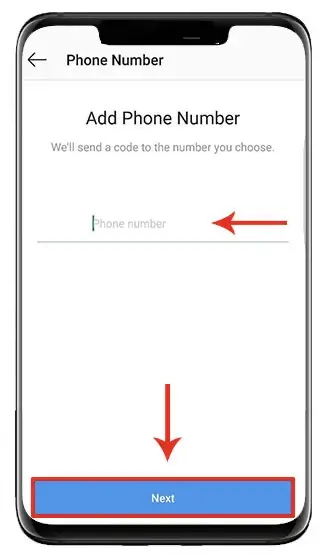
After entering your new phone number, select the Next button and wait to receive the verification code via SMS.
Enter the received verification code in the Enter Code section. You will see a message confirming the activation of two-factor authentication on Instagram. Finally, tap the Done button.
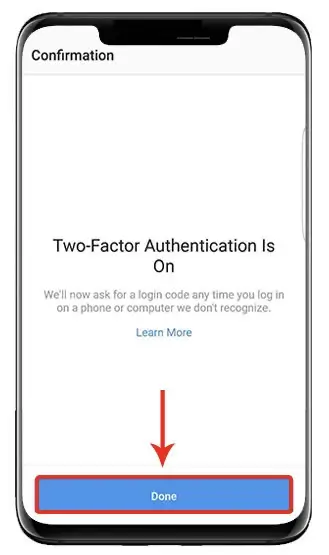
8. Now, in the displayed window, Instagram’s generated recovery codes will be shown to you.
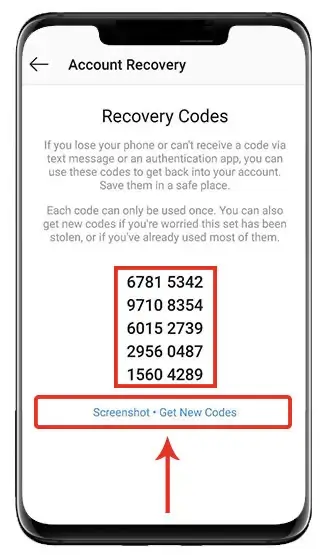
Below the Instagram recovery codes, you will see two links.
The “Screenshot” link is used to take a screenshot of the recovery codes. The “Get new codes” link is used to add a new code.
9. If you want to log in to Instagram with another application, by selecting the second option, a list of applications that can be used for this purpose will be displayed. If you don’t have an application on your phone, click “Install App” and install it from the Google Play Store.
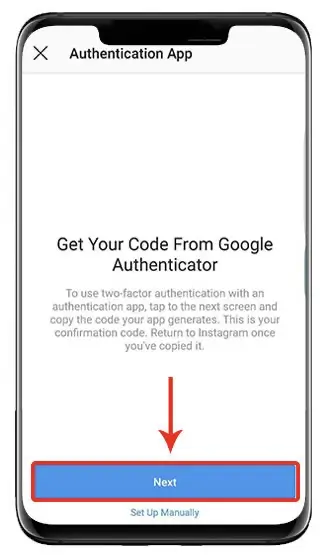
Note: This feature is currently compatible with Google Authenticator and Duo Mobile app. These two applications also prevent people who have access to your SIM card from logging in.
- GOOGLE AUTHENTICATOR – APPS ON GOOGLE PLAY
- Google Authenticator on the App Store
- Duo Mobile on the App Store
- Duo Mobile – Apps on Google Play
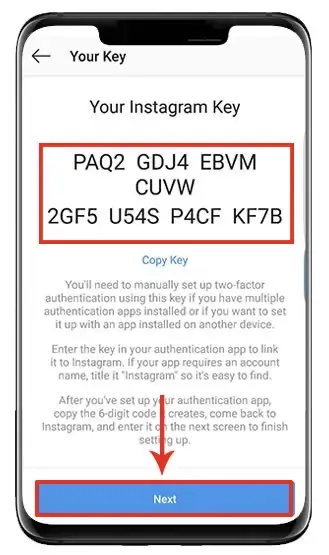
10. To generate a verification code, select the “Set Up Manually” option. Copy the displayed code using the “copy key” option and enter it in the Google Authenticator app.
Note: If multiple applications have enabled two-factor authentication for your Instagram account on your phone or another device, you should use the “Set up Manually” option to receive the Instagram verification code manually.
11. To add an account to the app, tap the + icon. Select the second option in the opened box.
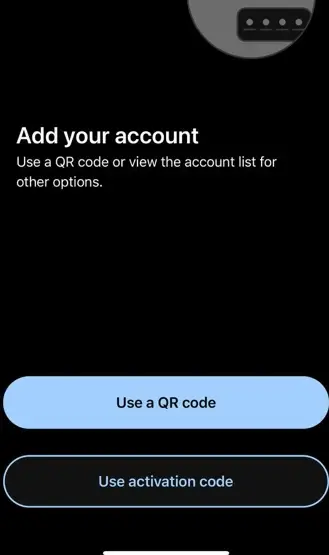
12. In the account name section, enter the word “instagram” and the copied code from Instagram in the box below. Finally, select the “Add” button.
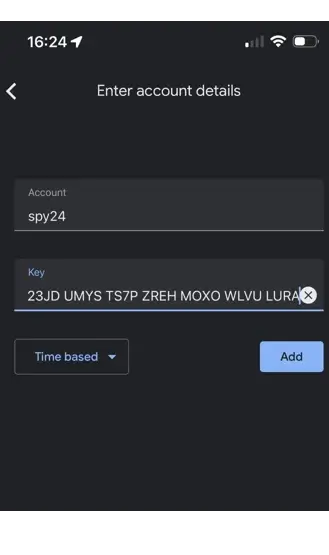
13. After adding the account, a verification code is generated for you. Copy it and enter it into Instagram.
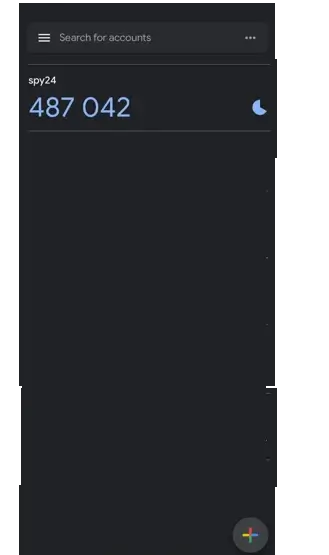
Note: Be aware that the codes generated by the application have a time limit and if they are not used within the specified time, they will expire, and you will need to get a new verification code.
14. Enter the copied code in the app and press the Next button.
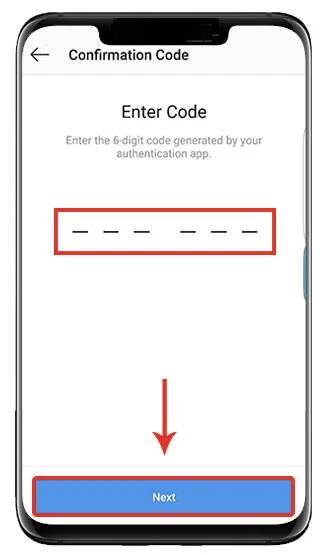
The operation was successful. Now, every time you log in to your Instagram account, you must enter the verification code received from the Google Authenticator app in addition to your password.
Note:
If you have trouble receiving the verification code, you can access your account using Instagram recovery codes.
Instagram recovery codes are one-time-use and each code can only be used once to log in to the Instagram app.
Deactivating Instagram two-factor authentication:
To remove the two-factor authentication from your Instagram account, follow these steps:
- Touch the menu button on your Instagram profile page.
- Click on the gear icon (settings).
- Select the Two-Factor Authentication option under the Security section.
- If either the text message or Authentication App options are active, tap on the desired option.
- Finally, select the Remove button.
Frequently Asked Questions about Instagram Two-Factor Authentication:
How do we disable Instagram’s Two-Factor Authentication?
To remove the Two-Factor Authentication verification on Instagram, you need to deactivate the options available in the Two-Factor Authentication settings on Instagram. The steps to disable it are fully explained above.
What is Instagram recovery code?
Recovery codes are generated by Instagram for two-factor authentication activation. If you have trouble receiving the verification code, you can use the recovery codes generated by Instagram.
Why doesn’t two-factor authentication work on Instagram?
To use the Instagram two-factor authentication feature, you need to update your app. Please note that this option may not be enabled for you by Instagram yet.
Why am I not receiving the verification code via SMS?
There may be different reasons for not receiving the verification code, including:
- Ensuring that the registered phone number on your Instagram account is correct.
- Using the Instagram recovery codes.
- Using the “Switch Accounts” method and selecting the “Log in with Facebook” option.
- Changing the internet IP address of your phone or using another phone (if your IP is blocked by Instagram, this method will be useful).
When does the two-factor authentication error occur on Instagram?
Various factors may lead to an error:
If your internet connection encounters a problem, you will face an error message.
If the entered verification code is incorrect, you will face an error message.
The entered verification code may have expired. (This case refers to when you use the app to receive the verification code.) And…
Which Instagram accounts can use Instagram’s two-factor authentication feature?
Currently, this feature is available for all Instagram user accounts.
Is it possible to hack two-factor authentication on Instagram?
No. Hacking an Instagram account that has two-factor authentication enabled requires you to have both the password and the verification code sent via text message or app.
Two-factor authentication is a quick and user-friendly way to increase security. In this article from the SPY24 app, we discussed two-factor authentication on Instagram and learned how to activate and remove Instagram’s two-factor authentication password. If this guide was helpful to you, send it to your friends. If you have any thoughts on Instagram’s two-factor authentication, share them with us.