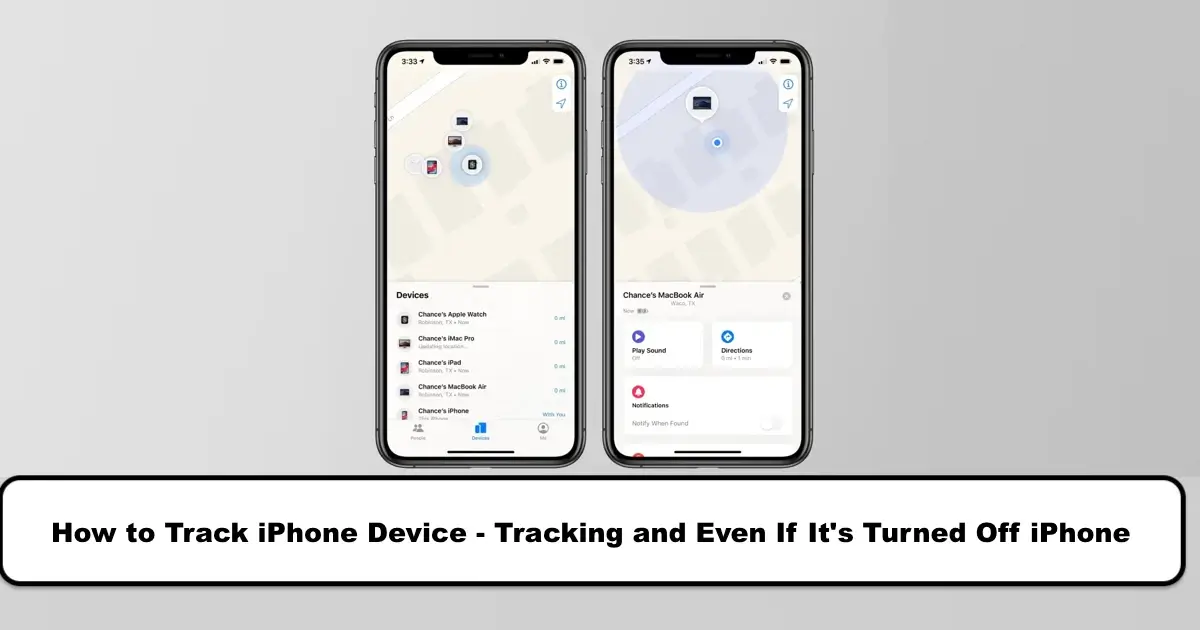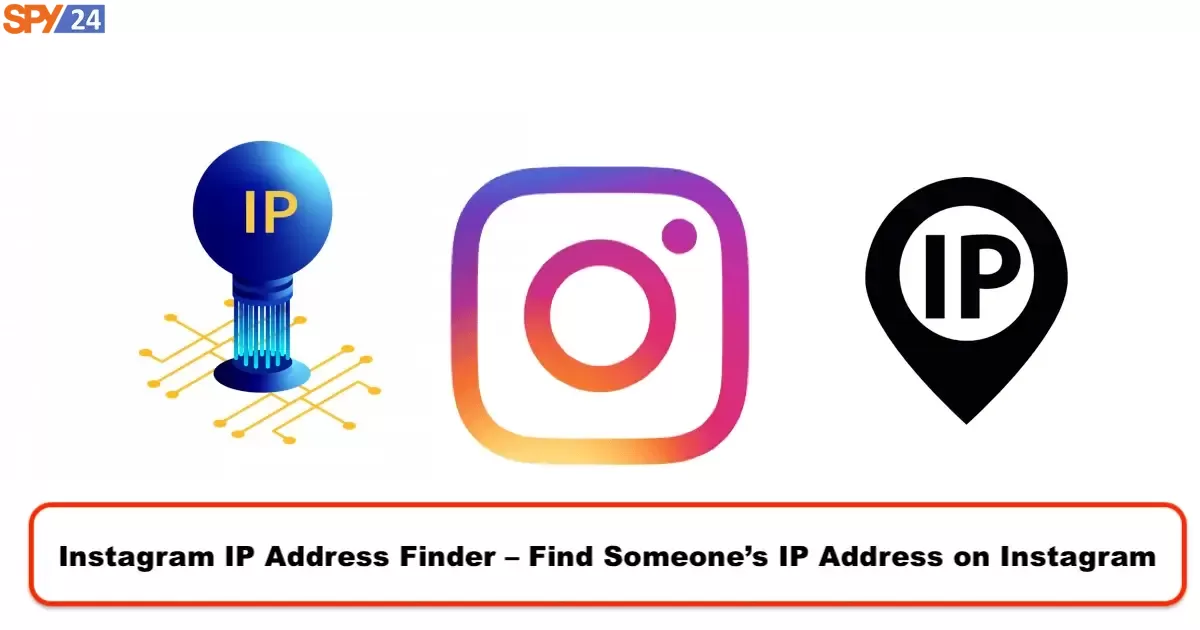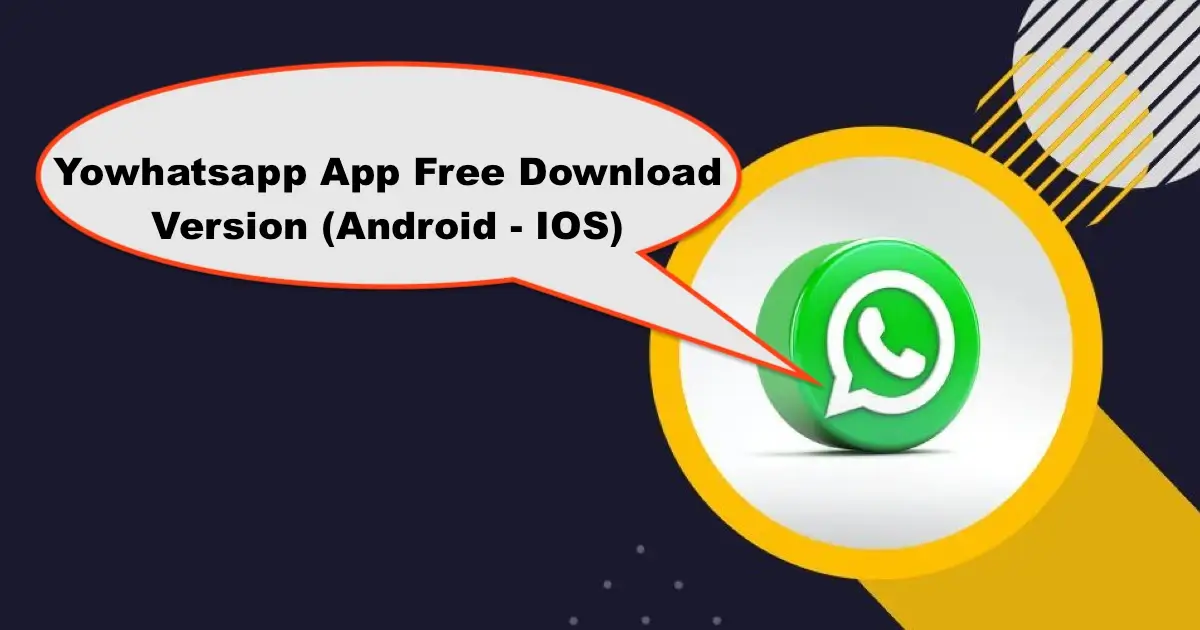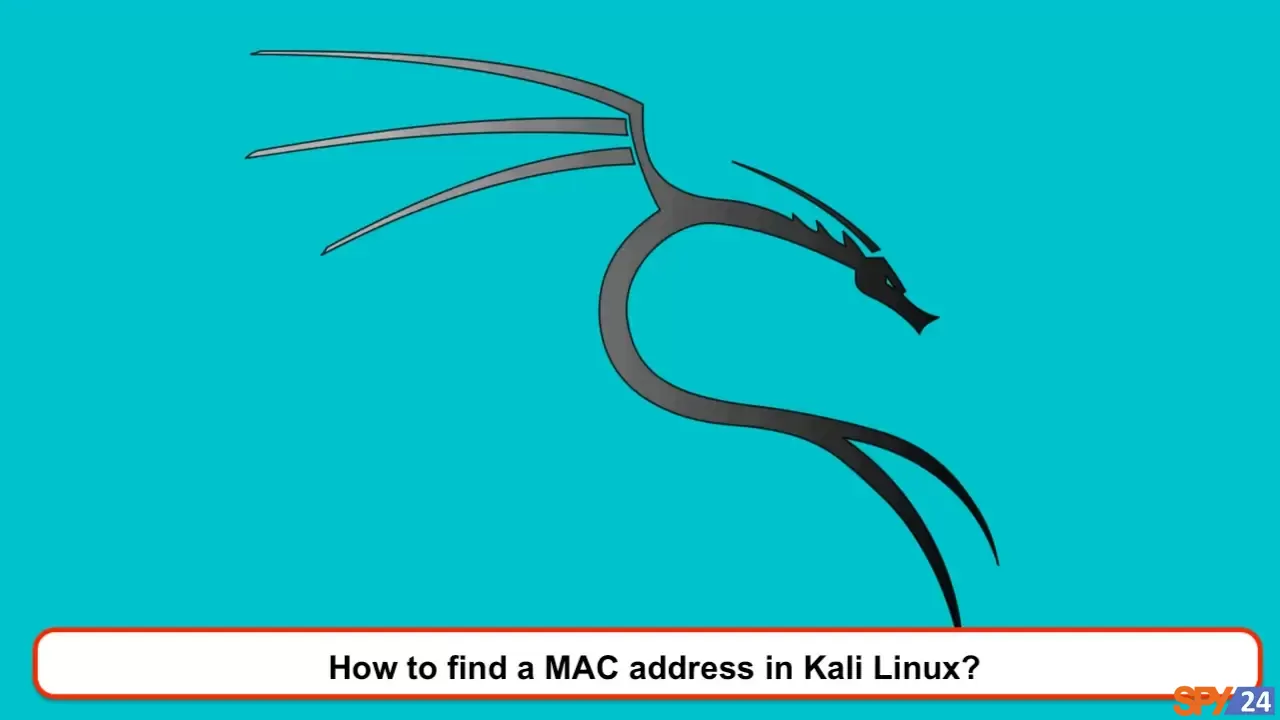
Every user interface on a network has its own MAC address. Unlike IP addresses, which can easily change, MAC addresses are permanently embedded in the hardware.
In this article, we want to explore how to find MAC addresses in Kali Linux, but before we delve into this, we should have a proper understanding of them. For this purpose, at the beginning of the article, we will first give a brief explanation about MAC addresses.
What is a MAC address and what role does it play in our system?
The word MAC is short for Media Access Control and is designated as a unique identifier for each device; this identifier is called a MAC address. The MAC address is always stored in the hardware and is determined by the manufacturer of the network interface controller. In the meantime, we should mention that our system is allowed to connect to the network with a network interface controller.
This address includes six parts, each part has two characters, and these characters are separated by a colon. For example, 00:1C:45:11:3A:B7 is a MAC address.
Most manufacturers, like Dell and Cisco, use a unique identifier in the MAC address. This identifier is called an OUI (Organizational Unique Identifier) which is used to identify the manufacturer.
The items listed below include the OUIs of some well-known companies:
- Dell: 00-14-22
- Cisco: 00-40-96
- Nortel: 00-04-DC
The MAC address identifies our device on the network. One common method of using them is that routers deliver reserved IP addresses to unique MAC addresses, but to do these settings, we must first know our MAC address. Now, to find our hardware’s MAC address, we follow the above steps:
1 – First, go to the “Activities Overview” section and type “network.”
2 – Now click on “network” to open the desired panel.
3 – Then select a device from the left-hand side that is in WiFi or wired mode. On a wired device, the MAC address appears as a hardware address on the right side. But on a wireless system, we need to click on settings to be able to see our MAC address.
Use cases of MAC address
MAC addresses have many applications. One of these applications is in the network filter process of wireless networks. In this section, the router is configured to accept only the specified MAC address. This is done to keep the network safe from the access of strangers.
Therefore, if the IP address changes for any reason, the MAC address will still be able to identify the device. Filtering operation is used to track and limit network user access. Other uses of MAC include identifying a stolen device, and checking whether the system is connected to the internet or not.
For this reason, institutions and companies continuously receive and record the MAC address of user devices. Therefore, the system owner should never share their MAC address with others, and only authorized individuals and organizations should be aware of it.
Another use of MAC addresses is to connect to a wireless device to retrieve information.
The company cleverfiles has created an application for data recovery called Disk Drill. This program works by searching and scanning lost files, in two modes: deep scan and quick scan. Quick scan uses metadata present in the file system.
While the deep scan scans at a deeper binary level. After the filtering operation, we will receive the resulting output. Disk Drill is a free program that is accessible for both Windows and Mac operating systems, and we can download it for free.
There are numerous reasons for the necessity of finding a unique device’s MAC address. One of them is when we are looking to find the location of data or to recover it, it is also necessary for connecting the device and setting up the filtering process.
How to find the MAC address through the command line:
To find the IP address in Linux systems, we use the following terminal command in the terminal emulator:
sudo ifconfig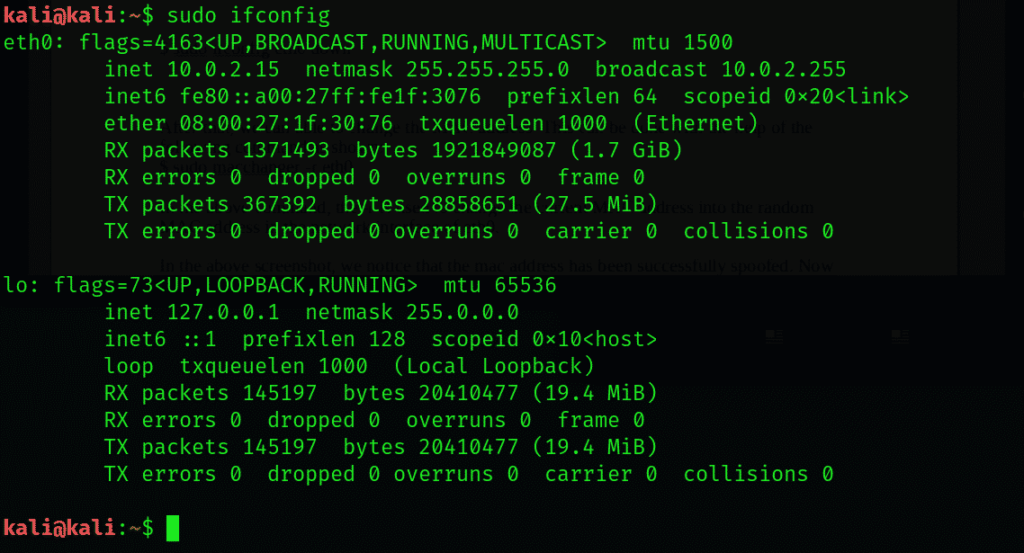
We should also add that to find the MAC address in Windows 7 and 8, the most important step is to open a command-line window so we can type the above command into it:
ipconfig /allAfter typing the above command, we will see a diverse list of tables and values. Then, under the physical address explanation, we can see the MAC address in the list. Now we want to examine the process of finding the MAC address on a Mac system, which is somewhat different from the others. In this section, we first need to go to the utilities section and then run the Terminal program. Then, we will type the following:
networksetup –listallhardwareportsNow the computer will show us all the network interfaces in a Mac operating system.
Finally, to find the MAC address on an iPhone, we will follow the steps below:
First, go to the home menu and then go to the settings section.
Now we go to the general section and finally hit the about option. In this section, we can see the MAC address which is also visible in the Wi-Fi address settings.
How to Change the MAC Address
Typically, and as defined by manufacturers, we do not have the ability to change or modify the MAC address. However, it is possible to change the IP address. We can use several different techniques for this. For example, Apple uses random MAC addresses when scanning different networks on their devices.
A temporary MAC address can also be added to devices running on Linux. By running the command below in the terminal, we can change the MAC address:
sudo macchanger -r eth0
Conclusion:
In this article, we presented practical topics about MAC addresses for you. These topics include how to find a MAC address in the Linux operating system, the various applications in the system, and also how to change a MAC address. We hope this article has helped you with processes related to MAC addresses. If you have any questions, we can connect through the comments section.
Frequently Asked Questions:
Is the MAC address the same in Linux and Windows?
The MAC address is embedded in the physical device at the factory. Therefore, regardless of the operating system running on the personal computer, there is a MAC address for the system.
What does the MAC address consist of?
The MAC address is made up of two parts: the Block ID, which is the first six characters of the MAC address, and the device ID, which is the remaining six characters. The block ID is also unique to the manufacturer.
Related Articles:
- How to Find Mac Address Windows 7?
- How to Find Mac Address Android?
- How to Find Mac Address on macOS?
- How Can We Find the MAC Address of an iPhone?
- How to Get Mac Address Windows 10?
- How to Find Mac Address Windows 11?