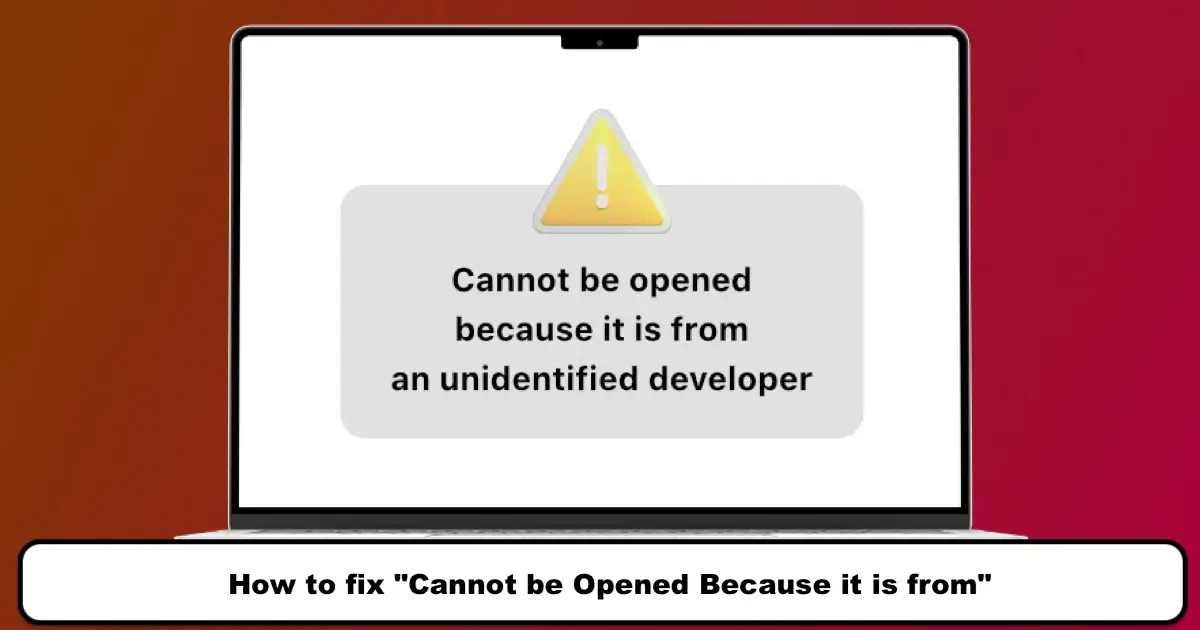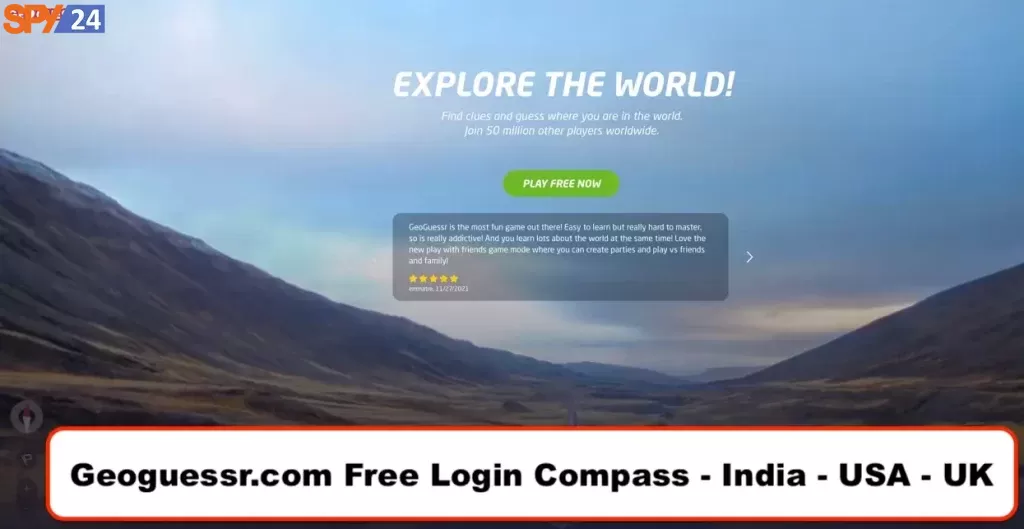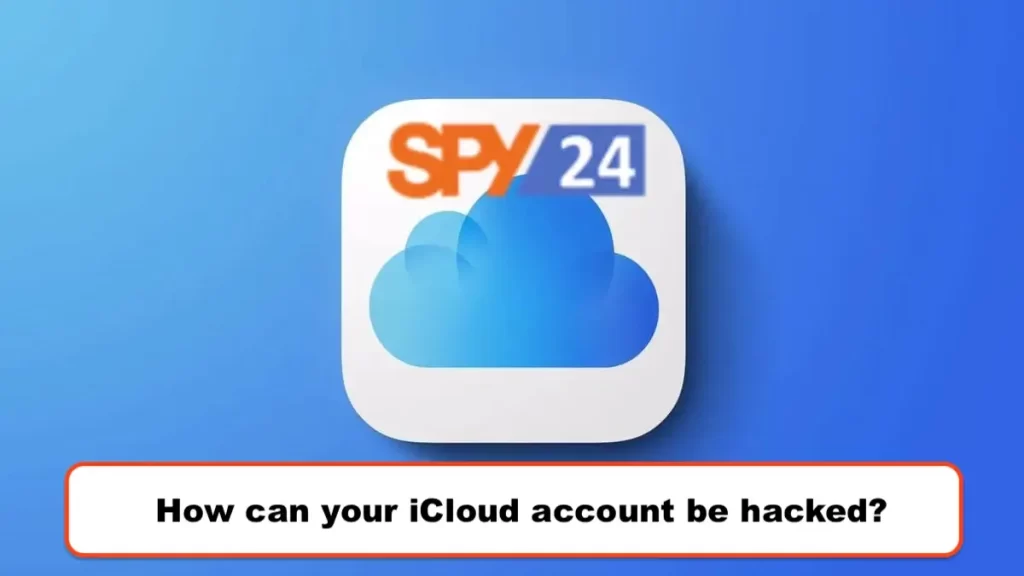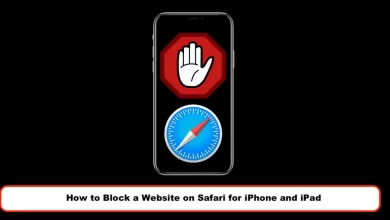How to View Saved Wi-Fi Passwords on iPhone or iPad
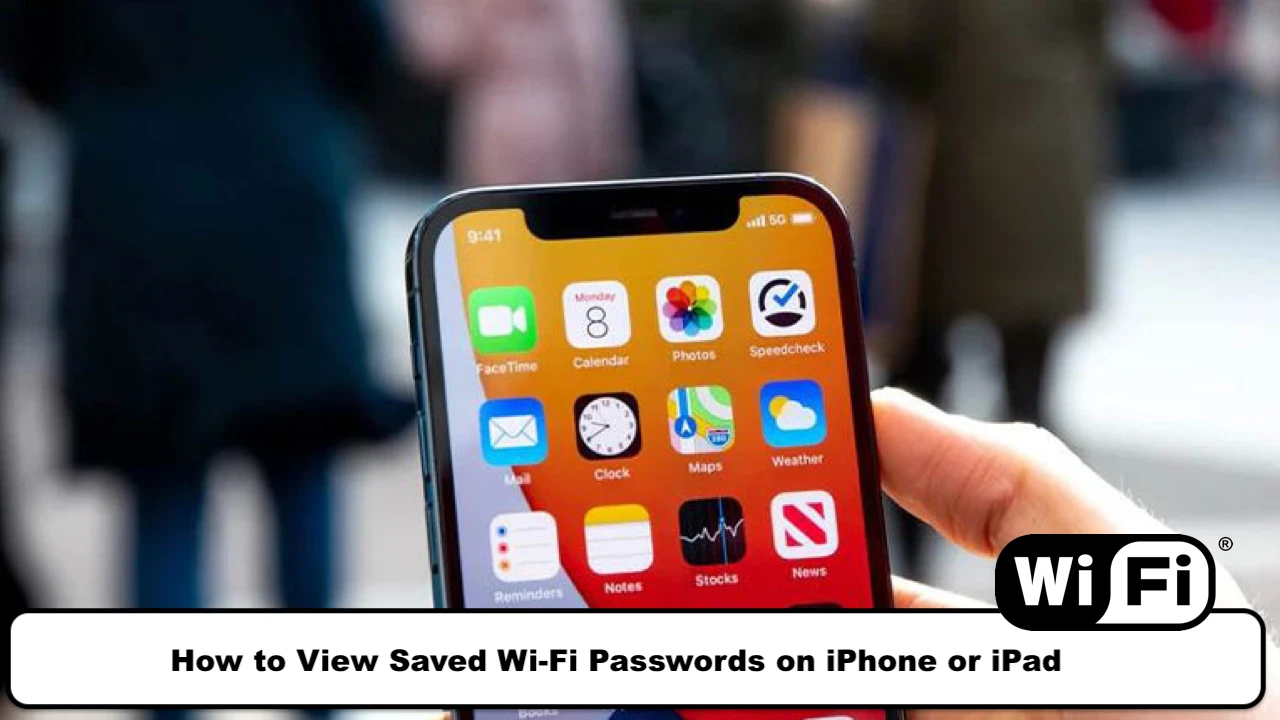
How to View Saved Wi-Fi Passwords on iOS
The iPhone is one of the most widely used smart devices in the world, and many of its users connect to the internet through Wi-Fi networks. The iPhone automatically saves the password for Wi-Fi networks for future connections, so there is no need to enter the password again when connecting to the same network in the future. In the following, we will examine how to view saved Wi-Fi passwords on the iPhone. This guide is suitable for iPhone users running iOS 14 or higher and is one of the less well-known tricks on the iPhone.
Sometimes, it is necessary to know the password for saved Wi-Fi networks. For example, if you have connected one of your friends or family members to your home network and want to give them the network password, or if you need to access the previous password to change the password for your network.
In iOS 16, iPadOS 16.1, and later, you can use Face ID to see and copy Wi-Fi passwords.
https://support.apple.com/en-ca/HT213410
How to view the password of the currently connected Wi-Fi network IOS 14
This method allows you to view the password of the Wi-Fi network that you are currently or previously connected to. However, you must be close enough to the router for the network to appear in your phone’s Wi-Fi settings.
If you meet these conditions, go to Settings > Wi-Fi, and tap on the Wi-Fi network whose password you want to find. Then tap on Password and use Face ID, Touch ID, or your password to view the network password. Finally, tap on Copy to save the password to your clipboard.
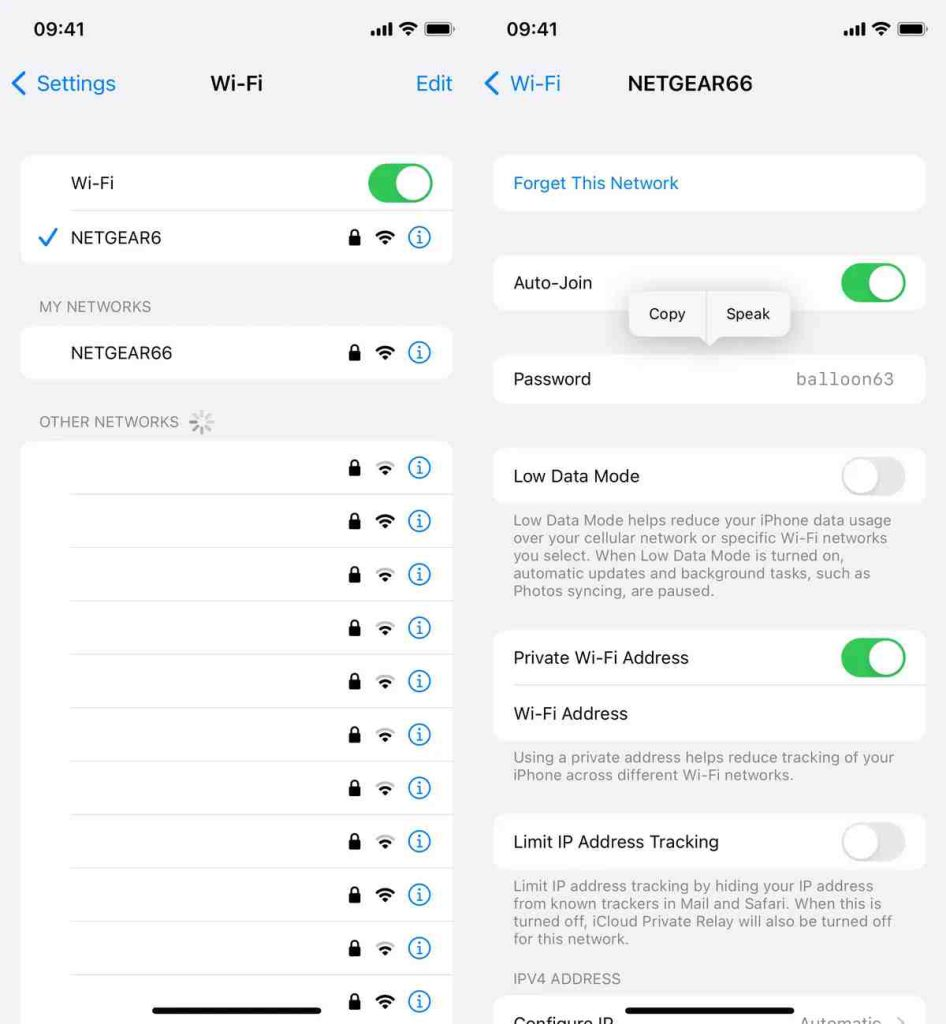
However, as mentioned, this method only works for Wi-Fi networks that you are currently connected to or close to, but there is a way to find the passwords of all other Wi-Fi networks that you have connected to in the past.
Find the passwords for other saved Wi-Fi networks
If you want to view the saved Wi-Fi passwords on your iPhone, go to Settings > Wi-Fi and tap on the Edit button in the upper right corner. A list of Wi-Fi networks that you have connected to in alphabetical and numerical order will be displayed.
To view the password, tap on the I icon and then tap on Password.
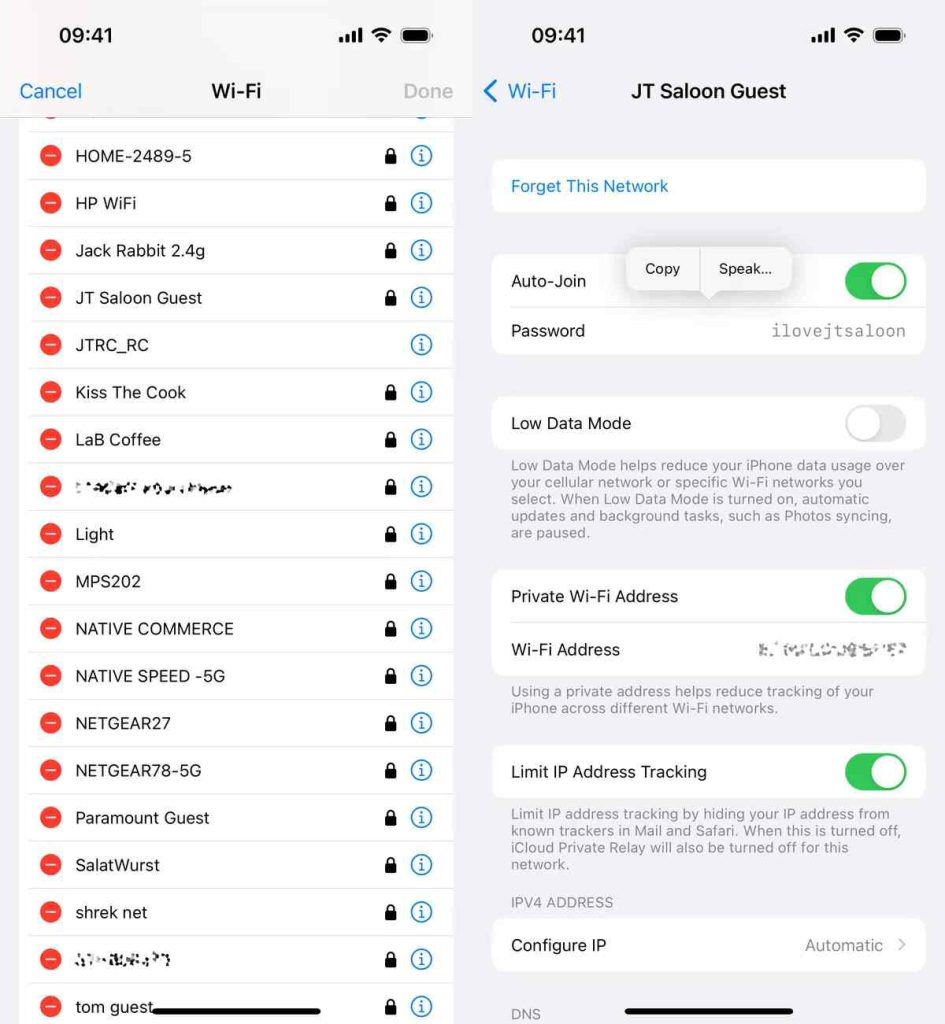
This way, you can easily find the saved Wi-Fi passwords on your iPhone.
How to Update iPhone to iOS 16
As we mentioned earlier, in order to view saved Wi-Fi passwords on your iPhone, you need to have the iOS 16 operating system installed. By following the steps below, you can do this yourself.
Make sure your device is charged so that it does not turn off during the update process.
Don’t forget to back up your iPhone with iTunes. If you have important information, store it elsewhere.
Go to Settings > General > Software update and click on Download and Install.
Wait, this step may take a while.
Be patient during the installation of the new iOS version, you cannot use your iPhone during this step.
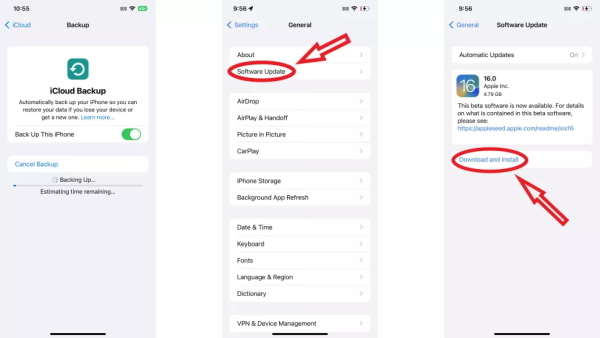
After installing the new operating system, you can try out different features and enjoy new capabilities. Of course, seeing saved Wi-Fi passwords is one of them.
How to view Wi-Fi Passwords on iPhone IOS 16
Previously, it was not possible to view the Wi-Fi password on iPhones, but now you can do it in just a few simple steps. To access this new feature, you need to upgrade your iPhone to iOS 16 and then follow the steps below:
- Go to Settings > Wi-Fi on your iPhone.
- Tap on the “i” icon next to the active Wi-Fi or the one displayed in “My Network”. This will take you to another page where you can see more information about your internet connection.
- Tap on the “Password” option. At this point, you’ll need to authenticate your identity with authentication systems such as Face ID, Touch ID, or passcode.
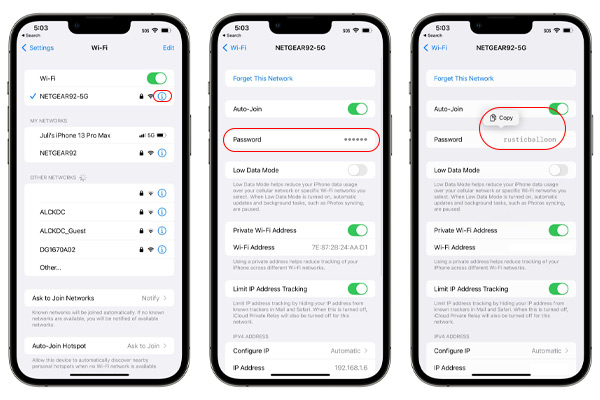
After that, your phone will display the Wi-Fi password.
Final thoughts:
Finally, it is now possible to view the Wi-Fi password on an iPhone. As you can see from reading this article, you need to download the new iOS 16 operating system on your phone to do this. Then, by going to the iPhone settings, you can view your Wi-Fi password. After installing the new operating system, you can try out various features and enjoy the new capabilities, including the ability to view Wi-Fi passwords. You can also read our other articles, such as How to Track iPhone Device- Even if It’s Turned Off (5 Ways).