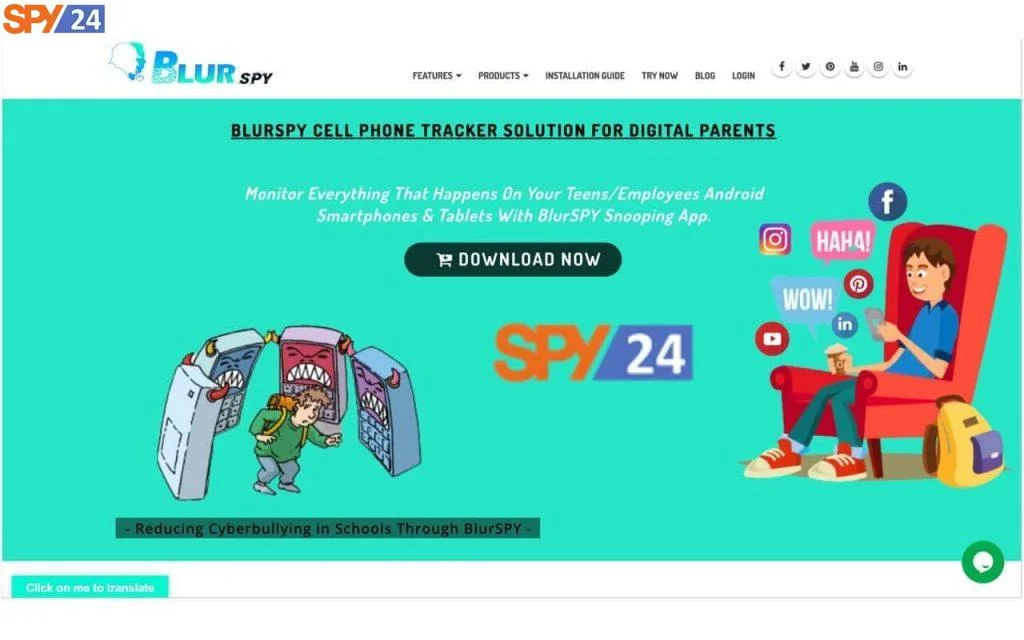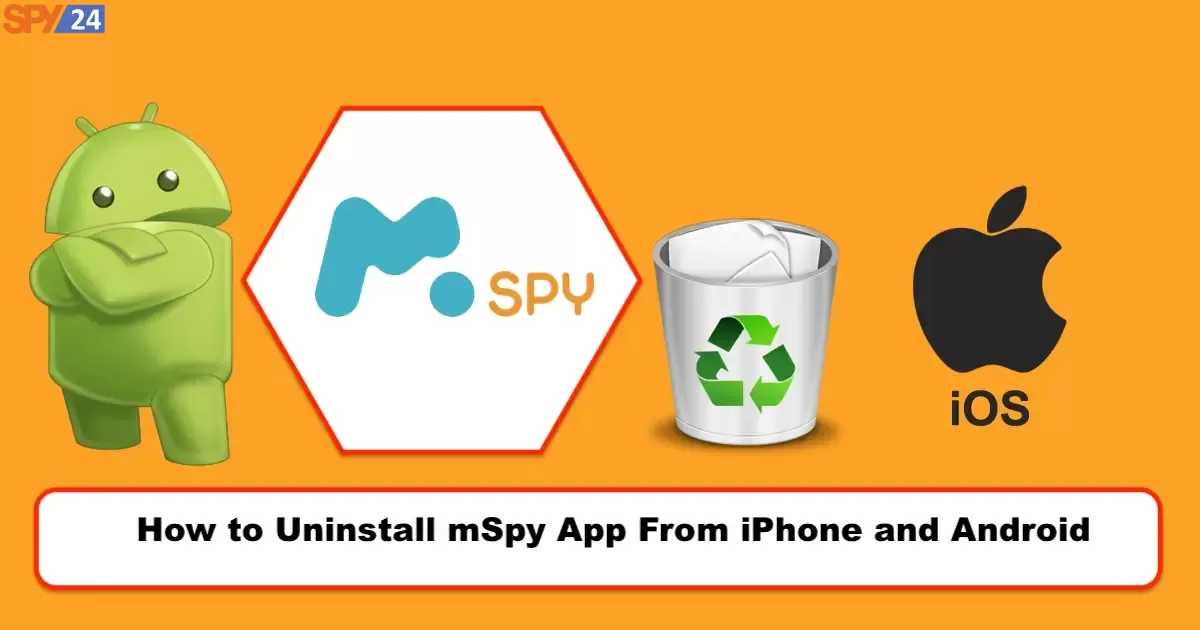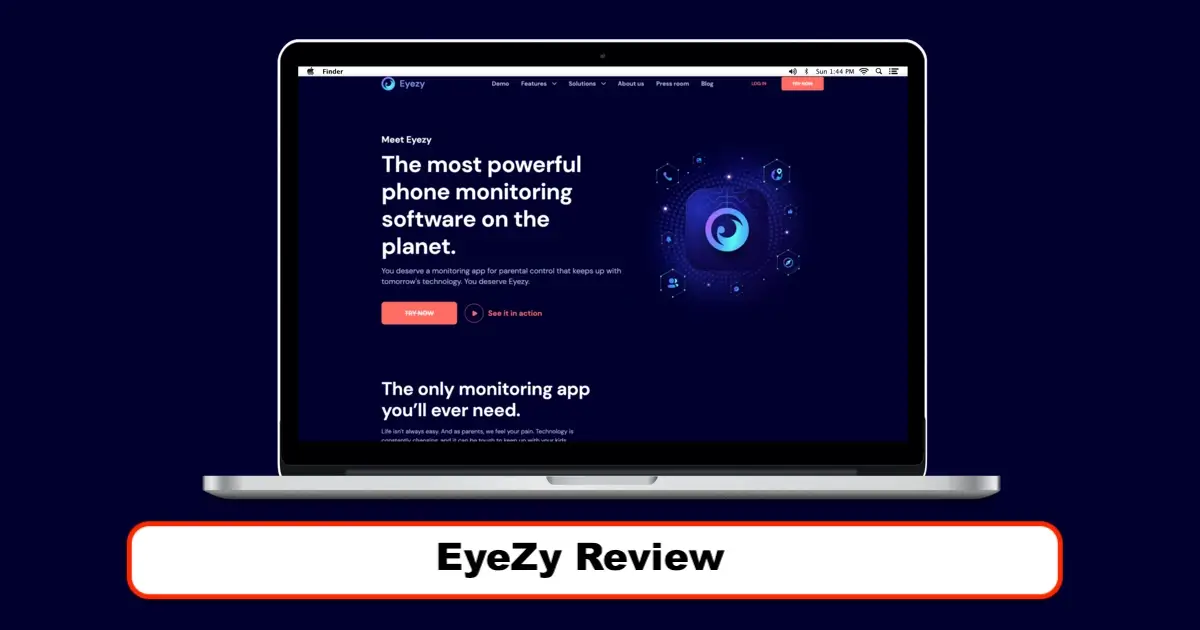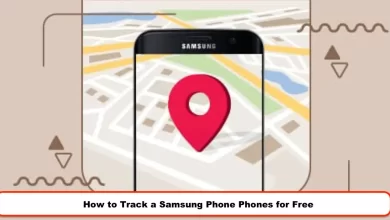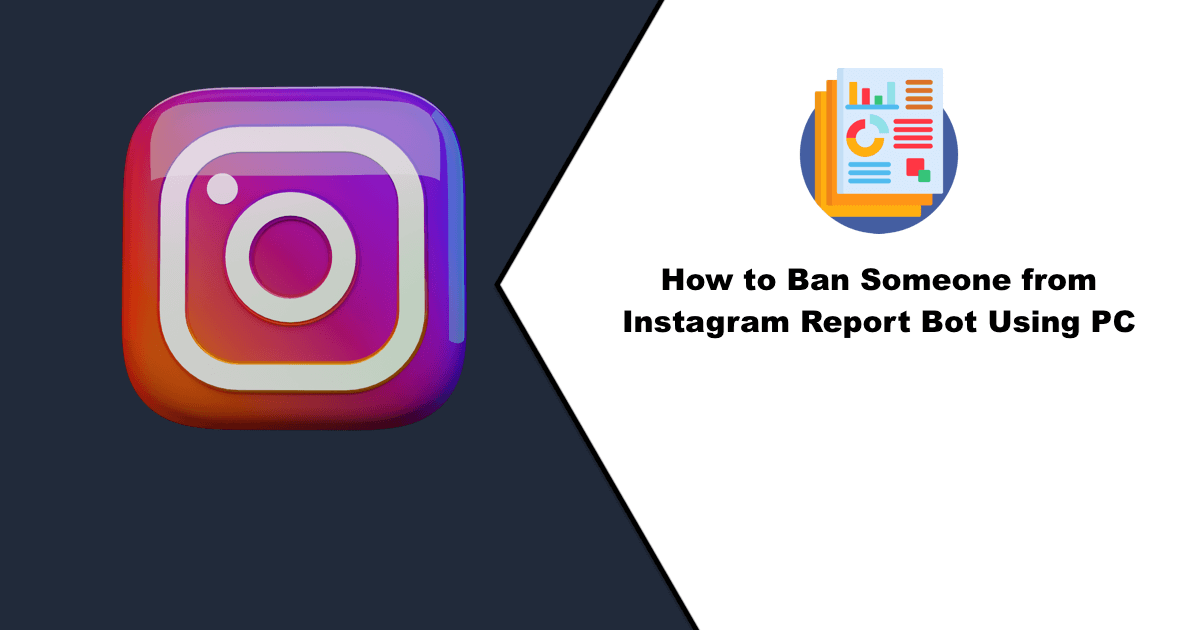How to Remove a Hacker from My Samsung Phone in 2023
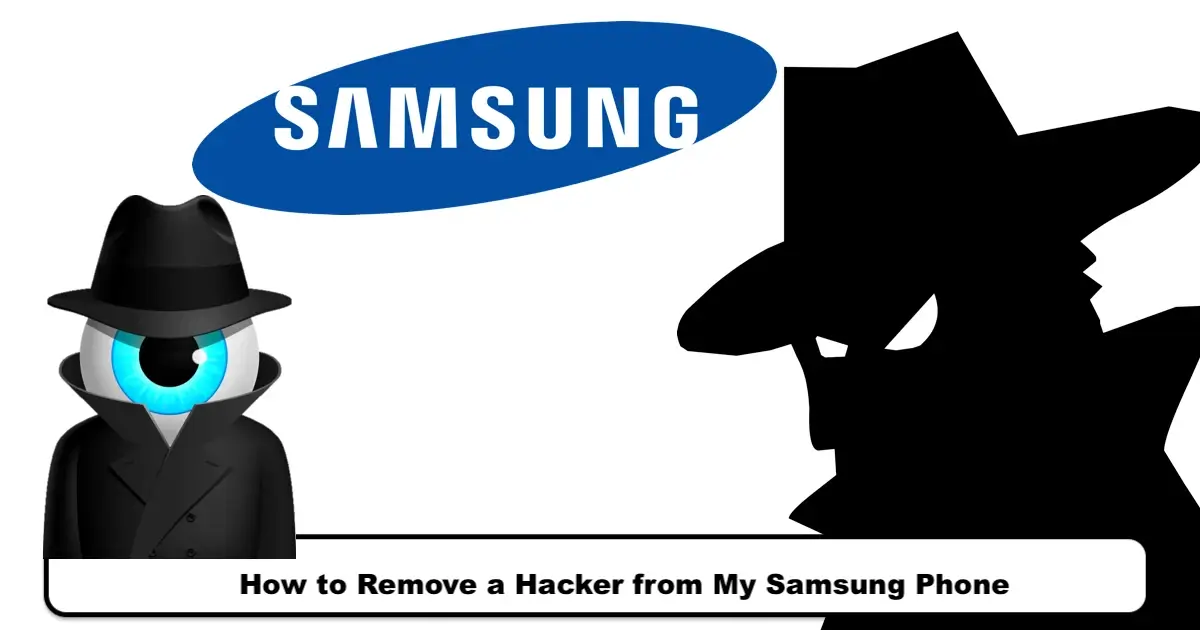
We all use mobile phones today. Samsung company has taken a large share of the market by making various mobile phones that can respond to the needs of all kinds of customers. Many of us also use the products of this company. We store important information including bank information and bank cards and other sensitive information in our phones.
Unfortunately, Samsung mobile phones can be easily hacked. This can happen to anyone. By hacking your phone, hackers get your sensitive information and use it against you. Usually, mobile phone hacking is done by entering malicious codes into the phone. Usually, these codes are entered into the target phone under the cover of useful software and files. Anyone can buy phone hacking apps at a low price. But to prevent them and to deal with abusive hackers, there are ways that you can use to secure your phone and remove any type of virus or malicious code from your phone.
What Is Spyware?
Spyware is a type of malware programmed by hackers and installed on you unintentionally, and it sends your information to the hacker without permission. Spyware is usually installed on your phone unintentionally by opening an infected file such as an unknown email or installing an unknown software or when you confirm an unknown message. Hackers can record your conversations and view your messages using spyware. they can access your information on your mobile phone and take control of some functions of your phone.
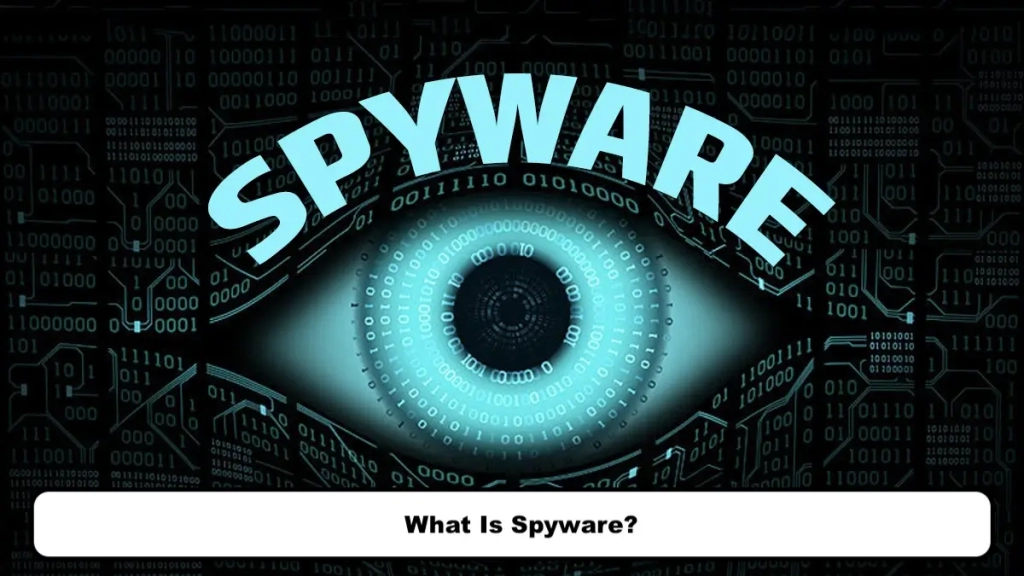
Possible Symptoms of a Hacked Phone
Your phone can be easily hacked due to its internet connection. Cybercriminals can abuse your passwords and financial information by hacking your phone. But how can you know that your phone has been hacked? For this, you should pay attention to the symptoms because a hacked mobile phone has symptoms that you can use to find out if your phone has been hacked or not. We will explain these signs in the following.

Unusual phone behavior
One of the signs of a hacked phone is your phone’s unusual behavior. Pay attention to anything unusual. Spy apps are constantly running in the background of your phone and sending your information to the hacker, which increases the battery consumption of your phone. Your phone overheats and suddenly slows down.
All these can be a sign that your phone has been hacked because spyware consumes a lot of memory and processor power of your phone. Also, keep an eye on your data usage as it may be unusually high. Because spyware uses your data to send information to hackers. If you see a lot of pop-ups on your phone, it can be a sign of spyware. Your phone may even turn off from time to time or stay on one screen and not exit. Evaluate your phone’s overall performance and make sure it’s working normally
Unfamiliar apps
Watch out for apps you haven’t installed. Be careful of unsent messages. Be careful of the sites that you are redirected to automatically and unintentionally. Check your phone apps. If there is an app that you have not installed, it may be spyware. To check the apps on your phone, go to the apps section in the phone settings and check the list of installed apps. Because hackers think of everything and design spy apps in such a way that they can hide in the apps menu or be shown in the form of safe apps. Of course, many apps are installed on mobile phones by default, and you should not confuse them with spyware.
Automatic opening of unrelated websites
Many malicious codes are written by hackers, which can cause disruptions in the performance of your phone or tablet and redirect you to strange websites! For example, imagine you’re using your phone and the browser opens automatically, taking you to a specific website! Rest assured that there is a serious problem with your phone in this situation, and the likelihood of it being hacked is high. In most cases, installing a malicious app leads to such problems and provides a suitable platform for hacking your mobile. Therefore, find and remove the malicious app from your phone.
Signs of mobile hacking: automatic spamming of your sent emails
If the emails you send from your phone or tablet are automatically placed in the spam folder, this could be another sign of your mobile being hacked. That is, if your sent emails are automatically blocked and spammed, it is likely that malicious codes are active in your device, leading to this problem and disruptions in the email-sending process, and your email information may be misused by a hacker! So, this issue is also another potential sign of mobile or tablet hacking.
Excessive internet usage increase
Most tools used to hack mobile phones and exchange information from them are based on the internet. That means they use the internet network to exchange data and information. Therefore, when your phone is hacked, its internet usage will also increase because data and information are constantly being exchanged in the background of the device! So, if you feel that the internet usage of your mobile phone has increased significantly, be sure that a malicious application has been installed on the device or that an agent has caused this problem, and this agent may have a connection to your hacked phone!
Excessive slowness of the phone
Excessive slowness of the phone or tablet can be a sign of the device being hacked and its information being stolen! Of course, the slowness of phones and tablets does not always mean that the device has been hacked because all phones and tablets become slow over time, and as the volume of data stored in them increases, and this is a completely natural issue. The slowness of the phone can be a sign of its hacking if it is sudden and unreasonable and its severity is excessive.
For example, imagine that until yesterday you were using your phone easily and there was no lag or delay in its performance, but since today and after installing a new application, the performance of the device has become severely slow! In this case, the slowness of the phone’s performance can be one of the signs of hacking. So take the sudden slowness of the phone and tablet seriously!
How to Detect and Remove Viruses on Samsung Phones
If you suspect that your Samsung phone is infected with a virus, you should first make sure. Then find the infected program and remove it. You can use the following methods for this
Use safe mode
If your phone has a problem and it works abnormally. This may be due to a third-party application. It is possible that spyware is causing this problem and your phone has been hacked. To find this out, you can use safe mode on Samsung phones. When you put your phone in safe mode, all third-party apps installed on your phone will be disabled. Only the apps that are installed by default on your phone will continue to work.
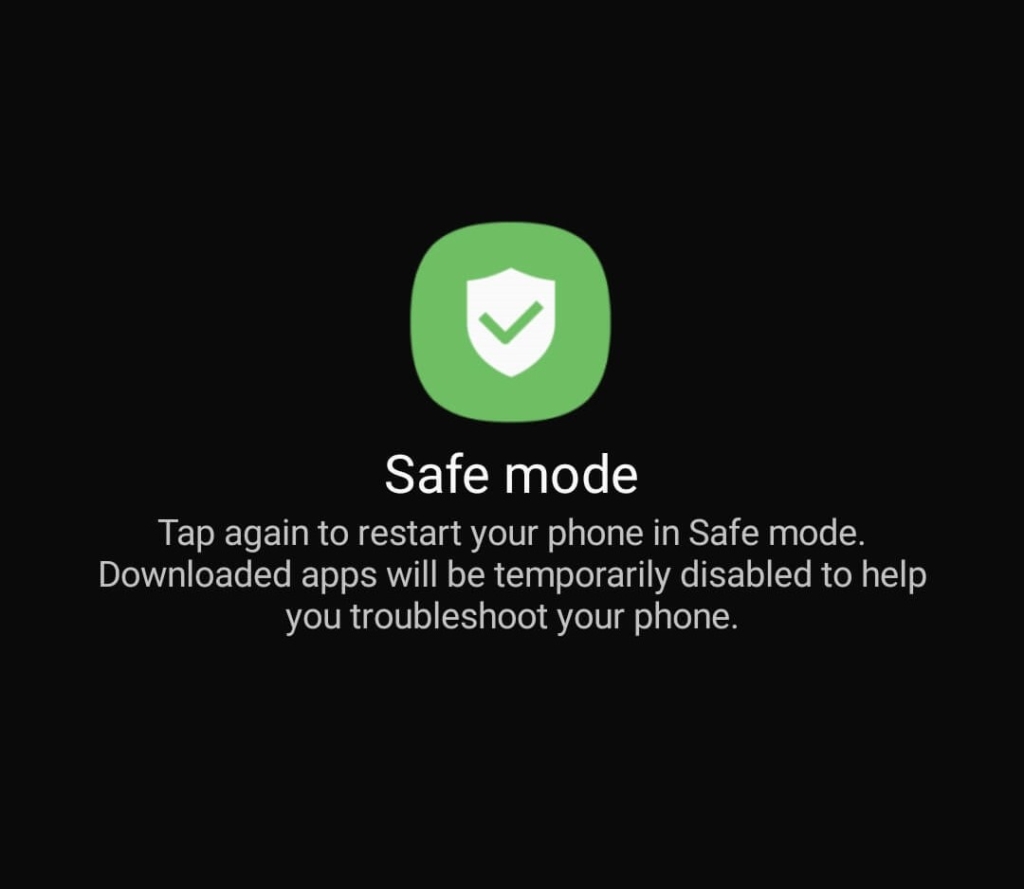
After entering the safe mode, you can still call or send messages using the default apps. If the operation of your phone returns to normal and there are no more problems, it means that one of the apps installed on your phone caused the problem and your phone may have been hacked. Now you can easily find and remove the problematic app.
How to activate safe mode on your phone?
The method for turning on Safe Mode is very simple and easy, and you can do it with just a few simple steps. However, to activate safe mode on your phone, you need to follow the steps below:
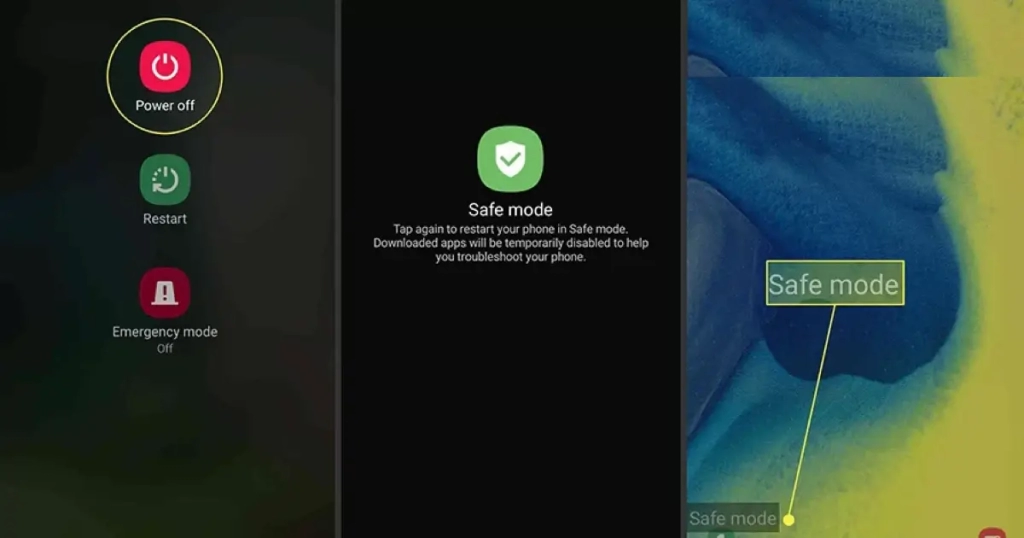
- Unlock the lock screen by entering your phone’s password and going to the home or main screen.
- Now, press and hold your finger on the power button.
- While holding your finger on this button, you can see the options for turning off and restarting your phone.
- Now, hold your finger on the Power Off or Turn off the phone button in the middle of the screen.
- The Safe Mode option will be displayed, and you can activate it.
How to turn off Safe Mode on an Android phone?
- Restart or turn off your phone.
- Press and hold the power button of your phone.
- Depending on your device, you may see the option to restart or turn off your phone.
- Choose either of these options.
- When your phone turns back on, your device should have returned to its normal mode.
Deleting Apps on Your Phone
If despite trying the above methods, your phone keeps going into safe mode, the problem might be related to one of the installed apps on your phone. Some apps can cause certain problems, and your phone goes into safe mode. If you notice something like this, you need to find the harmful apps and remove them. In such cases, the app that caused this problem might be one of the recently downloaded and installed apps. If your phone has never been in safe mode before, and now such a thing has happened, most likely the last app you downloaded or used is causing the problem. To turn off safe mode, follow the steps below:
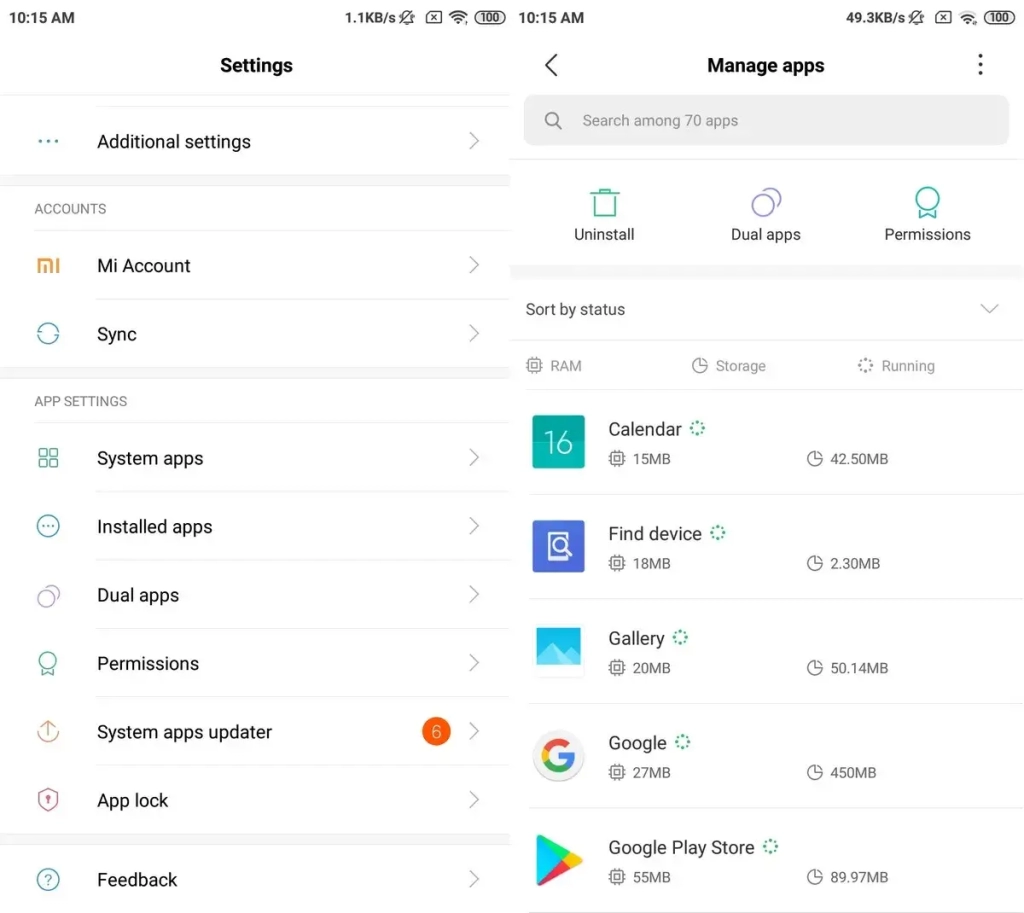
- Go to the settings and then to the Apps section.
- Look for the app you think is causing the problem.
- Tap on Uninstall.
- Restart your device, and if the app has been removed, your phone should return to normal mode.
How to enter safe mode on a Samsung phone:
To enter safe mode, you must first hold the phone’s power button to be directed to the phone’s shutdown screen. Then hold your finger on the power off option until the safe mode option is displayed. Then, by choosing the safe mode, your phone will be restarted and turned on in safe mode. You can easily restart your phone to get out of safe mode.
Use Samsung’s virus scan
One of the effective ways to find and prevent malicious viruses in mobile phones is to use antivirus apps. there are many antiviruses for every type of phone, both Android and iPhone. But you won’t need to install an antivirus on Samsung phones because there is a strong antivirus by default on Samsung phones that you can easily use to clean your phone and detect spyware and viruses.
To use the Samsung virus scan, you must first enter the setting of the Samsung phone. Then enter the battery and device care section and tap on device protection. After that, tap on the scan phone. Then Samsung Antivirus will start scanning your device and scan the installed apps, If it finds a problem, it will show it to you and you can follow the instructions on the screen to prevent the malicious app.
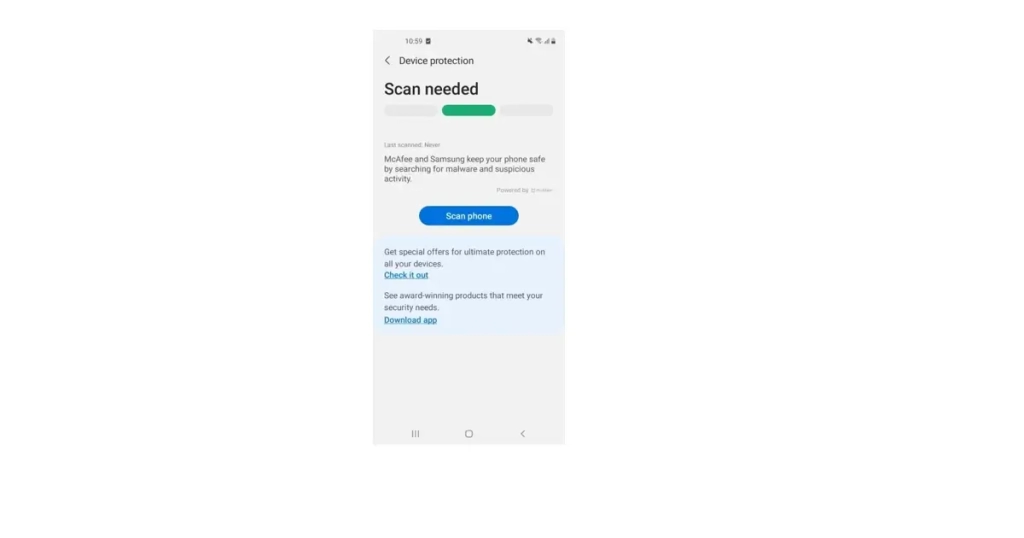
Introduction to the best antivirus for Samsung phones
- ESET Mobile Security & Antivirus
- Avira, McAfee
- BullGuard
- Ahnlab v3 Mobile Security
- AVG Mobile Antivirus
- Avast Mobile Security
Use ESET Mobile Security
Using the mentioned ways, you may be able to find the problem and get rid of it, but the best way, and our advice is to use anti-spyware to protect your phone. ESET mobile security is one of the best apps for identifying and removing all types of viruses, malware, spyware, and other malicious apps.
You can use it for Samsung devices and all other Android devices as well. To install it, just go to Google Play and download ESET mobile security. ESET will scan your device with a smart scanning engine and find any kind of spyware and virus software and prevent any information from being sent to hackers. It also cuts off all hacker’s access to your phone and you can easily delete the spyware app and keep your phone safe.
How to Keep Your Samsung Phone Secure in the Future
Prevention is always better than cure. Prevention is the best way to stay safe from cybercriminals and hacking your mobile phone. You can prevent your phone from being infected and hacked by taking a series of preventive measures and you can rest assured that your data is safe.
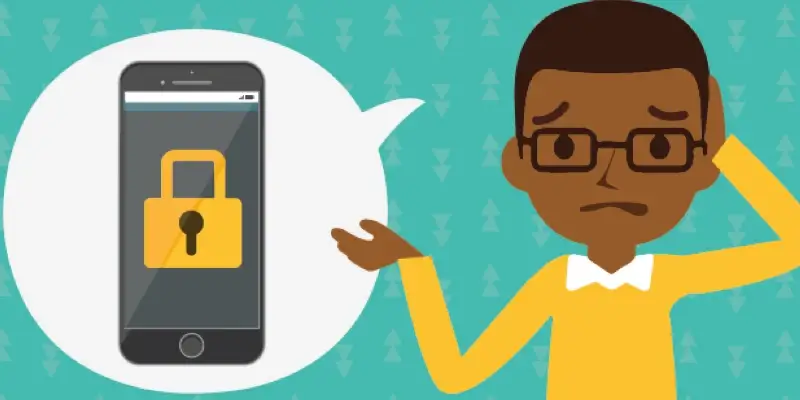
Use a security app
You can use antivirus and antispyware programs and scan your phone regularly and daily to find malicious programs. ESET mobile security is one of these programs that you can trust in protecting your phone. By setting a daily schedule to protect your phone, ESET Mobile Security will automatically check your phone and notify you if it finds any problems.
Keep your phone updated
Mobile phones have gaps in terms of security that hackers usually take advantage of these weaknesses. Many of these problems are solved in every update that is released for mobile phones. One of the features of the Samsung company is the release of regular updates for mobile phones, which you can easily increase the security of your phone by keeping it up to date.
Use a strong passcode
Encrypt your phone and use strong passwords. Apart from the screen lock, you can also set a password for the internal parts of your phone so that they require a password in case of access. In this way, you can have more security
Only download apps from trusted sources
One of the ways to get your mobile phone infected and hacked is by malicious apps from unreliable sources. To prevent this from happening, try to always download and install apps from reliable sources such as Google Play and Galaxy Store to be sure of the health of the apps.
Block unsafe or annoying ads
Using ads is one of the ways of hacking and entering unknown apps into mobile phones. A series of viruses and malicious software hides behind advertisements and appear in ordinary ads, and by clicking on them, they gain access and infect your phone. To avoid this, you can use Samsung’s built-in ad blocker. You will reduce the risk by preventing ads from playing.
Use Samsung Pass
By activating and using Samsung Pass, you can increase the security of your phone. With Samsung Pass, you don’t have to use your passwords all the time. Samsung Pass allows you to use biometric information such as fingerprints or facial recognition instead of entering passwords, which is faster and more convenient, and safer.
Use Secure Folder
The secure folder in Samsung phones works like your safe and you can store your sensitive information such as files, images, videos, and any other information you have in the secure folder and you can rest assured about their security.
Don’t click suspicious links
Always be careful with your clicks while browsing the Internet. Never click on anonymous links. Many of these links look normal, but hackers use them as bait to trick you. If you are browsing the web in an insecure place and you click on an unknown link, you may get into trouble. By clicking on anonymous links, there is a risk of secretly downloading malware that harms you. This malware opens the way for hackers and your phone may be hacked or infected with a virus.
Don’t root your device
By rooting your phone, you can use several new features. Some applications require root access to work. All these might motivate you to root your phone. But you should not do this. Rooting your phone makes the security of your device very low. Rooted phones are favored by hackers and spyware and viruses are more effective on rooted phones. Even some spy apps first root your phone without your knowledge so that they can work better and send your information. by Using antispyware like ESET mobile security you can find out if your device is rooted without your knowledge.
Key Takeaways
Mobile phones are always connected to the Internet, which makes them a target for hackers. There are many spyware and viruses that penetrate and hack your phone. They send all your information to hackers. You can find out if your phone has been hacked by using the symptoms of your phone. The hacked phone does not work normally and its speed decreases, it gets very hot and its battery consumption increases. Spyware uses your data to send information and increases data consumption. If your phone has these symptoms and has been hacked by a hacker, there are ways to remove the hacker from your phone and increase its security. You can protect your phone by observing the following tips:
● Take your phone to safe mode to find spyware and malware.
● Use Samsung’s virus scan to find the problem.
● Observe safety measures for the security of your phone, such as: using strong passwords. Download programs from reliable sources. Do not click on unknown links and do not root your phone.
● Use Samsung Pass for more security of your phone.
● Keep your sensitive and important information in a safe folder.
● Enable ad blockers in built-in Samsung apps.
● The best way to increase the security of your phone is to use antivirus and antispyware software such as ESET mobile security, which regularly scans your phone for security threats and increases the security of your phone.
Final words:
It doesn’t matter if you use Android or iPhone, you should always pay attention to the specifications of apps before downloading them from unauthorized app stores, as they may contain dangerous malware and lead to your phone being hacked. However, this is not the only way for your phone to be hacked, any reckless action such as entering unsafe websites or using public Wi-Fi can expose you to mobile phone hacking. See also the Best Phone Tracker Apps.
FAQs
How to remove a hacker from my Samsung phone?
✔️There are several ways to do this. You can put your phone in safe mode and find the malicious app. You can also use Samsung’s virus scan. The best way to remove a hacker from your phone is to use anti-spyware apps like ESET mobile security.
What is spyware?
✔️Spyware is software that is installed on your phone unintentionally through infected links or normal apps and sends your sensitive and important information to the hacker and the hacker uses that information against you.
What is a hacked phone symptoms?
✔️The hacked phone behaves abnormally. The speed of the phone is reduced and it gets very hot. Battery and data consumption in the phone increases. Many pop-ups appear and unfamiliar apps are seen on the phone.
How to enter the safe mode on a Samsung phone?
✔️To do this, you must first hold the power button to enter the phone’s shutdown screen. Then hold your finger on power off until safe mode appears, then tap on safe mode
How to keep your Samsung phone safe in the future?
✔️You should pay attention to security tips. For example, keep your phone updated. Always use strong passwords. Download apps only from trusted sources like Google Play or Galaxy Store. Turn on the ad blocker. Use Samsung Pass instead of entering passwords. Keep your important information in a safe folder. Be careful with your clicks when browsing the web. Do not root your phone because it reduces the security of the phone. use antispyware apps like ESET mobile security.
What is the best way to keep your phone safe?
✔️The best way is to use third-party anti-virus and anti-spyware apps like ESET mobile security Because these apps regularly scan your phone to find threats and prevent hackers from communicating with spyware.
What is the best antivirus for Samsung phones?
✔️ Avira, McAfee, and BullGuard are three top antivirus options for Samsung phones that offer various features such as anti-theft capabilities, Wi-Fi scanners, and more. Of course, there are also other good antivirus options mentioned in the article.
Do Samsung phones have built-in antivirus?
✔️ Yes, Samsung released Smart Manager in 2015, and some people believe that this default feature is the best virus killer for Samsung phones. This feature helps users optimize their smartphones in four areas: battery, memory, RAM, and security scanning. A video tutorial on this feature is available in the article.
Where is the antivirus on Samsung phones?
✔️ As you can see in the video tutorial in the article, to use Samsung’s built-in antivirus, you need to tap on Apps and select Smart Manager. Then tap on Security. The last time your device was scanned will be visible at the top right. To scan again, tap on SCAN NOW.