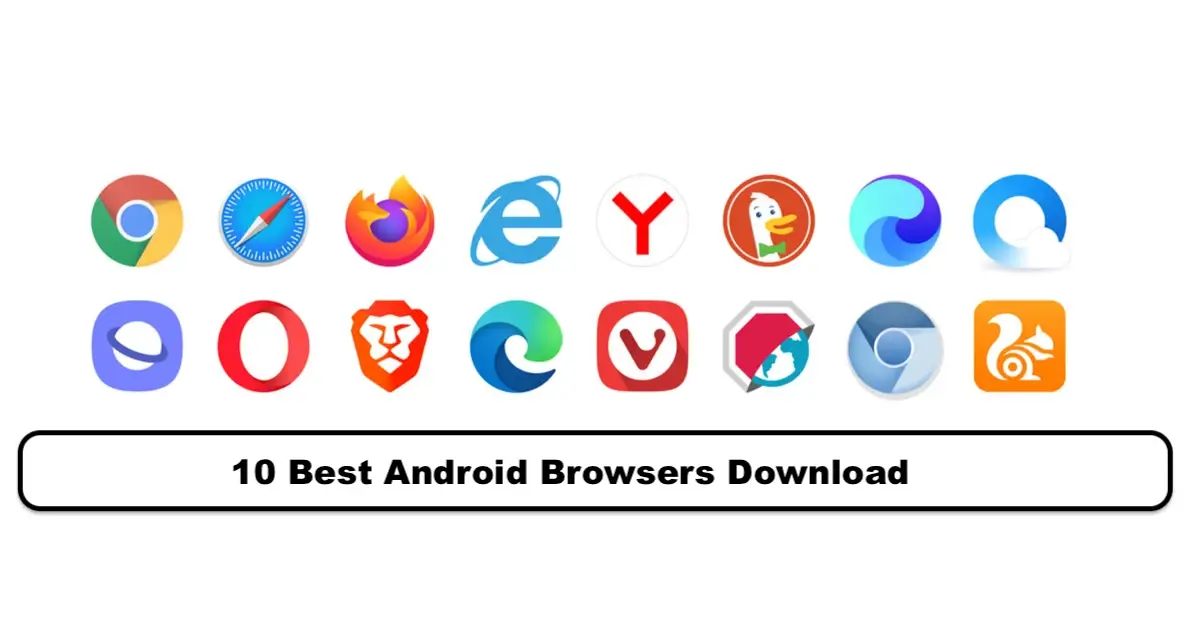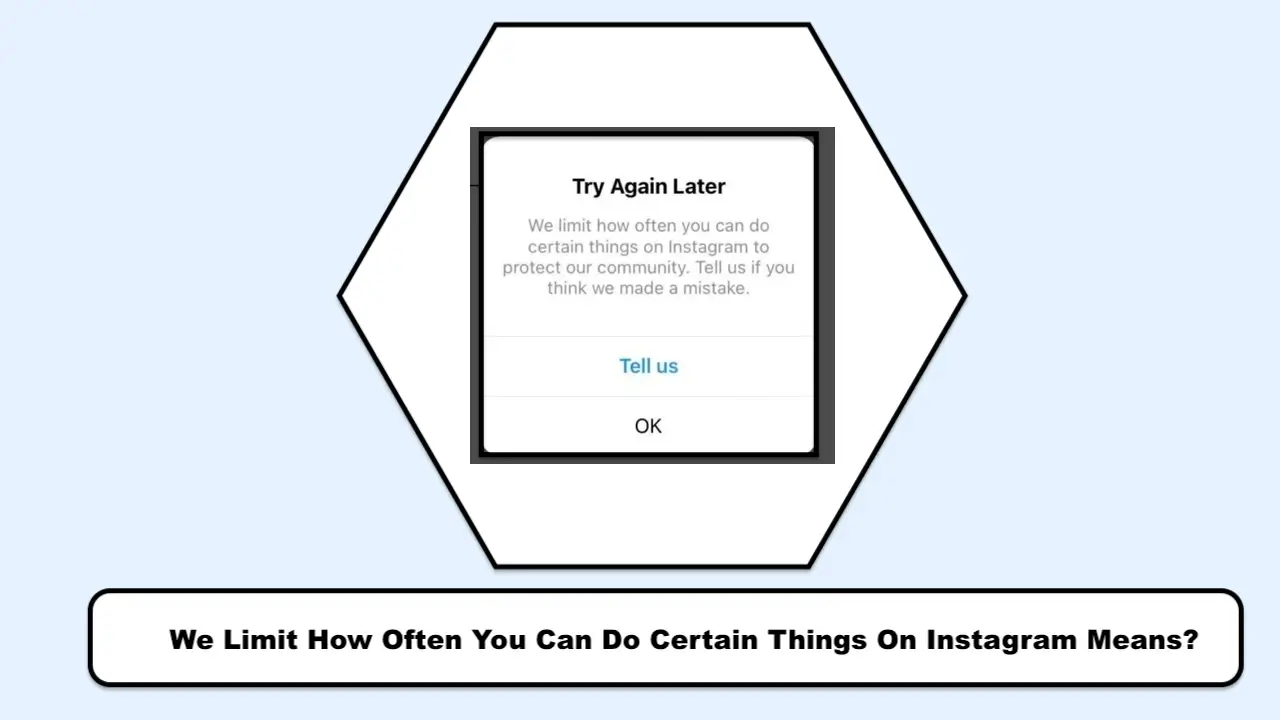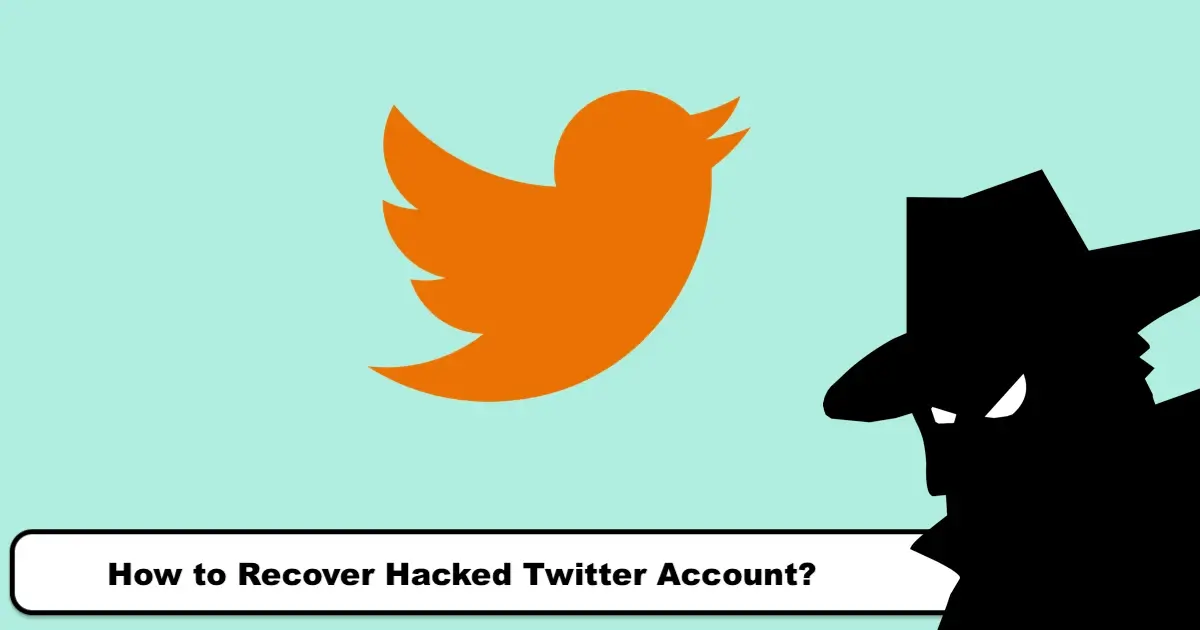How to Recover Deleted Instagram Direct Messages for Android & IOS
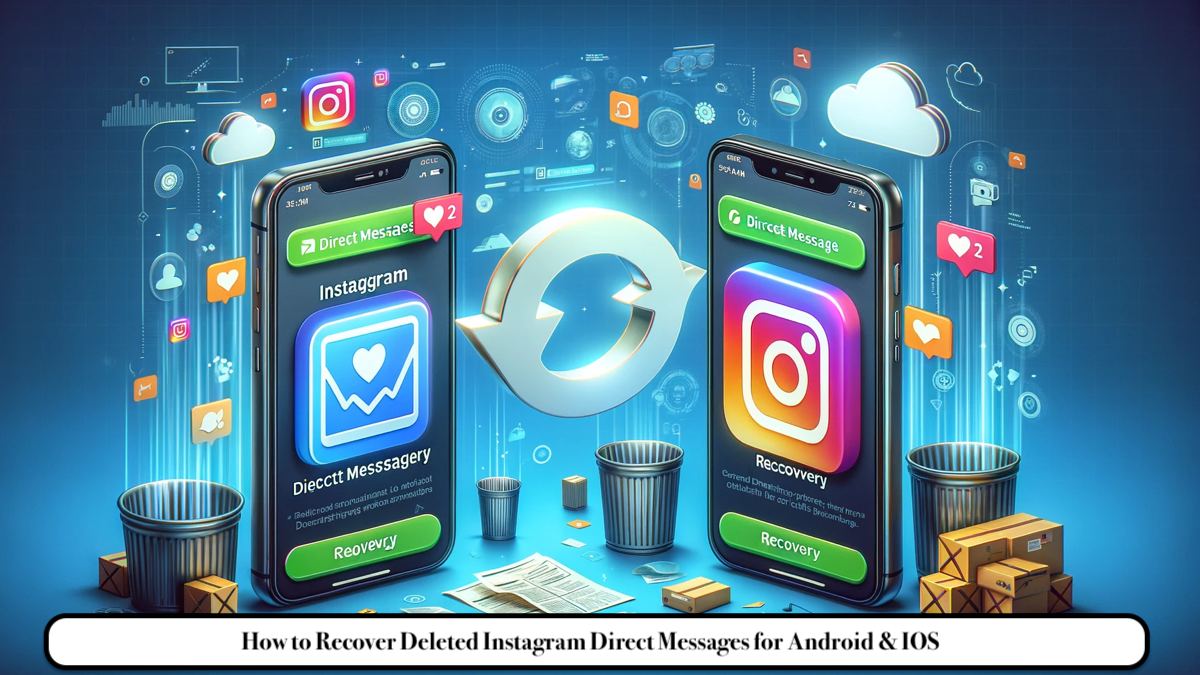
One of the applications that you are likely to install after buying a phone is Instagram. Have you deleted your Instagram direct messages and need them? We are here with you with the simplest methods for recovering Instagram direct messages.
Without a doubt, Instagram should be introduced as one of the most popular social platforms that provides the possibility of sharing special moments of life in the form of images, video files, and stories. Millions of users around the world use Instagram and communicate with their family and friends through this platform. This social network is constantly changing and with the update of algorithms, you will see the availability of new features as well. In December 2013, Instagram made new features available; Users were able to send messages, images, and various files to each other privately.
Remember that this platform is not designed to provide direct messaging services and therefore does not allow users to back up their messages, but if you need deleted messages, you need to use other methods to recover Instagram direct. In this article, we will accompany you with the training of recovering Instagram direct.
Is it possible to recover Instagram direct messages?
Instagram message recovery is possible, but you may need different tools or software. There are also methods for recovering Instagram messages without using third-party programs.
Recovery from Instagram data
If you delete a message from your Instagram on the Android or iOS operating system, you will no longer be able to access them through the program, but they are still on the server. You can request your account information from Instagram in order to recover Instagram messages, and recover deleted messages.
To download your Instagram data, follow these steps:
- Open the Instagram app and log in to your account.
- Tap on the profile icon at the bottom of the screen.
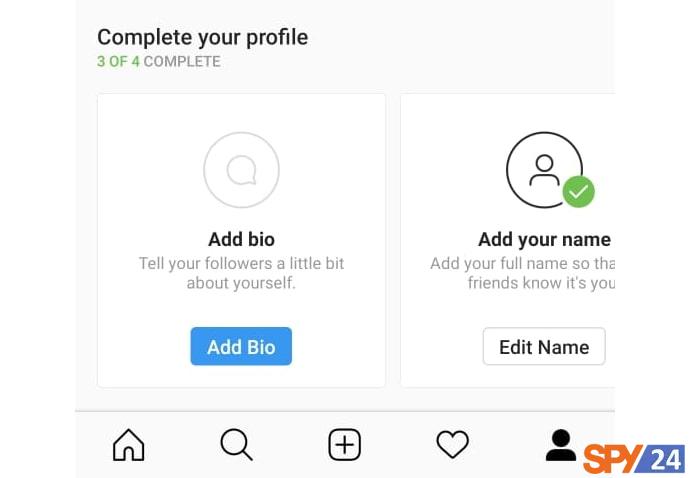
- Tap on the Settings icon.
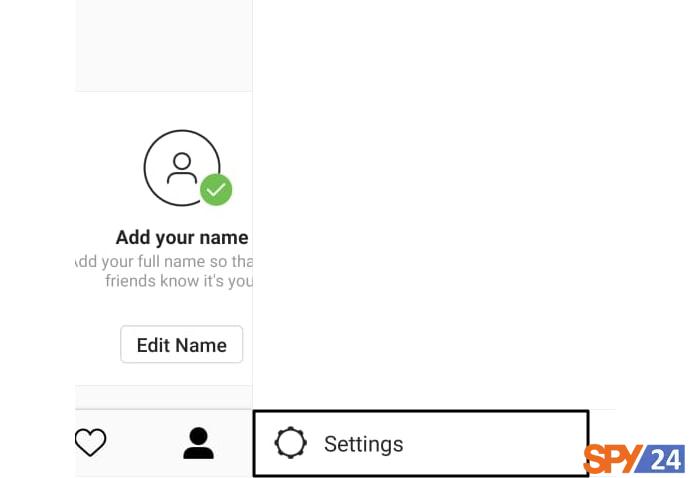
- Select the Security option and tap on the Download Data option in the History section.
- You can also go to the Instagram Data Download Page and request to download your data.
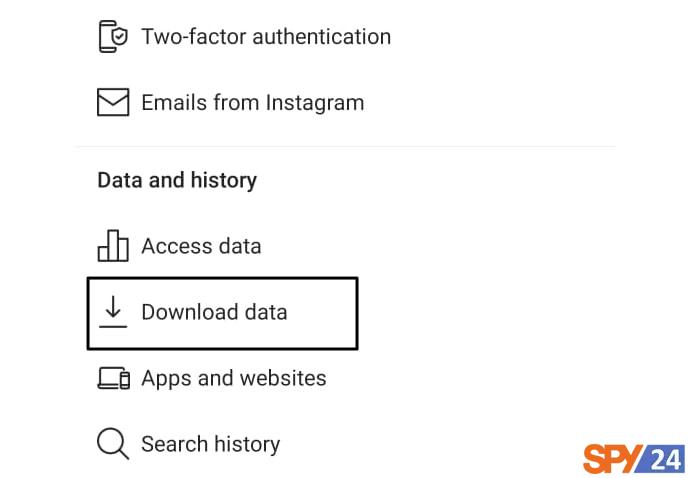
- Enter your email address and tap on the (Request Download) button.
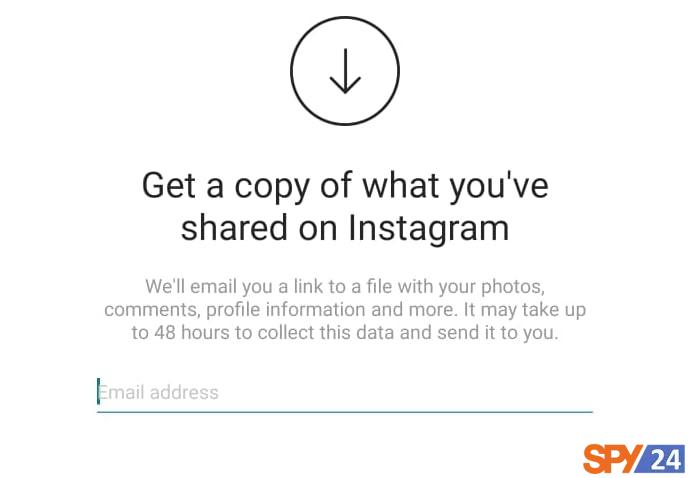
- Once you confirm the request, Instagram will start creating a file from your account. You will receive a link to download the file in your email within 48 hours.
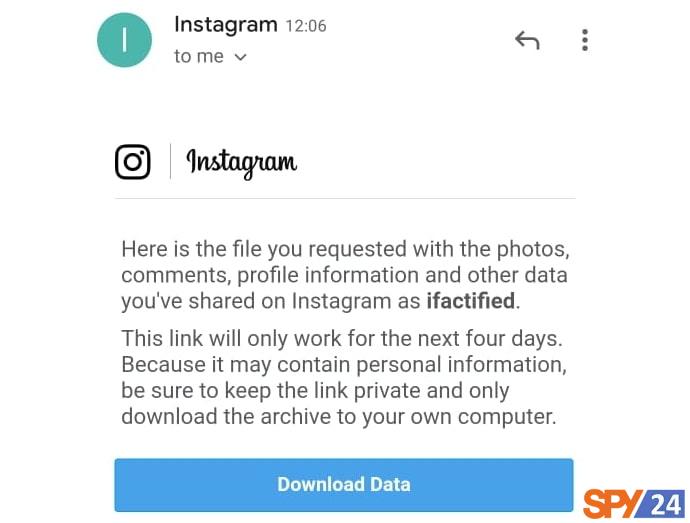
- Download the file and then follow the steps below to view and recover Instagram messages.
How to Recover Deleted Direct Messages on Instagram in Android
Download the Json Genie Instagram Direct Recovery Program for Android OS. By downloading the Instagram Direct Recovery Software, you can take significant actions.
- Download the Json Genie app for Android.
- Extract the zip file.
- Open the Json Genie app.
- Find the Instagram data folder and open the messages.json file.
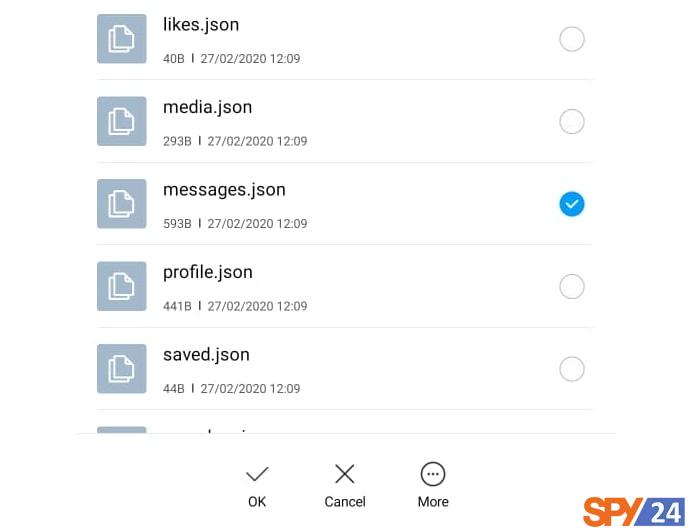
In this section, you can see all of the deleted direct messages that you have deleted in the past.
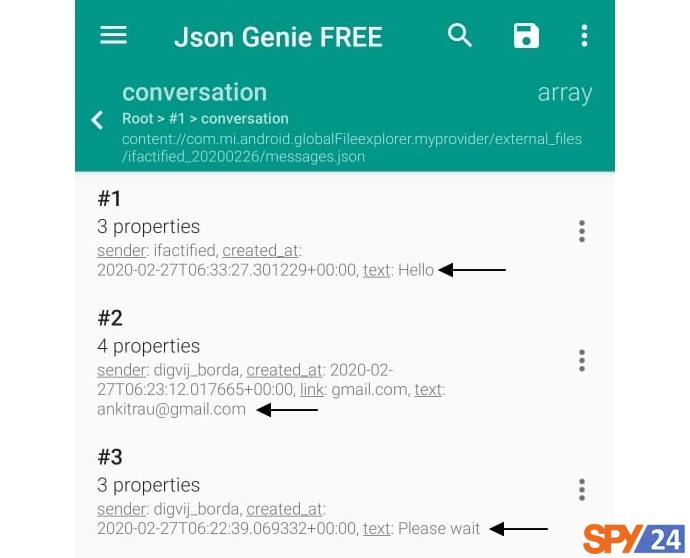
Direct Message Recovery on iPhone
If you are using an iPhone, you can use JSON Pro Free to view the files. To view the JSON file on a computer, you need to go to the Online JSON Viewer website.
You are now familiar with the methods of recovering direct messages on Android and iPhone phones. We hope that you have benefited from the steps and direct message recovery program mentioned to recover deleted messages.
How to Recover Deleted Instagram Messages Using Your Facebook Account
If you have linked your Facebook and Instagram accounts, you can simply manage Instagram messages by going into your Facebook inbox. To do this, follow these steps:
- Log in to Facebook with a browser and then go to your inbox.
- In the left-hand menu bar, you need to tap on the Instagram Direct icon to view the messages.
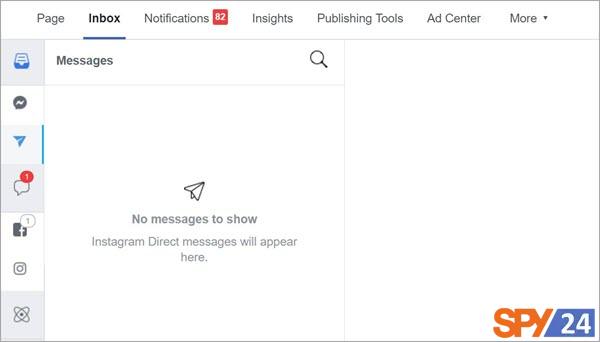
Recovering Deleted Messages with Data Recovery Software
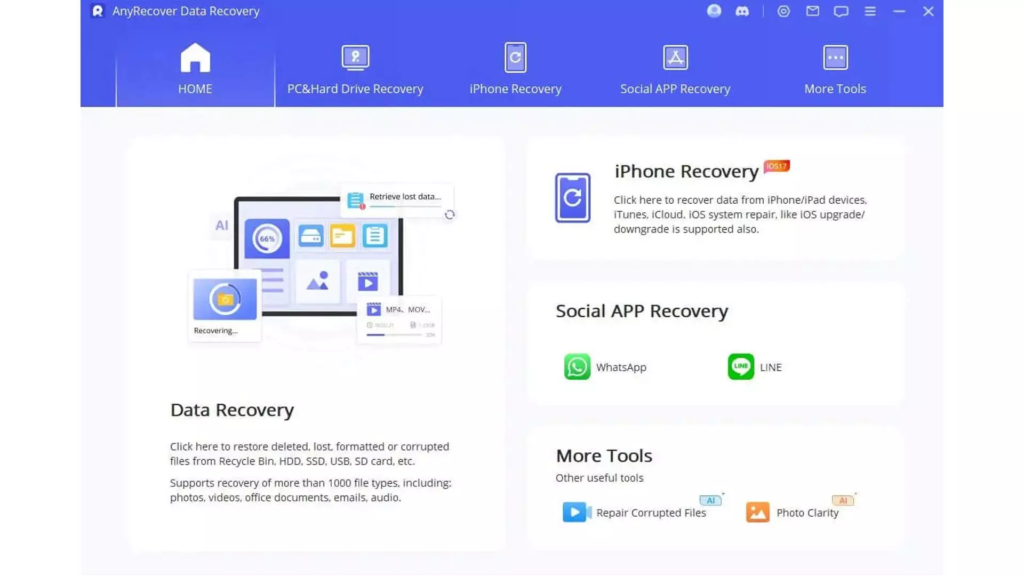
If you were unable to recover your Instagram direct messages using the above method, there are other methods that can help you recover your data. One of these methods is to use data recovery software, such as AnyRecover. This data recovery software has advanced algorithms that scan your device thoroughly to find traces of deleted Instagram messages. With a few clicks, you can recover lost conversations.
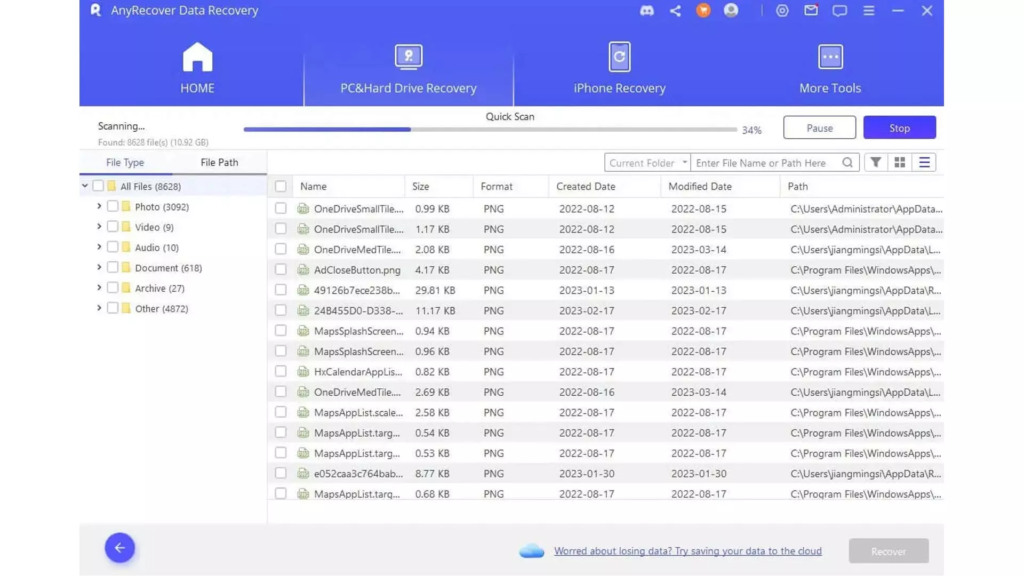
Note:
We recommend that you try the first method and use the Instagram app itself if possible. This will keep your account secure. Since the apps require your password and username, your account security is at risk.
How to View Deleted Messages on Instagram
Method 1: Using Android Notification History
Users with Android 11 or higher can recover messages through the Notification History feature.
- Go to Settings and tap on Notifications.
- Tap on Advanced settings from the Notifications button.
To view the original messages or even messages that the sender has deleted, go to the Notification history.
Method 2: Using the SPY24 Parental Control App
SPY24 Parental Control is a comprehensive app that allows you to view deleted Instagram messages without logging into your Instagram account.
- Download and install the SPY24 Parental Control app on your computer.
- Open the app and sign in with your SPY24 account.
- Click the “Devices” tab and select the device that you want to view deleted Instagram messages from.
- Click the “Social Messaging App” tab and select “Instagram”.
- You will see a list of all the Instagram messages that have been sent or received on the device.
Wrapping Up:
Instagram is one of the most popular platforms that has entertained many users and allows users to send direct messages. If you have deleted direct messages and need them now, you need to use various methods to recover the messages. The methods mentioned can get you to the direct messages in the shortest possible time and you should not worry about it.
FAQs
Is it possible to recover Instagram direct?
Instagram message recovery is possible, but you may need different tools or software. There are also methods to restore Instagram messages without using third-party programs.
How to recover Instagram direct?
You can recover your direct messages using Instagram data, the Json Genie program, and using your Facebook account, which we mentioned in the article.