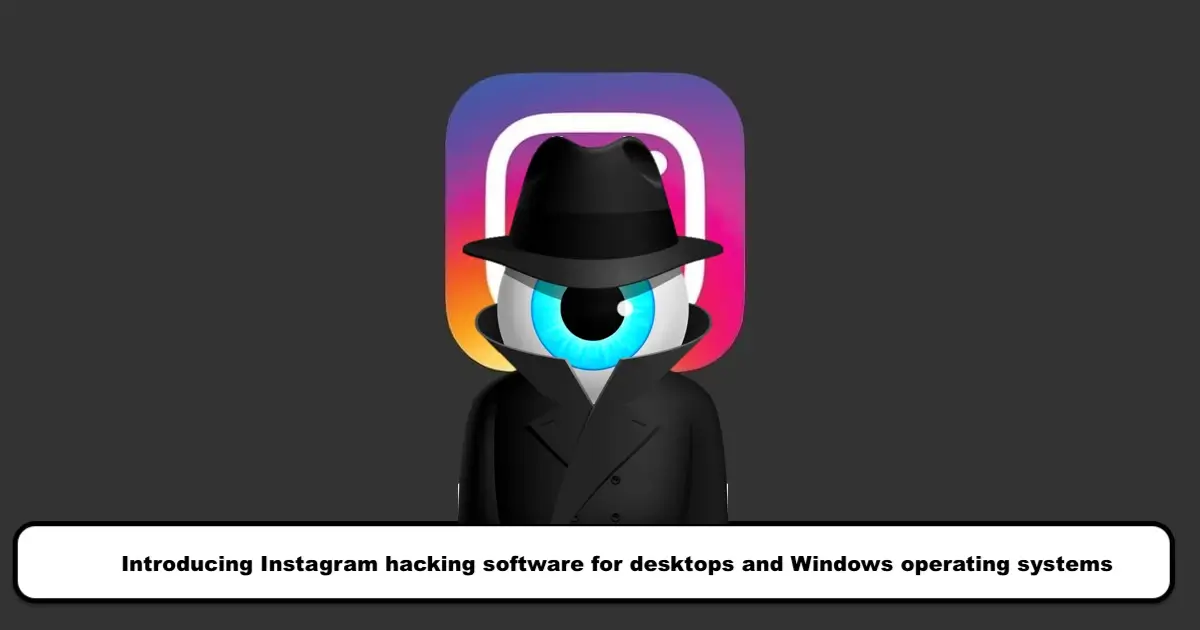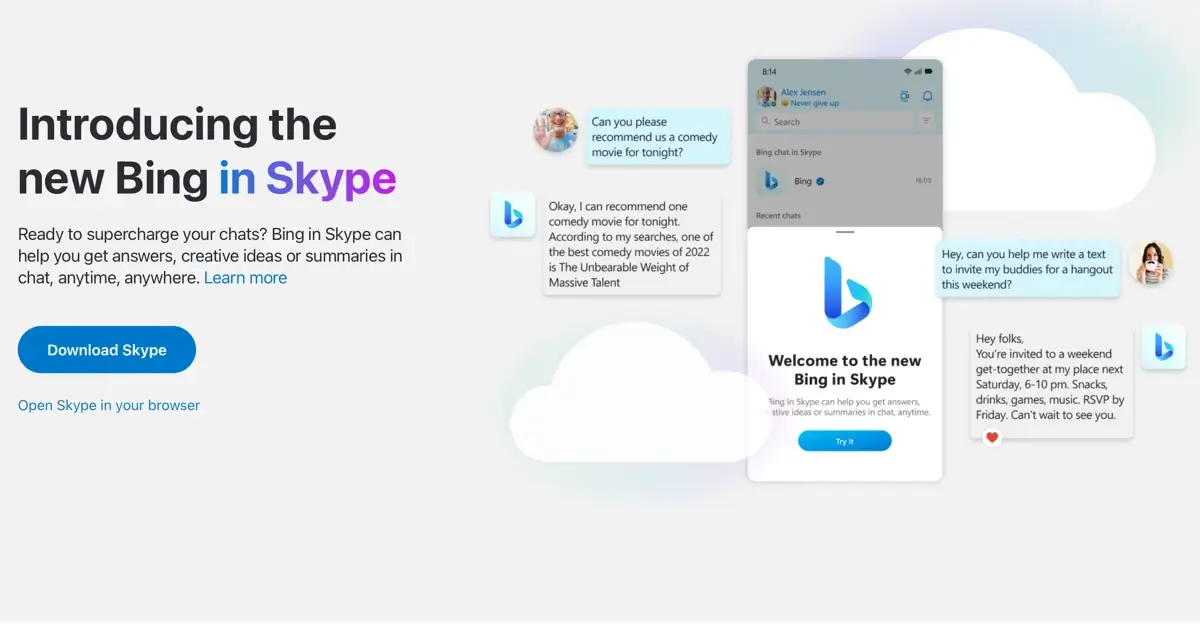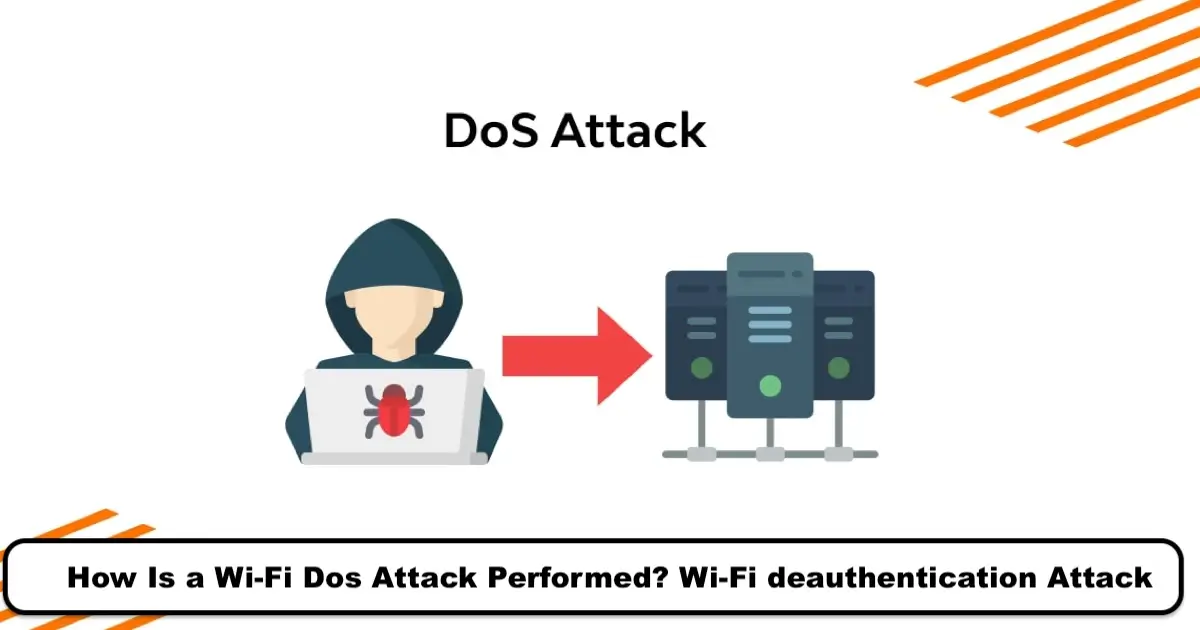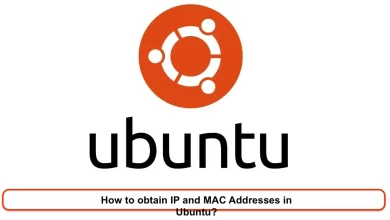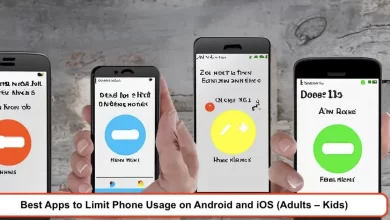How to Fix No Sound on Instagram Video? (Stories – Reels – Live)
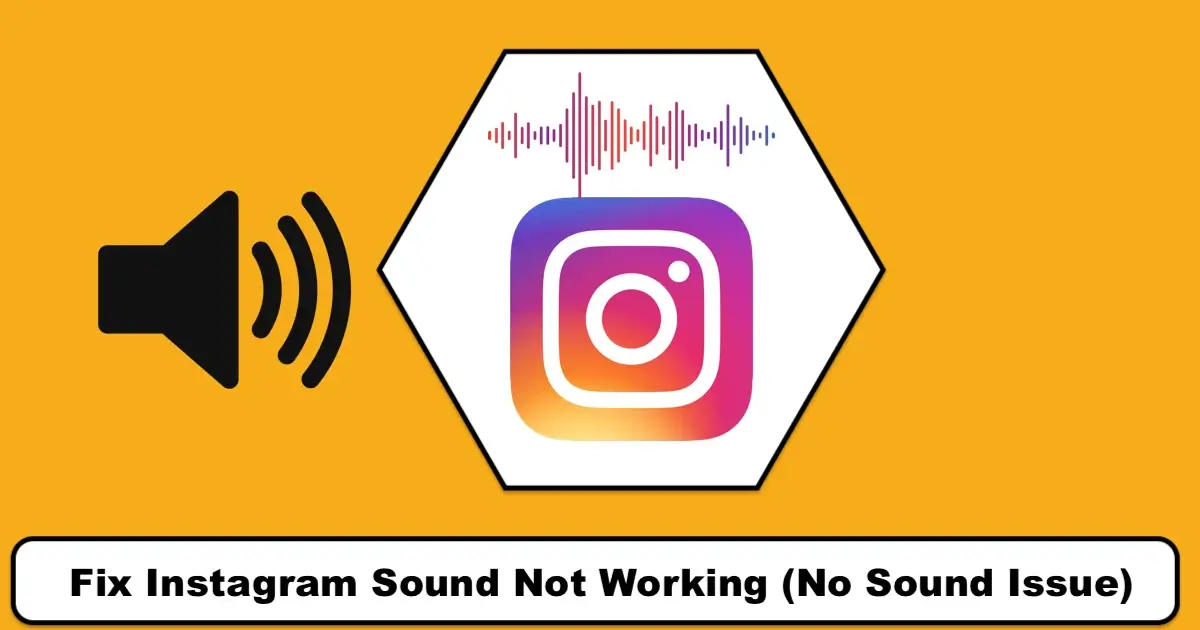
When we hear the name video, maybe the first thing that comes to mind is animated media that have sound or music. Now what if you can’t have access to the sound of the videos you watch or the reels are mute? It’ll definitely tire you because a major part of videos’ attraction is because of their sound.
Today we’re going to talk about the “No Sound” issue that can definitely affect your experience on the platform and can even drive you crazy. Firstly we’ll discuss various reasons for this issue and then come up with practical ways how to fix it. Catch up with us.
What is the reason for Instagram’s “no Sound” issue?
Before attempting to fix a problem, you should know the reasons behind it. Just like every app, Instagram can have glitches and bugs and that can contain no sound issues. But what if we consider it and look for other reasons for this problem? Some of these reasons are listed below:
- Maybe the owner of that content has forgotten to put any sound on the video or maybe it’s intentionally mute. In order to make sure a video has a sound, check the bottom-right of the post. If there’s a tiny microphone icon down there with a cross on it, then this video has a sound. If not, the user hasn’t put any sounds on it.
- Your Instagram version might be obsolete or the cache of the app is corrupted.
- If you use a web browser to log into Instagram or use extensions and third-party apps to access the platform, some of its features including its sound may not work.
- It can also happen because of your smartphone’s sound hardware or maybe you’ve put your phone on mute.
These elaborately-listed reasons are the most common ones that people have reported why they encounter the no sound issue. Now that you know what causes this problem to happen, let’s talk about useful ways to fix it and bring the sound back to your Instagram videos and reels.
How to fix it when your Instagram videos have no sound?
If you’re facing this problem, scroll through the? solutions that are listed below and then get away from this nasty issue.
Solution #1: Update your Instagram app to The latest version
As mentioned earlier, the no sound issue may be simply because your app isn’t up-to-date and therefore it doesn’t support some of the features. Sometimes when your Instagram is outdated, it displays content with bugs and glitches because it’s not compatible with the latest updates and features.
In order to update your Instagram to the latest version, open the Play Store for Android users and Apple Store for iPhone devices, and then in the search box, type in the name Instagram. Now if you see any update button, tap on it and wait for the store to download the app and install it on Instagram.
Android Devices:
Method 1: Go to the Play Store app. In the search section, type the name of the desired app. Click on the icon of the app and if there is an update option available, click on it.
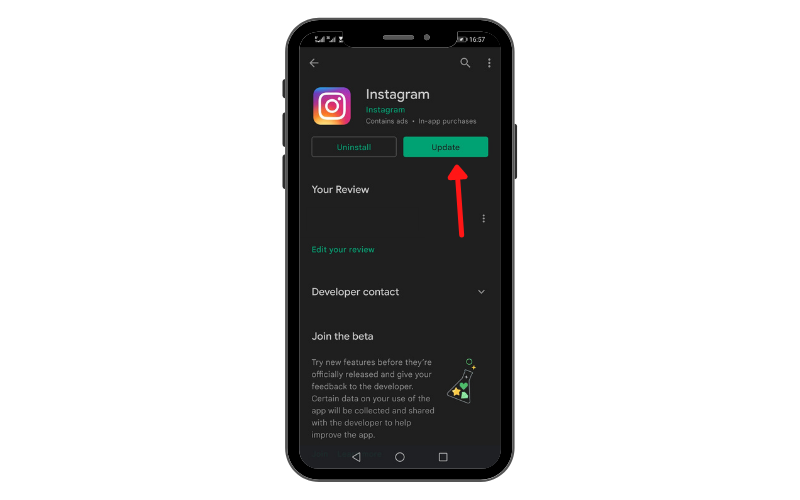
Method 2: Go to the Play Store app. Click on the email icon at the top of the page on the right side. Select “Manage apps and device” and find the Instagram app in the “updates available” section. Click on the update option to update the app.
Restart Your Phone
By restarting your phone, you can reload incomplete processes. This action can also solve the problem of sound interruption. By rebooting the device, you can also get rid of any unfinished processes.
Update Your Device’s Operating System (Android and IOS)
Sometimes, bugs may occur in various applications due to outdated operating systems.
A quick guide for updating devices:
Android Device:
- Go to settings.
- Select software update.
A new page will open, and by selecting the download and install option, the latest version of your operating system will be installed.
iOS Device:
- Go to settings.
- Select general.
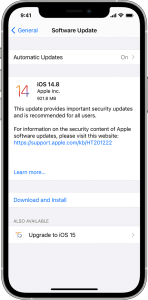
On the new page, click the second icon, which is a software update.
Solution #2: Turning silent mode on my mobile phone on or off
Every smartphone has two statuses: silent mode and ringer mode. Most of us put our phones on silent mode when we want to go to sleep or when we have a serious meeting and don’t want our phones to distract us. Whatever the reason is, this can be why you face the no sound issue and need to change your phone’s settings into ringer mode.
In order to turn your phone into ringer or regular mode, go to the settings for Android users, and then in the sound settings, make sure you have chosen the regular option down there. For iPhone devices, you can use the buttons on the left side of the phone to make sure your phone isn’t in silent mode.
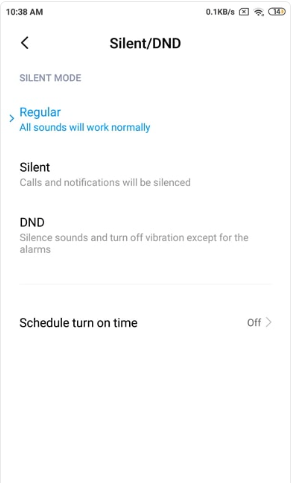
Now that you’ve checked it, if it isn’t why you’re having the no sound problem on Instagram, keep reading through the other solutions.
Solution #3: Turn off the Bluetooth of your device
Have you ever used Bluetooth earphones or AirPods? Well if you have, you’re familiar with some problems these devices can have. The most common problem, people constantly forget that their smartphone is connected to their Bluetooth earphones and when they play a sound on their device, they can’t hear it. Well if you don’t have your earphones on, you will surely not hear the sound of the videos you see. In order to check if that’s the case, swipe down the window from the top of the screen and turn off your Bluetooth. You can check if any devices were connected to it before turning Bluetooth off.
Sometimes the problem can be the Bluetooth device itself. Imagine you’re using an earphone to explore Instagram and every video you see doesn’t play any sound. In this case, it’s possible that your earphones have gone wrong and they can’t play the audio and since they’re connected to your phone, you can’t hear the sounds from your phone’s speaker. In this case, you can easily disconnect the device and check if the sound is still off.
- To solve this problem
- go to the settings section
- then go to the Bluetooth section.
- Check the “speakers/headphones” option.
- To disconnect, click on the desired option and select “disconnect”.
Solution #4: Use VPN to log into your Instagram account
Based on Instagram’s privacy policy and due to copyright rules, not every country has the right to have featured music on Instagram. Now what if the video you’re watching has unlicensed music on it? You’re right, you can’t listen to it. Currently, Instagram music is only available in 7 countries including Australia, New Zealand, France, Germany, Sweden, the UK, and the US and if you’re using Instagram in a country rather than these 7, you can’t hear the sound.
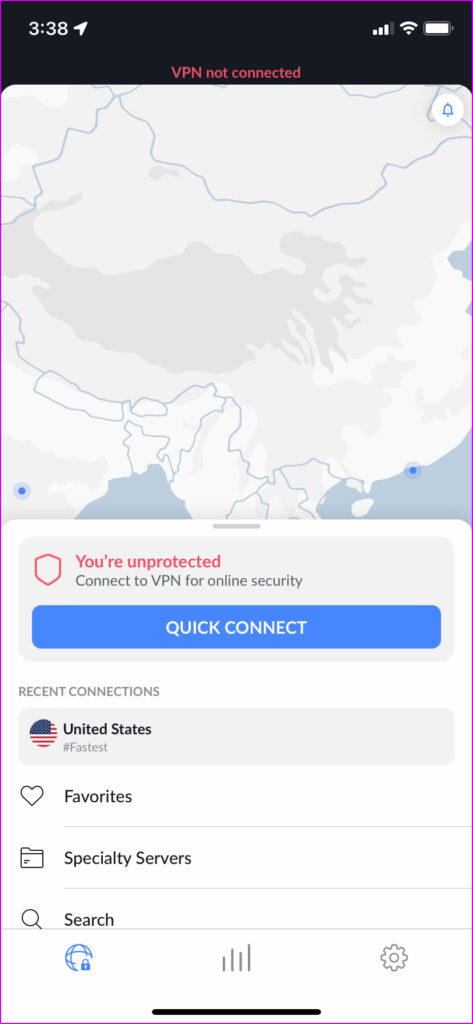
One effective solution for this problem is using VPN to log into your Instagram account. First of all, make sure that you’re using a VPN with a steady connection that doesn’t disconnect often. Then connect to one of these countries and open your Instagram. Now you would be able to hear the music on posts that were unavailable a while ago.
Solution #5: Clear the app cache of Instagram
Busy apps like Instagram aren’t immune to bugs and glitches and since so many people around the world are using it, sometimes if the servers don’t get updated on time they may launch with bugs. After all, not all bugs are widespread. Sometimes you’re the only one who’s experiencing the bug and others are using the app without any problem.
In these times when a bug is your problem, the best solution is to clear the cache of Instagram app and start fresh on the platform. In order to clear Instagram’s cache on Android/iOS devices, we’ve prepared a manual below.
Clear Instagram app cache for Android:
- Launch the settings in your device;
- Go to the general;
- Tap on storage and then scroll to find Instagram in the list;
- Choose Instagram and tap on the clear cache button written in blue.
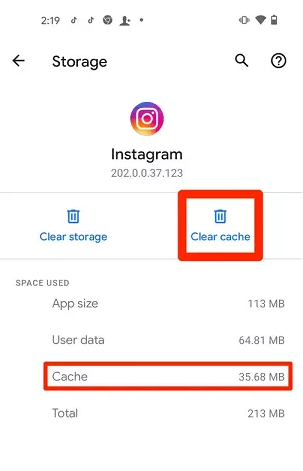
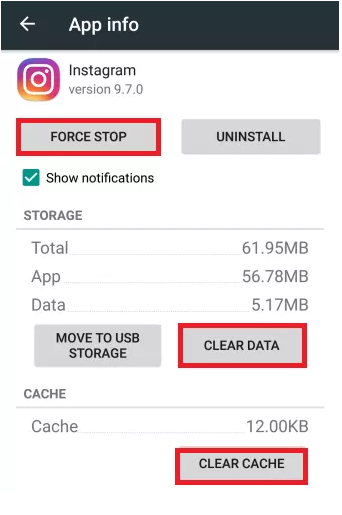
iOS Device:
Unfortunately, users who have this operating system must uninstall and reinstall the application.
Step 1: Long press on the Instagram app icon and select Remove App.
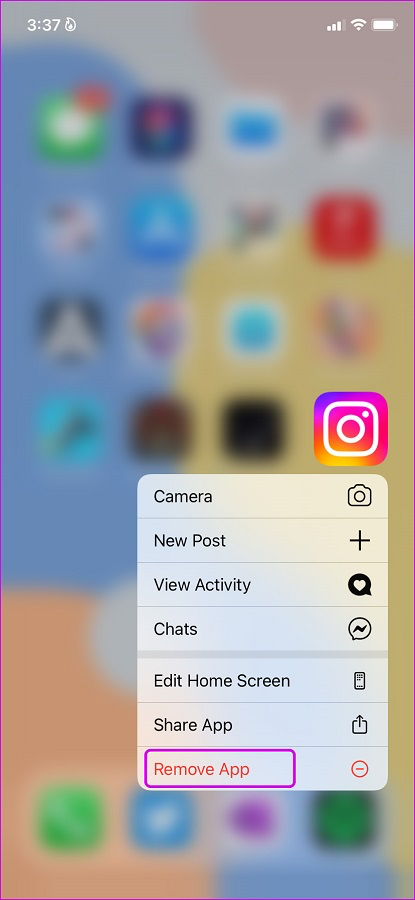
Step 2: From the menu below, tap on Delete App.
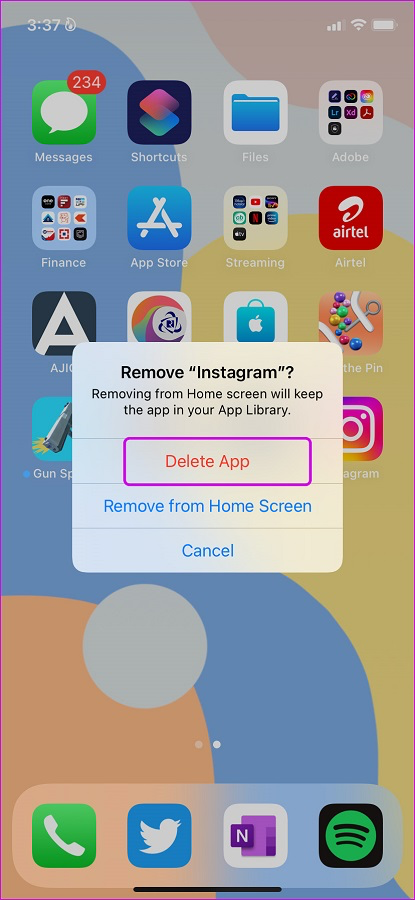
Step 3: Open the App Store and download Instagram on your phone.
Step 4: Log in with your account.
Note: Before uninstalling the application, make sure you have your username and password.
Solution #6: Check the sound driver of your device
This solution is for those who use Instagram via their computer or laptop and can’t have access to Instagram videos’ sound. Instagram, like all other famous social platforms, has a web version that’s created for those who want to access the app through their personal computer. Although the web version is different from the Android/iOS version concerning the appearance and the placement of some buttons, the overall shape of both is similar.
Based on that, the problem can’t happen due to a problem with your browser. Mainly people report problems with their sound hardware not being installed properly. That can be it. If your sound driver isn’t successfully installed on your laptop or computer, your device can’t play any sounds including Instagram videos’ sounds.
If that’s your issue, install your sound driver on your PC or laptop or ask your administrator to do it for you so that you can fix the no-sound issue.
Problem-solving for the image and sound mismatch issue after uploading on Instagram:
One of the bugs that users face on Instagram is the mismatch of sound and image. Videos on Instagram are displayed for users with a speaker icon at the bottom of the screen. If there is an “x” next to this speaker icon, it indicates that the video’s sound is disconnected, and the sound of the content is played by tapping on it or increasing or decreasing the volume buttons.
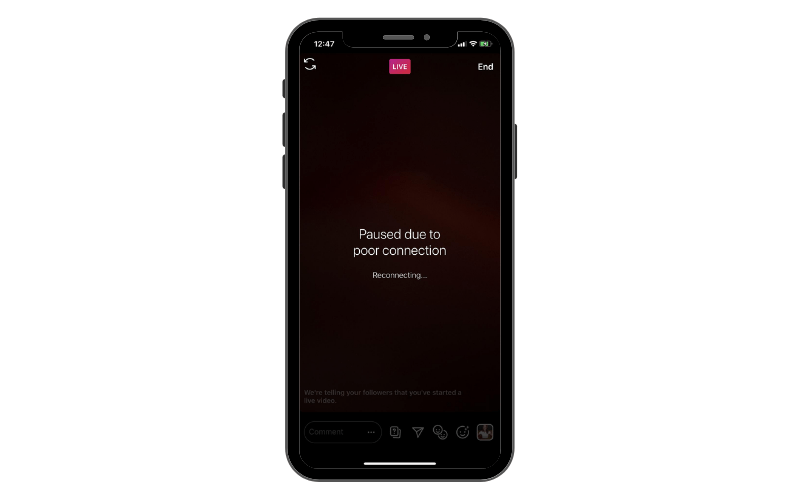
Sometimes there is a synchronization problem between the image and sound that you can solve with the following methods:
- Restart your device after uploading the desired content.
- Put your phone on the ringer mode. When the phone is silent, it may affect the uploaded file.
- Log in again to your account. The sound problem will be resolved by logging in again to your account.
- Reinstalling the application or clearing the cache memory of the program can also help to solve this problem.
Reasons for no sound in Instagram Live:
Another problem that users complain about is the sound interruption in Instagram Live. Live broadcasting and direct communication with other users are still considered very attractive options.
Instagram has added a new feature to this tool that allows users to turn the sound of live on and off. You can easily unmute it by clicking on the live video.
One of the other reasons for sound interruption in live is weak internet connectivity. Check your internet connection. If you have entered Live with cellular data, turn airplane mode on and off first, then enter Live again and tap on the screen to play the sound for you.
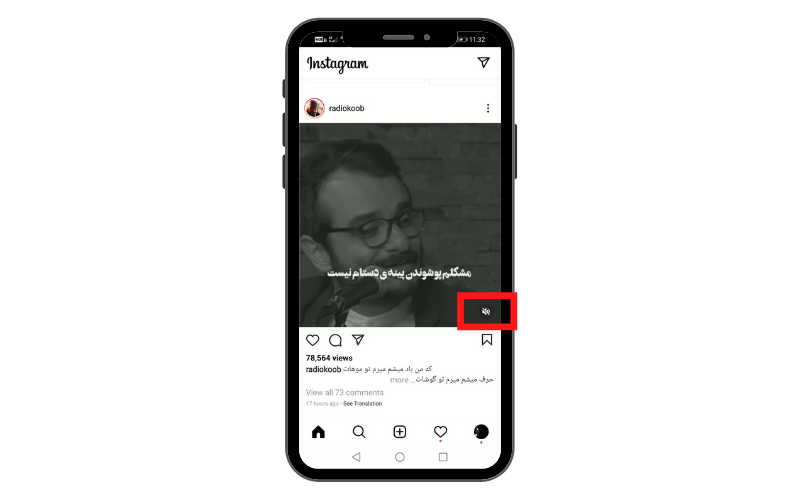
The easiest solution to problems on Instagram is to reinstall the application. By doing so, the data and cookies collected by the program are deleted.
Switch your internet. If you are using mobile data, switch to modem internet. Sometimes slow internet speeds can cause sound interruption. If possible, connect to Wi-Fi.
Conclusion:
A video without music has no attraction and the reason why it’s so entertaining among users is the mixture of animated content with sound. The No sound issue is an annoying problem because it takes away the interesting part of a video and you also won’t be so excited to scroll more in the app.
Aside from all the ways mentioned in this article to fix the no-sound issue, you can try restarting your smartphone if your device is overloaded. You can also delete the Instagram app and reinstall it as it has been constructive for some users. SPY24 is useful! You can also read our other articles such as The How to buy blue tick on instagram 2023.
Frequently Asked Questions
How can we fix the issue of sound being cut off?
You can try reinstalling the program, clearing the cache, testing the hardware of your device to make sure it’s working properly, and logging back into your account.