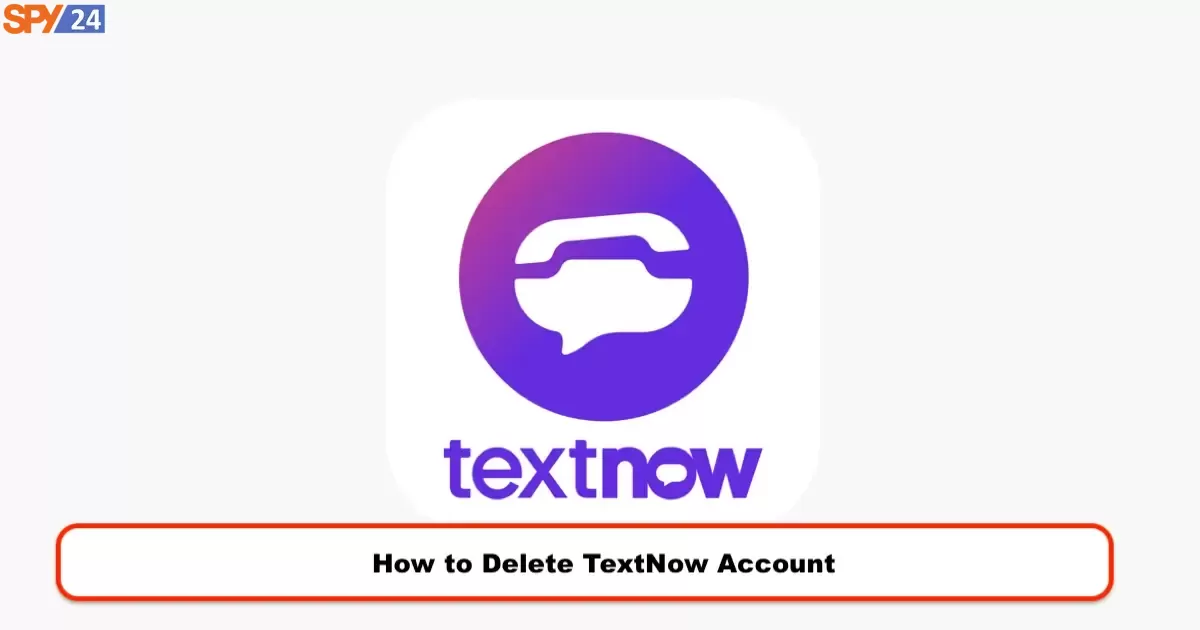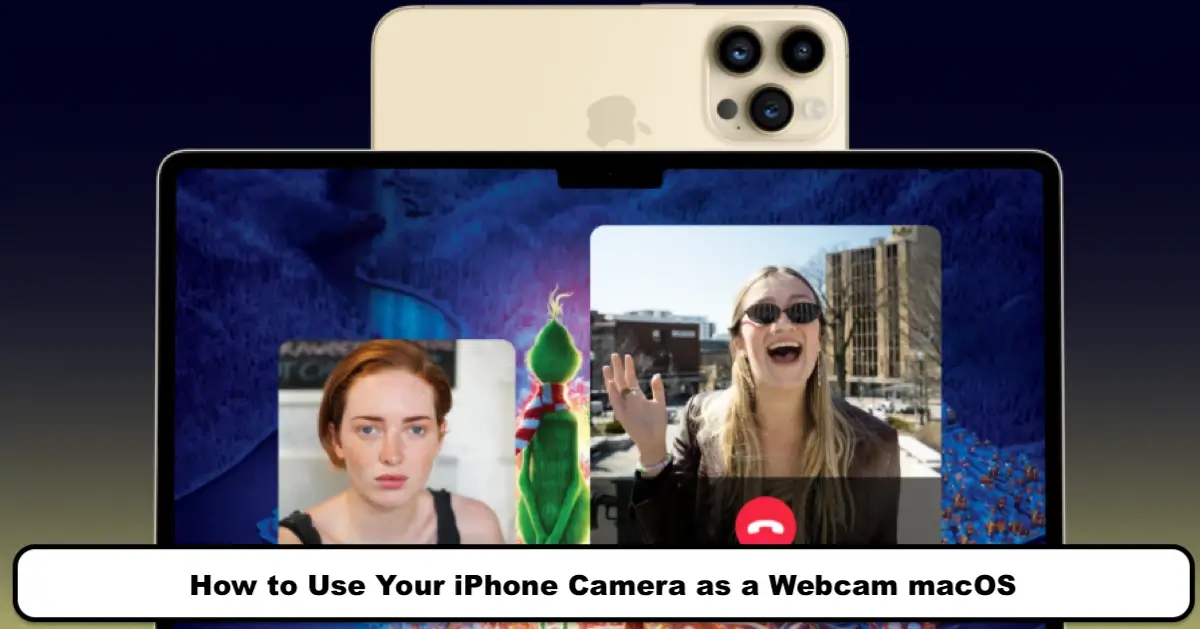How to Fix Instagram Login Error! Problem and Its Solution with 18 Methods
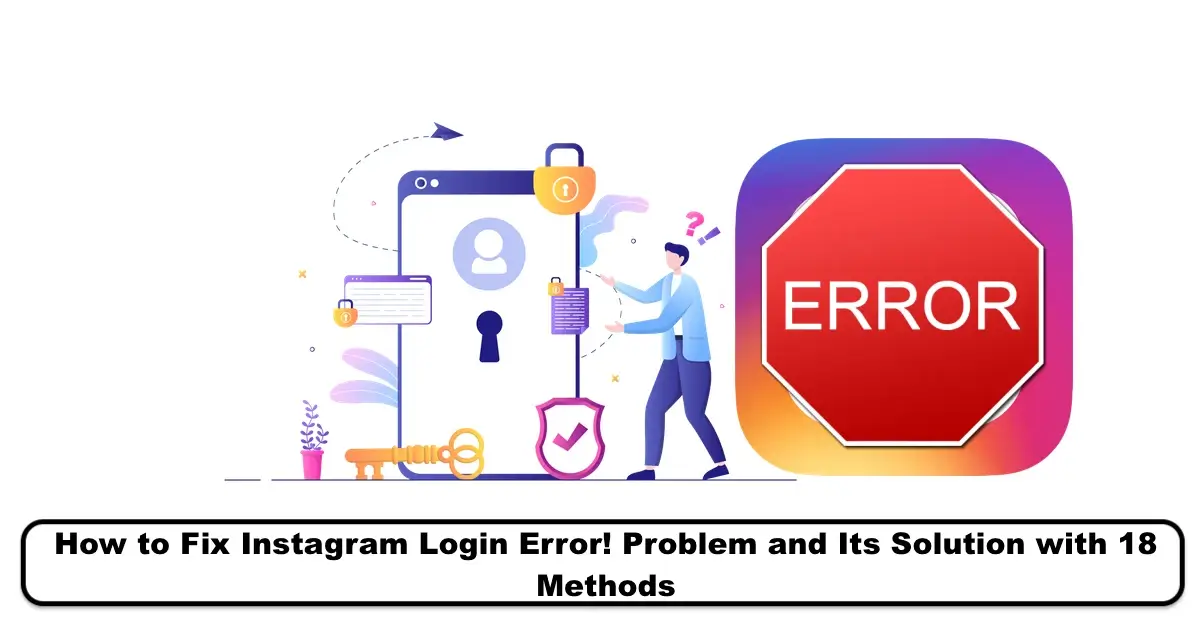
Many users face problems when logging in to Instagram. Most of the received reports have been about why they cannot log in to Instagram. In this tutorial, we have decided to examine all the factors that cause Instagram to give an error message during login. Finally, we will also identify the reason for not being able to log in to Instagram. In such cases, you will be notified of this error and will not be able to access your account on your phone or computer. In this tutorial, we will show you why sometimes we encounter an Instagram login error and how to solve the problem of Instagram login on Android using SPY24.
I Can’t Log In
If you’re having trouble logging into your Instagram account, you can learn how to do things like recover your Instagram password, confirm your identity or what to do if your account has been disabled.
https://help.instagram.com/374546259294234
Problem with logging into Instagram
Having trouble logging into Instagram is very common because this application has specific rules and conditions that, if violated, will result in errors preventing you from accessing your account. The reason for not being able to log into Instagram on any device may vary, but the most common ones are violating the rules, logging in with multiple IPs, and using bots. Below, based on the error received and examining 18 solutions, you can solve your Instagram login problem. Generally, one of the solutions will resolve your Instagram login problem.
1- Blocked by Instagram
99% of users who encounter errors when logging in have this problem. Recently, we have received numerous reports from users who have had trouble logging into their Instagram accounts due to suspicious activity and have encountered the error message: “We noticed unusual activity from your account so we’ve logged you out. Follow the next steps within 12 days so we can try to get you back into your account before it’s disabled.” This problem occurs when you have engaged in activities that conflict with Instagram’s terms and conditions. In most cases, suspicious or conflicting activities will result in the inability to access Instagram. In the first step, you should check if your account has been blocked. You may ask when you will be blocked. You will be blocked when:
- Following and unfollowing exceed the allowable limit specified in Instagram, which may cause you to be recognized as a bot.
- Liking various posts in a short period of time.
- Using IP-changing programs when logging into your Instagram account (this act is considered suspicious because your device has a different IP address every time you log into your Instagram account).
- Using third-party programs or bots when working with Instagram.
- Posting too many posts in a short period of time.
- And more…
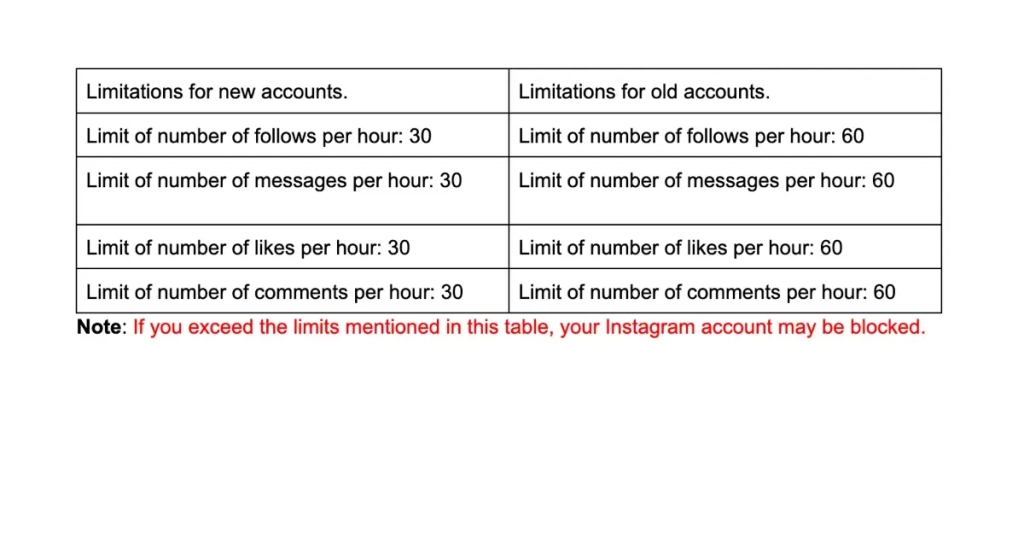
Instagram Block: In most cases, due to suspicious activities from Instagram’s side, your account will be temporarily or permanently blocked. In such cases, it is not possible to access your Instagram account and an error message will be displayed. In such situations, you need to quickly take action to unblock your Instagram account, as the time to restore the page is very limited.
Guide to fixing the “Confirm it’s You to Login” error:
Fixing the Instagram block issue:
2- Problem with Instagram servers:
One of the errors that users sometimes encounter when logging into Instagram is the “Sorry There Was a Problem With Your Request” error. The Instagram login error usually occurs when your IP address is blocked by Instagram. The “Sorry There Was a Problem With Your Request” error message that appears when you log in to your Instagram account means “Sorry, there is an error in your request.” This error occurs for various reasons, including:
- Weak internet connection or inappropriate internet coverage
- Problem with Instagram servers
- Error when logging into the system
- Violation of Instagram terms and conditions
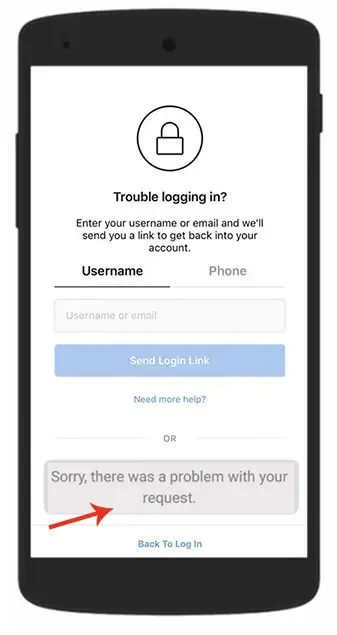
Now that we have identified the possible reasons for the Sorry There Was a Problem With Your Request error on Instagram, we want to know how to fix the login issue. In the following, we will discuss the methods for solving the problem of logging into Instagram one by one.
“Please wait a few minutes, try again later” is another common error that we have received many reports about recently. Typically, this error occurs when your IP is blocked by Instagram or it is not possible to log in. Several major reasons for this are:
- Frequent login attempts
- Use of a VPN or proxy server
- Use of third-party apps related to Instagram
- And…
In such situations, you should wait for a while, change your internet network, disable any third-party apps if you have them, or solve the problem of being blocked by Instagram with the help of the tutorial mentioned in the first solution of this article in the red box.
Before considering any other technical methods, it is better to check whether Instagram servers are working correctly or not.
You can ask your friends if they also face the Sorry There Was a Problem With Your Request error when logging into Instagram or not. If they have trouble logging into Instagram, it means that Instagram servers are down. In such a case, it is better to wait and see if the problem is resolved by Instagram or not. If the issue is on the server side, the problem will be resolved after a few minutes.
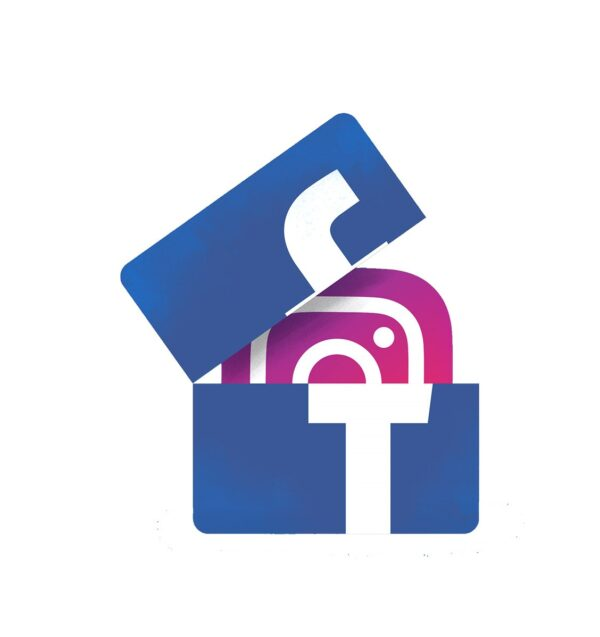
3- How to Solve Instagram Login Problem via Facebook
As we mentioned before, despite its widespread popularity among users, the Instagram application is not free from errors and problems. When using this application, you may encounter some errors. One of these errors is the “Sorry, There Was a Problem With Your Request” error on Instagram. Sometimes, when logging into your account, whether on Android or iOS phones, you may face this error. You may have entered your password several times, but you have not been able to log into your account. This problem may occur on your phone, or it may be due to technical issues with the Instagram service. Whatever the reason for the error, there is always a solution. In this article, we will show you how to solve the problem of logging into Instagram.
- To do this, log in to Instagram and disconnect your account from Facebook. To do this, read the article “How to Disconnect Instagram from Facebook.”
- Now, go to Facebook and create a new account.
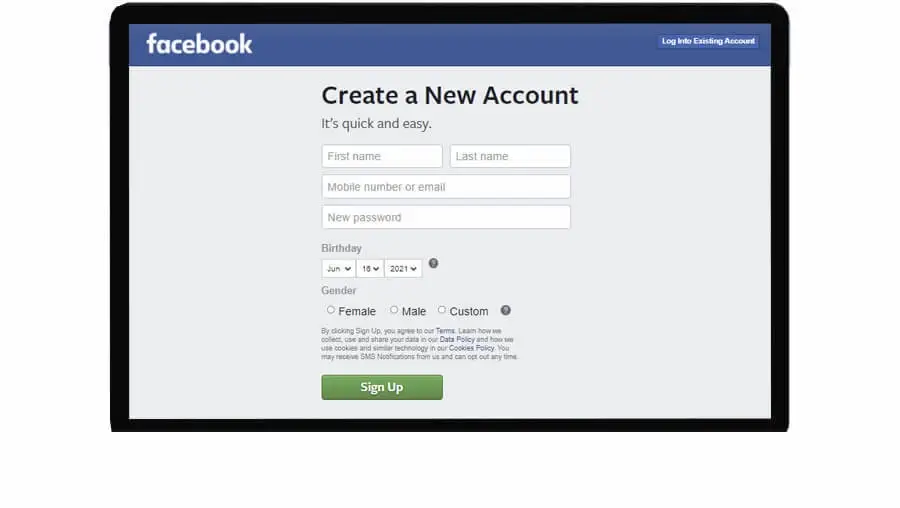
3. Log in to your Instagram account on another phone and connect it to the newly created Facebook account. (To connect your Instagram account to Facebook, refer to the tutorial “How to Connect Instagram to Facebook.”)
4. Then, delete the Instagram application data from your phone. To do this, go to the settings section and tap on the “Applications” or “Apps” option. Choose the Instagram application from the list of available applications. Select the “Storage” option, and finally, click on “Clear data.”
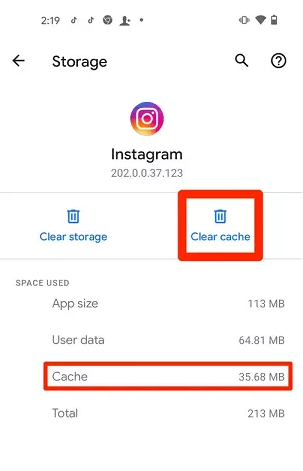
If you don’t know how to clear Instagram data from cache memory, we recommend reading the tutorial on clearing cache memory. This step is very sensitive and must be done carefully.
5. Finally, log into your Instagram account with a new Facebook account. By doing this, the problem of logging into your Instagram account will likely be solved.
4- Temporarily Disable Instagram Account
In some cases, it is possible to log into the Instagram account, but you are logged out after a few minutes, or the possibility of logging in from other devices is available. In such cases, disable your account for a few hours to fix the Instagram login error. You can also use the Deactivate Instagram Account tutorial or follow the steps below:
1. Go to the Instagram website and log into your account.
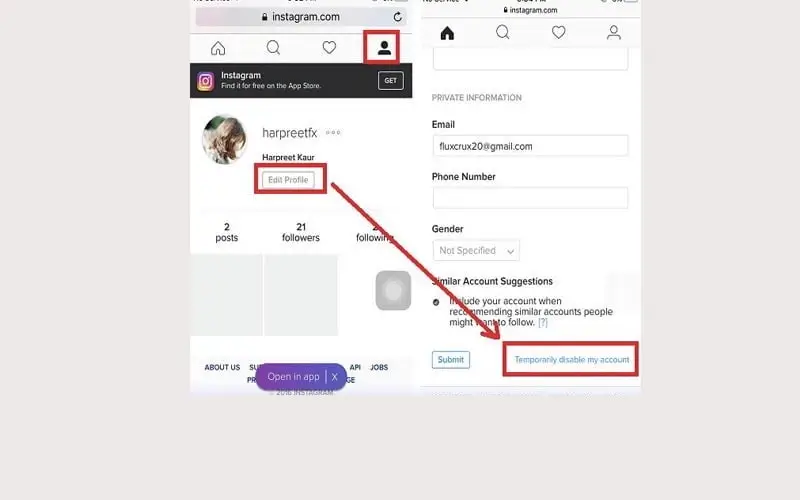
2. Go to your profile section and select the edit profile option.
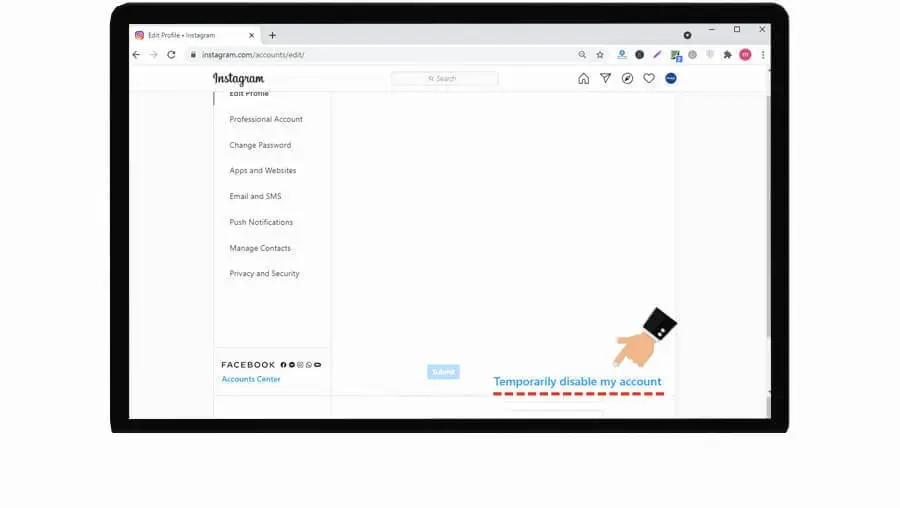
3. At the bottom of the page, select the blue Temporarily Disable Account link.
4. In the next step, select the reason for disabling your account from the available list and press Temporarily Disable Account again.
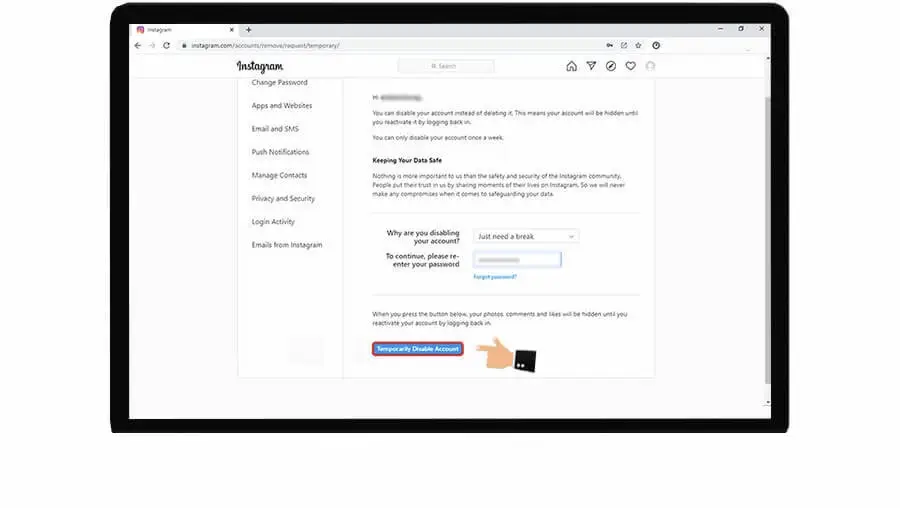
After a few hours, log into your account via the mobile application. Most likely, the problem of logging into Instagram will be solved, and you will no longer see the Sorry There Was a Problem With Your Request error. By doing this, your account will be temporarily disabled, but your account information will not be lost.
Note: Remember that your account is only disabled once a week.
5- Solve the Instagram login problem with an app
Another solution to fix the error when logging into Instagram is to use the Parallel Space app. By using the Parallel Space app, you can fix the Instagram login error. Follow these steps to do this:
1. Download and install Parallel Space App from Google Play.
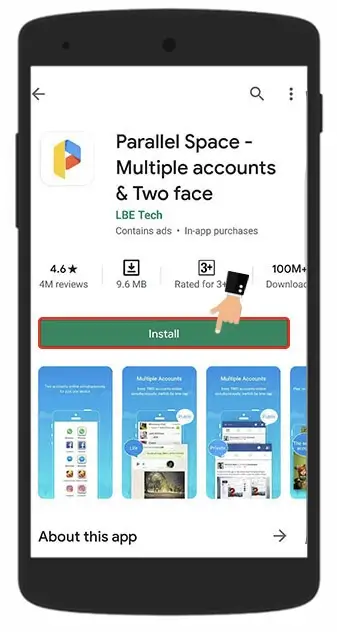
2. Then find the Instagram app and press Add to Parallel Space to create a clone of it in the phone’s app list.
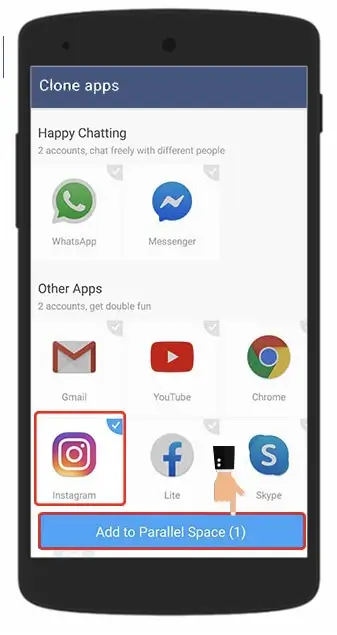
3. Hold your finger on the Instagram icon and press Create Shortcut to create an Instagram icon.
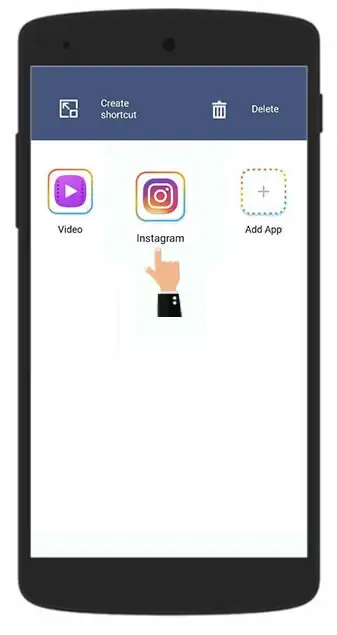
4. Then use this icon to enter Instagram and enter your account information. Now the problem of logging into Instagram should be resolved.
Note: Please note that if you use this software, you will no longer be able to use the original Instagram application.
6- Resetting the phone to factory settings
If you have not succeeded in logging into your Instagram account with any of the methods mentioned, try this method and reset your phone to factory settings. Please note that by doing this, all information on your phone, including contacts, data, apps, etc., will be deleted. Therefore, before doing this, back up your phone’s information. Follow the steps below to do this.
1. To back up your mobile phone, go to the phone settings and select backup and reset to back up your phone’s information.
To back up an Android phone before making changes, you can use the following method:
How to backup data on an Android phone
2. First, go to the settings on your mobile phone. Select the “Factory Data Reset” option and restore your phone’s settings to the factory settings.
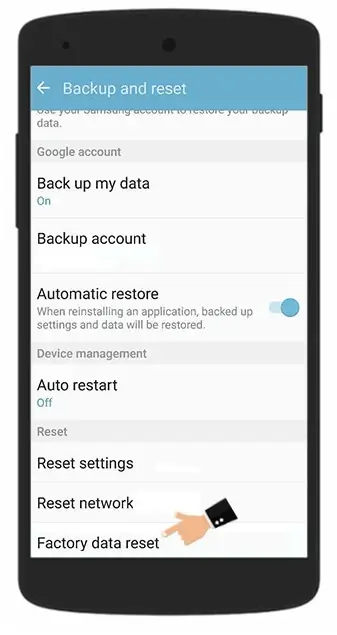
3. Then download and install the Instagram app and log in to your account.
7- Resetting your phone number to resolve Instagram login issues
One of the best ways to resolve Instagram login issues is to reset your mobile phone number in your Instagram account.
1. To do this, go to the Instagram web version.
2. Click on the profile icon in the top right corner of the page and select the “edit profile” option.
3. Replace the old phone number with the new phone number in the “phone number” section.
4. To save the new number, click on the “submit” button.
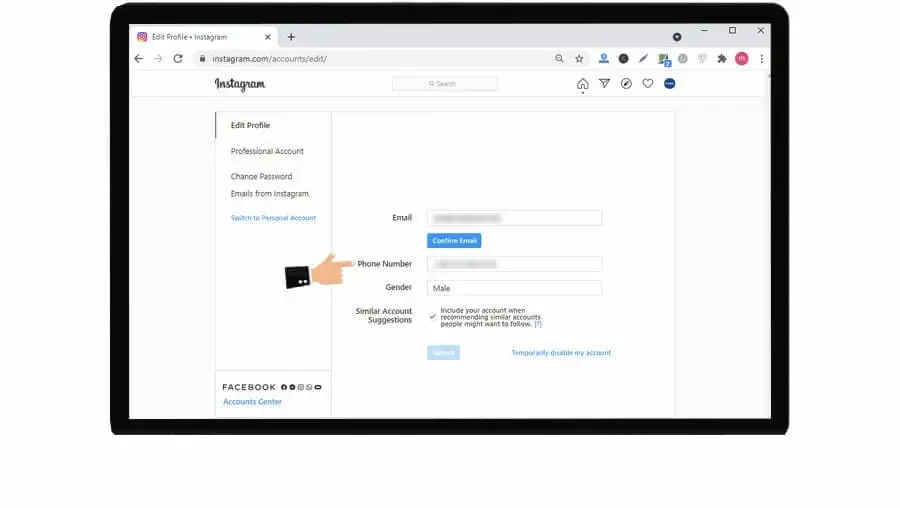
5. Now open the Instagram app on your phone. On the Instagram login page, click on the “forgot password” link.
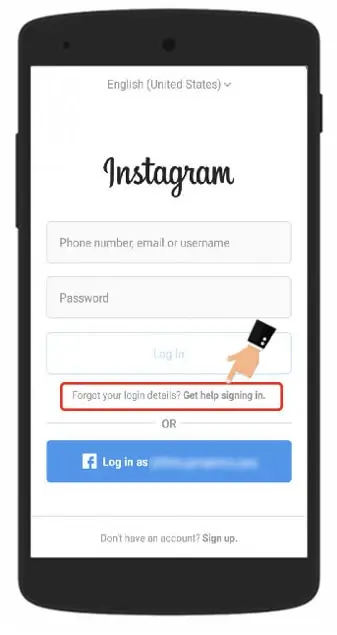
6. In the next step, to resolve Instagram login issues, select the “log in via phone number” option.
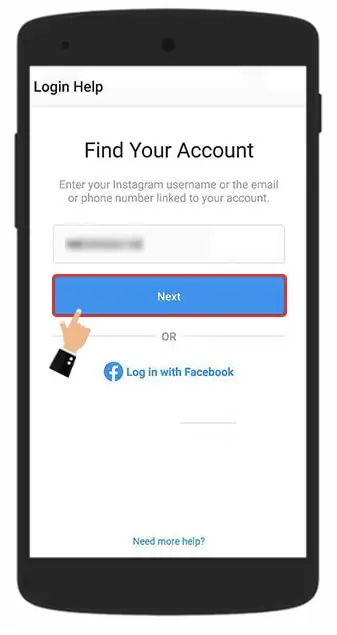
7. Enter the code sent to your phone number and try to log in to your account.
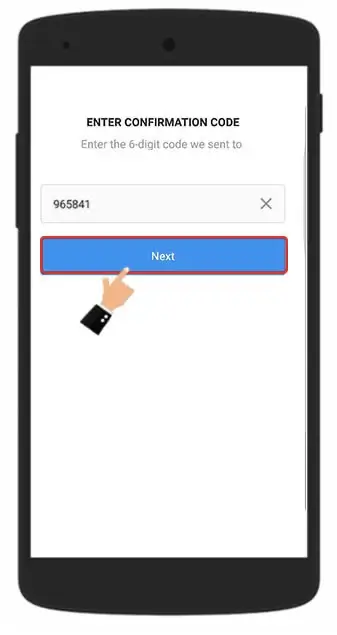
You have successfully changed your account’s phone number easily. Now the “sorry there was a problem with your request” error should also be resolved.
8- Checking other devices and networks
If you are still having trouble logging into Instagram, you can try logging in again using other devices and changing the region of your internet network. To solve the problem of logging in to Instagram, you can log in to your account through the Instagram website or use another mobile phone to log in to your account. If you did not encounter a login error when logging in, your phone’s IP may have been blocked by Instagram due to a violation of their rules. However, if you continue to encounter a login error on Instagram, try another method.
What should I do to solve the problem of logging into Instagram?
Important note: If you have a VPN, be sure to turn it off. Instagram has problems with VPN, and if you use it too much, it may cause trouble for your account. For example, sometimes, when the VPN is turned on, you receive an action block message when liking or commenting. When you turn it off, it goes back to normal. So, when you see a login error message, make sure your VPN is turned off first.
9- Sometimes the problem is with Instagram’s servers!
One reason why you might have trouble logging into Instagram is because of Instagram itself. In this case, there’s nothing you can do but wait; be sure to follow Instagram-related news from various media outlets to stay informed of sudden issues.
10- Make sure you’re using the latest version of Instagram
Is your Instagram outdated? Then get to work and download and install the latest version right now. Remember that most of the time, being on an older version of the app not only deprives you of some new features but also sometimes prevents you from logging into your account. If you’re using an Android operating system, download and install Instagram from Google Play, and if you’re using iOS, download and install it from the App Store.
11- Delete and reinstall Instagram
Sometimes uninstalling and reinstalling can prevent the error from appearing again, so give it a try, and be sure to install the latest version of Instagram for the reinstall.
12- Connect your internet to another modem
Most of the time, we use our phones to connect to the internet. To solve the problem of logging into Instagram, turn off your phone’s data and connect to Wi-Fi. Now enter your username and password again and hit Log in. If you’re already using Wi-Fi, reset your modem or connect to another modem.
13- Log in to Instagram with another device (mobile, computer, browser)
Log in to Instagram with another mobile phone or computer. I recommend logging in to your account with different browsers. The likelihood of solving the error problem is high. If you are using the Android operating system, use the Chrome browser, and if you are using iOS, use Safari. It doesn’t matter whether you use a mobile phone or a computer.
14- Use a VPN
Sometimes your device’s IP may be faulty, and Instagram may not allow this device to enter with this IP. It is better to use a VPN so that your device’s IP changes automatically.
15- Restart the device
Device hang-ups can create bugs in the application and make it impossible for you to log in to your account. Restart your mobile phone once to resolve device issues and easily access your account.
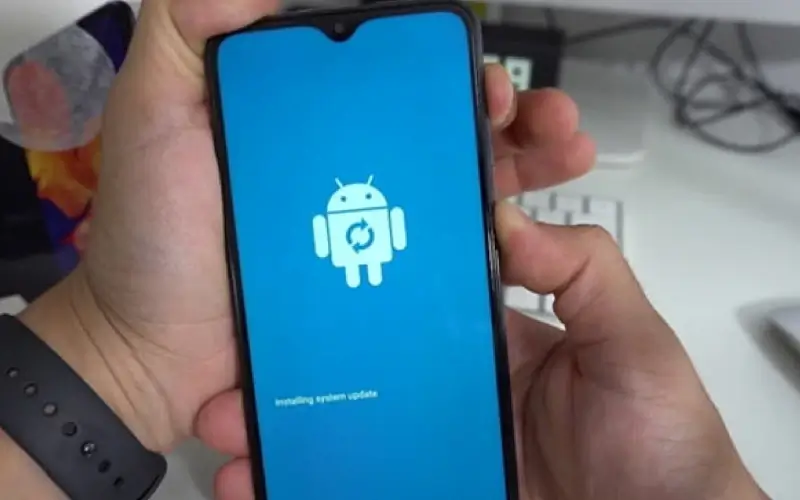
16- Update your device’s operating system
An outdated operating system can cause apps like Instagram to open slowly and sometimes prevent you from accessing your account. The best way to update your operating system is:
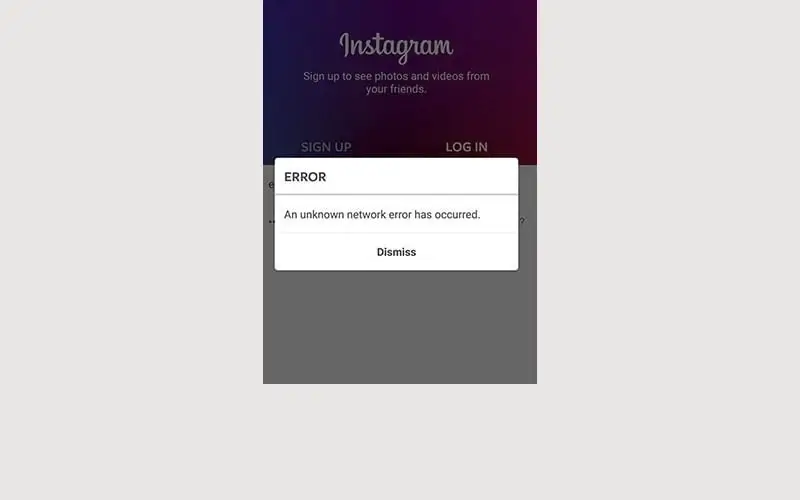
For Android:
- Go to Settings on your phone.
- Select the Software update option.
- Click on Download and Install.
- The latest version of the operating system will be installed for you.
For iOS:
- Go to Settings.
- Select General.
- Tap on Software Update.
Note: In some cases, due to the outdated hardware of the device, the latest operating system updates may not be installed, and the most compatible generation of the operating system according to the device’s hardware will be available to you.
17- Trouble logging into Instagram due to slow app
In addition to the app’s cache being full, one of the reasons for this problem is DNS issues. To fix this problem, refer to the article “Reasons for Instagram’s slowness”.
18- Incorrect date and time settings on your device can cause disruption in the functioning of applications.
For Android phones, follow these steps to set the date and time:
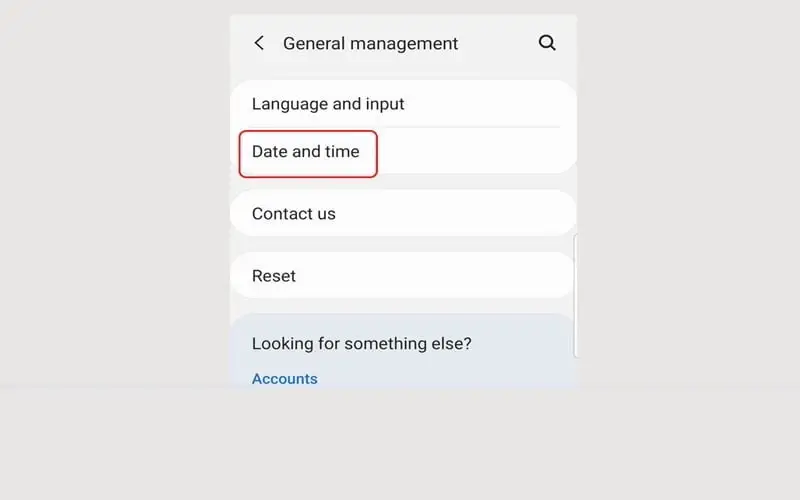
- Go to Settings.
- Go to the System section.
- Select Date and Time.
- Enable the “Set Automatically” option.
For iPhones, follow these steps to set the date and time:
- Go to Settings.
- Open the General section.
- Select the Date and Time.
- Enable the “Automatically Update” option.
Types of errors when logging into an account

The first error: “An unknown network error has occurred”
This error occurs when logging in due to a full cache memory, weak internet connection, or internet disconnection. This error can be resolved by changing the internet source and clearing the cache memory. If you still encounter an error after doing these two things, log in to your Instagram account using a VPN.
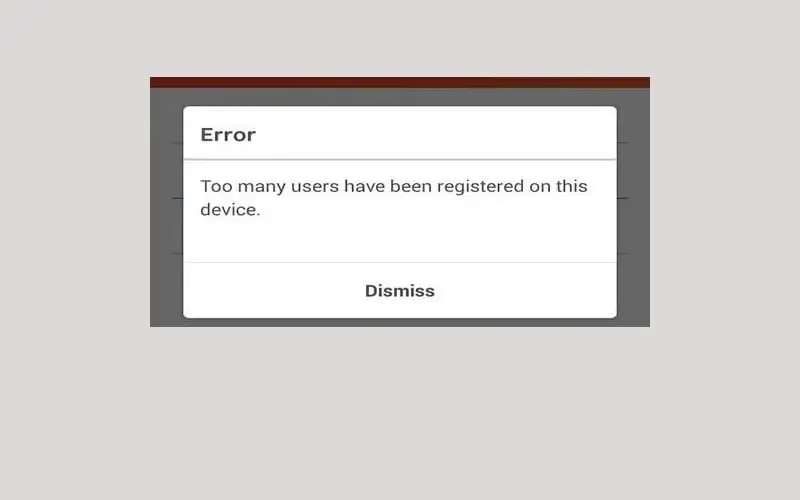
The second error: “Too many users have been registered on this device”
This message may be displayed to you when you first log in to Instagram and create a new account.
Instagram tells you in this message that due to the large number of accounts created on this platform, you are no longer able to create a new account, but you can use the trick of creating an account through the official Instagram website.
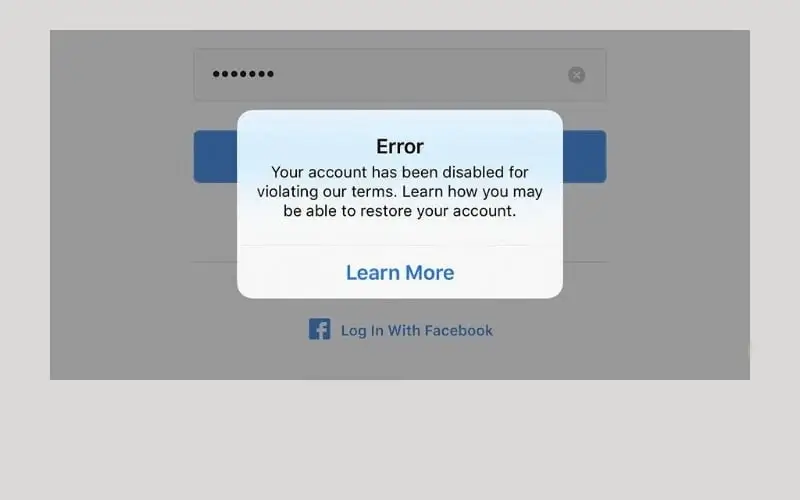
The second solution is to use ID changer apps. If your mobile phone is not rooted, this problem can be resolved by resetting the settings to factory mode.
Third error: Your account has been disabled for violating our terms
This error occurs when your activities and behaviors with this account violate Instagram’s rules.
This error is mostly displayed to Android users. To solve this problem, it is better to delete the current version of Instagram and install the latest version released from Google Play.
If the problem is not resolved by installing the new version, you have to reset your phone’s settings to the factory settings.
The problem of logging into Instagram can have multiple reasons. The reason for not logging into Instagram depends on your specific situation and error message. The most common reasons for not being able to log into an Instagram account are related to its rules. In such cases, your account will be temporarily locked and access to Instagram will be disrupted. In this tutorial, we tried to examine the reasons for the error when logging into Instagram and provide you with solutions to solve the problem of logging into Instagram. Share the link to this article with your friends, and if you know of any other solutions to solve the problem of logging into Instagram, share them with us in the comments section. You can also read our other articles, such as How To Fix There Was A Problem Logging You Into Instagram. Please Try Again Soon.
Frequently Asked Questions:
Is it possible that I can’t log into my account forever?
Yes, if you violate Instagram’s rules and use a robot or fake follower, your page will be detected by the algorithm and in some cases, your page will be permanently blocked.
Why do we receive the message “An unknown network error has occurred” when logging into our account?
This message is sent to you when you have a weak or disconnected internet connection, or there are problems with Instagram’s cache memory.
Why does Instagram become slow and log us out of our account?
The reasons for this can be outdated applications, DNS problems, full cache memory, or issues with internet connection.