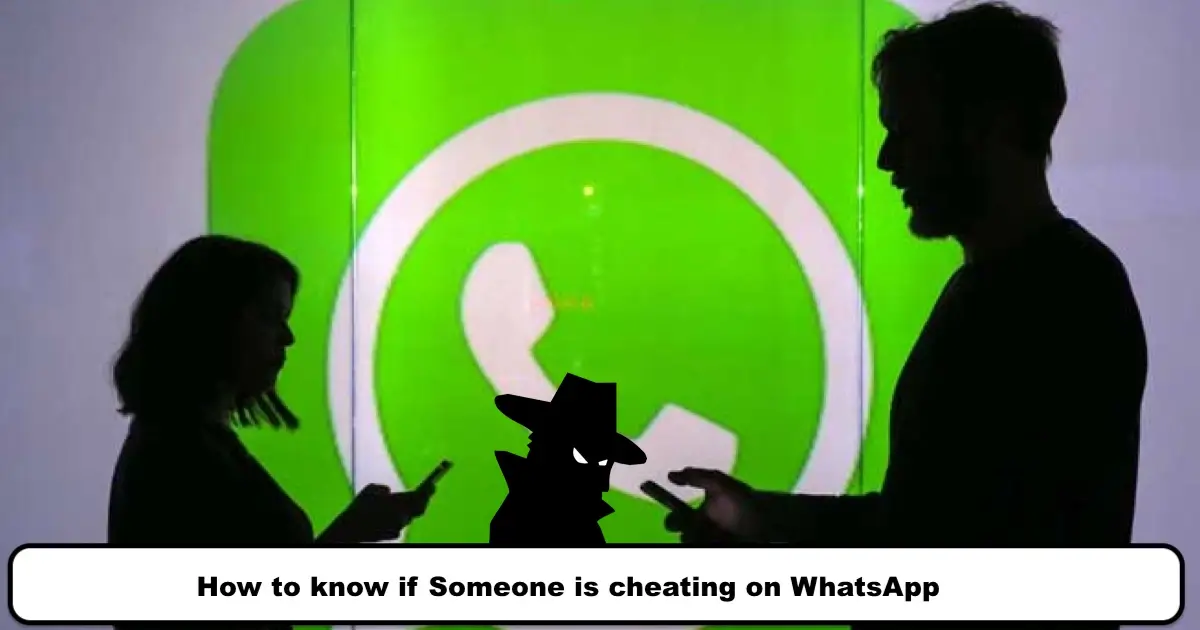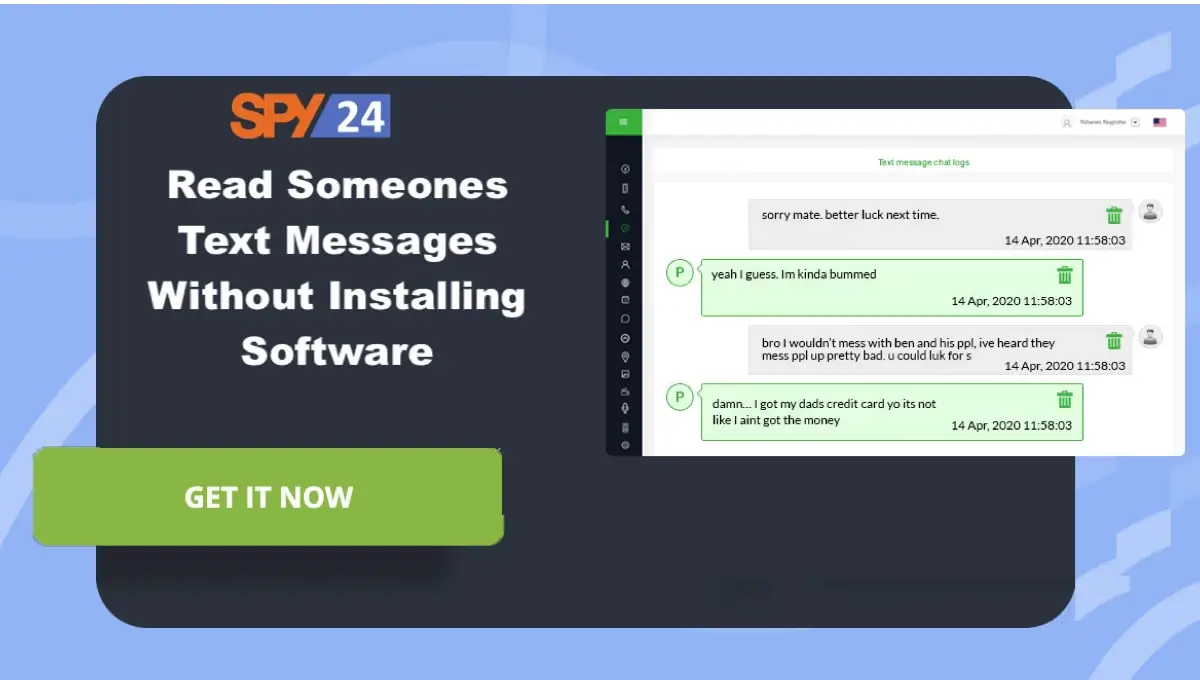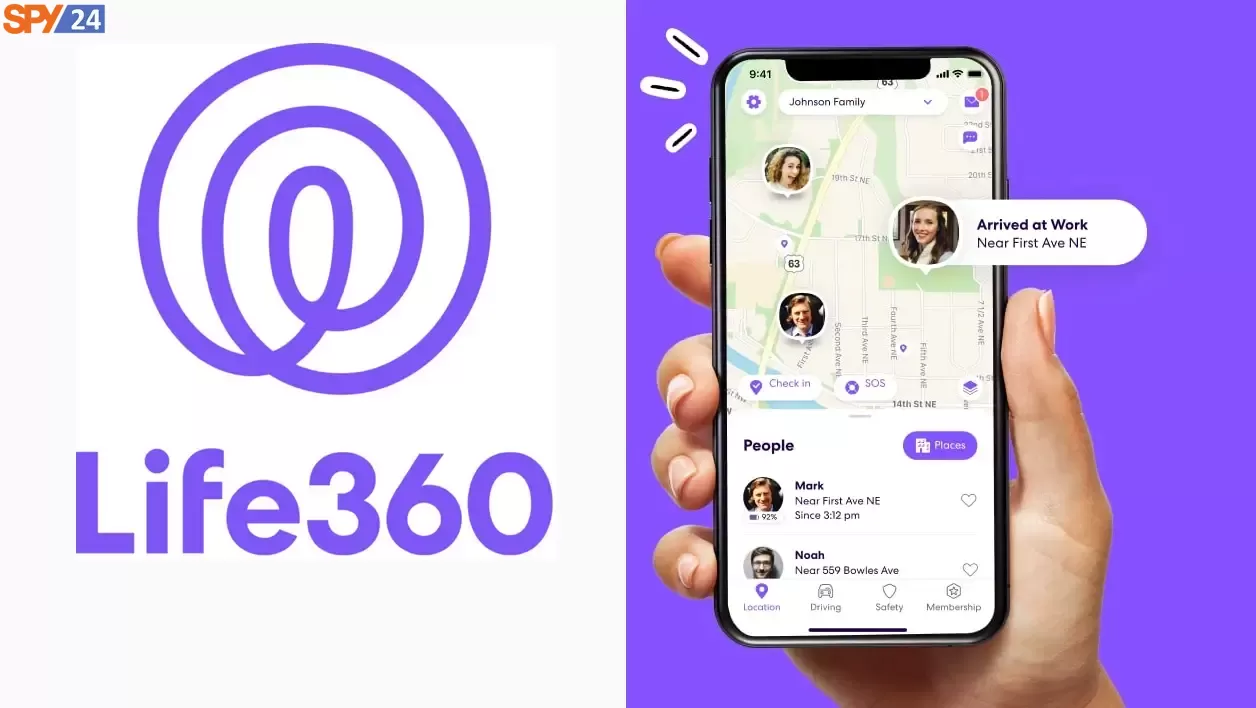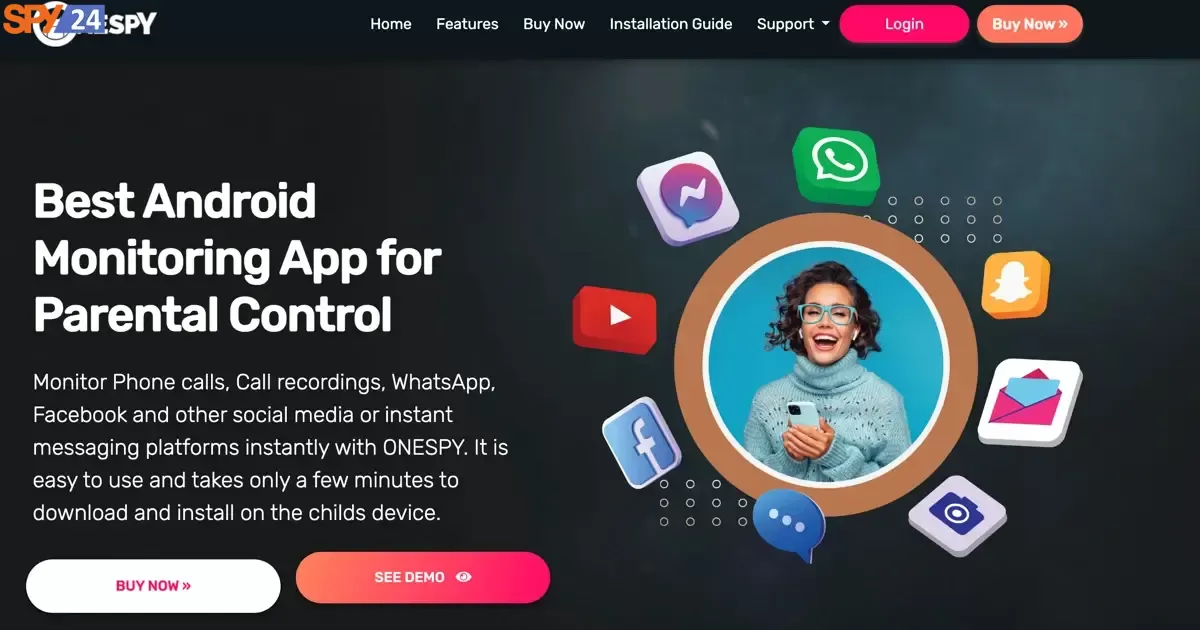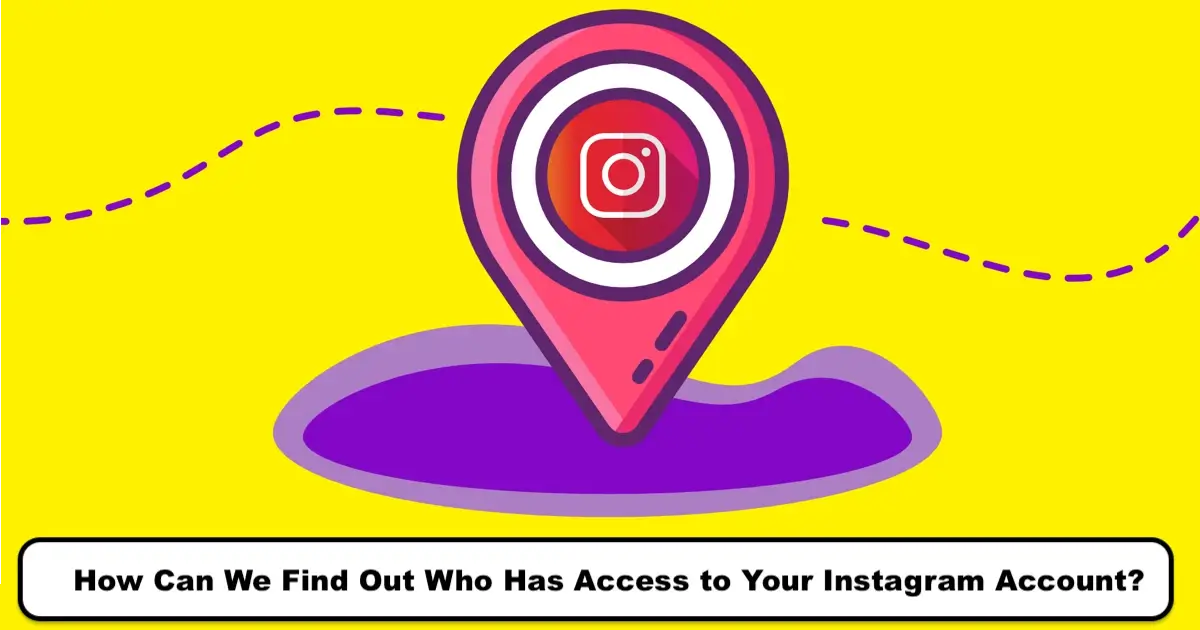How Long Do Saved Snapchat Messages Last?
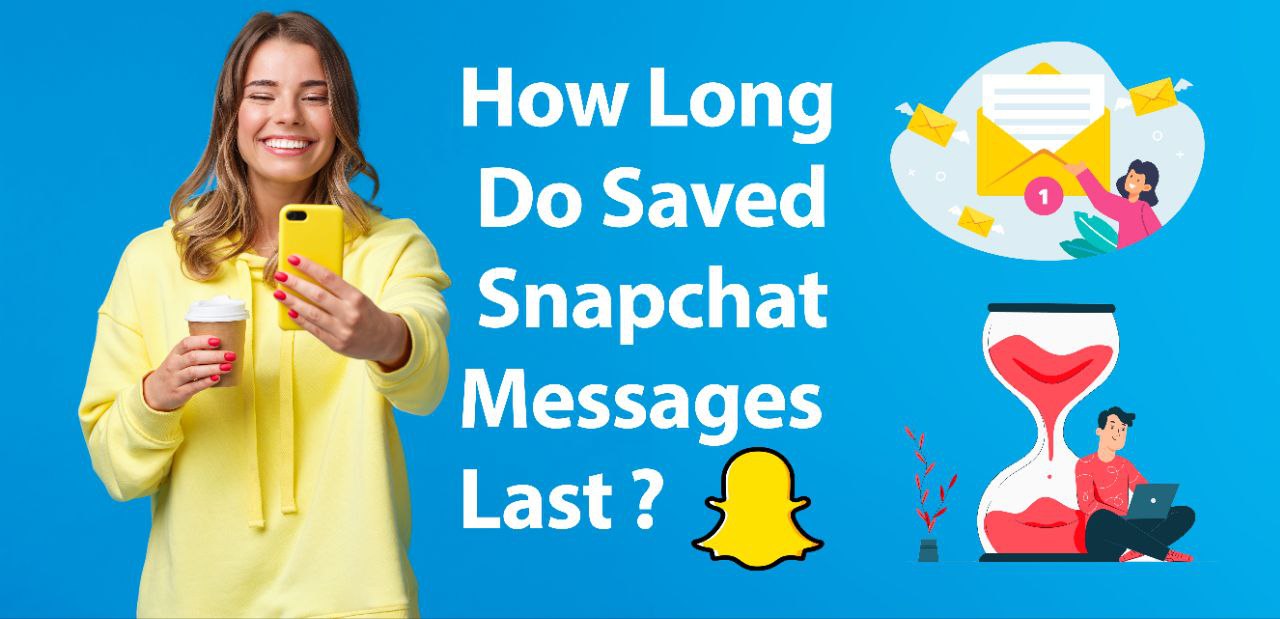
Are you using Snapchat for chatting, or do you belong to that particular photogenic group of people who simply love clicking pictures on Snapchat with its unique filters? Well, the focus is on those who use Snapchat for texting and hence desire to know how long save Snapchat messages last.
It is not a secret that Snapchat has created a unique brand in which the messages and snaps get deleted after twenty-four hours. It is something everyone loves about Snapchat, but there are people who desire to save some messages on Snapchat as well. Snapchat encourages its users to snap for free without any worries.
But what about the messages? Do the saved ones get deleted, or do they stay? If they say, how long do they last?
To answer your question really quickly before we move further down to details regarding Snapchat, we should say that messages last for twenty-four hours. That’s not the case with the saved messages.
In the case of saved messages in Snapchat, the messages will stay saved until and unless you unsaved them. So this means this is all in your hands.
Let us read further to know more about this fantastic social media app that we see on everyone’s mobiles today. We are sure even you are going to download it once you are done reading the content if you haven’t done so far. So glue your eyes carefully and read till the end.
How do you Set the Messages to Delete Immediately?
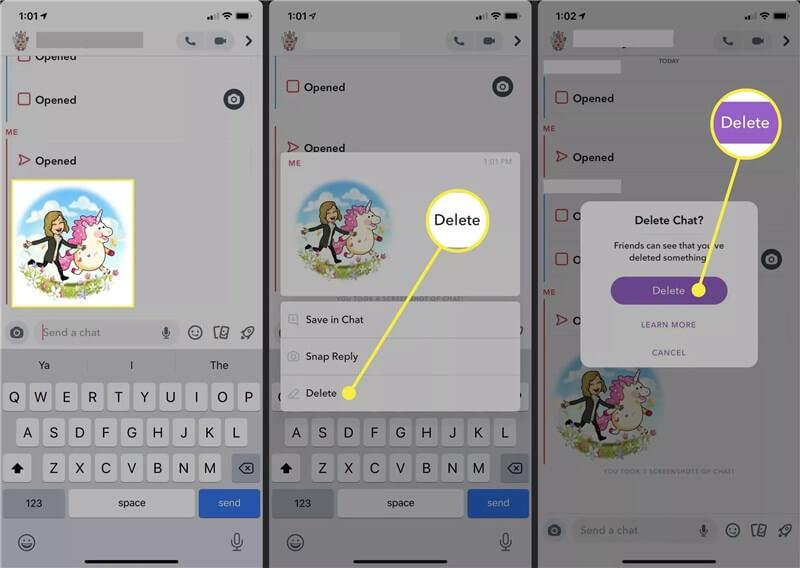
With the help of easy short steps, you can easily set the messages to delete immediately in Snapchat. Users have noticed that the option of deleting after 24 hours has been added to their settings, which is often a good option for those who desire to get their Snapchat messages deleted automatically.
But this is not the end. You can change your Snapchat chat settings with the help of the following steps and get your messages deleted immediately. Such as:
- Go ahead and choose the chat from your list that you desire to save.
- Press until you see the setting options popping up on your screen.
- Choose the Chat Setting and then press Delete chats.
- There will be two great options for you. You can either choose to delete messages after 24 hours or delete messages after viewing.
- Now, if you desire to delete messages immediately, obviously, you need to choose to delete messages after viewing, and your chats will be deleted immediately.
You see when you try to do something, following the steps makes it way easier for all. So go ahead and change your chat settings if you desire to now.
How to Save the Messages Indefinitely?
As it takes a few easy steps to delete Snapchat messages immediately, you can even save them indefinitely. Do you know how? Often there are messages that we like to keep with us to cherish the moments and to keep as a remembrance.
On the other hand, it can even be an important message that should be saved indefinitely. So here is how you can do so.
Step 1: Visit Snapchat and press the chat icon you see. It is located at the bottom of the page, right in the left corner.
Step 2: Open the chat of anyone that you desire to save indefinitely.
Step 3: Once you are done with step two, tap on the particular message that you want to save.
You can easily save the messages you desire indefinitely in any other chat as well in the same way. Have you ever tried doing so? It is easy and straightforward. Try it, and you will see your messages are being saved on Snapchat indefinitely.
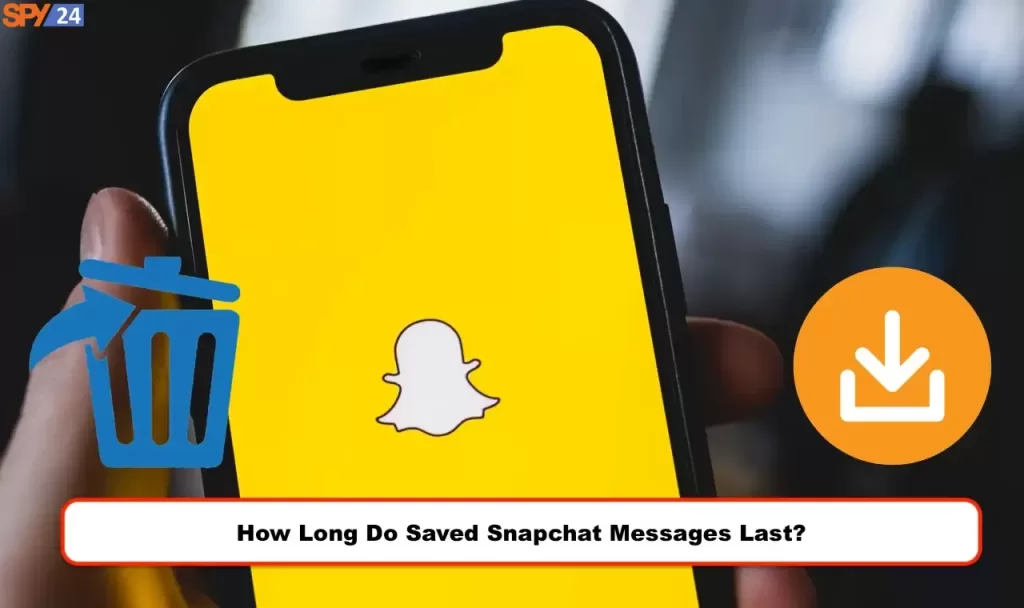
How to Set Disappearing Messages?
Deleting and disappearing messages on Snapchat is easy. In fact, it is how the app works. It is how the messages get deleted either after viewing or after 24 hours. Are you aware that you can send s disappearing messages on Snapchat to anyone you desire as well?
Yes, it is possible. But the recent feature of Snapchat is such that messages and images will not disappear after ten seconds. As a user, you can bookmark any story you desire to read and see later.
These are basically all Snapchat message settings that you can find and choose from.
If you desire your content and chats to be deleted or to disappear, you need to do the following:
- Visit the chat screen, which is accessible once you seize right from your camera.
- Press and hold any chat or friend that you desire.
- Tap the More option.
- Now choose to delete chats.
Now it is you who has to decide whether you want to delete the messages after viewing them or if you want them to disappear after 24 hours.
How to Change When Your Messages Expire On Snapchat?
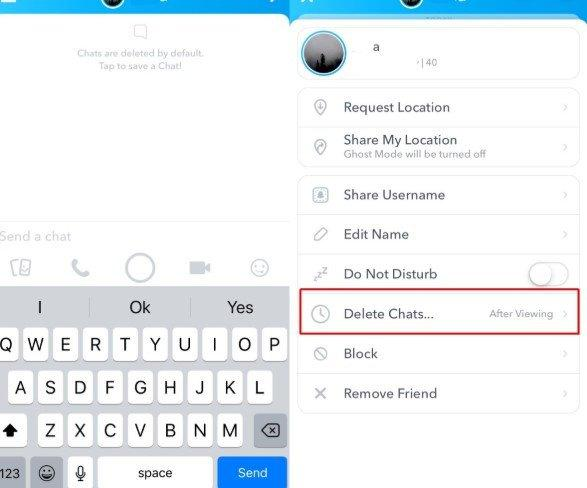
Snapchat is known to be an app which is created on the basic concept of missing out if the user is not engaged in the app immediately?
In the case of Snapchat messages being disappeared, we should say that it is a new feature of the app that you can enjoy using on both Android as well as iOS. This is mainly related to the private chats exchanged between users.
To change when the messages expire on Snapchat, you need to follow the steps we will mention below. Do not worry. These are easy steps meant to help all the users to function smoothly. Read carefully.
- Visit Snapchat and open the chat button located on the left part of the screen.
- Choose the chat you desire and start with the recent thread with either of your contacts.
- Press the hamburger icon that is visible on the top left corner of your page.
- Press the chat setting that is on the screen and then delete the chat option.
The messages on Snapchat will expire individually, which means that each and every message that is being sent in a conversation thread will have its own unique expiry time. Was it helpful? Now go ahead and choose a chat and a contact and try doing so and see if you can change the time when your Snapchat messages expire.
How to See Snapchat Conversation History?
Do you go back and read messages? We all do somewhere or the other. Being able to see the Snapchat message’s history is an ideal option as well.
Now the main concern is how we can actually see the Snapchat conversation history.
You can do so with the help of the belie mentioned steps.
Firstly, you need to check the saved messages. If you are someone who has saved Snapchat history, you will be able to see them through your saved messages. So what do you need to do then?
Step 1: Visit Snapchat and then go to the chat page and swipe right. You will be able to see all the people that you have snapped on this page.
Step 2: Go ahead and check the chat with any specific individual. You need to tap on the individual to be able to see the entire conversation.
Step 3: Now, you need to scroll up to see all the saved messages.
There is confusion among users as they often do not know how a saved message is displayed. Well, the saved messages are gray in color in their outline. So if you desire to save any particular message, you need to tap on it and wait until it gets gray in color.
If you do not save the messages that you desire, even if you take a screenshot from the texts, they will still be deleted. So the best is to save the messages.
Secondly, you need to download Snapchat data. It is a bit complex, but if you follow the steps mentioned below, it will get easier for you to do so. So read carefully and do as it is said.
Step 1: You need to open Snapchat first and then go to your personal profile and log in. To do so, you need to press the silhouette or even the bitmoji, which you will find easily in the left corner of the camera screen at the top of the page.
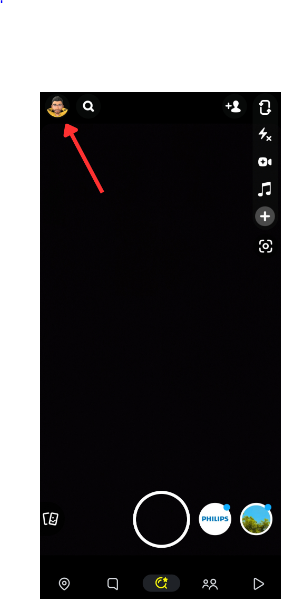
Step 2: Choose the setting option in the display.
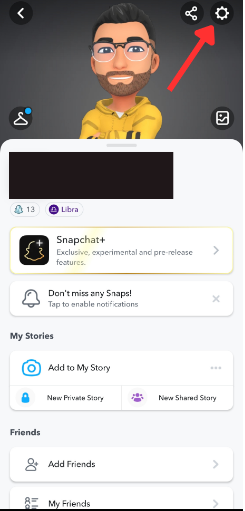
Step 3: Click on the My data, which lies right at the bottom of the page.
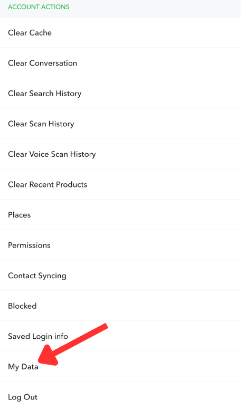
Step 4: Now, you need to sign in to Snapchat using your Snapchat user and password. Make sure you prove that you aren’t a robot and proceed.
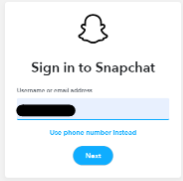
Step 5: Click on the Submit Request that lies at the bottom of the page. Once you do so, there will be a message will pop up on your screen that will state We received your request.
Step 6: Double-check your email address. For identity verification, you may be asked to enter your Snapchat password for a second time which is totally fine.
Step 7: Visit your email and check the email that has been sent to the link to download your data.
Step 8: It will take a couple of minutes to proceed with your request by Snapchat. If you, by any chance, did not receive an email from Snapchat, then you need to try again.
Step 9: Click on the link that is provided by Snapchat to access your data. At times users are asked to re-authenticate their Snapchat account and log in again.
Step 10: Now, you need to download the zip file that is provided by Snapchat.
Step 11: It is better to open your data folder on your computer.
Step 12: Finally, you have to click on the HTML folder, and you will see ample HTML files that are available for ample datasets.
The steps were giant but very easy if you go forward step by step, as we have mentioned below.
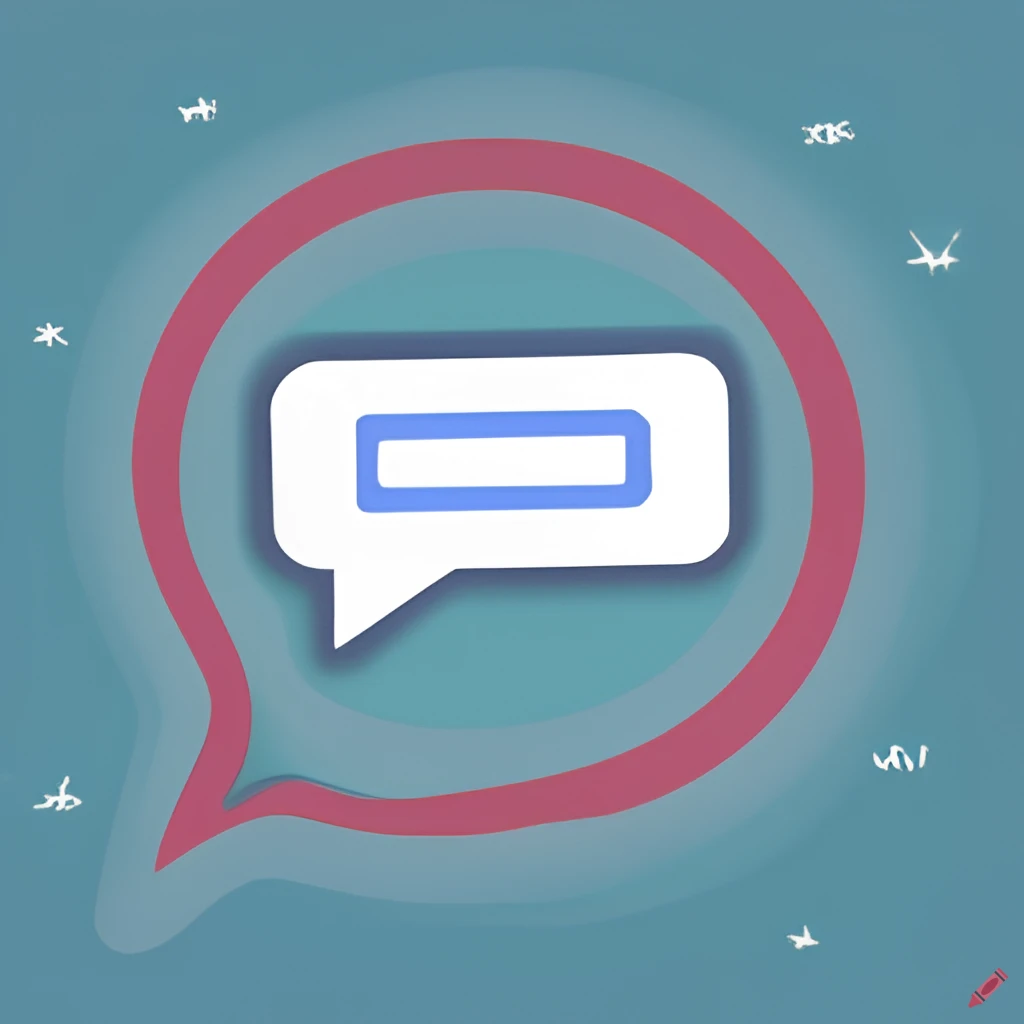
Thirdly using the Snapchat history viewer app.
You can easily keep an eye on your children or loved ones as well with the help of the Snapchat history viewer. Now with its help of it, you can see Snapchat message history as well and monitor the social media apps and their online activities.
To get the best result for monitoring and tracking, you can read more in detail on the official website of SPY24 and you will see you can monitor any social networking site on a remote basis using the SPY24 app.
So now that you know all these about how to see Snapchat conversation history go ahead and try the steps. We hope you will be able to get your conversation history as well.
It is straightforward to see Snapchat conversation history provided you follow the steps one by one patiently. You learned that you could get your hands on your Snapchat conversation by downloading the Snapchat data or the ones that are saved to your phone.
Another way is that you can get hold of the Snapshot conversations that are saved on the Snapchat servers, and, last but not least, by taking screenshots from the messages.
It depends on how you get your hands on your Snapchat conversation. Before we conclude, we should add by saying that the primary goal of SPY24 behind publishing unique and handy content is the reader’s awareness.
So if you are interested in more such exciting and helpful content, feel free to visit the official website at spy24.io, and you will find ample of them available on the site. We hope you find this article in SPY24 App useful! You can also read our other articles, such as the Best Snapchat Spy Apps.
Frequently Asked Questions
What happens to the chats when I remove a friend?
If you delete, block, or even report a user on Snapchat, the entire chats will disappear from your device, but still, they will be visible and will show up on your former friend’s lists. So messages will be gone. It simply means that the messages that have been saved will be visible, but no one will be able to access them.
Can I send messages to a contact that has blocked me?
Unfortunately, no. You will not be able to send any messages to someone that has blocked you for some reason. A message that states Failed to Send will be visible to you.
When does Snapchat actually delete the messages?
Snapchat is a social networking site that is designed in a unique way to delete Snaps and chats once they have been viewed automatically. Until and unless they are saved, they will be deleted immediately as soon as the receiver opens the conversation.
Though you can change the setting from 24 hours after viewing to after viewing mode, it is you who decides.
How To View Snapchat Message History
Trevor demonstrates how to view your Snapchat message history. To access your message history, you need to find a way to preserve them as messages get deleted often. However, if too little time has elapsed or if it’s a certain type of message, it won’t get deleted. Trevor explains that by going back and checking “more” on recent messages, old messages sent back and forth with Snapchat friends would appear. There are different options for viewing your message history on Snapchat. Trevor shows that by taking a screenshot, you can always have a copy of the conversation. However, Snapchat will notify your friend if you take a screenshot. Another option is to take a picture of the screen. If you have any questions, let us know in the comments below. Don’t forget to subscribe to our weekly news quiz service on iReport.com. Share your Snapchat photos with us on Twitter @DailyMail and report your snappy Snapchat news. Submit your best photos of this month to be featured on our website.