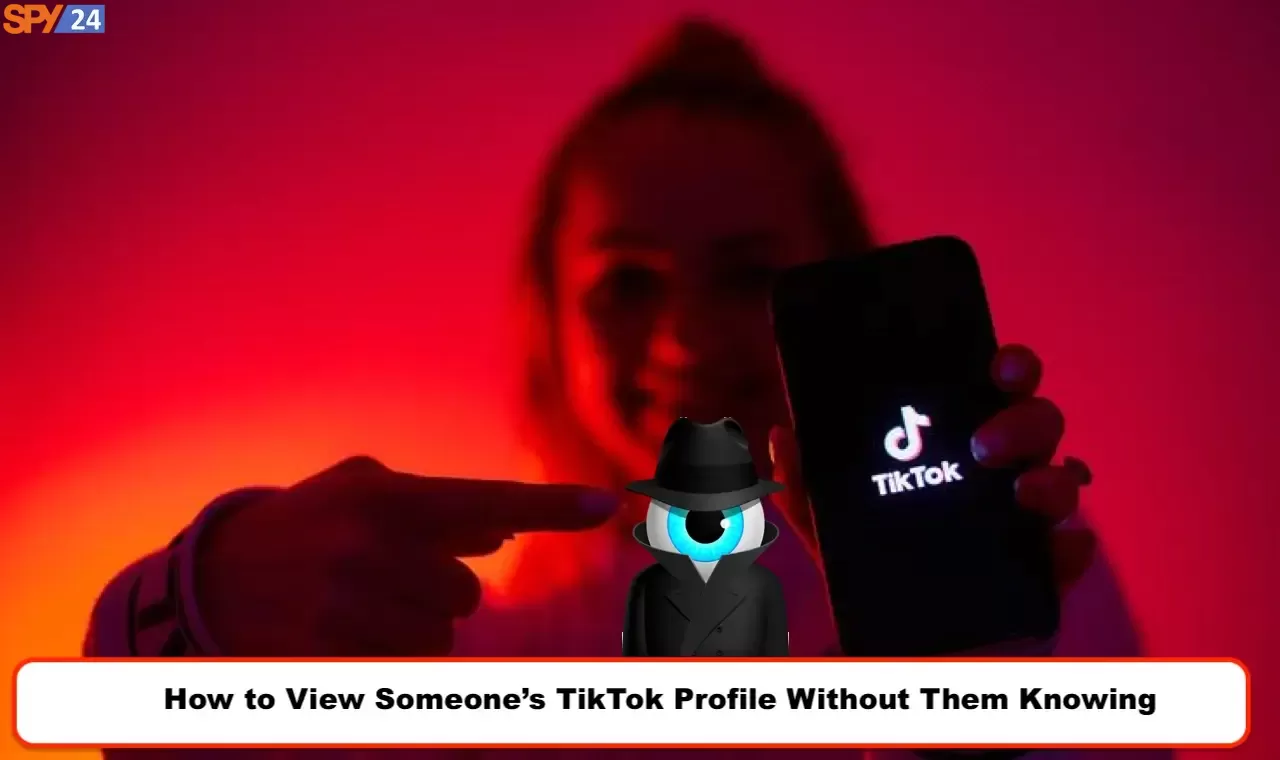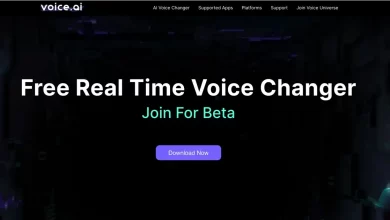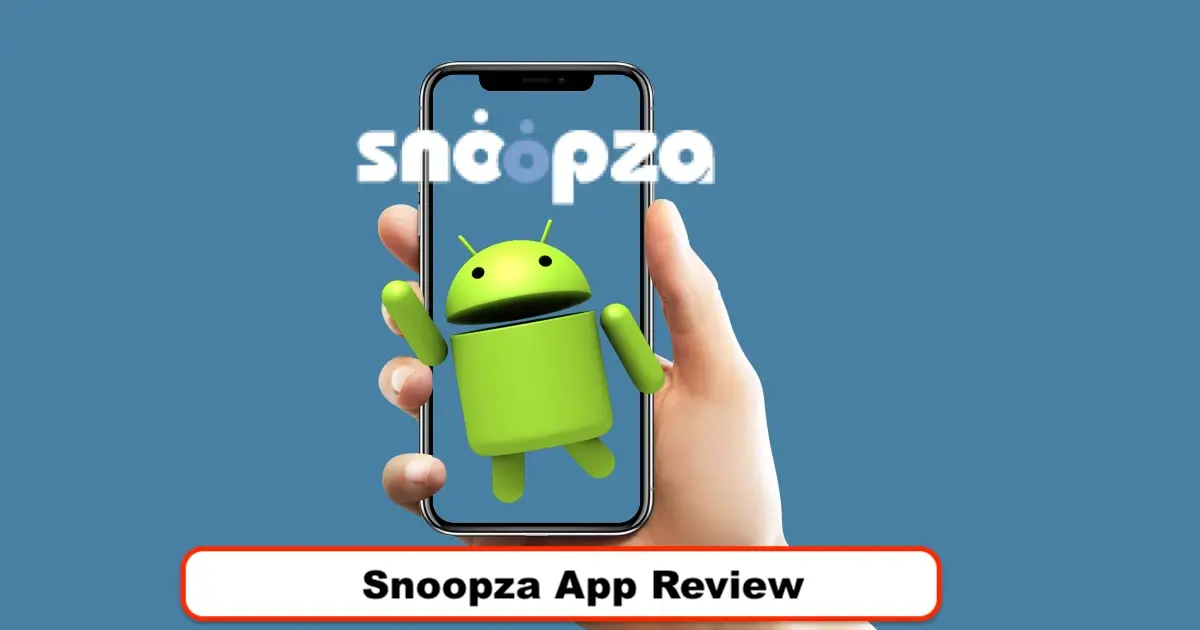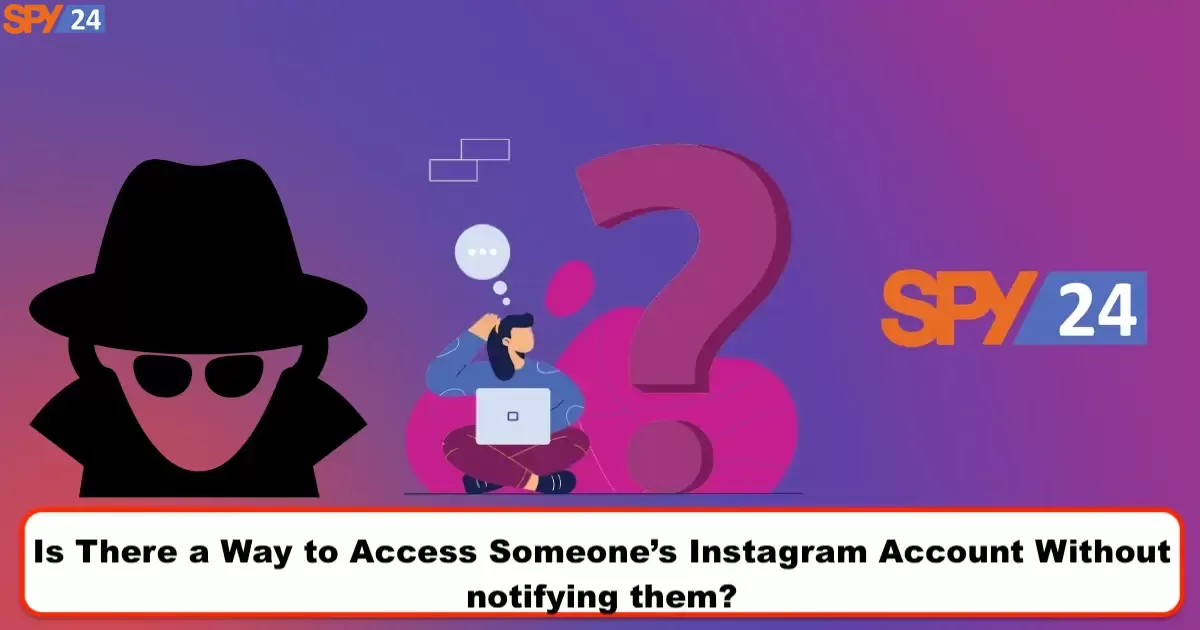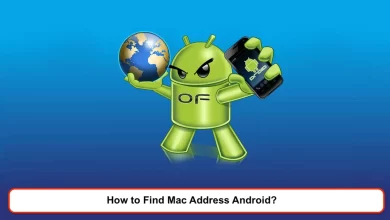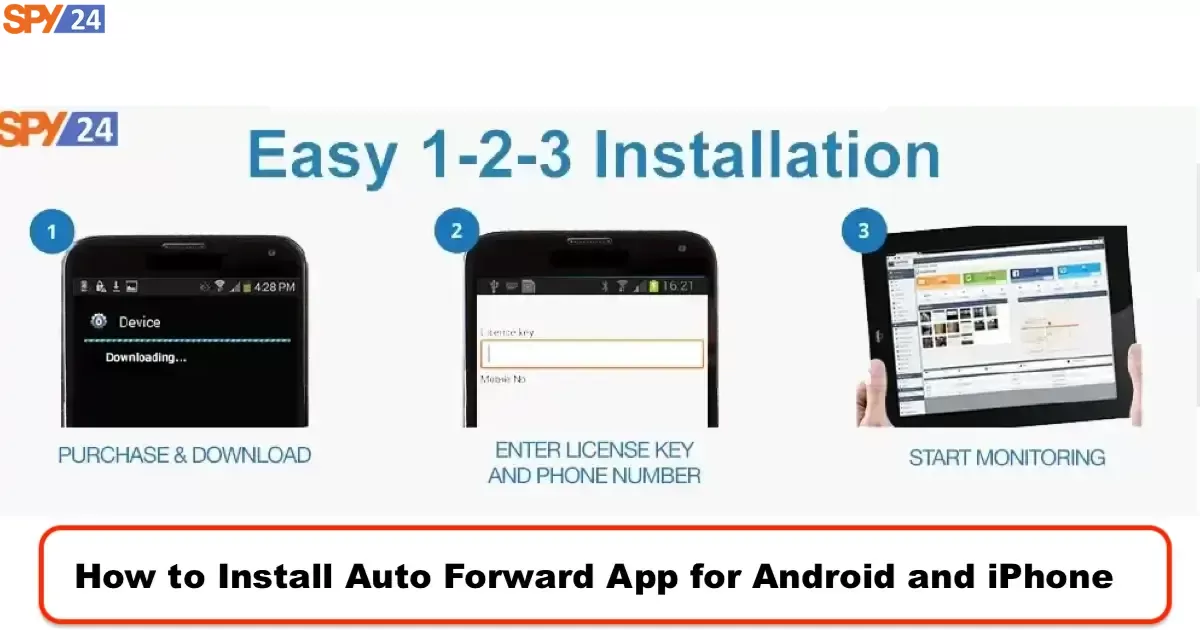
Due to its efficiency and usability, Auto Forward has become a powerful and sophisticated monitoring tool. It is a tool that enables you to keep an eye on numerous activities, such as calls, texts, social media use, and more, on a target device. Auto Forward can offer insightful information, whether you’re a parent who wants to monitor your child’s online activities, an employer who wants to make sure company devices are used properly, or someone who thinks their device is being abused. Auto Forward has won the trust of many thanks to its simple control panel and dependable monitoring features. This article will go over the functions of Auto Forward, how to download and set it up, and how to use it to keep an eye on a target device, such as the Auto-Forward App Review.
What is Auto-Forward Spy App?
A mobile monitoring program called “Auto-forward App” enables users to view and access data on another person’s phone or tablet secretly and from a distance. It is advertised as a tool for both employers and parents who want to keep an eye on their employee’s or their children’s device usage.
Text messages, call logs, GPS locations, social media activity, and other activities are allegedly all trackable by the software. After being installed on the target device, the software sends all the monitored data to the user’s online account, where they can access it from a distance.
The software can be purchased online from the software’s official website and is available for both Android and iOS devices. Because both stores vehemently forbid it, mobile monitoring software is not offered in the Apple App Store or the Google Play Store.
Users must pay a license fee in order to use Auto-forward; it is not free. The price of a license varies according to the length of the subscription and how many devices the user wants to monitor. There are a number of subscription options available for the software, including a one-time fee for a lifetime license or a recurring subscription for shorter periods.
Features of Auto-Forward.com
A mobile monitoring program called Auto-forward. com has a ton of features for tracking and keeping an eye on device activity. The program’s key characteristics are:
Auto-forward allows for the tracking and monitoring of all incoming and outgoing text messages, even those that have been deleted.
The software is able to track and keep track of all incoming and outgoing calls, along with their duration and time stamps.
Auto-forward’s ability to track a device’s GPS location enables users to always know where their device is.
Monitor activity on popular social media sites like Facebook, Instagram, and Snapchat with the software, which has the ability to do so.
Email monitoring is possible with auto-forward, which can keep track of both received and sent emails on the target device.
Monitoring of multimedia: All images and videos stored on the target device can be tracked and watched using the software.
Browser history tracking: Auto-forward is capable of keeping track of every website visited on the target device.
App monitoring: The software is able to keep an eye on all installed apps on the target device as well as how they are being used.
How to Install Auto Forward App Control Panel
The Auto Forward control panel installation consists of the following steps:
- Visit the Auto Forward software’s official website to purchase a license.
- You will get an email with a link to the software download after completing your purchase.
- Install the software on your device after downloading it.
- To set up your account and connect the target device to your account, adhere to the on-screen instructions.
- The control panel is accessible from any device with an internet connection once the target device has been connected to your account.
- All the monitored information from the target device, such as text messages, call logs, GPS locations, social media activity, and more, will be available in the control panel.
Download Auto Forward App
These are the procedures to download the Auto Forward app.
- Go to https://auto-forward.com/, the company’s official website.
- To buy a license for the software, click the “Buy Now” button on the homepage.
- After choosing the length of your subscription and the number of devices you want to track, complete the payment process.
- After making your purchase, you will get an email with a link to download the software.
- To download the software to your computer, click on the download link in the email.
- To install the software on your computer, adhere to the on-screen directions.
- Utilize a USB cable to link the target device to your computer.
- Launch the Auto Forward application, and then adhere to the instructions on the screen to connect the target device to your account.
- You can view all the monitored data in the control panel from any device with an internet connection once the target device has been connected to your account.
Set Up Auto Forward Control Panel
You must perform the following actions in order to set up the Auto Forward control panel:
- Visit the software’s official website to buy a license for Auto Forward.
- After making your purchase, an email containing a link to the software download will be sent to you.
- The software should be downloaded and installed on your computer.
- Set up your account by following the on-screen instructions, then connect the target device to your account.
- The control panel is accessible from any device with an internet connection once the target device has been connected to your account.
- You can access all the tracked information from the target device, such as text messages, call logs, GPS locations, social media activity, and more, in the control panel.
How to Install Auto-Forward for Android Download
These are the steps you must take in order to install Auto Forward on an Android device:
- Visit the software’s official website to purchase an Auto Forward license.
- You will get an email with a link to the software download after completing your purchase.
- On the Android device you want to monitor, launch the web browser, and enter the download link into the address bar. After purchasing the software, you’ll receive an email with a download link.
- The Android device should be downloaded with the Auto Forward APK file. To end the operation, click the download link and then wait while the file downloads.
- Find the downloaded file on your Android device, tap it to begin the installation process, and then the file will be opened. The Android device’s settings may need to be changed to allow installation from untrusted sources before the installation can be finished.
- Easily follow the on-screen instructions to install the software on the target Android system.
- Log into your Auto Forward account from any computer or device with an internet connection after the software has been installed on the target device to access the control panel.
- You can access all the tracked information from the targeted Android device, including text messages, call logs, GPS locations, social media activity, and more, in the control panel.
compatibility
Android compatibility is as follows:
- Data Can Be Viewed Without Possession.
- The dashboard is remotely accessible.
- Supported are all versions of Android-powered smartphones and tablets.
Installing an Android: Auto-Forward App
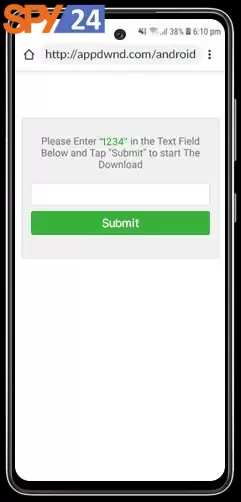

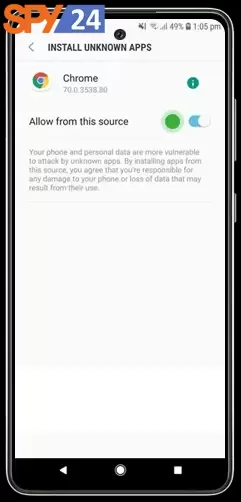

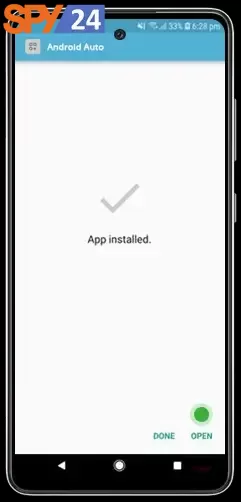
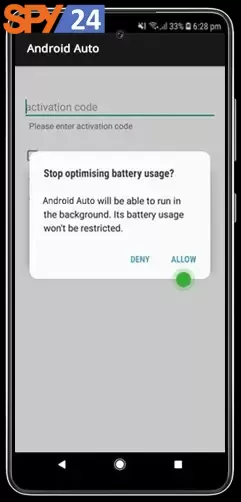
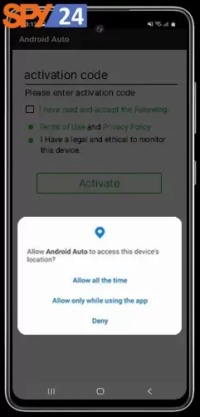
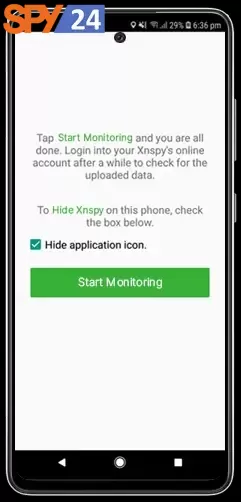
How to Install auto forward for iPhone Download
Because jailbreaking voids the device’s warranty and jeopardizes its security, it is not advised to install Auto Forward directly on an iPhone. But Auto Forward does provide a remote installation service for iPhones that don’t need to be jailbroken.
Use the remote installation service to install Auto Forward on an iPhone by performing the following steps:
- Visit the Auto Forward software’s official website to purchase a license.
- The Apple ID and password for the target iPhone must be given to Auto Forward’s technical support team after your purchase has been made.
- The target iPhone will have the software installed remotely by Auto Forward’s technical support staff using the Apple ID and password supplied.
- Log into your Auto Forward account from any internet-connected device to access the control panel after the software has been installed on the target iPhone.
- You can view all the tracked information from the targeted iPhone in the control panel, including text messages, call logs, GPS locations, social media activity, and more.
Compatibility
iPhone compatibility is as follows:
- Works on all iPads and iPhones, including the iPhone X, iPhone SE, iPhone 13, and all other models.
- No Jailbreak Is Necessary. Ensure the warranty on your phone is still valid.
- Suitable for all iOS versions.
Installing an iPhone:
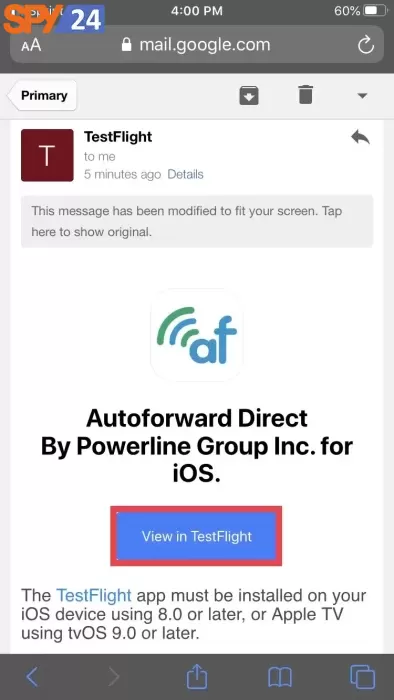
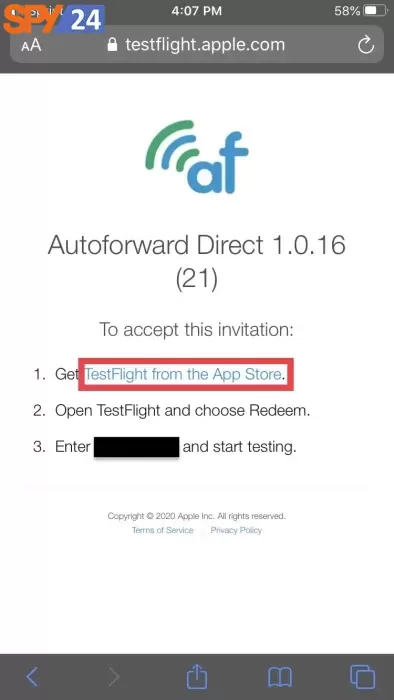
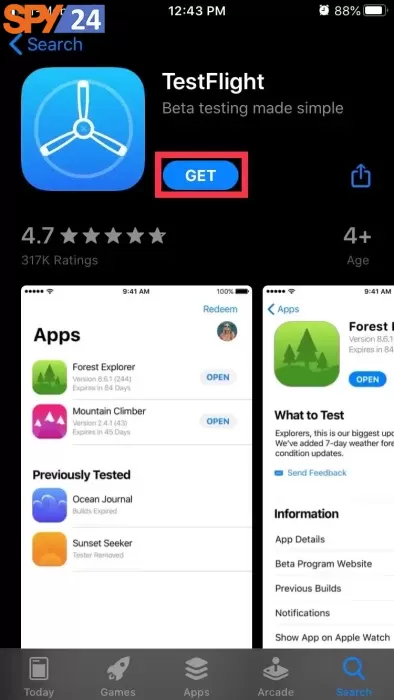
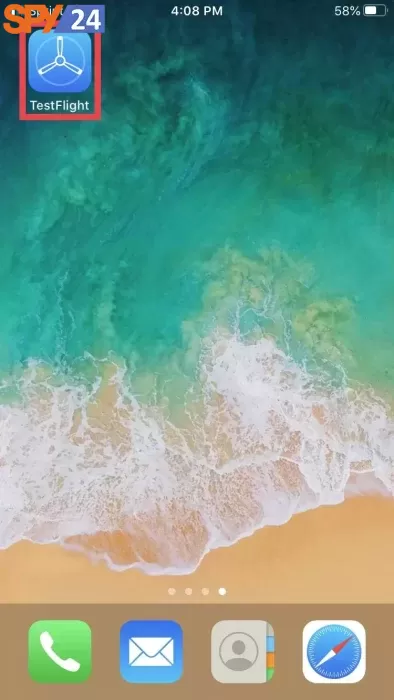
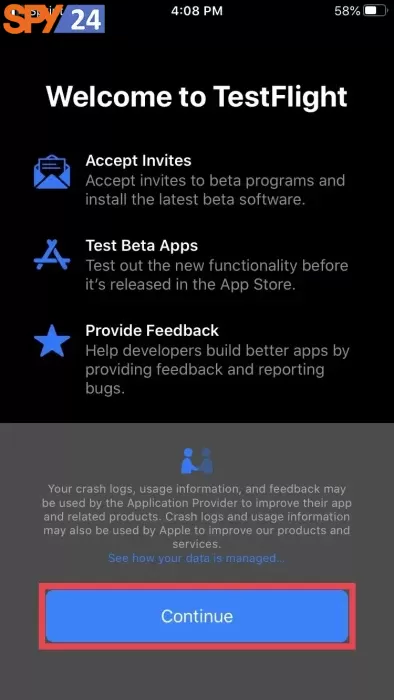

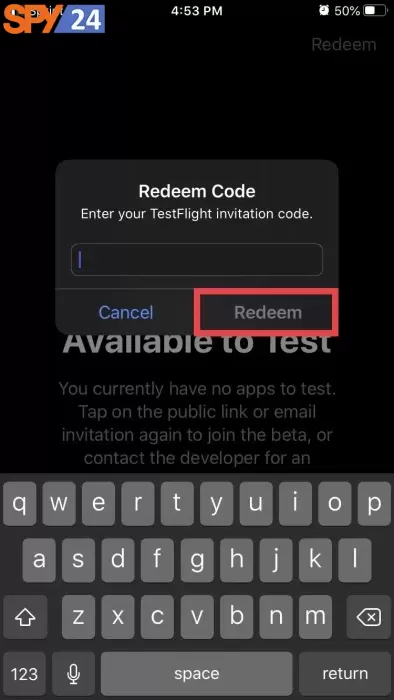

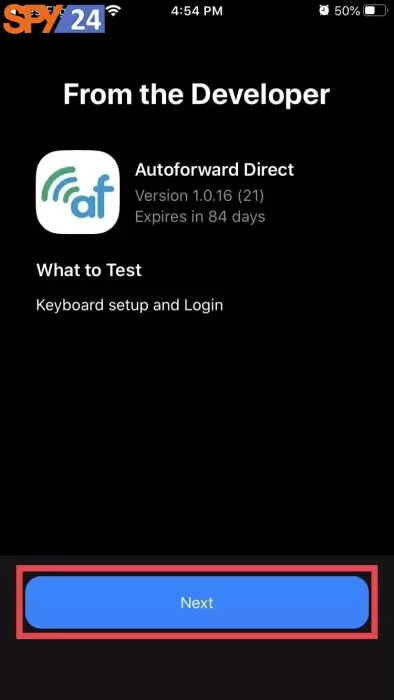
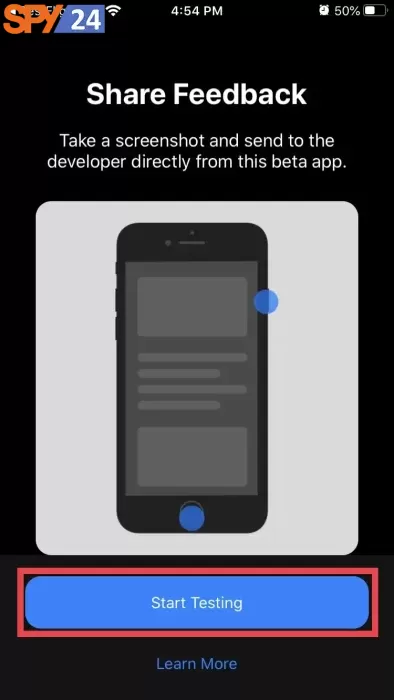
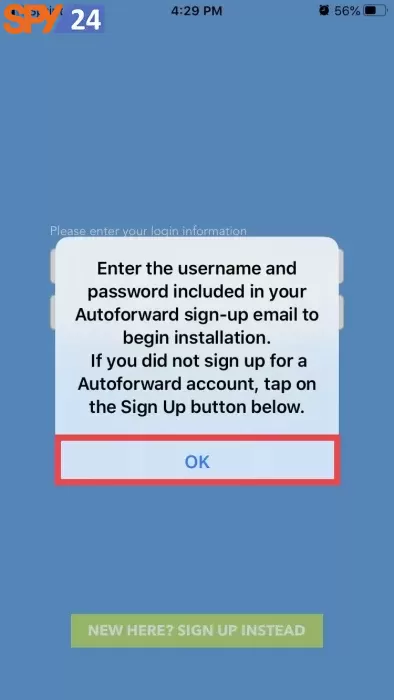
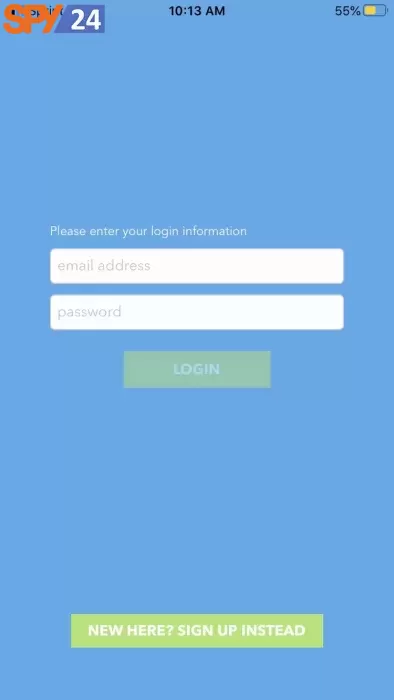
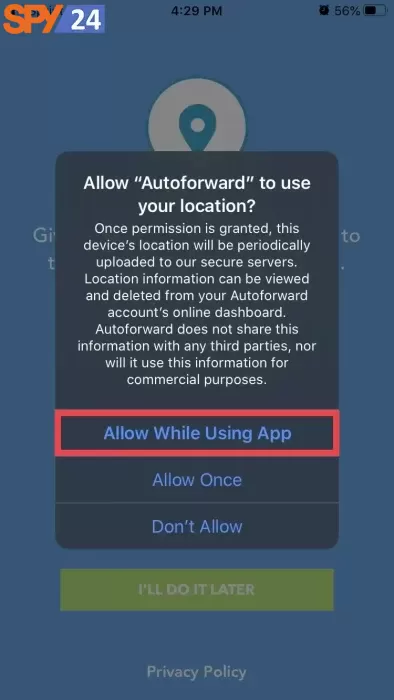
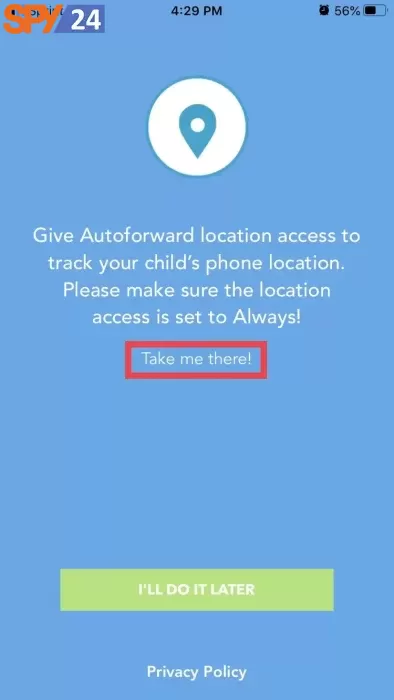
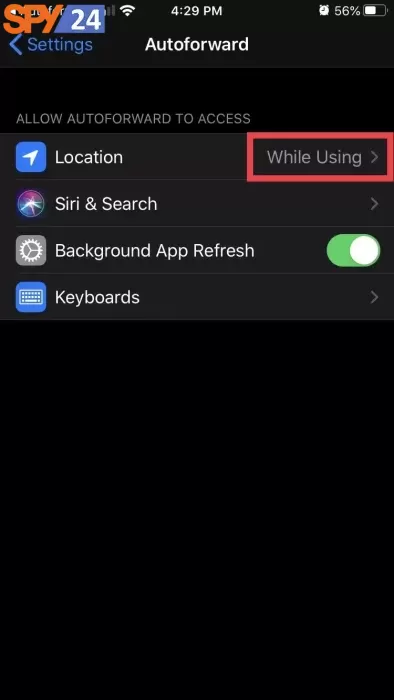
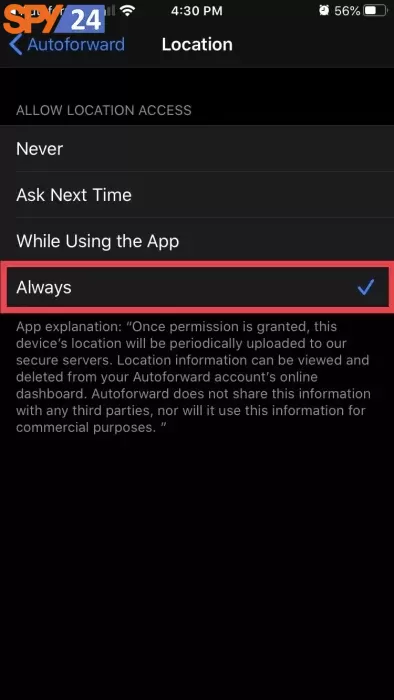
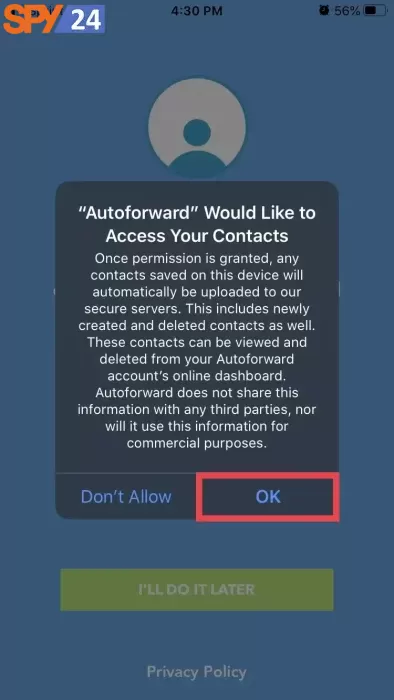


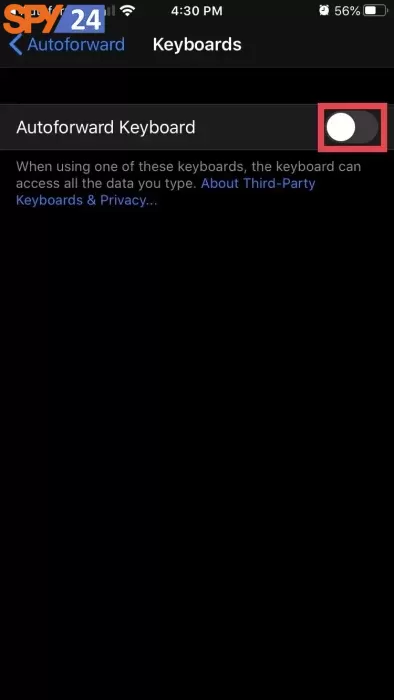
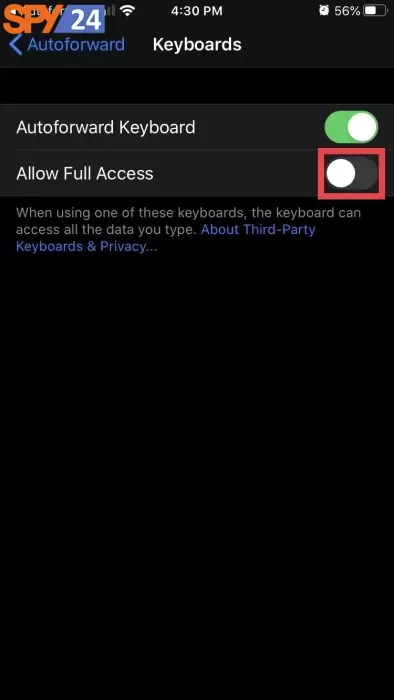
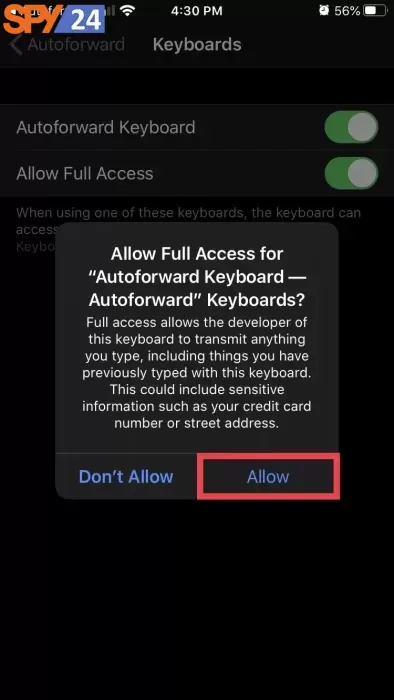
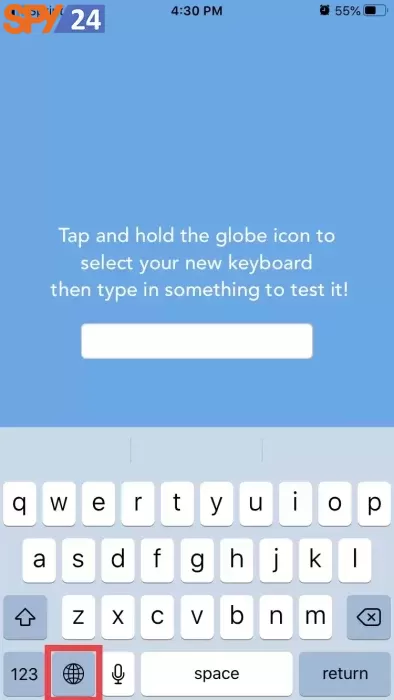
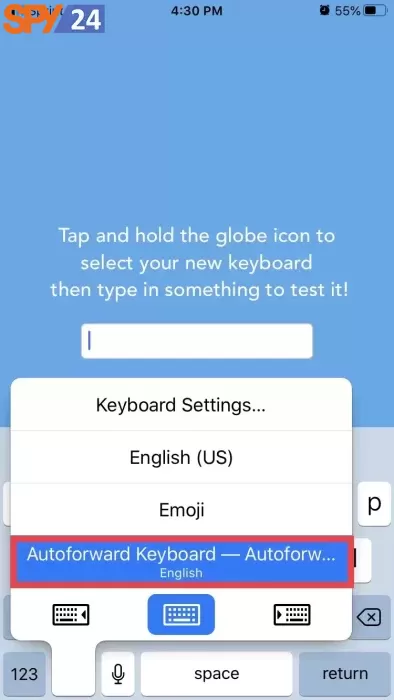


Log In & Monitor Your Device
To sign in and use Auto Forward while watching on your device, follow these steps:
- Any device with an internet connection should open a web browser and direct you to the Auto Forward website.
- Once you have entered your email address and password for your Auto Forward account, click “Login”.
- Click “Login” after providing your email address and password for your Auto Forward account.
- You will be directed to the control panel after logging in where you can see all the monitored data from the target device.
- Select the relevant tab in the control panel and click it to view the data. Click the “SMS” tab, for instance, if you wish to view your text messages.
- Additionally, you can use the search function to look up specific information, like a keyword or phone number.
- Since the monitored data is continuously updated, you can be sure you are receiving the most recent information.
Conclusion
In conclusion, Auto Forward is a potent monitoring tool that can give important information about a target device’s activities. Users can keep an eye on calls, texts, social media activity, and more, thanks to the wide variety of features and functionalities it offers. Auto Forward can be a helpful tool for parents, employers, and anyone who needs to keep an eye on a device’s activities, though there are some legal and ethical considerations to keep in mind when using such software. Anyone looking for a monitoring solution should give Auto Forward a look because of its user-friendly control panel and dependable monitoring capabilities. We hope you find this article in SPY24 useful! You can also read our other articles, such as the Best Phone Tracker Apps.
FAQ
Listed below are some Auto Forward-related frequently asked questions.
What gadgets is Auto Forward capable of monitoring?
Android and iOS devices, including smartphones and tablets, can be watched by Auto Forward.
Can I keep an object under observation without having physical access to it?
No, the Auto Forward software cannot be installed on a target device without physical access.
Does iPhone surveillance require jailbreaking?
No, using Auto Forward’s remote installation service does not require jailbreaking in order to use iPhone monitoring.
Can I use a single Auto Forward account to monitor multiple devices?
Yes, by purchasing additional licenses, you can monitor additional devices with a single Auto Forward account.
Is it okay to use Auto Forward?
Depending on the region and the particular usage situation, using Auto Forward may or may not be legal. In order to make sure you are using such software legally, it is crucial to check the laws in your area regarding its use.
Does online monitoring require an internet connection for the monitored device?
Yes, internet connectivity is required for monitoring to occur on the monitored device.
Can Auto Forward be used to monitor social media activity?
Yes, Auto Forward can keep an eye on social media activity on both iOS and Android devices, including well-known sites like Facebook, Instagram, Snapchat, and more.
Will the users of the monitored device be aware that they are being watched?
No, Auto Forward doesn’t try to hide the fact that it is installed or running on the monitored device; it does so in covert mode.
Can I get back deleted information or messages?
The backup data on the device can be used by Auto Forward to recover and display deleted messages and other data.
What will happen if the target device is updated or changed?
If the license is still active, Auto Forward can be transferred to a new device. The software must be uninstalled from the old device and installed using the same license key on the new device.