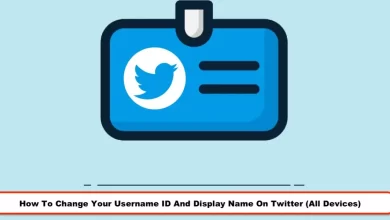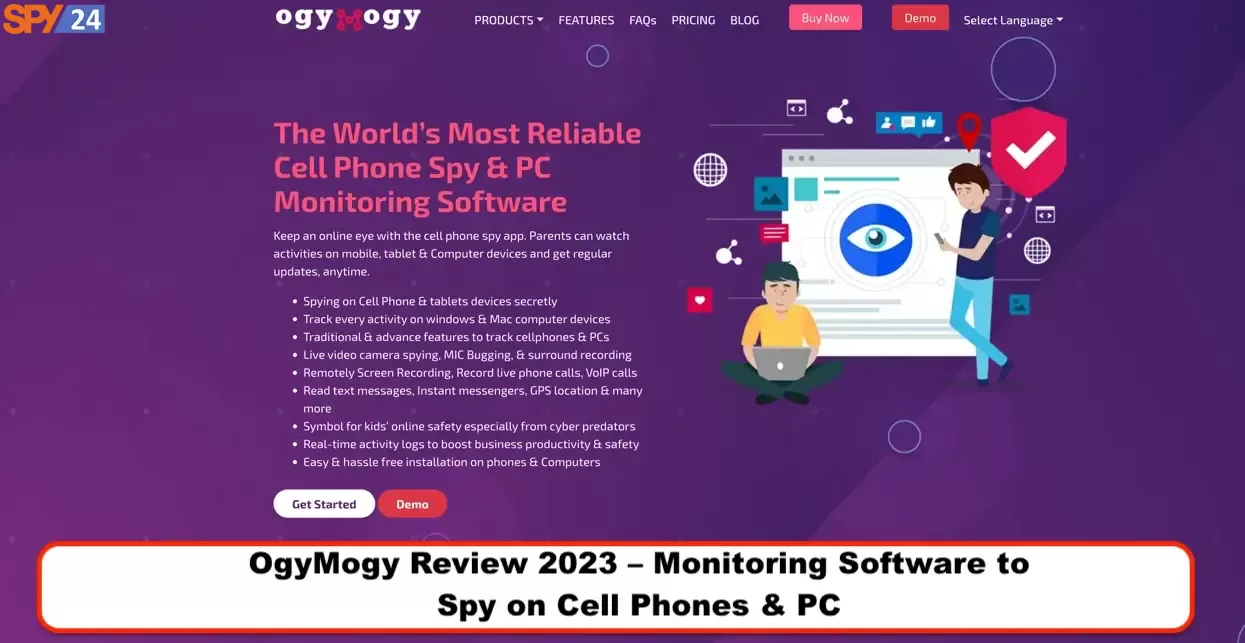How Can We Enable Two-Step Verification On Telegram?
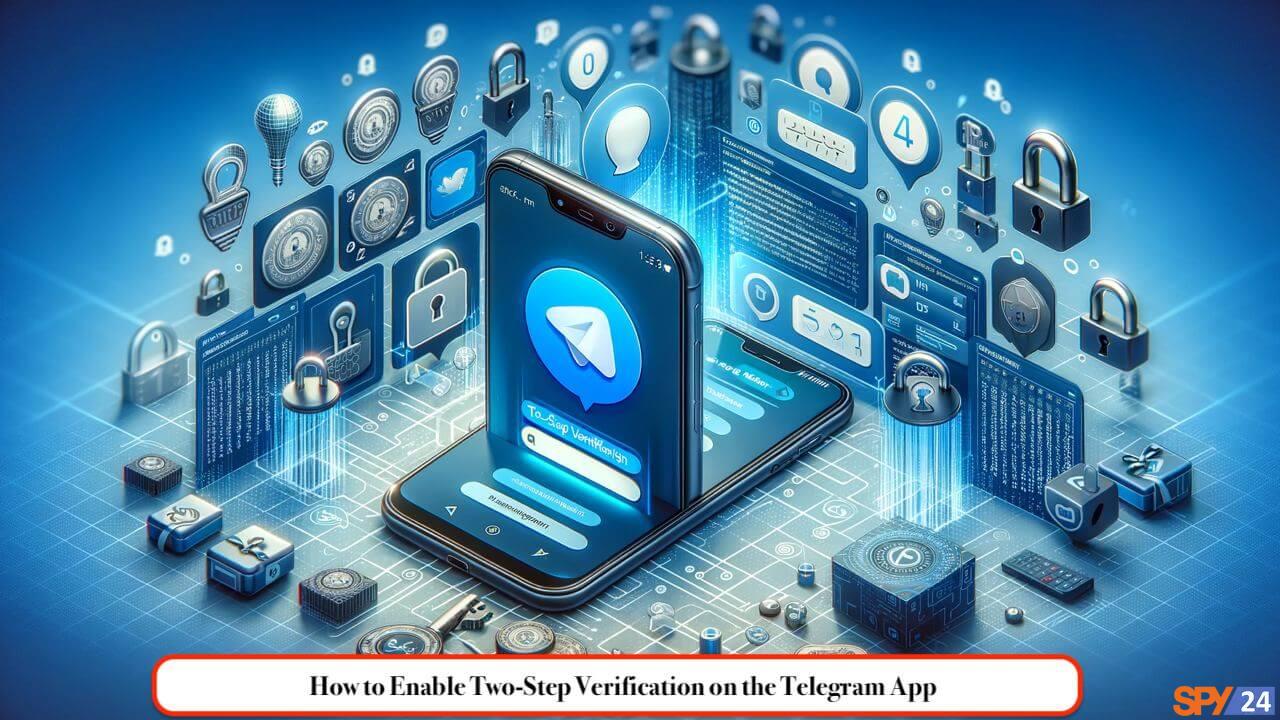
Dear friends, I am Keleis Andre, a cybersecurity expert. Today, I want to talk about one of the most important security features of Telegram, namely two-step verification. This feature adds a layer of security to your account on Telegram and prevents unauthorized people from accessing your account. In today’s world where digital security is of great importance, using such facilities is very important. In this article from SPY24, we teach you how to Enable two-step verification on Telegram and how to disable it. So if you want to increase the security of your account, we ask you to continue with us.
What is Telegram’s two-step verification?
Two-step verification on Telegram is one of the security measures designed as a login password for Telegram. As its name suggests, it uses two-step encryption to verify identity and log into a Telegram account.
You must have wanted to enable your Telegram account on another device that you also own in addition to your mobile phone. For this, you need to re-enter the mobile number with which you registered on Telegram on the same device to log into Telegram. In this case, Telegram sends you a verification code as an SMS to the mobile line and the same code to your active Telegram account on your mobile phone. (Telegram sends a verification code wherever it is active)
After setting up the two-step verification password to log into your Telegram account, you need to verify your login in two steps. The first code is the same code sent to the phone line or Telegram account, and the second code is the code that you specify during the setup and activation of two-step verification. The verification code is sent during login.
What is Telegram’s two-step verification for?
Today, using only one method to create security and counter cyber-attacks and other malicious actions is not enough. Two-step verification provides double security and prevents hackers from accessing phones, and people’s accounts, and stealing personal information. With this feature enabled, even if the password sent to your mobile line falls into the hands of a hacker, he will still fail to pass the second step to verify the identity because he cannot easily access the two-step verification code.
One of the common threatening methods is the creation of a fake account with your information by a hacker, which causes problems in your records and credits in cyberspace. But with the activation of two-step verification on Telegram and other programs, the risk of a hacker accessing your account decreases. Because the “Telegram two-step verification code” or Two Step Verification is an option that only people who have access to the login code can log into Telegram. The Telegram two-step verification code cannot be hacked because it is not registered anywhere and only you have access to it.
Telegram’s two-step verification is a method to verify the identity and credibility of the person entering the Telegram account and prevent hacker attacks. The hacker cannot easily pass through this security layer; therefore, your information is protected from the risk of hacking and being stolen. Sometimes the Telegram password may fall into the hands of others, but the existence of a two-step verification code on Telegram causes the hacker to fail to log into your account.
Telegram’s two-step verification, with the Latin title Two-Step Verification, uses two factors to verify and verify identity. After the first password that we consider for Telegram, this feature is used as the second password and identity verification. By entering the password by the account owner, he is allowed to enter and this method makes it difficult for hackers to enter. This feature, with the security it creates in cyberspace, prevents irreparable damages such as theft of information and online scams.
Enabling Two-Step Verification in Telegram for Android
Activating Telegram’s two-step verification on Android is very simple. Select the three-line menu (three stacked lines) from the top right.
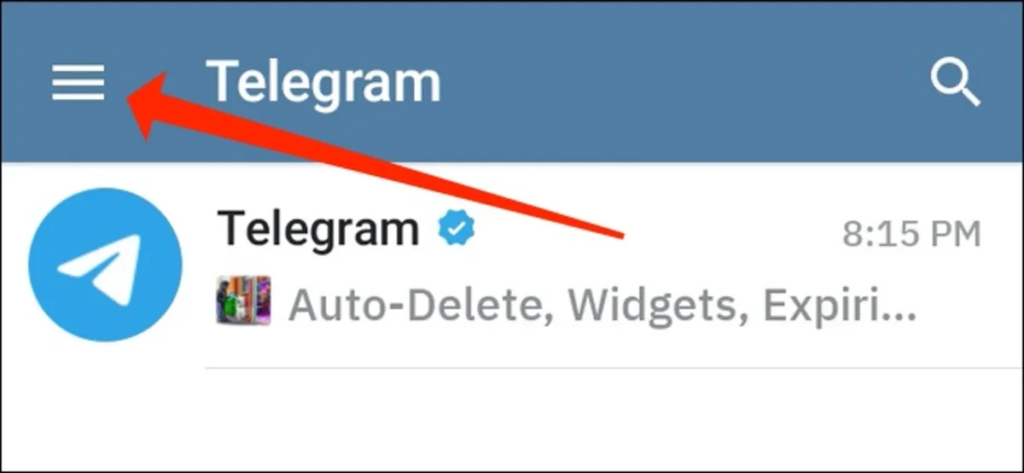
At the bottom of the opened menu, select Settings.
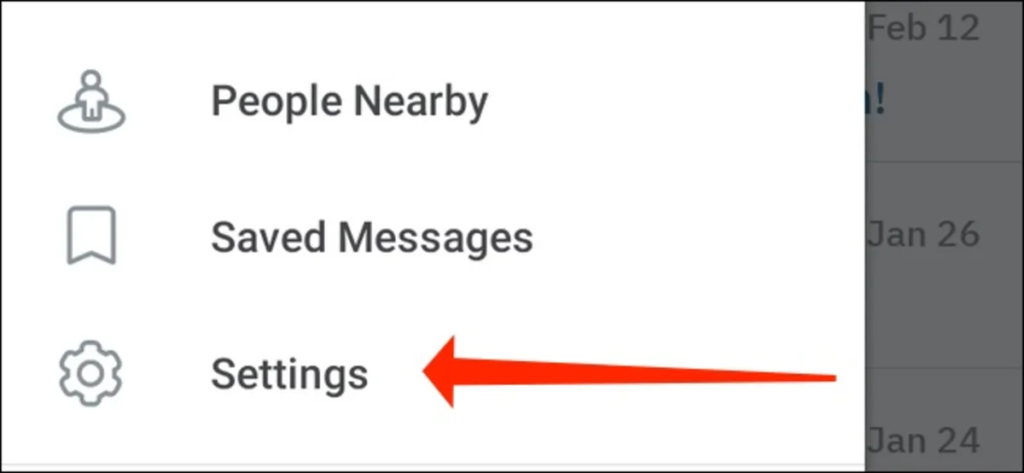
On the next page, select Privacy and Security.
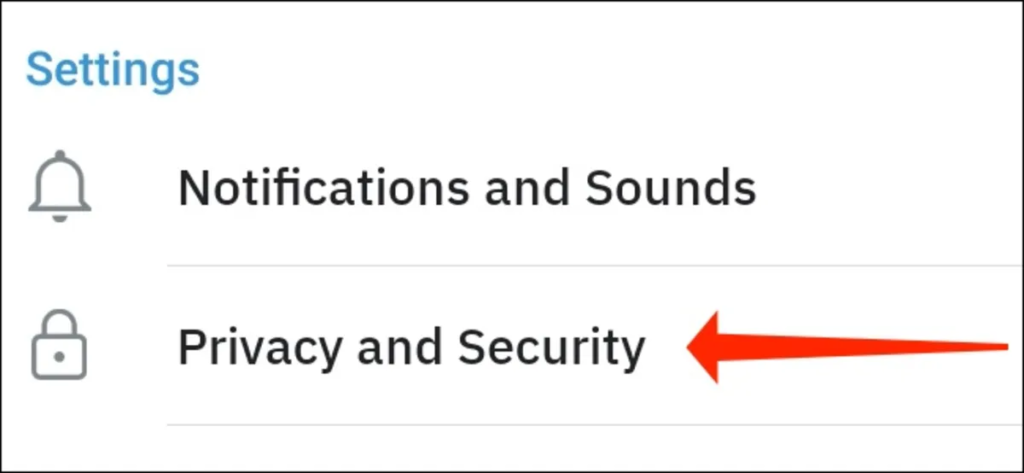
Select the Two-Step Verification option.
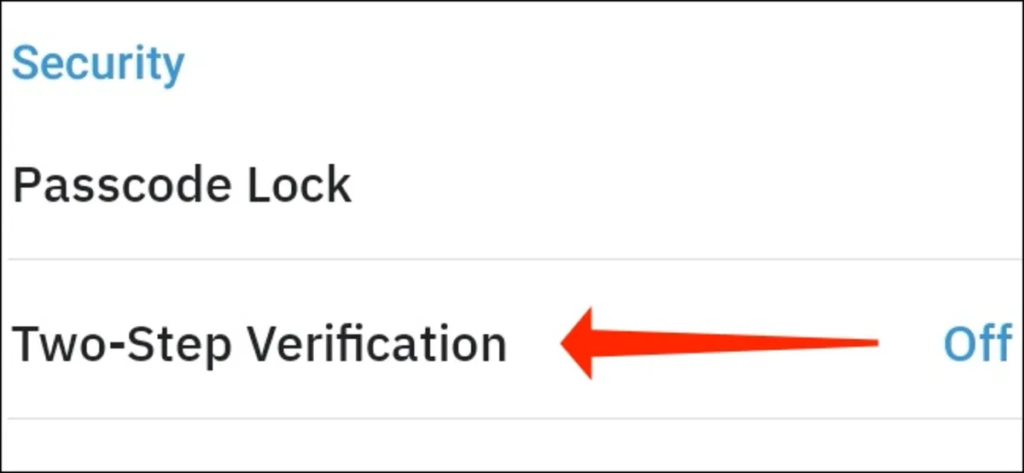
On the next page, select the Set Password option.
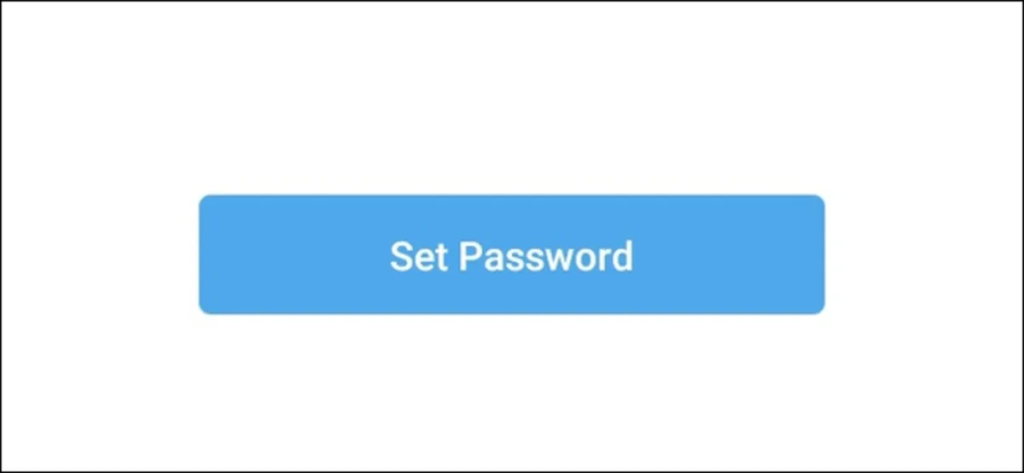
At this stage, you should use a strong password to activate Telegram’s two-step verification. We recommend using a good password manager like Bitwarden to store your passwords.
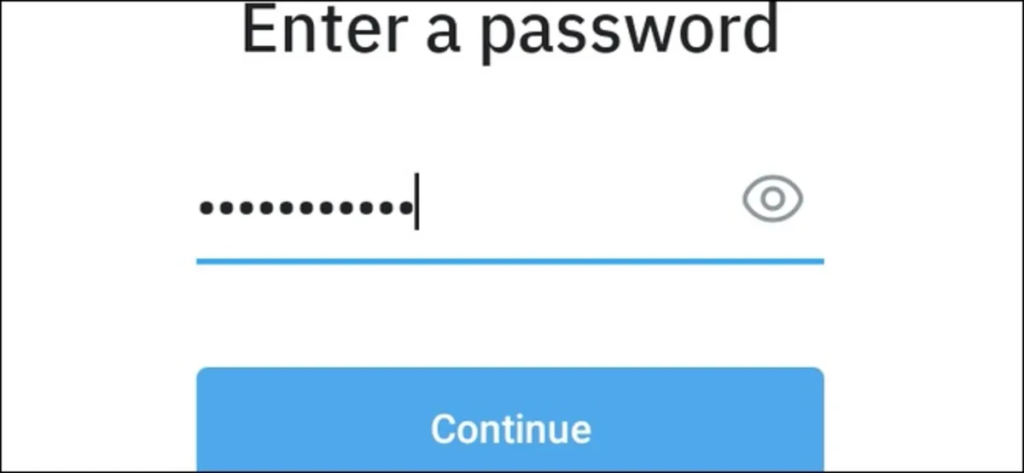
Enter the password a second time and finally hit Continue.
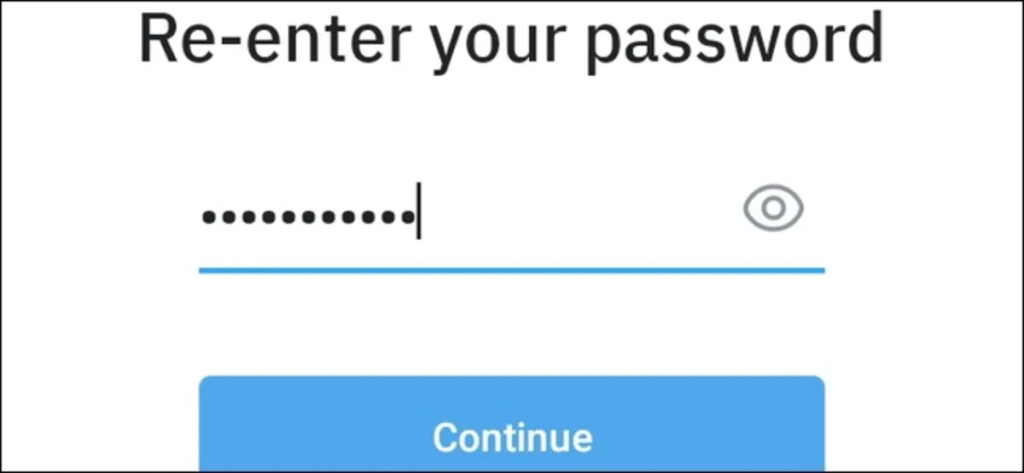
Add a reminder in the hint section and hit Continue.
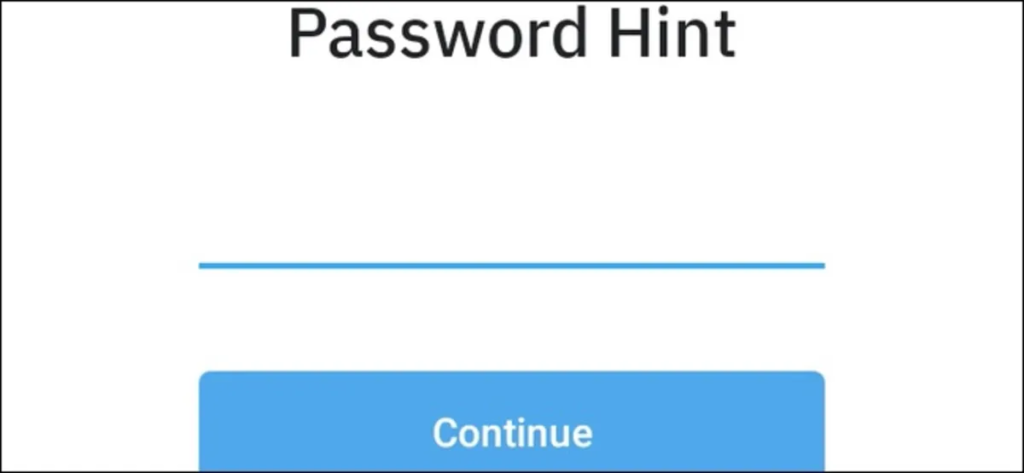
Telegram will request an email address from you to use in case you want to reset the two-step verification. Enter your email and select Continue.
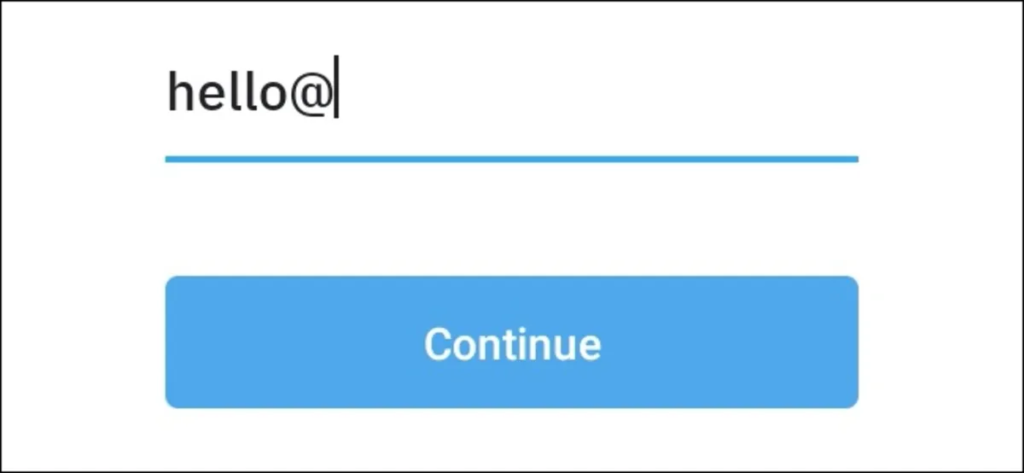
Telegram will send a verification code to the email address, enter the code in the “Enter code” field, and wait for Telegram to check the code.

In this way, you have successfully added an extra layer of security to Telegram. Now you can return to the main page of Telegram.
How to Enable Two-Factor Authentication in Telegram on iPhone
The steps to activate Telegram’s two-step verification on iPhone are very similar to the Android version.
From the bottom bar of Telegram, select Settings.
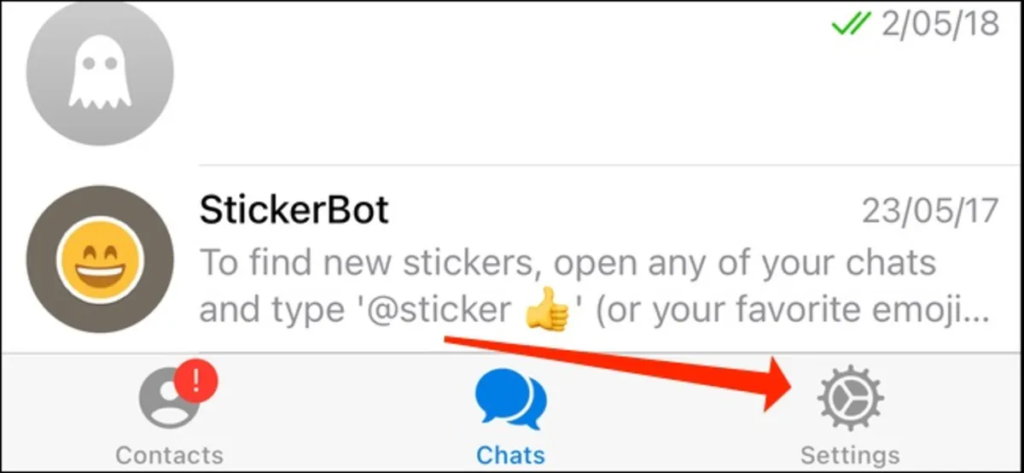
On the next page, select Privacy and Security.
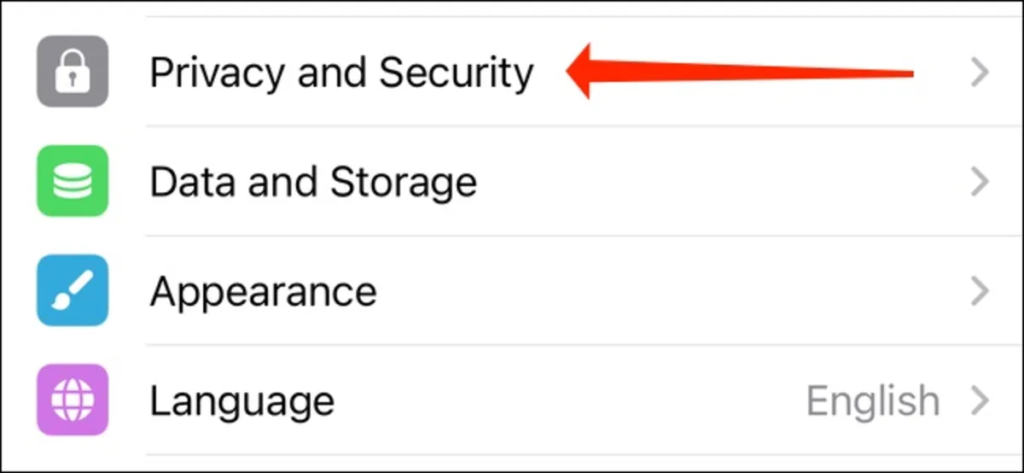
Select the Two-Step Verification option.
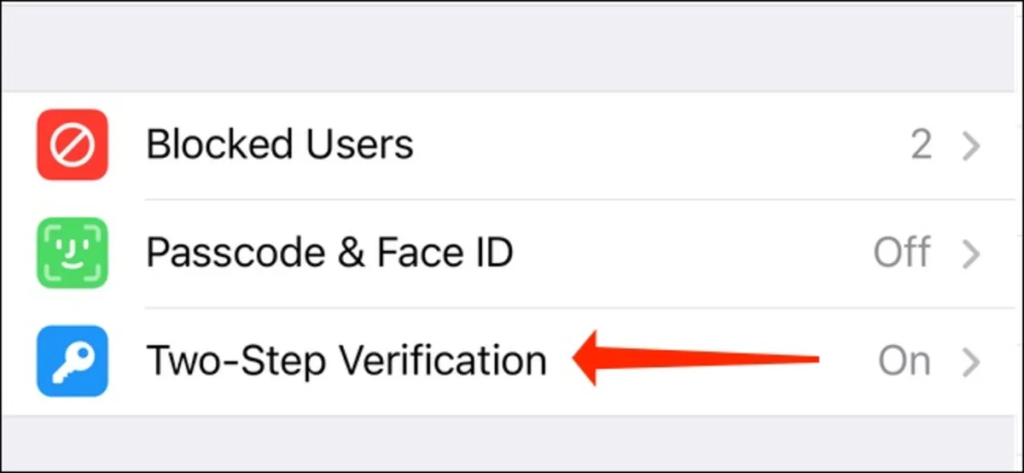
On the next page, select the Set Additional Password option.
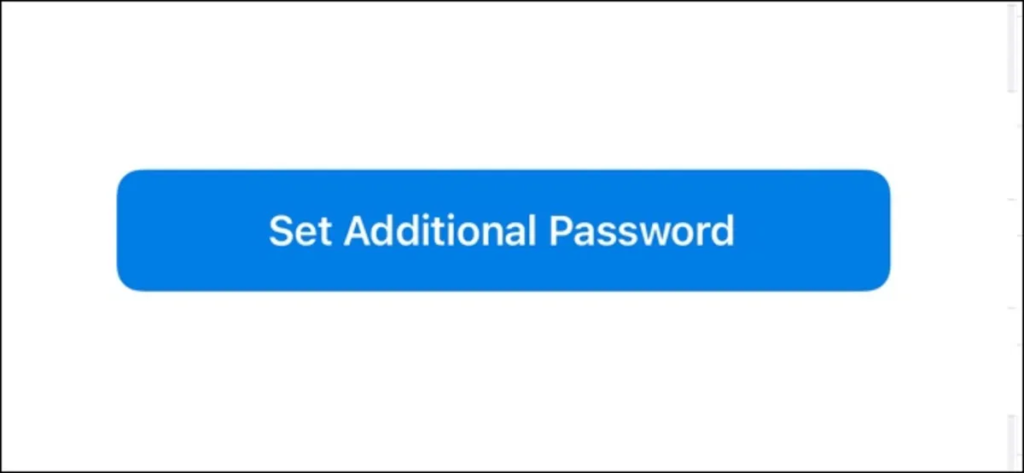
At this stage, you should use a strong password to activate Telegram’s two-step verification. We recommend using the best password manager like KeePass to store your passwords.
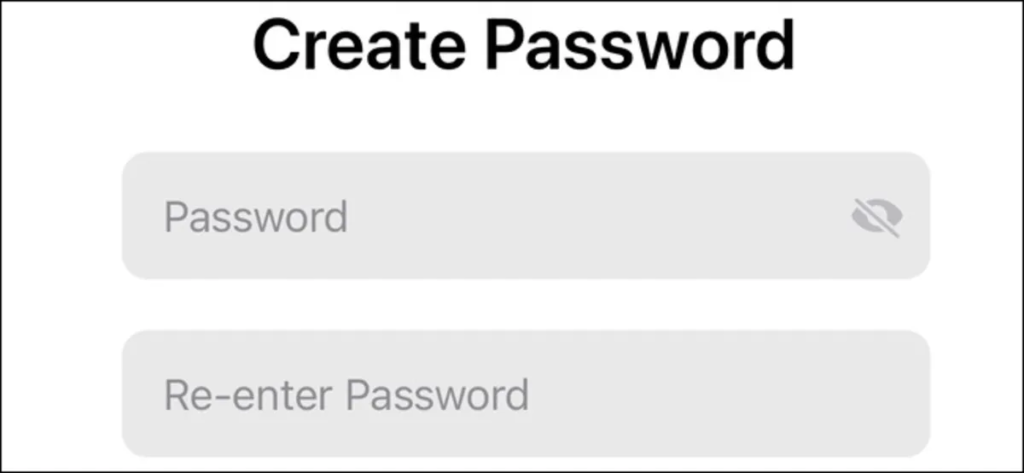
Then add a reminder in the hint section and hit Continue; however, entering a hint is optional.
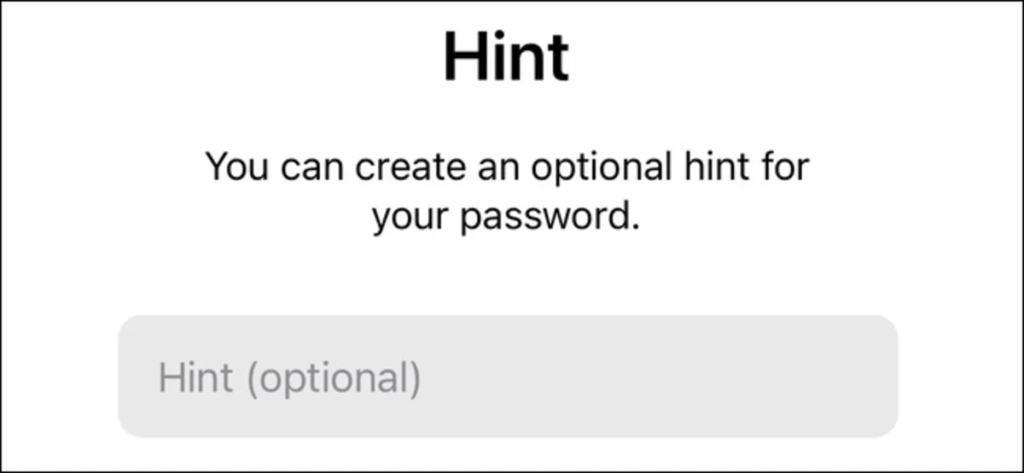
Telegram will request an email address from you to use in case you want to reset the two-step verification. Enter your email and select Continue.
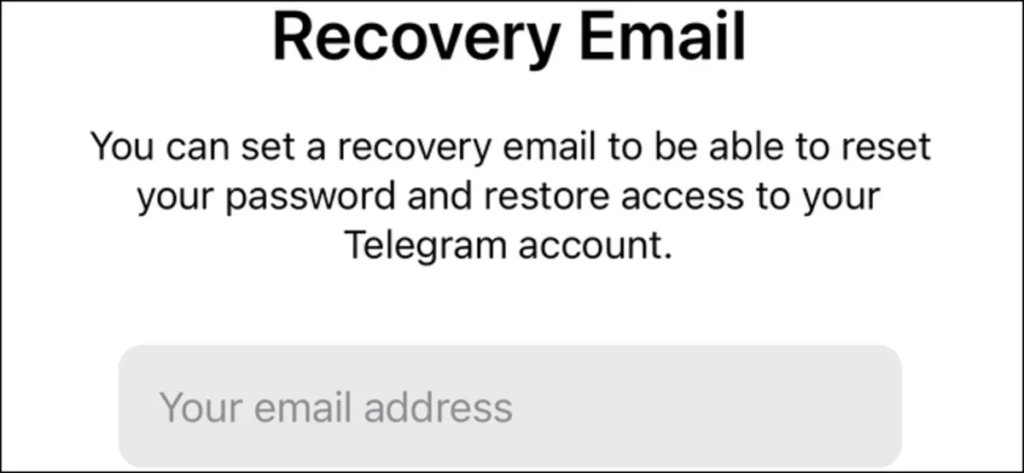
Telegram will send a verification code to the email address. Enter the code in the “Code” field and wait for Telegram to check the code.
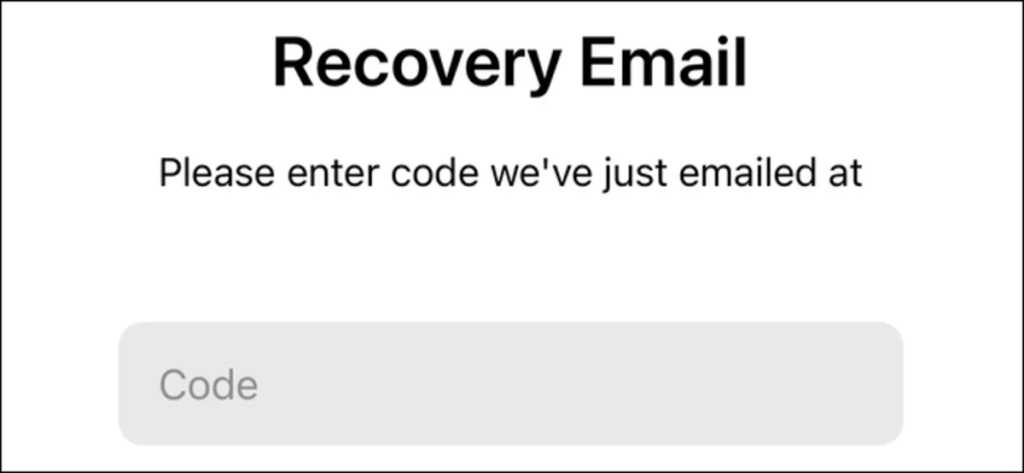
In this way, you have successfully added an extra layer of security to Telegram. Now when you log into Telegram, after the first password that is sent via SMS, it will request the code that was sent to you.
How to Recover a Forgotten Telegram Two-Factor Authentication Password
If you have forgotten your Telegram two-step verification code, there’s no need to worry because we will teach you how to recover it in this section, so don’t miss out on reading this part. To recover your Telegram two-step verification code, you need to follow the steps below in order:
- Enter the Telegram application.
- Touch the three-line menu located at the top of the page on the left to enter the main Telegram menu.
- Enter the Settings section and then touch the Privacy & Security option.
- Touch the Two-Step Verification option to enter the section for entering the two-step verification password.
- At the bottom of the page, there is an option titled Forget password for forgetting the password. Select this option and then tap on the ok option.
- After these steps, you should refer to the email that you introduced to Telegram for activating two-step verification.
- Copy the code sent by Telegram. Then enter Telegram and insert the code in the code field.
- After these steps, touch the tick-like icon located at the top of the page on the right and then select ok in the box.
How to Enable two-factor authentication in Telegram on Windows
You can easily enable two-step verification on the Windows version of Telegram. To do this, you should follow these steps:
- Open your Windows version of the Telegram app.
- Click on the three-line menu located at the top left of the page.
- From the menu you see, enter the Settings section and then select Privacy & Security.
- At this stage, you will enter the two-step verification section of Telegram titled Two-step verification. Now you should select the Enable two-step verification option.
- You will see two fields where in the first box, you should enter your password for the first time, and in the second field, you should repeat the same password.
- In the next step, you should enter a valid email address in the related box and select the Submit button.
- Be sure to enter an active and accessible email because you will need it for activation and password recovery.
- Now select the save button.
- You will receive an activation message from Telegram. You should click on the activation link.
- By completing these steps, two-step verification will be activated for you in the Windows version of Telegram.
How to disable two-step verification in Telegram on iPhone
To disable the two-step verification feature on Telegram without needing an email, you should follow these steps:
- Enter the Settings in the Telegram menu.
- From the Privacy and Security section, select the two-step verification option.
- You will be asked to enter your 2FA password.
- After entering the two-step password, you should select the next option.
- Then touch the “Turn Password Off” section.
- Now select the “Disable” option to remove this feature.
Conclusion:
As you have seen, in this article, we have taught how to activate two-step verification in Telegram (Two-Step Verification). If you need more explanations about any of the sections and steps described, you could contact the SPY24 App experts through the available numbers and ask them for more precise guidance.
Frequently Asked Questions
If you still have questions about this topic despite everything mentioned, you can share your questions with the experts of the Easel collection in the comments section, and they will answer all your questions at the first opportunity.
Why should we use two-step verification?
Two-step verification of Telegram is a security policy that prevents unauthorized people from entering Telegram.
Can we recover the two-step verification password of Telegram if we forget it?
Yes, password recovery is possible by the email you enter when activating two-step verification.
How to activate the two-step verification password of Telegram?
To activate, you need to enter the Telegram settings and refer to the Two-Step Verification section. To get more acquainted with the complete steps of activating it, read the article.
How many digits are allowed to set the two-step verification password of Telegram?
Two-step verification of Telegram is a security password for Telegram that is used to prevent hacking. This password can be at least four digits and a maximum of seven digits, and it is suggested to choose the maximum number to ensure the strength of the password.
How to deactivate the two-step verification of Telegram?
You may decide to deactivate this feature in your account for any reason. Deactivating two-step verification is as easy as activating this option and has no special complexity. Just log into your Telegram and deactivate a few options that we have fully explained in the article. We recommend that you keep this notable feature of Telegram active for more security and try not to deactivate it.
What are the benefits of the two-step verification of Telegram?
By using this additional security layer, you can significantly reduce the risk of unauthorized access to your Telegram account and ensure the privacy of your conversations and even your chats.