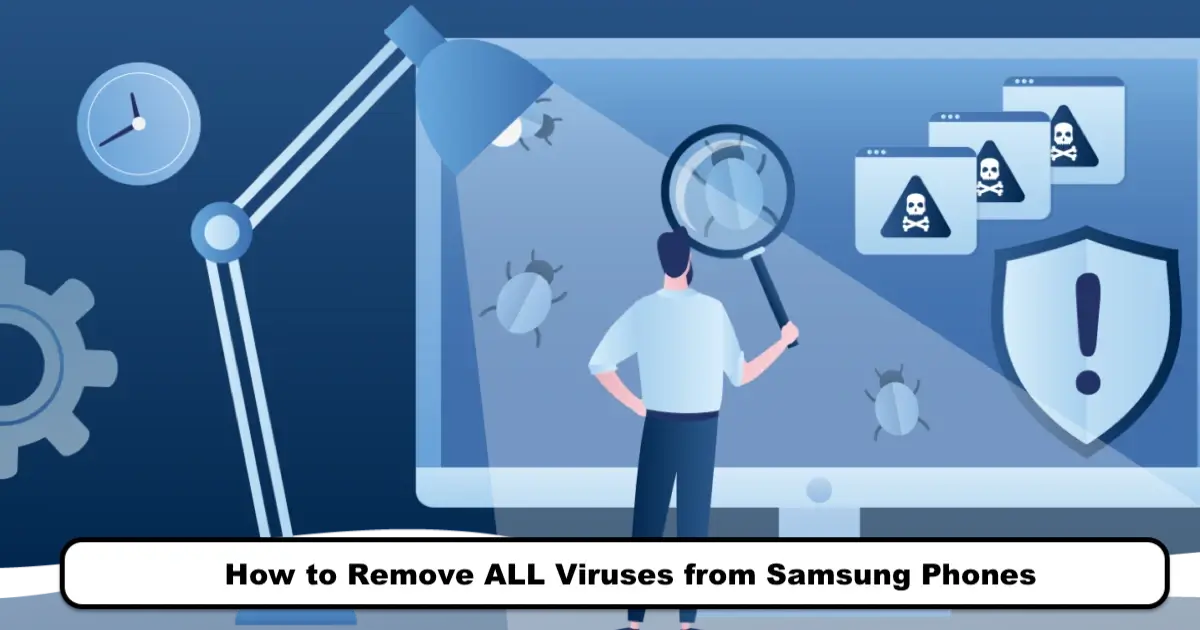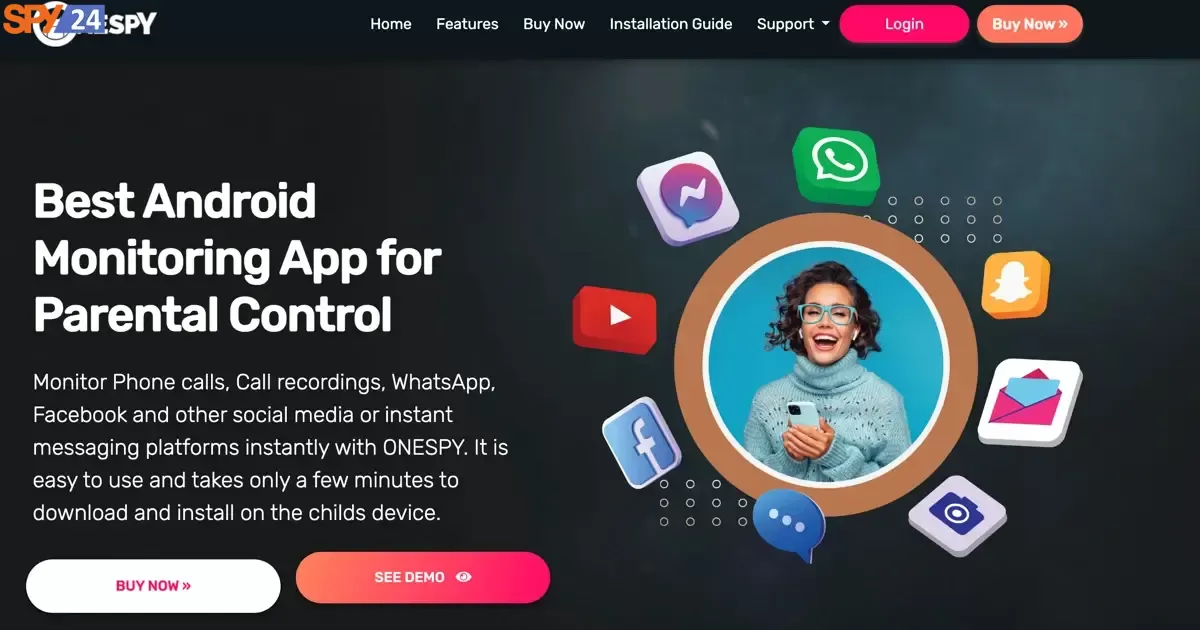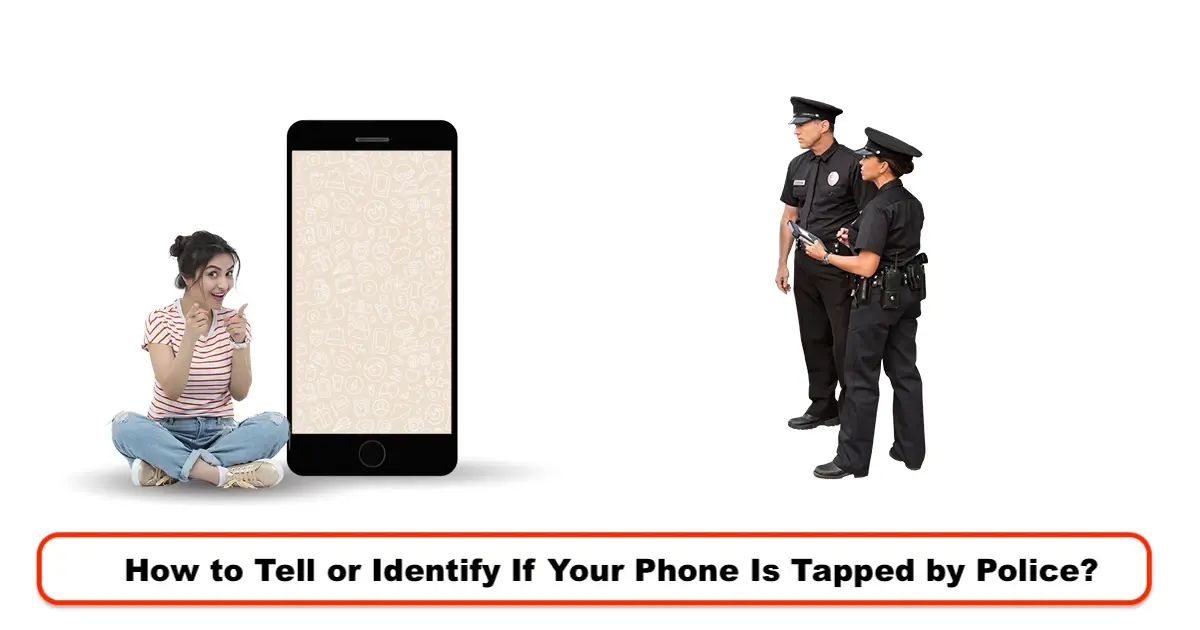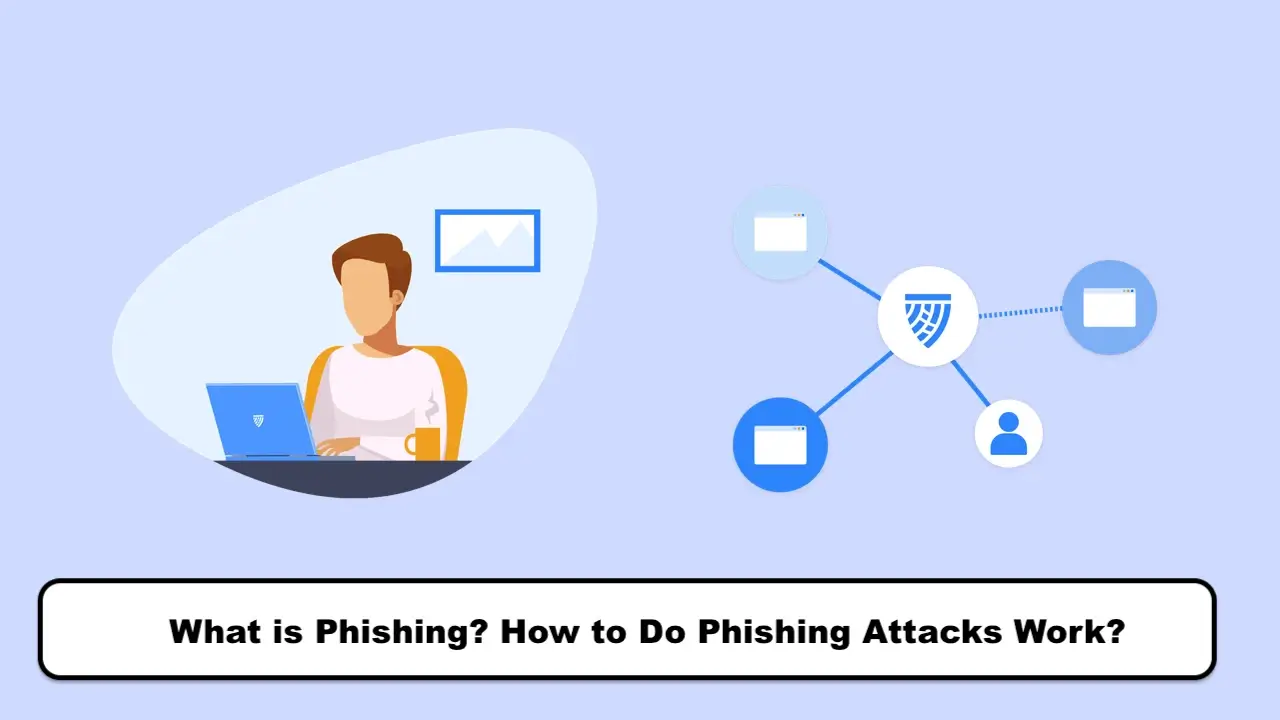How to set up Skype on Android Mobile (Tablet) in 2023
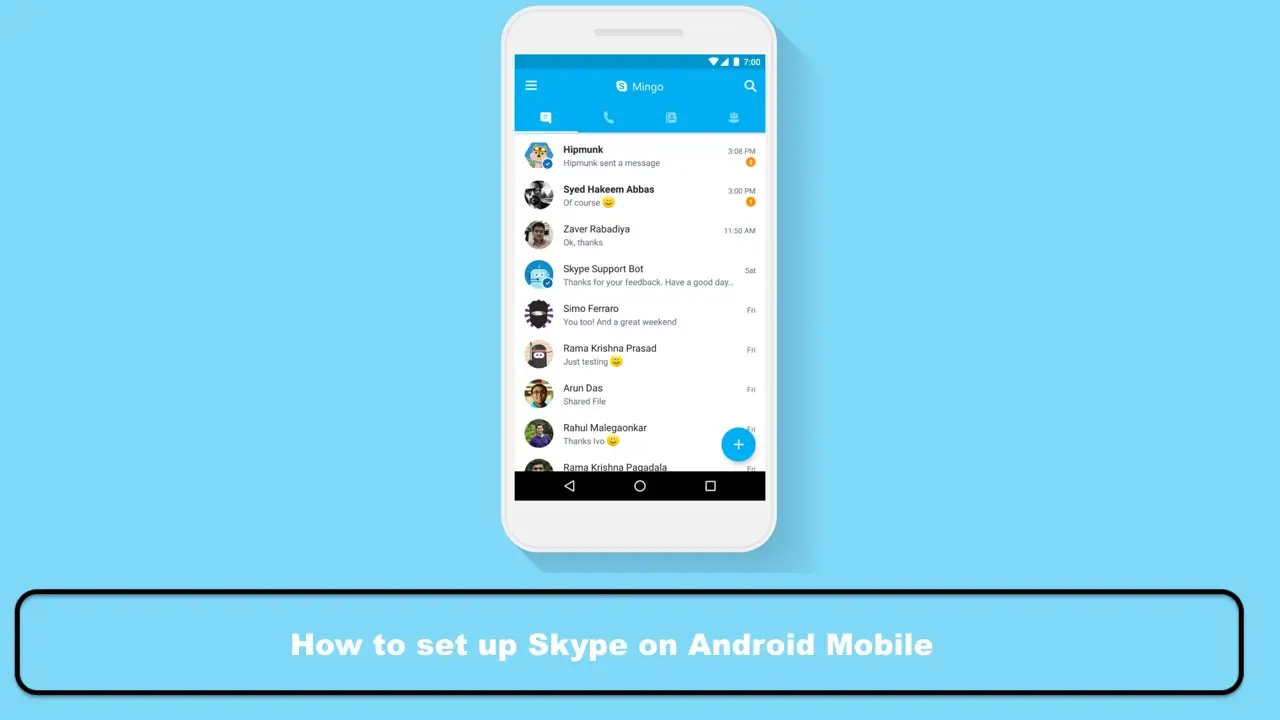
Today, with the growing technology, many applications have been developed for interacting with others. Skype is one of the best and highest-quality software for making video calls. Skype has become a powerful text, voice, and video messaging service using VoIP technology, and its important features and ease of use on various platforms (web version, Windows and Linux versions, Android and iOS versions) can be highlighted. Therefore, users first need to create a Skype account and then set up Skype on their Android phone or other operating systems. In this tutorial from SPY24 App, we will cover how to sign up for Skype on Android and then discuss how to set up Skype on an Android phone. So, join us to learn the steps to register and create a user account in the Android version of the Skype software. 😍
The topics covered in the tutorial on setting up Skype on an Android phone are as follows:
Creating a Skype account on Android
1. First, you need to download Skype for your Android phone and then install the Skype app for Android. In this regard, you can use the tutorial on downloading from Google Play with a mobile phone.
2. Now, to set up Skype on your Android phone, enter the app and select “Sign in or create.”
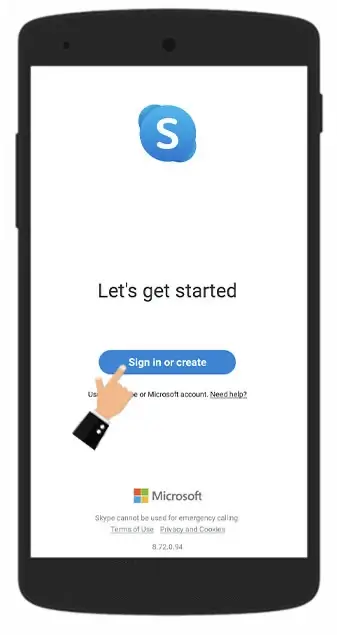
3. In this step of setting up Skype on Android, enter your email address or mobile number in the corresponding fields of Skype settings on Android.
Please pay attention when entering your email or mobile phone number, as the Skype support team will send a verification code to this email or phone number during the registration process and account creation in the Android version of the Skype application, which you must immediately enter. Additionally, if you have not created an email address yet, you can use the step-by-step tutorial for creating a new email + instructional video.
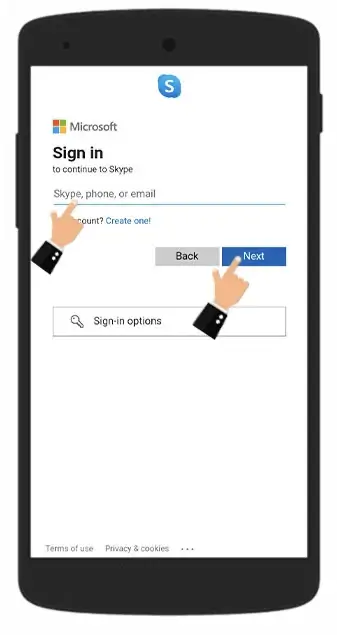
4. During the steps of creating a Skype account on Android, since you do not have an account yet, you will face a similar error as shown in the image below, and you must touch the Create One option and then the Next button.
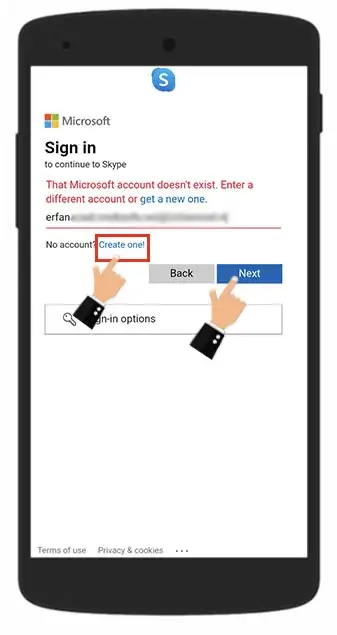
5. At this stage, the process of creating a Skype account for mobile begins. Touch the blue Next button at this stage.
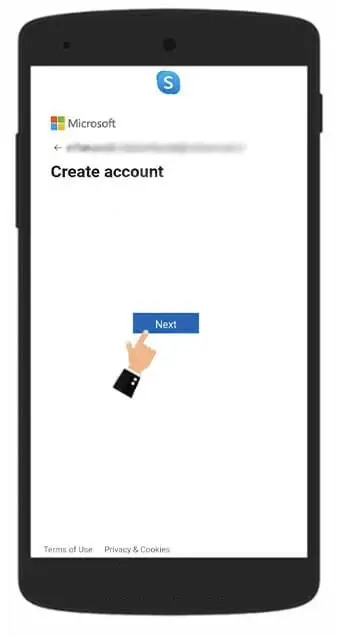
6. Here, you must enter your first and last name. After entering this information, tap the Next button again.
Please make sure to enter these two fields correctly as other Skype users will see this name, and in fact, the combination of these two fields will be your display name on Skype.
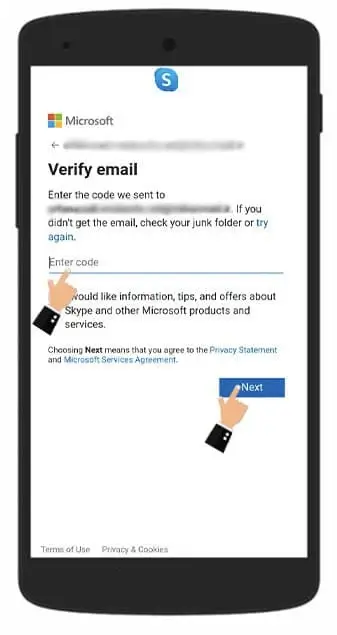
7. At this stage of creating a Skype account for Android, you need to choose a suitable and strong password.
You can use password generator applications such as the Password Generator app. We recommend that you save your chosen password in a note or somewhere secure after selecting it.
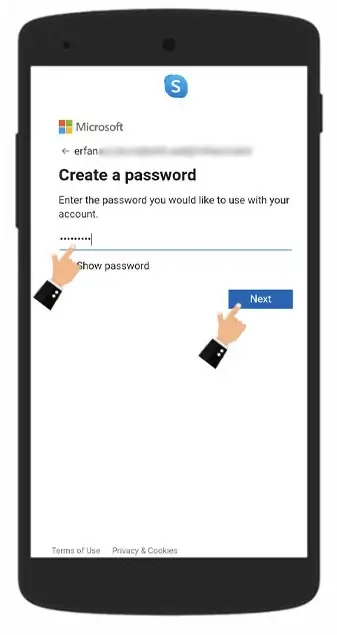
8. In this stage of creating a mobile Skype account, considering that you entered your email or phone number in stage 3, a code will be sent by Microsoft to your email or phone number. For example, this code has been sent to your email from Microsoft.
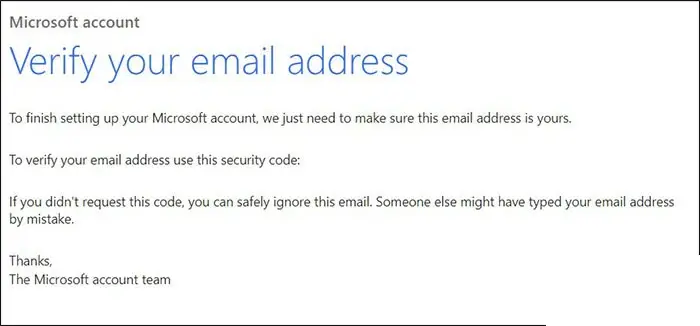
9. Enter the code sent to you in the email or text message and click on the Next button.
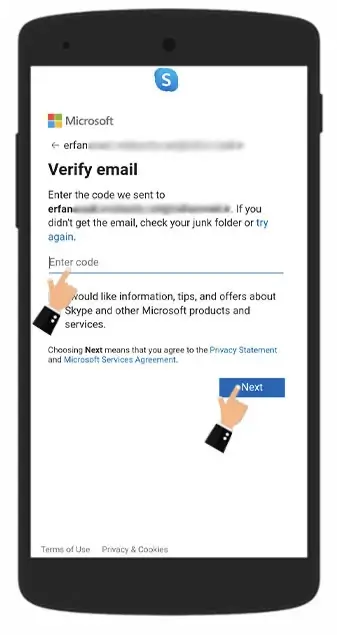
10. After entering the code, your Skype account for Android will be verified and created. Click Next to enter Skype settings on Android.
At this stage, security questions, CAPTCHA, and other methods that ensure you are not a robot may be displayed.
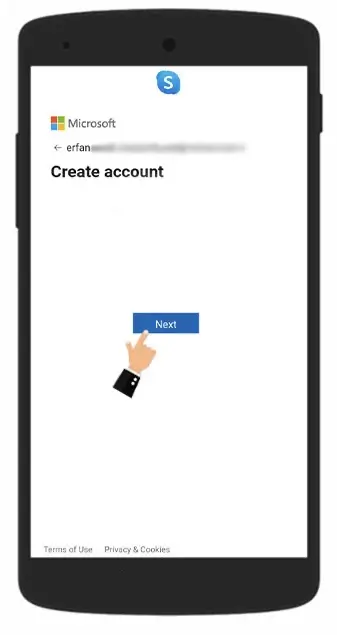
11. Here you can choose the background color (theme) of your conversations. Choose one of the modes according to your taste and click on Continue.
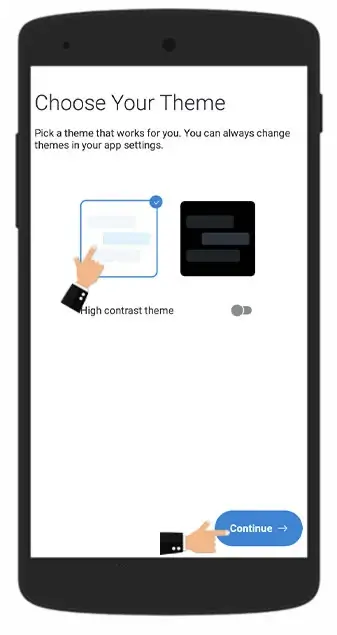
12. You can also easily find your Skype account by syncing your contacts on Skype. Simply turn on “Yes! Sync my contacts” and select Continue.
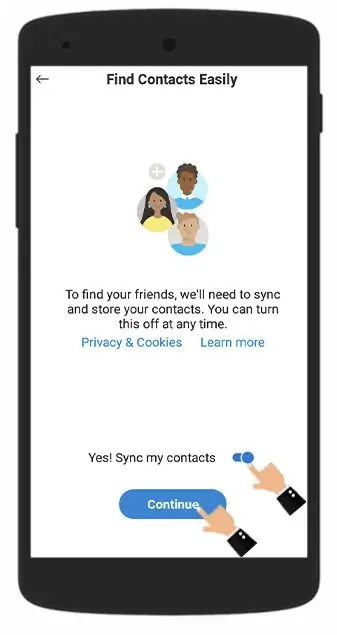
13. The image represents the installation of the Skype application for Android. Now, you can use Skype and its exciting features, especially video calls.

Please note that in the future, you’ll need to enter your password and username created during the Skype account creation process to log in. In fact, the email or mobile number you entered in Step 3 will be your username, and the password you entered in Step 7 will be your password. If you forget these two pieces of information, you can recover or change them by:
- Resetting your Skype password
- Changing your Skype username
Skype is a very popular software for making video calls among users. Different versions of this program are available for mobile phones such as Android and iPhone, desktop, and web versions of Windows. The process of registering and creating a Skype account is almost the same in all versions. Launching Skype on an Android phone is a reasonable and logical solution to reduce costs and make calls over the Internet. In this tutorial, we have explained how to register and create a Skype account on Android. After registration, you need to adjust Skype settings on Android. In future tutorials, we will also explain in detail how to create a group, make calls, and record video calls using this software. SPY24 is useful! You can also read our other articles such as Best Skype Spy Apps and How to Permanently Delete a Skype Account in 2023 Step-by-Step Guide.