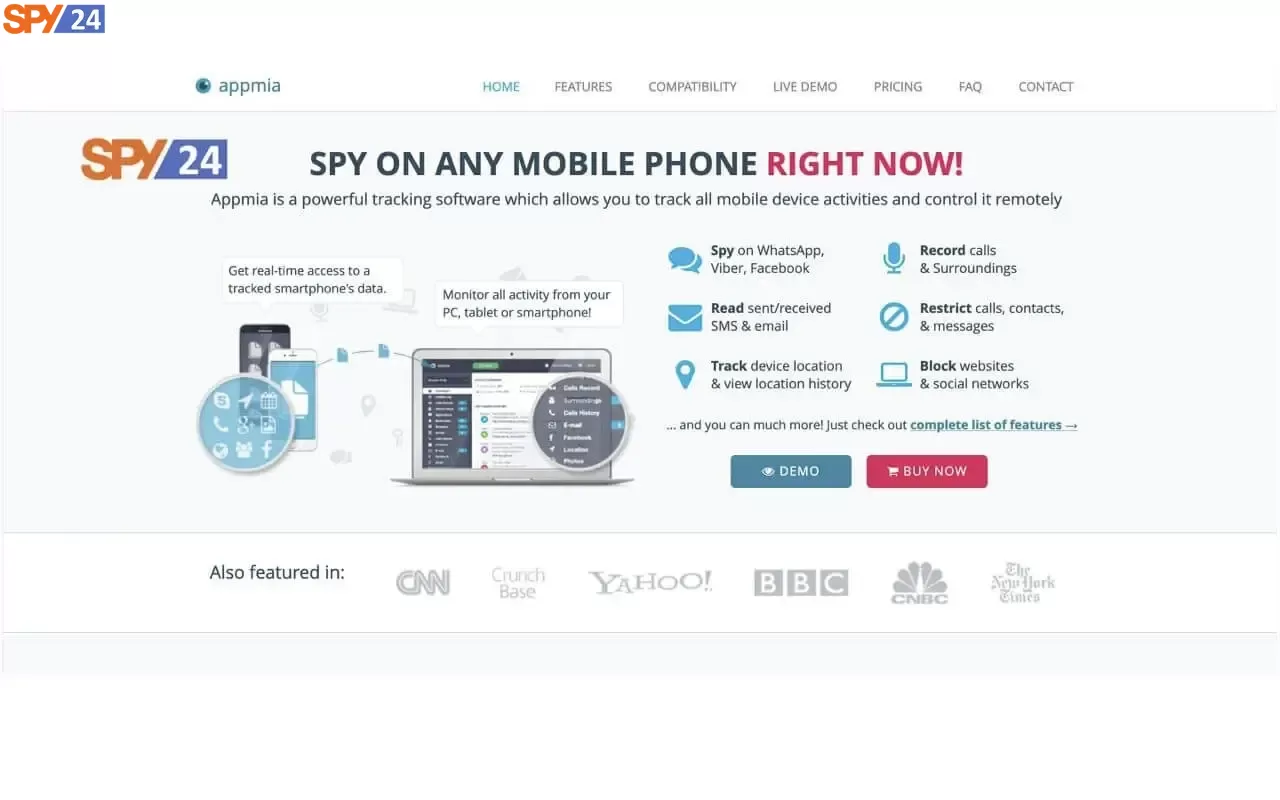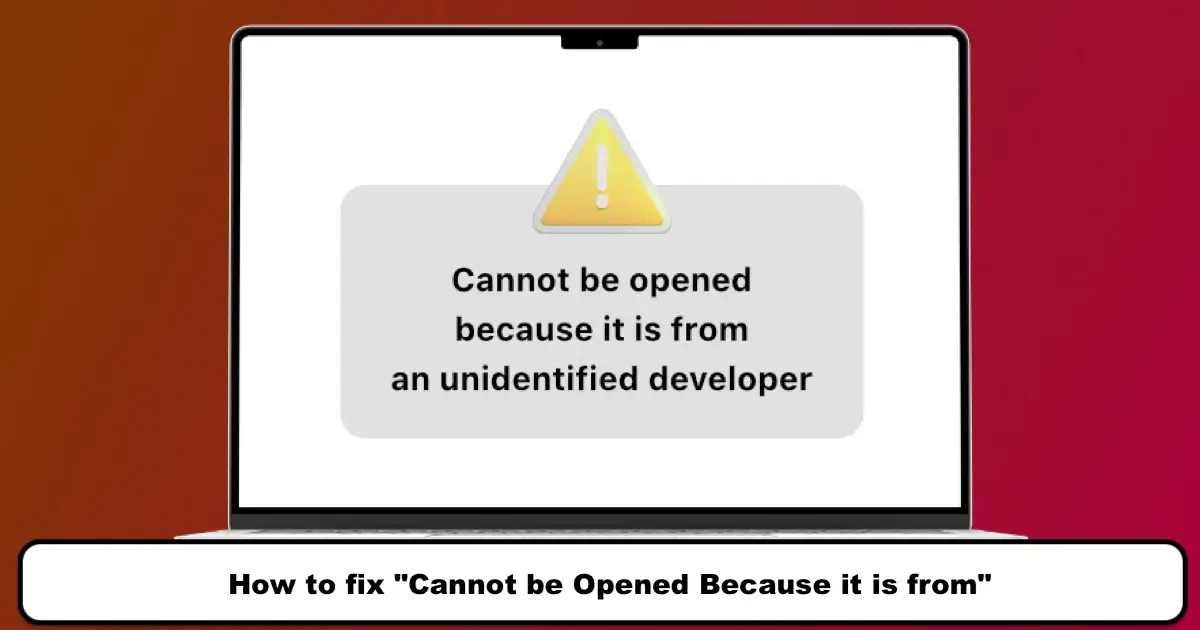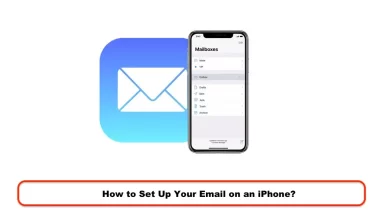Recovering Instagram Password With Mobile Number and Website Without Email
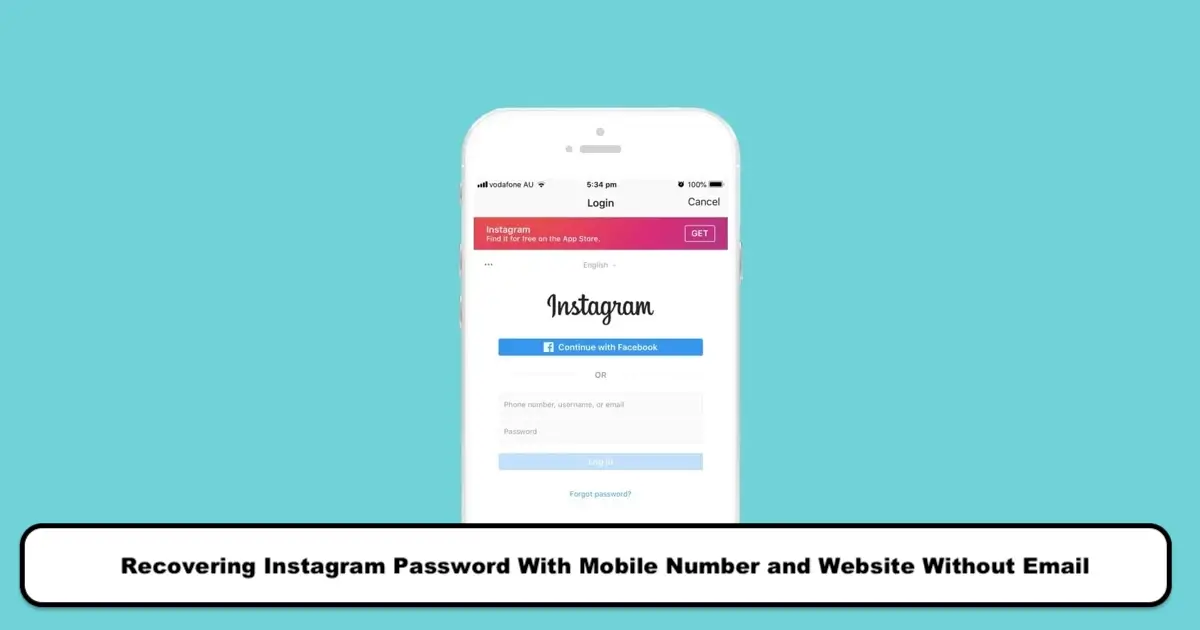
Recovering an Instagram password in case of forgetting it is one of the main actions that Instagram users should know. In our tutorial article on creating an Instagram account on a computer and mobile device, we taught you how to create an Instagram account. However, one of the ongoing challenges for many users is forgetting their Instagram password and ultimately needing to recover it using one of the available methods. Therefore, it is time to familiarize yourself with the methods of recovering an Instagram password. This way, you no longer need to worry when you forget your Instagram password. You can easily follow the process of recovering your Instagram password through your mobile number or the website by using the guide below. In this article from SPY24, we will provide you with a tutorial on how to recover an Instagram password. So if you are also looking for a comprehensive guide on recovering an Instagram password, stay with us until the end of this article. We will teach you various recovery methods, such as recovering an Instagram password by email, SMS, Facebook, or the Instagram website.
Recover your Instagram password help
What is Instagram password recovery?
Many people face the problem of forgetting their Instagram password and the issues that arise for them after this happens. As long as they are logged in to the application, forgetting the password may not be much of a problem, but as soon as there is a need to log in again for any reason, this issue becomes important. For this reason, the Instagram app has provided its users with solutions under the title of “Instagram Password Recovery Methods,” which allow users to easily recover or reset their password. Due to the high importance of this issue, this article will focus on the topic of Instagram password recovery, and we will then thoroughly examine each of the methods offered for recovering the password. 🙂
Instagram Password Recovery Methods
Various methods have been provided for recovering an Instagram password, which can generally be divided into 2 main methods. These 2 main methods for recovering an Instagram password are:
- Password recovery through the website
- Password recovery through the App
We will now go through each of these methods step by step.
🔴⚫ Note: Please note that as mentioned earlier, you need to have registered your phone number or email address to recover your Instagram password. If you do not have an email address yet, we recommend reading our article on creating a new email address along with a step-by-step video tutorial.
1. Password Recovery Through the Website
The first method we will cover is password recovery through the official website of this popular social network. To use this method, you need to follow these steps:
1- In the first step, go to https://www.instagram.com.
2- In the next step, click on the “Forgot password” link.
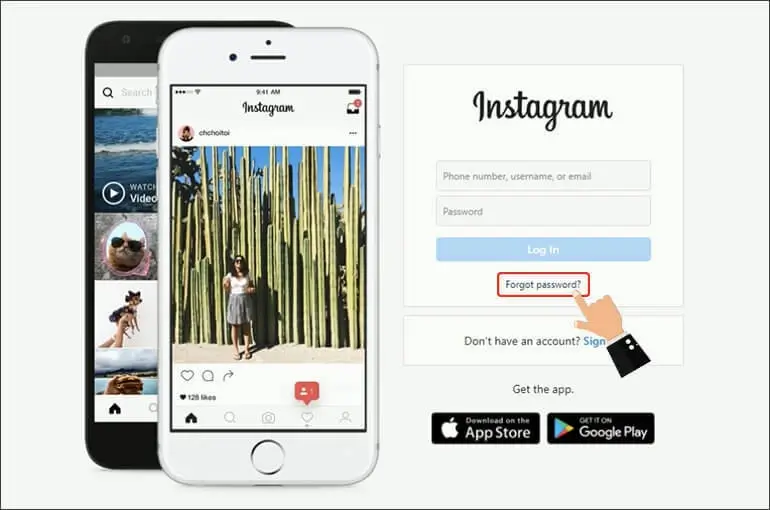
3- Then, enter your username, email address, or registered phone number in the provided field and start the process of recovering your Instagram password by clicking on the “Send Login Link” button.
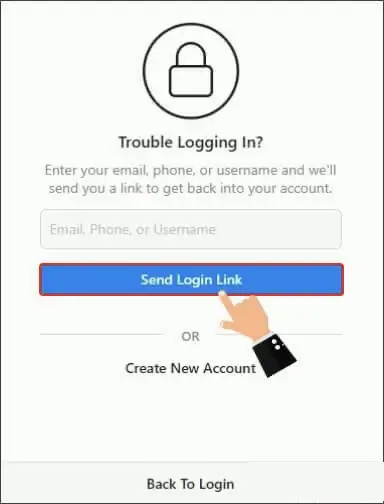
4- At this stage, you need to fill in the captcha code displayed in the designated field to prove to Instagram that you are not a robot. The “Next” button will not be activated until you complete the captcha.
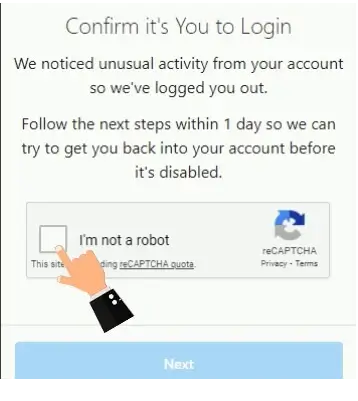
🔴⚫ Note: If the captcha is not displayed at this stage, you need to use a VPN and repeat the above steps from the beginning.
5- After successfully filling in the captcha, the “Next” button will be activated, and you can click on it.
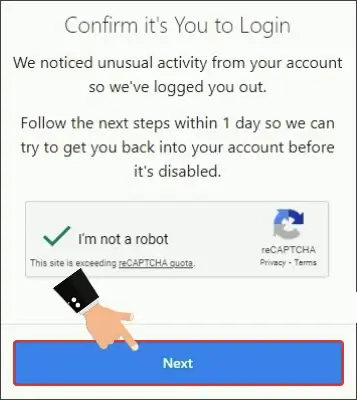
6- At this stage of the Instagram password recovery process, a message like the one shown below will appear. This indicates that a verification code has been sent to your registered email address or phone number that was provided during registration, and the password recovery link for Instagram will be sent to your email address in this article.
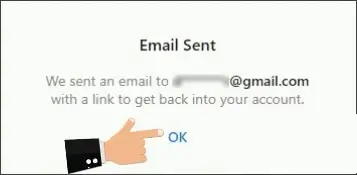
7- Now, you need to check your email or text messages on your phone, open the message sent by Instagram, and then click on the “Reset Your Password” button.
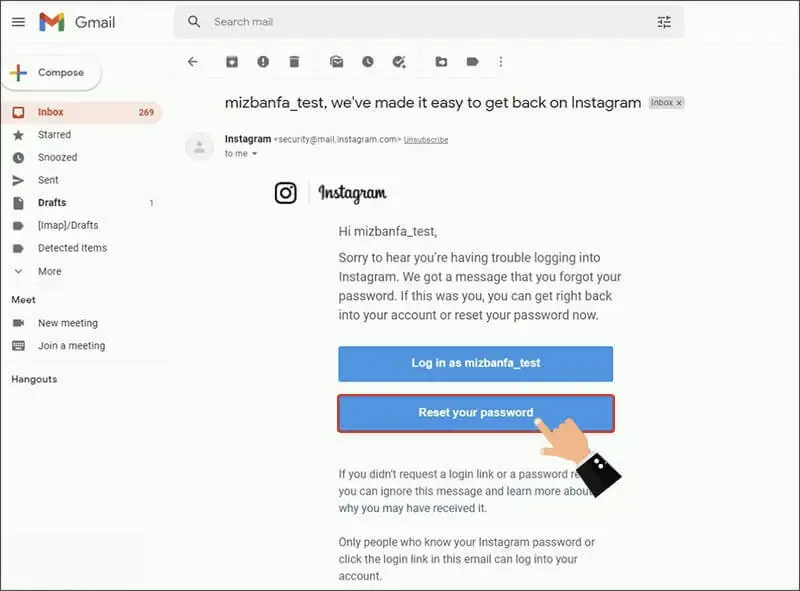
🔴⚫ Note: Please note that by clicking on the “Log In As” button, you can easily log in to your Instagram page without changing your password. However, if you want to change your password at the same time you log in, you need to click on the “Reset Your Password” button as described above. Also, if you don’t see this email in your inbox, check your spam folder.
8- At the end of the page, as shown in the image below, you will be prompted to enter a new password in the provided fields and click on the Reset Password button to successfully reset your Instagram password.
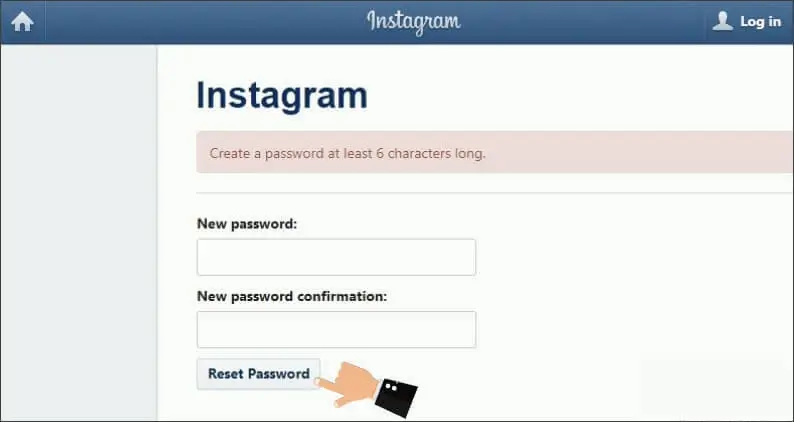
🔴⚫ Note: Please note that the chosen password must be at least 6 digits.
One common issue people face when resetting their Instagram password with their phone number is that the link sent by Instagram for password reset does not work and upon selecting it, the Instagram login page is displayed again. To solve this problem, instead of directly clicking on the received link, copy it and open it in your mobile phone’s or computer’s browser. This way, as shown in the above image, the password reset page will be displayed for you to change your Instagram password.
2. Instagram password recovery via the app
The second method we want to mention regarding Instagram password recovery is password recovery through the Instagram app. To do this, you must follow these steps:
1- In the first step of the Instagram password recovery process, you need to download the Instagram app and install it on your mobile phone.
2- Then, select the “Get help with logging in” option on the login page.
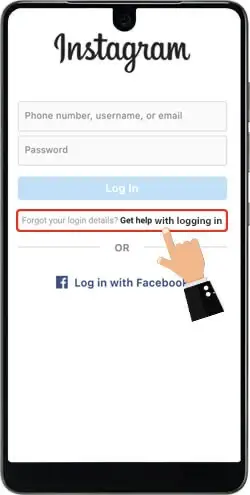
3- Next, in the following step, you will be asked to enter your username, registered email address, or phone number provided during the registration process in the designated field and then click on the Next button.
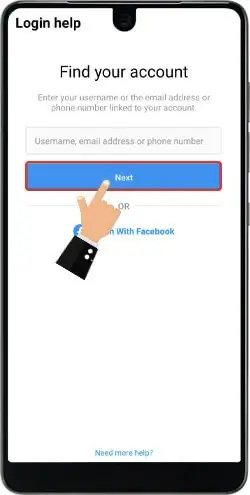
4- Now, if you enter your username and click on the next button, a new page will be displayed to you, which may show the following 3 options or some of them separately, depending on the information you provided during the registration process:
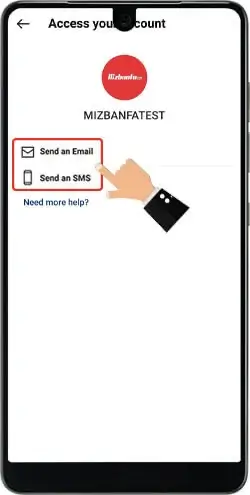
Send an Email: If you have registered your email address during the registration process and now have access to it, you should select this option.
Send an SMS: If the phone number you used to create your account is available, you can select this option.
Log in with Facebook: This option is used when you have linked your Instagram account to a Facebook account that you previously had.
Finally, choose one of the available options based on the information you have and follow the Instagram password recovery process. By default, this article uses the method of recovering Instagram passwords with email and without a phone number.
5- After selecting the “Send an email” option, Instagram will send an email to your registered email address with a verification code that you need to copy for resetting your password and recovering your account. If you choose the option of password recovery via phone number, a verification code will also be sent to your mobile number.
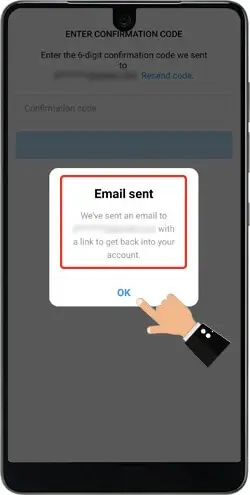
6- As mentioned in the previous step, at this point, you need to access your email inbox and copy the verification code that has been sent.
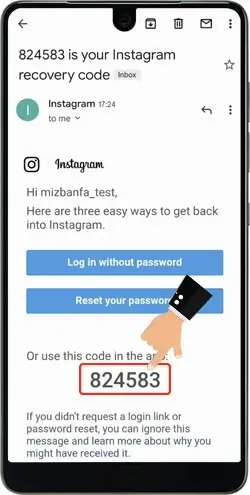
🔴⚫ Note: At this stage, instead of using the verification code, you can click on the “Reset your password” button to both logins into the app and reset your Instagram password to a new password.
7- Finally, enter the received code via your mobile number or email into the designated empty field and click on the “Next” button.
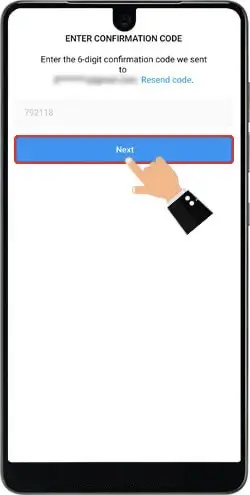
After that, the process of changing your Instagram password without having the previous password will be successfully completed, and you can easily access your account.
Instagram Password Reset via App Settings
In addition to the methods mentioned for Instagram password recovery, it is necessary to address how to reset your Instagram password through the app settings. It should be noted that this method would be suitable for users who are currently logged into the Instagram app and want to reset their password through the app due to forgetting their Instagram password or revealing their password. To do this, you need to:
1- In the first step, tap on the three-line icon located in the top right corner of your Instagram app, as shown in the image below.
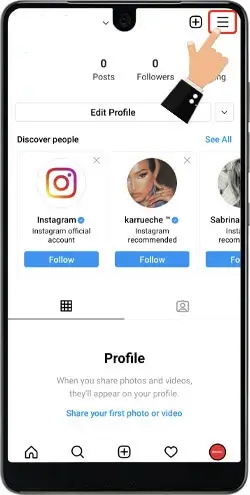
2- Next, select the “Settings” option from the menu displayed.
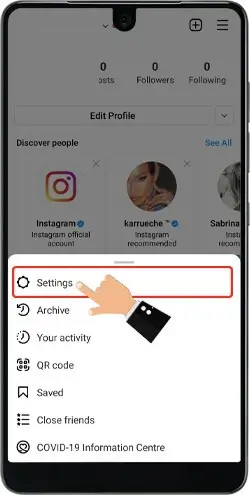
3- Now, in this step of the process of resetting the Instagram password via the app settings, it’s time to select the “Security” option.
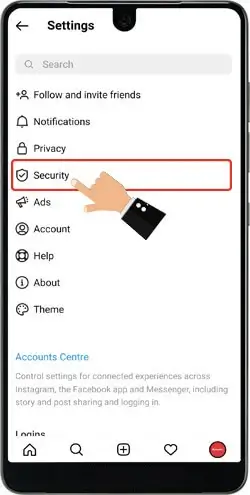
4- A new page will now be displayed to you, where you should select the “Password” option.
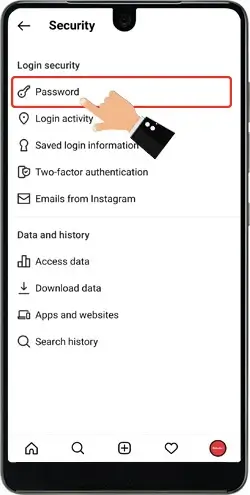
5- At this point, a message similar to the image below will be displayed, indicating that a password reset link will be sent to the phone number or email address registered on your Instagram account.
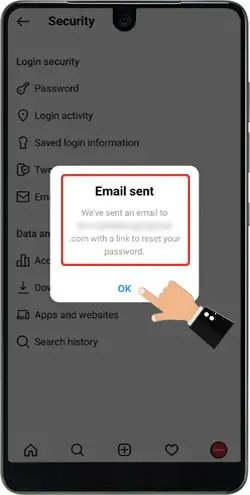
6- Now it’s time to go to your SMS inbox or email inbox and click on the “Reset Password” link provided for recovering your Instagram password.
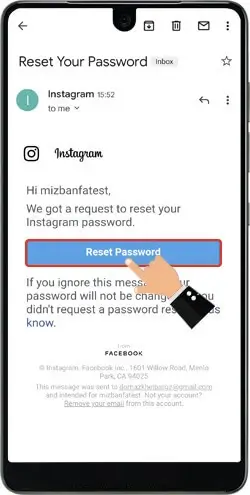
7- After clicking on the mentioned link, a page similar to the image below will be displayed, where you only need to enter your new password twice in the designated fields and finally save the changes by tapping on the checkmark icon.
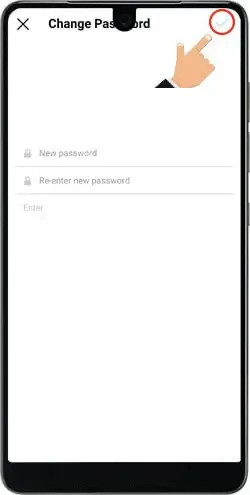
8- Finally, the process of resetting your Instagram password and recovering your password will be successfully completed, and you will be presented with a page similar to the image below, where your password will be saved on your mobile phone by tapping on the “Save Password” option.
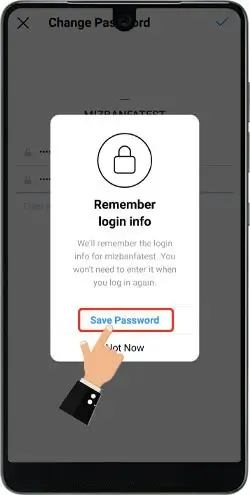
Recovering Instagram password through Google
If you were unsuccessful in recovering your Instagram password using your phone number for any reason, you can try other methods. Many users ask if they have forgotten their Instagram password and if there is a way to find out their password without changing it. The answer to this question is yes! Recovering your Instagram password through Google is also possible and you can easily see your password this way.
To view your Instagram password, you need to go to the saved passwords on your iPhone or Android device. Some passwords are automatically saved on your device. Therefore, it is likely that you can find your Instagram password this way, as it may have been saved. This trick comes in handy if you forget your Instagram password. Have you ever tried to recover your Instagram password through a website?
What should we do if we forget our Instagram password? (on an iPhone)
1- Go to the Settings section of your iPhone.
2- In iOS 13, select Passwords & Accounts and in iOS 14 select Passwords.
3- Then click on Website & App Passwords (use FaceID or TouchID for authentication).
4- Now you will see a list of saved passwords. You can find the desired app using the search option and by tapping on each one, you can see the website address, password, and username.
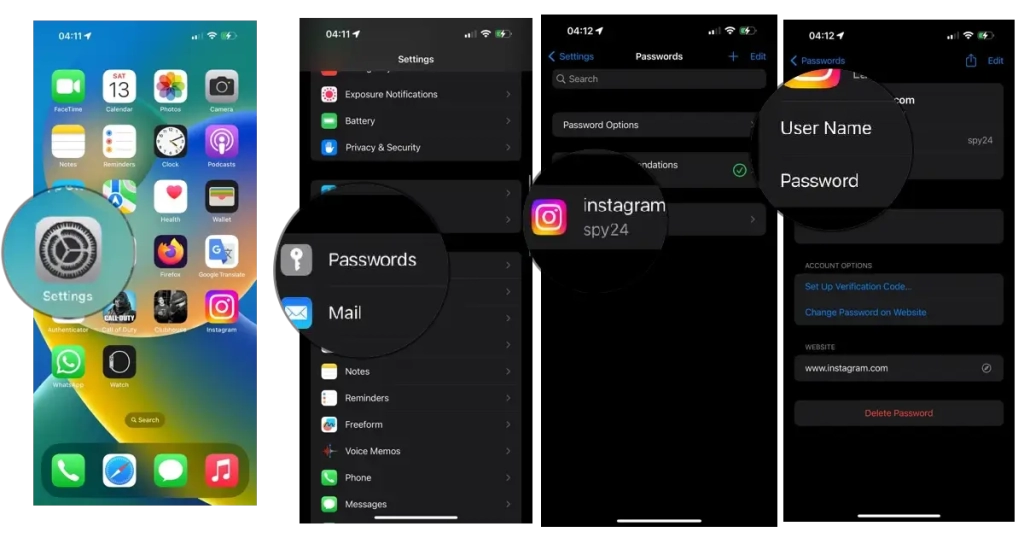
What should we do if we forget our Instagram password? (On Android phones)
On an Android phone, you can follow the steps below…
1- First, go to Settings and then go to System > Languages & Input.
2- Go to Advanced > Autofill service.
3- Tap on Google > OK.
4- Go back to Settings. Make sure to Use Autofill with Google is turned on.
5- If you have previously saved your Instagram password, Android will help you find it.
6- Tap on the user name section and enter or select it. Now tap on the password field. Then, select Pick a saved password.
Note: If Lock or Passwords are not displayed, tap and hold in the password field. Then, tap on Autofill > Pick a saved password. Finally, select the app that you want to sign in to.
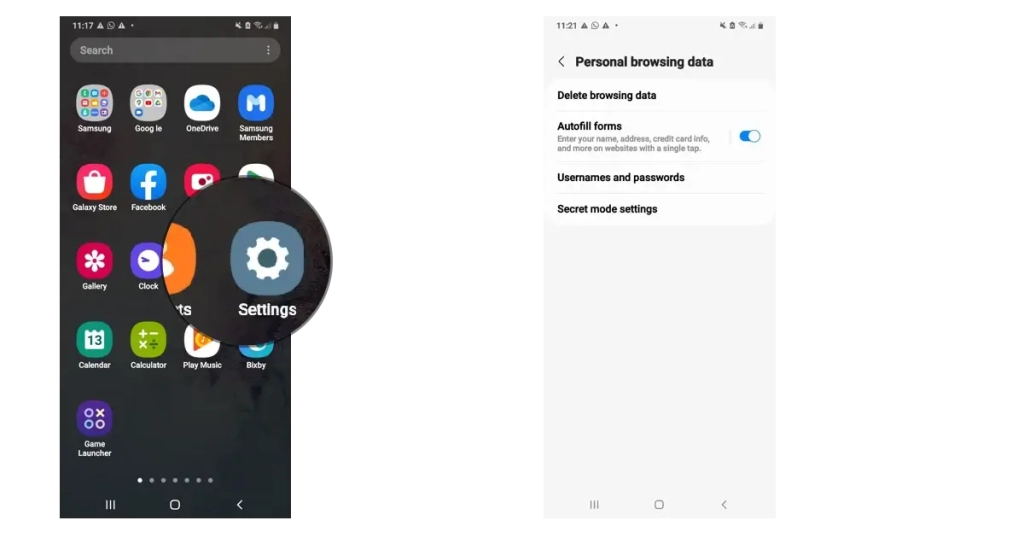
I forgot my Instagram password, how can I find it through Google Chrome?
If you have forgotten your Instagram password and have saved it on any website where you have an account, if your Chrome is Sync, the password will be stored on Chrome. To view your password, simply click on Preview or the eye icon.
- On your phone, open the Chrome app.
- Touch the menu button in the top right corner of the Chrome app on your phone.
- From the menu that appears, select Settings.
- Select Passwords from the settings page.
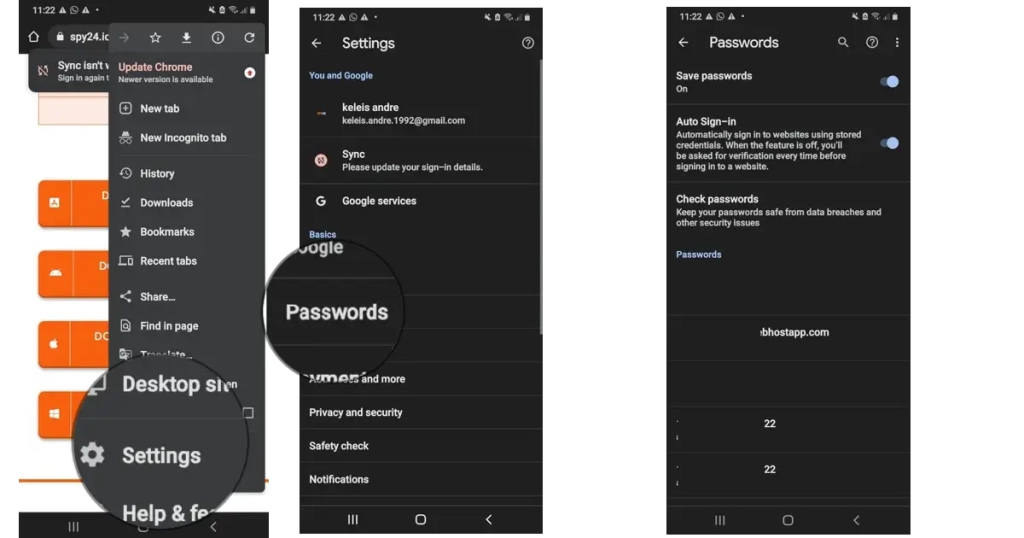
In this section, you will see the saved website (such as Instagram) and a list of email addresses. Tap on the name of the website or email address for which you want to show the password.
You will see all of your saved password information. Under the Password section, click the eye icon to view your saved passwords.
Instagram password recovery is one of the most useful features provided by Instagram itself. This is because many people often forget their Instagram passwords and are unable to access their accounts on this popular social network if they are not familiar with password recovery methods. In general, various methods have been provided for this purpose, and the ability to recover Instagram passwords using the phone number and recover Instagram passwords using the primary email are the main ones. In this SPY24 article, our goal was to provide a step-by-step tutorial on all the password recovery methods for Instagram through the website or the application itself and answer the perennial question of how to recover an Instagram password. Furthermore, the method of resetting an Instagram password through the settings of the application and when you are logged in has also been provided. If you have any questions or any kind of ambiguity regarding how to recover your Instagram password, you can contact us through the comments section of this article. Read this article: Best Instagram Spy Apps.
Answer your most important questions about Instagram password recovery
I forgot my Instagram password, how can I see it without changing the password?
Recovering your Instagram password is possible through several methods. You can find your Instagram password through the settings of your iPhone or Android device, or even through Google Chrome. For a complete tutorial, please refer to the article.
What is the website for recovering an Instagram password without an email?
You can find your Instagram password through various methods such as sending text messages and more via the official Instagram website, whose link is available in the article. As mentioned in the article, this can also be done with Google.
I forgot my page password, how can I find it through my phone?
Android and iPhone devices save your passwords in a specific way. If this feature is enabled on your phone, you can find your Instagram page password by using the method described in the article.
What should I do if I forget my Instagram password on my iPhone?
Go to Settings / Select Passwords & Accounts or Passwords / Tap Website & App Passwords / You will see a list of saved passwords. Additionally, you can also use the Instagram password recovery method via phone number.
Can downloading an Instagram password recovery app help?
If you search Google Play or Microsoft Store, you may find several Instagram apps for password recovery. In most cases, Instagram password recovery software cannot be useful and will not help you. You may find several Instagram password recovery apps to download, but they will not be much help, so avoid looking for an Instagram app specifically for password recovery.
How can I recover my Instagram password with my phone number?
To recover your Instagram account password with your phone number, go to the Instagram website. Click on “forget password” in the login section and enter your mobile number in the box displayed to receive a link. By clicking on this link, you will be redirected to a page where you can recover your password.
How can I recover my Instagram password via text message?
Resetting your Instagram password via SMS is one of the easiest methods, which is possible through the “forget password” option. We have explained this method completely in the article.
Why do I only see the Facebook recovery option instead of the three options?
If you are faced with such a situation, you must select the “Login” option located at the bottom of the page.
Why does Instagram not accept the password I enter after resetting it?
You need to make sure that your chosen password is at least 6 characters long and never re-enter the previous password you selected.
Why do I get the error message “An unknown network error has occurred” when trying to recover my Instagram password?
This error occurs due to a poor internet connection. Make sure you are connected to the internet and follow the steps again.
What should I do if my Instagram account is hacked and the hacker has also changed my email and phone number?
In such situations, you should follow the steps described in the article “How to Recover a Hacked Instagram Account?“.
After following the Instagram password recovery steps, will our page be reset and our information lost?
No, recovering your Instagram password will not cause any loss of information from your account. You are only using these methods to regain access to your page.
Why doesn’t the link sent via text message during the Instagram password recovery process work?
Recently, if you choose the option to recover your Instagram password with your phone number, only a verification code is sent via SMS. If you receive a link instead, it is recommended that you first install the latest version of Instagram and then follow the steps again.
If there is no “Reset password” link in the email received for Instagram password recovery, how can we reset our password?
In such a situation, you must first use the verification code sent to log into your account and then change your password through the Settings section and the path Security>password.